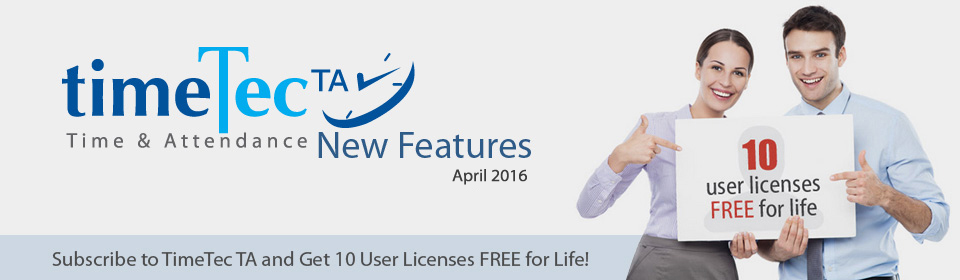| New feature - Clock-In Notification Setting |
| Now administrators can configure the Clock-In Notification to monitor the attendance of their employees. System will check the employee attendance based on the time range stated for every interval periods that the admin has set. Only the administrator will receive multiple notifications whereas the employee will only receive 1 notification. For example, you can monitor the employee whether he has arrived to work from 9AM to 9:15 AM for every 5 minutes. If you set the notification to "Upon Arrival", you will be notified when the employees that you are monitoring have arrived to work. a. TimeTec TA allows the administrator to enable this setting from the table. |
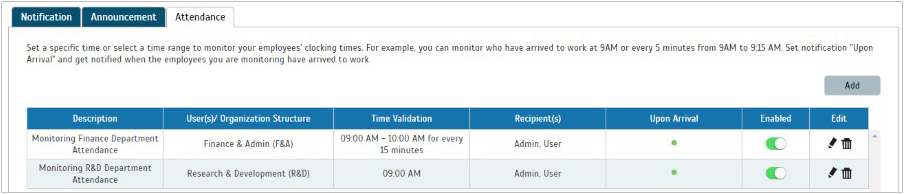 |
| b. You can add or edit the Clock-In notification setting by following the steps below. i. Select user(s), and set specific time or select time range. |
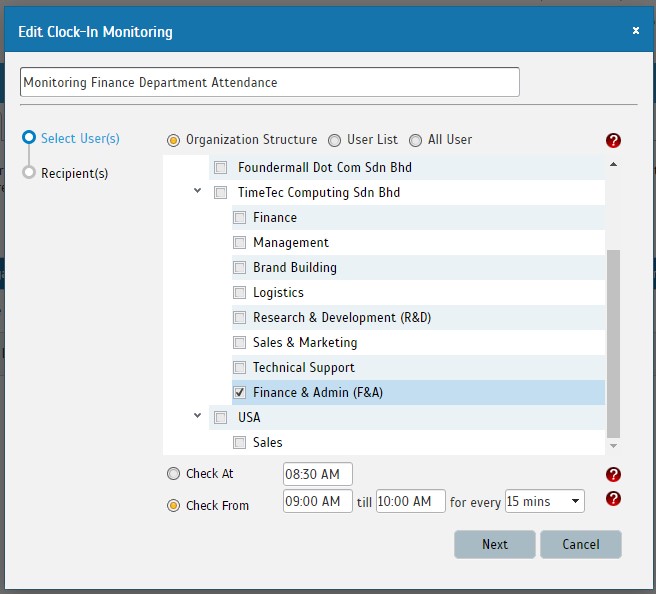 |
| ii. Selecting the recipient(s) of the notification. |
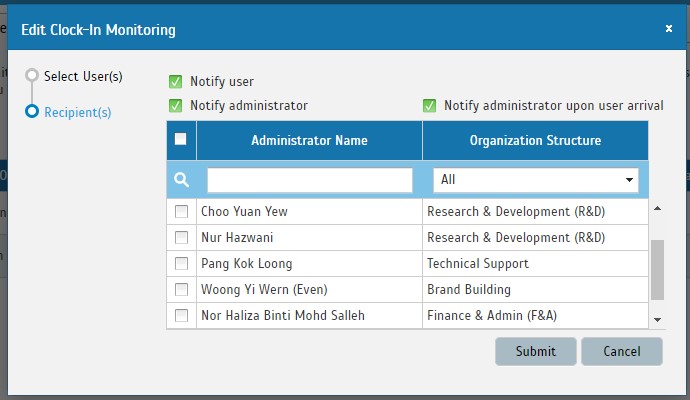 |
| Revamp of Greeting Announcement Setting |
| The subject and the message of Greetings (Birthdays, Anniversary, and Welcoming messages) are now fixed and cannot be customized, to provide uniformity, and ease of configuration to the administrator. |
 |
| Revamp of Notification View |
| a. Overall listing new view style |
 |
| b. Announcement notification listing |
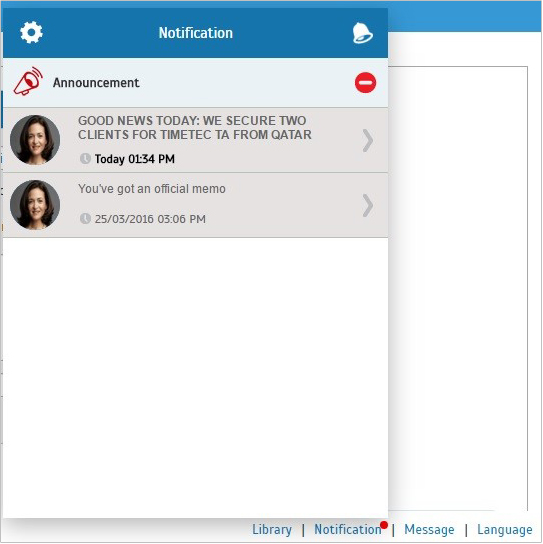 |
| c. Announcement details can be viewed by clicking on the Announcement notification listing. |
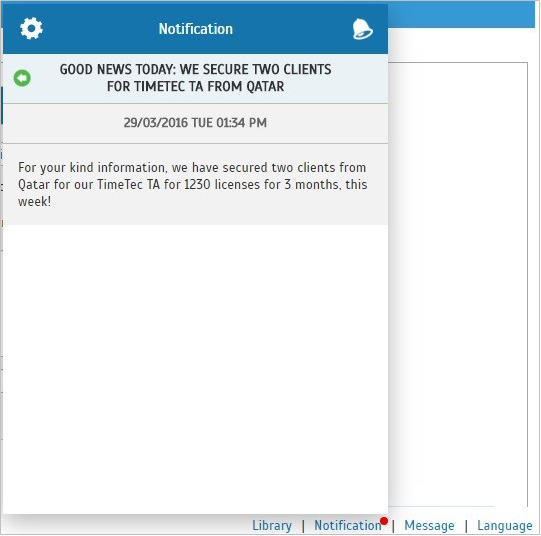 |
| d. You can send wishes to new-comers through the Welcome notification. |
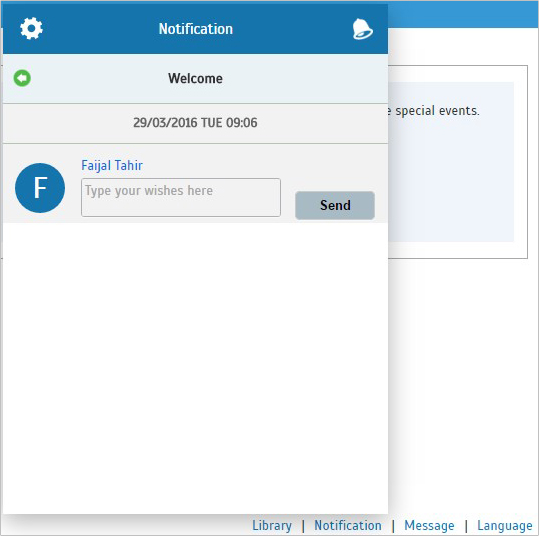 |
| e. You can also send birthday wishes through TimeTec TA Birthday notification. |
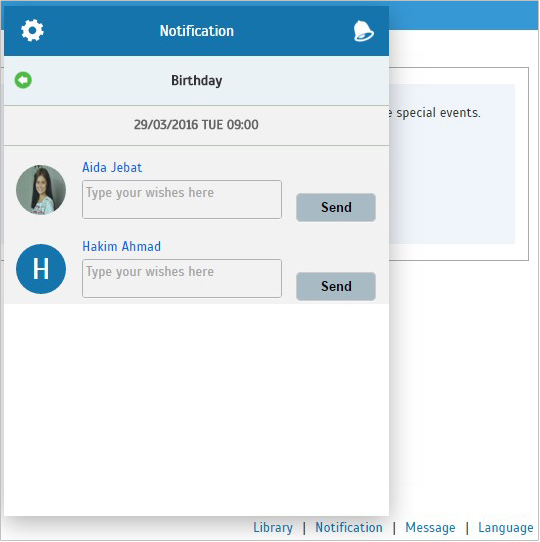 |
| f. Attendance notification listing |
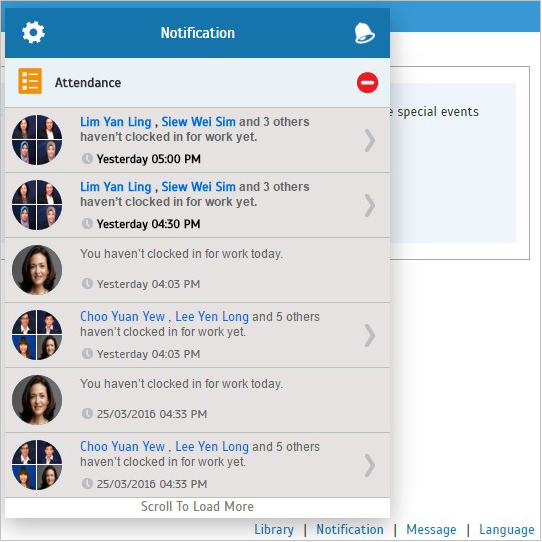 |
| g. System Update notification listing. |
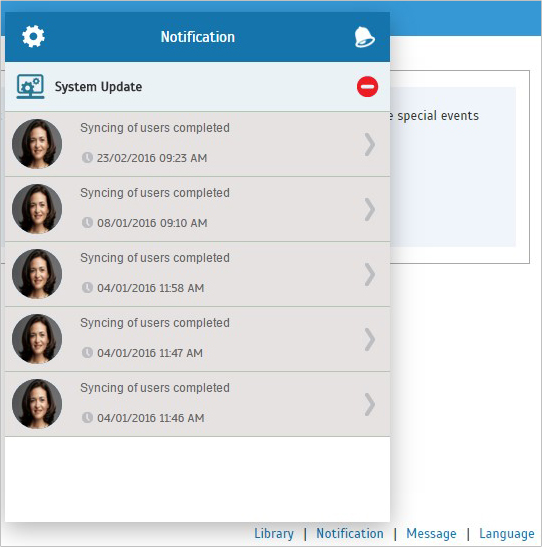 |
| h. Change Request notification listing. |
 |
| Administrators will also be able to view the Dashboard via Big Data format, to get the analysis of users’ attendance: |
| a. Big Data – Attendance Chart |
 |
 |
| b. Big Data – Attendance Anomaly Chart |
 |
| c. Big Data – Recruitment Chart |
 |
| d. Big Data – Individual Attendance |
 |
| e. Big Data – Leave Chart |
 |
| f. Big Data – Turn Over Chart |
 |
| g. Big Data for User View |
 |
| The Hierarchy Chart of the company can now be zoomed in or out, for a clearer view of the whole organization. This can be done by toggling your mouse wheel |
 |
| TimeTec TA will show the Immediate Superior of a user, when you view the user profile, according to the hierarchy chart |
 |
| Enhancement of the upload photo in header settings, where users can now upload a photo up to 10MB in size |
 |
| Added Android and IOS footer to link you to the PlayStore or Applestore to read more regarding our mobile app |
 |
 |
| Added a New page in Device Module. Clock in Options page will provide you a simplify guide on how to use the various clock-in Options available |
 |
 |
| Other Updates |
| 1) Big Data – Attendance Chart |
 |
| 2) Update the tab arrangement under user view. |
 |
| 3) You can now send email directly from staff contact (in user view) by clicking on their email address. |
 |
| Previous Issue: March 2016 • February 2016 • January 2016 |
| Note: Some of the screenshots viewed here might be different from the ones in the current system due to our continous effort to improve TimeTec from time to time. |