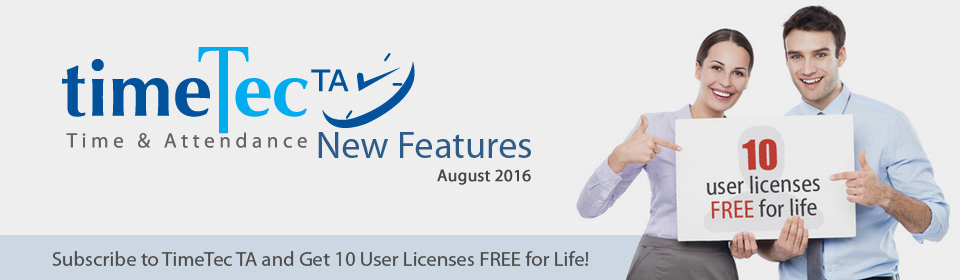| Enhancement of Edit Attendance Sub-Module |
| a) | Arrangement of data is now according to the workflow. |
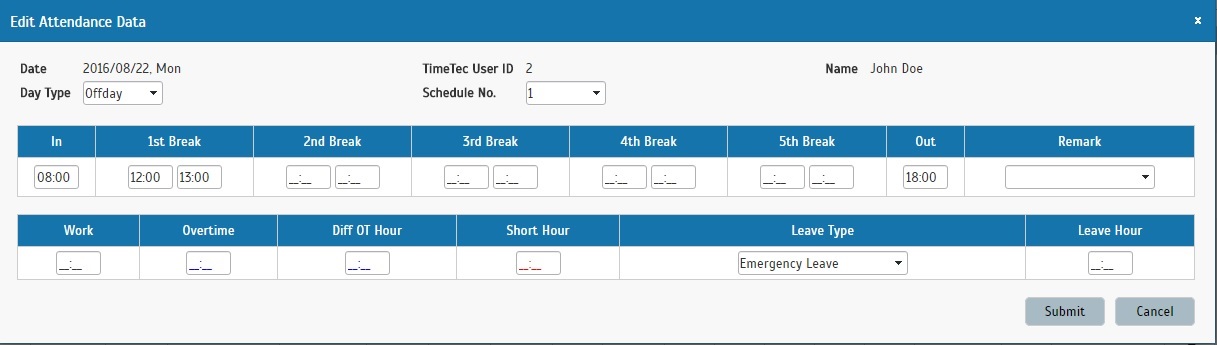 |
|
| b) | Speed optimization: The process to start editing, and the process to save the changes now takes a shorter period of time to be completed. |
| c) | Notification: The user who has his/her attendance edited by the admin, will receive a notification once the data is saved. |
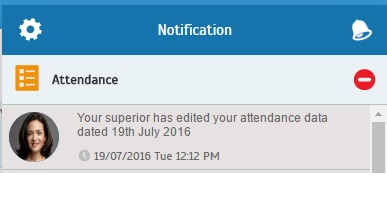 |
|
| Generate and Purge Attendance Descriptions |
| We have added the description on the Generate and Purge process of the Attendance sheet, so that the user will get to know the insight of the entire process that they are involved in. | |
| a) | Generate Attendance: |
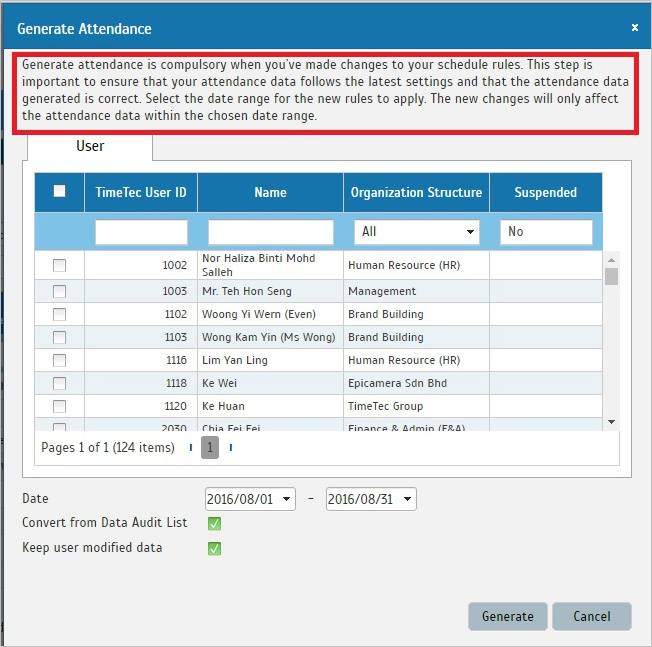 |
|
| b) | Purge Attendance: |
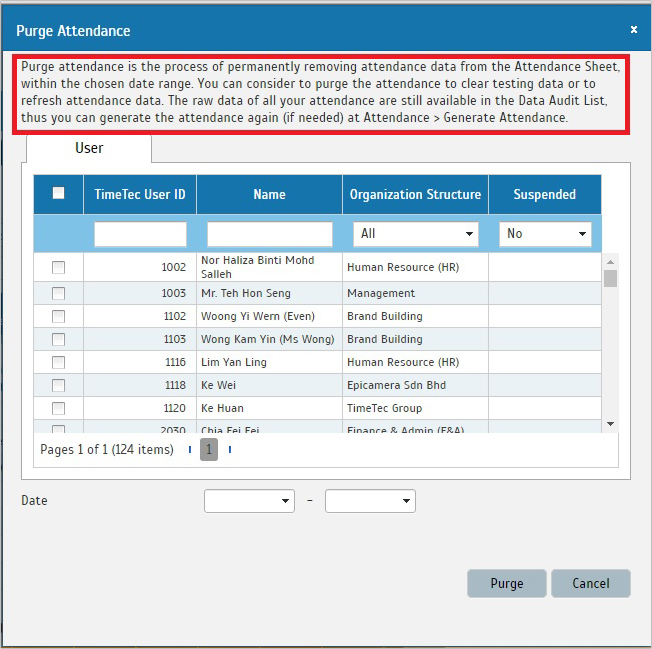 |
|
| c) | Generate Attendance after assigning users into rosters: |
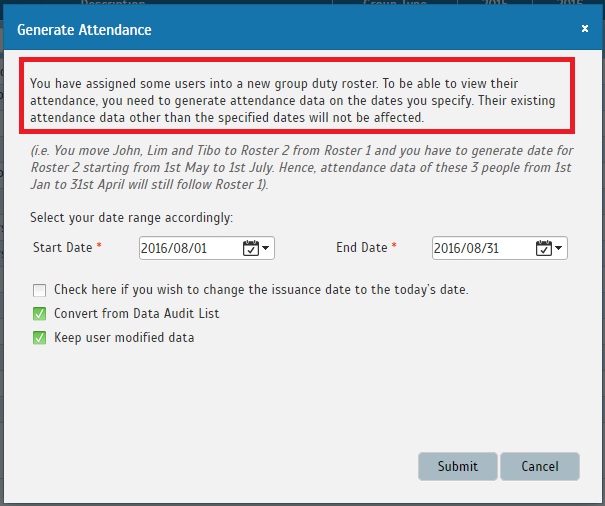 |
|
| Enhancement of the User Selection Method in the Reports Module, by Showing a List of All Users |
| Previously, the users’ selection page displayed users by their groups or departments. In this release, we have expanded the user selection, by showing all users in the same list. If the administrator wants to print a report for a particular department only, they can do so by filtering users according to their Organization Structure. | |
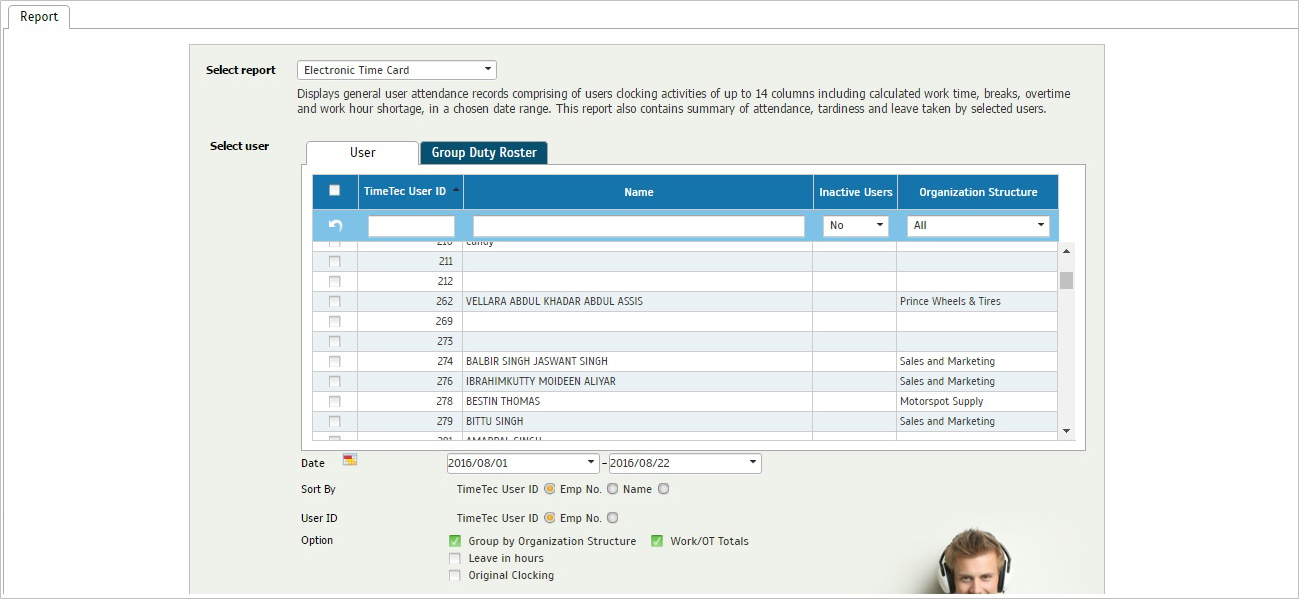 |
| Dashboard |
| If the company is yet to have any users, the dashboard will be displayed as below: | |
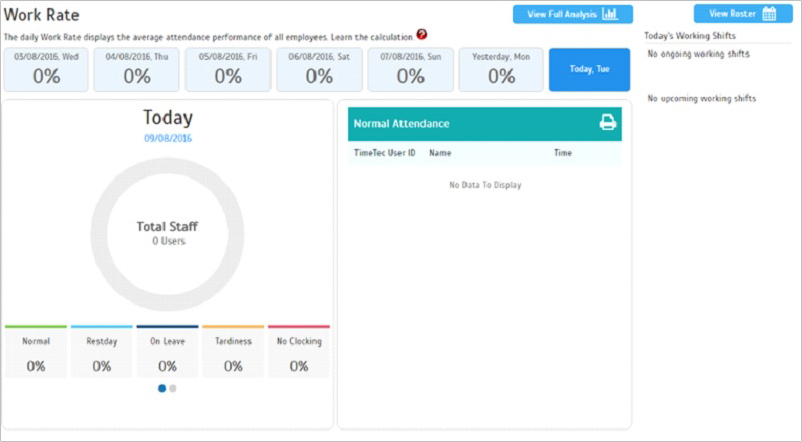 |
| Scheduling Made Easy |
| The first time you add a new clocking schedule (weekly, flexi and daily type), all the settings are displayed in one page, unlike the old version, where the settings are divided into a few tabs (Clocking, General, Range, Break, Rounding, and Overtime). This will surely ease your schedule configuration process. | |
| a) Weekly and Flexi Schedule: | |
| i. Add Schedule: | |
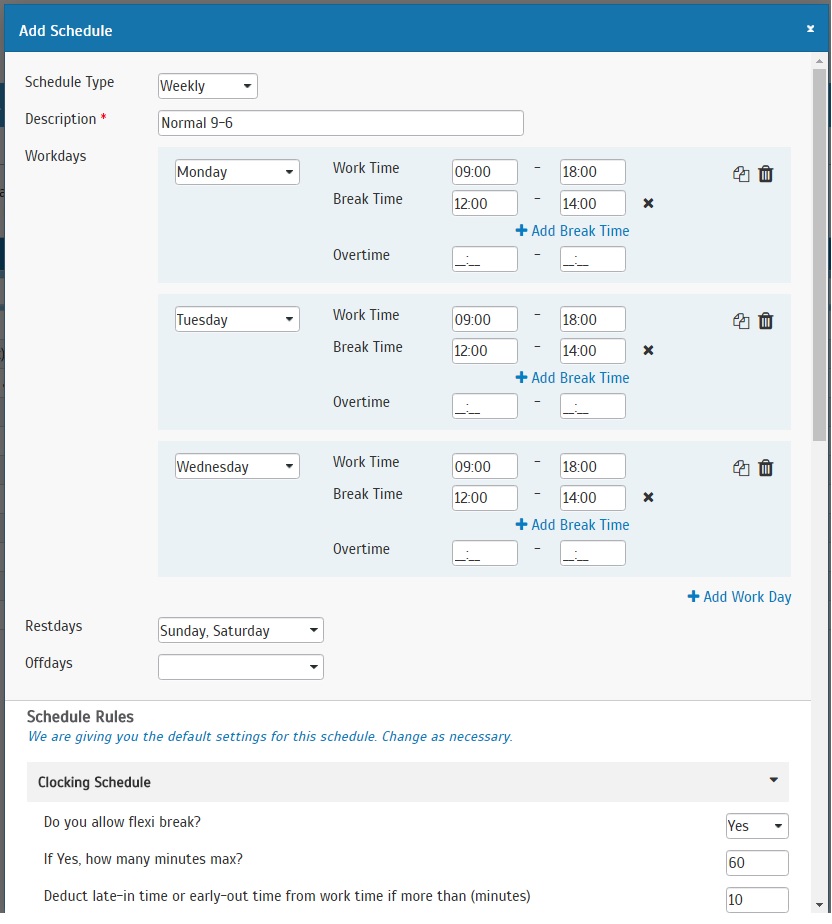 |
|
| ii. You can preview before clicking submit and “Adding Schedule”: | |
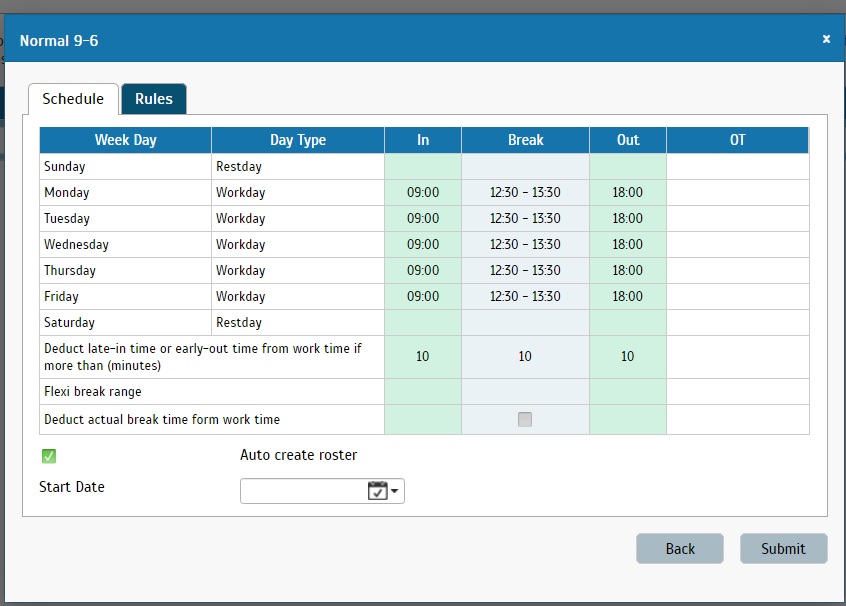 |
|
| iii. You can also preview the Rules before you proceed to click submit: | |
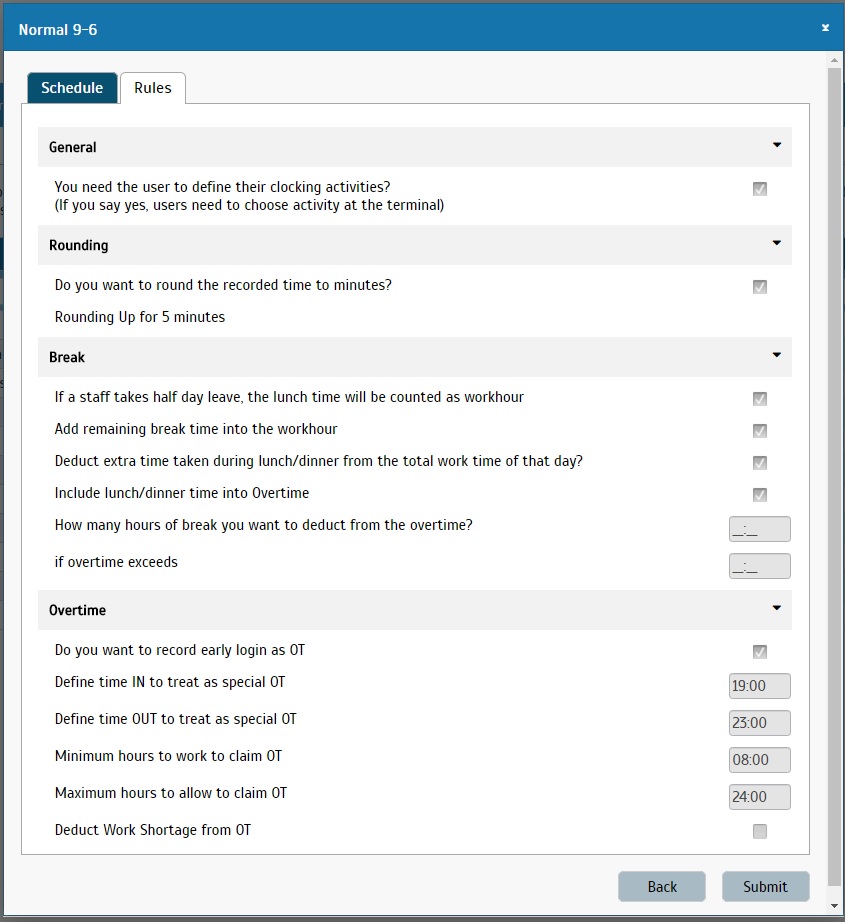 |
|
| iv. Receive a success message after the schedule and roster has been created: | |
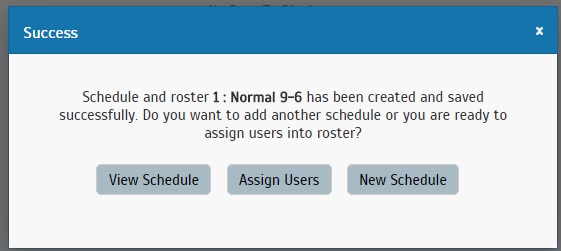 |
|
| v. Start to assign users into the newly created schedule and group duty roster: | |
 |
|
| vi. You can then Generate Attendance Sheet after assigning users into the roster: | |
 |
|
| b) Daily Schedule: | |
| i. Add Schedule: | |
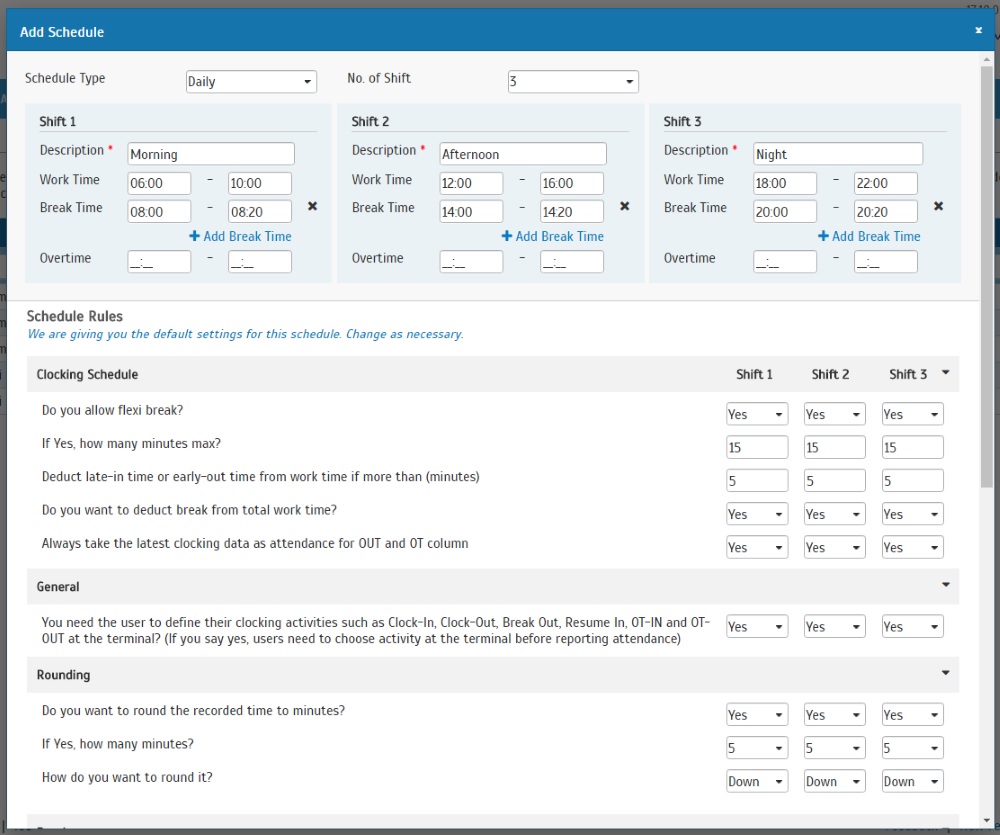 |
|
| ii. Check the details before adding the new schedule: | |
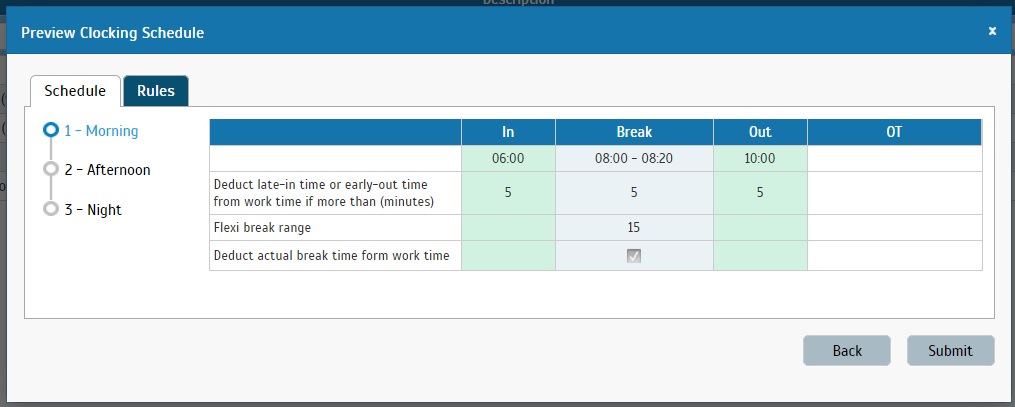 |
|
| iii. Here you are able to vet through the schedule Rules before adding the schedule: | |
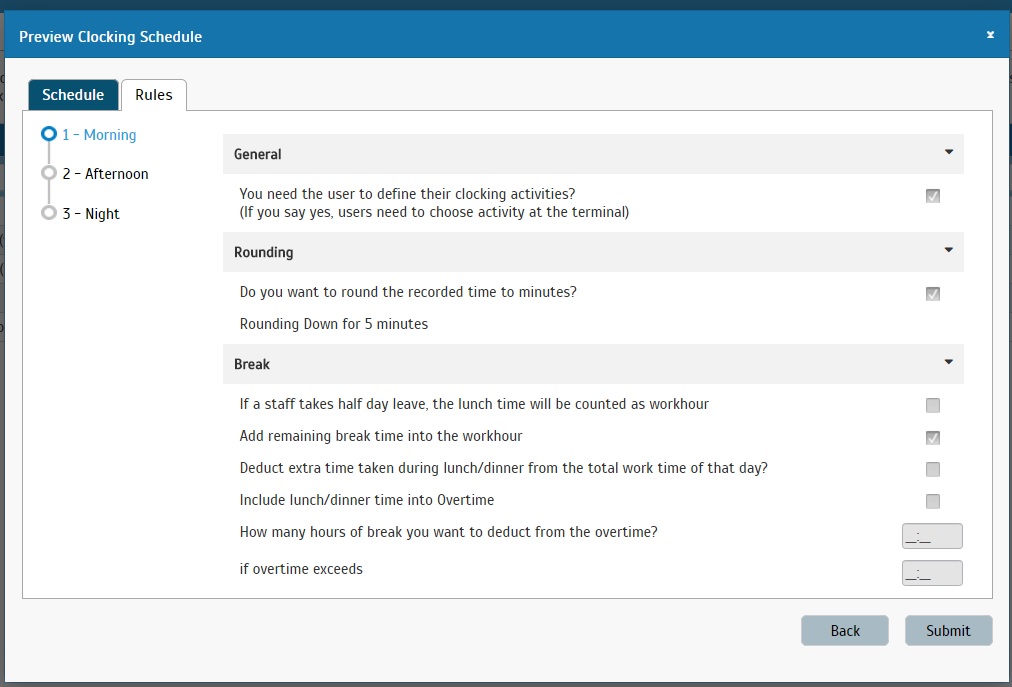 |
|
| iv. Upon clicking submit, you receive a message indicating that you have successfully added your daily schedule: | |
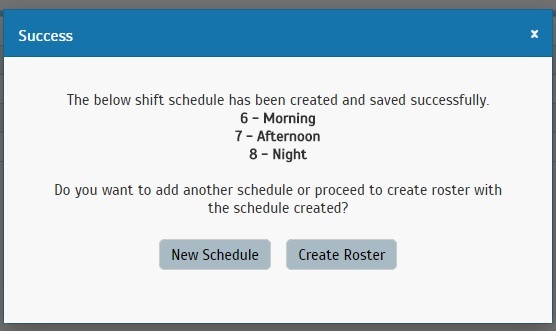 |
|
| v. Proceed to create and configure roster for the newly created Daily Schedule: | |
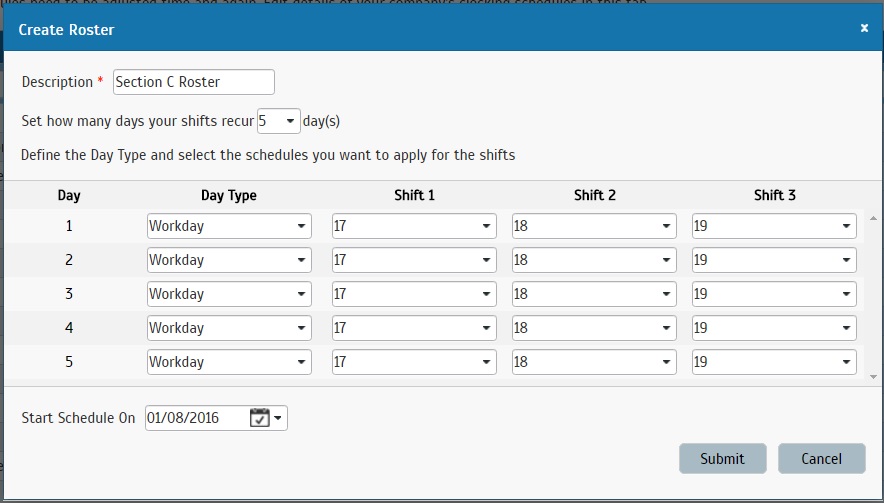 |
| Link Highlights |
| Clickable employee names in Customize User Duty Roster, Assign User to Devices, Attendance, Manage User, and Manage Admin modules are now displayed in blue fonts. | |
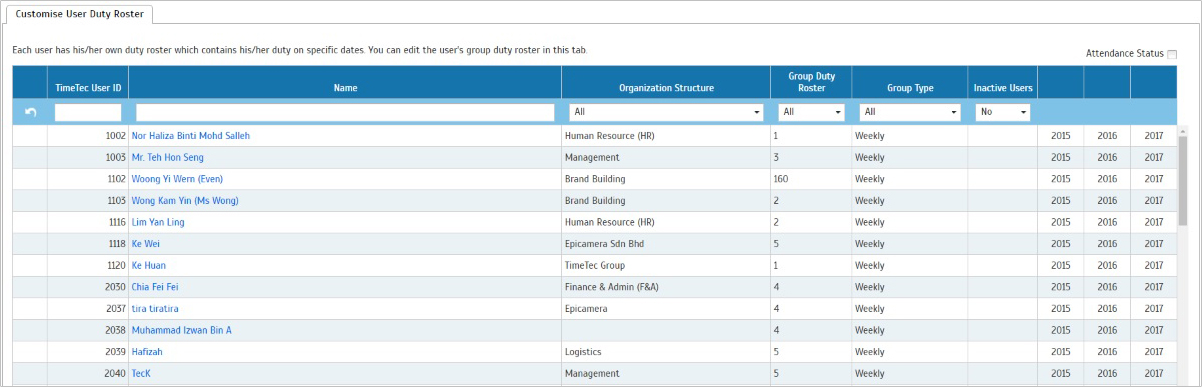 |
| Frequently Asked Questions |
| You can now view and refer to the FAQs of TimeTec TA software, in any case of doubts or questions. To view the FAQ, go to Support > FAQ in the main menu of your TimeTec TA page. | |
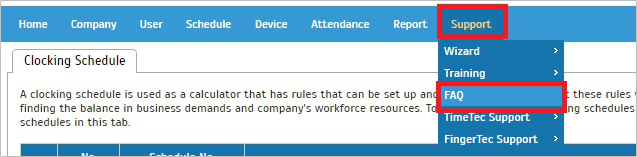 |
| Hierarchy Chart |
| A new set of buttons has been added to the Hierarchy Chart page, for you to zoom in or out to have a better view of the chart. | |
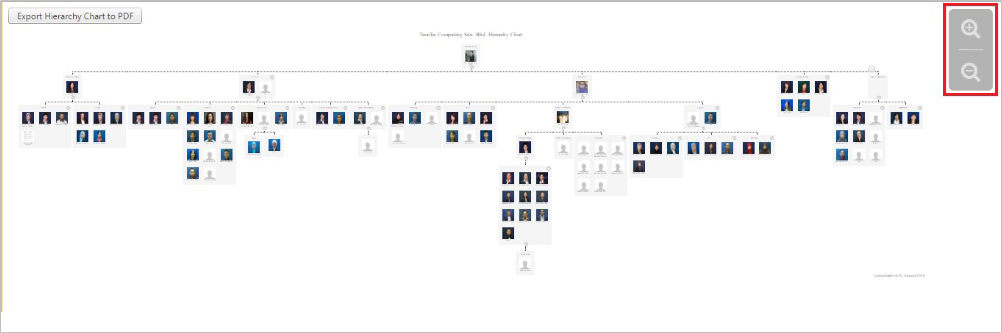 |
| Notification |
| Tardiness notification message update. | |
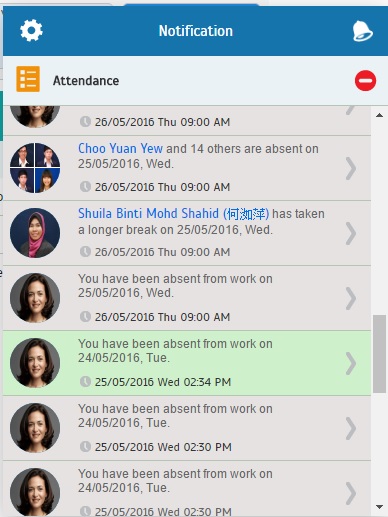 |
| Other Updates |
| 1. | TimeTec TA will follow the default display language in your web browser when you log in for the first time. |
| 2. | Minor touch up and redesign in the Clocking Options page. |
| 3. | Report: Enhancement of the Attendance Summary report generation time, up to 50% for 1500 users at once. |
| 4. | Alert message will be displayed, if your license expired 7 and 30 days ago, when you log in. |
| 5. | Text Update: |
| a. Renamed “User Name” to “Device’s User Name”. | |
| b. Renamed “Suspended” to “Inactive Users”. | |
| c. Admin Dashboard: i. Renamed “On-Time” to “Normal” in legend. ii. Renamed “On-Time” to “Normal Attendance” in table listing. |
|
| 6. | Export Data Audit List: Users are now able to export the audit list data into columns in .xls/.xlsx format. |
| 7. | Optimization on Clocking Schedule Module: Revised the logic to check whether schedule is in use or not. |
| 8. | Dashboard: Categorizes an empty day type automatically as a Rest Day. |
| 9. | Electronic Time Card Report: Displays the report in one page for a user, if he/she has only 1, In clocking, 1 Out clocking, and 1 pair of Break. |
| TimeTec Mobile Update |
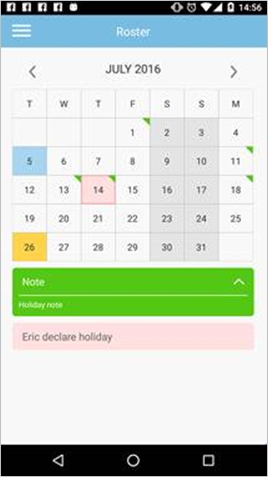
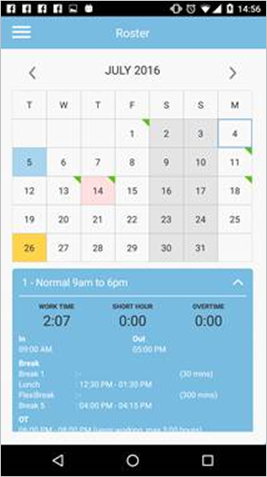
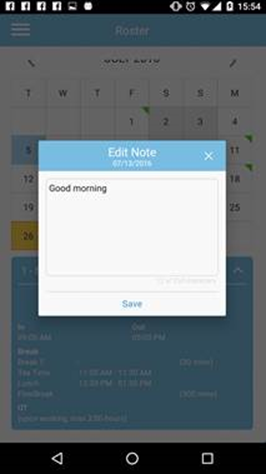
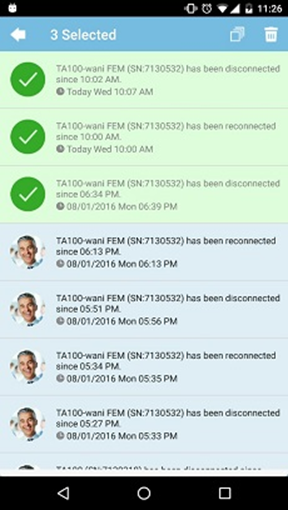
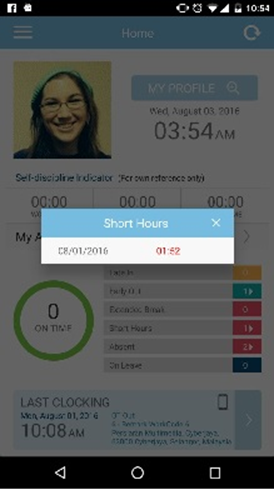
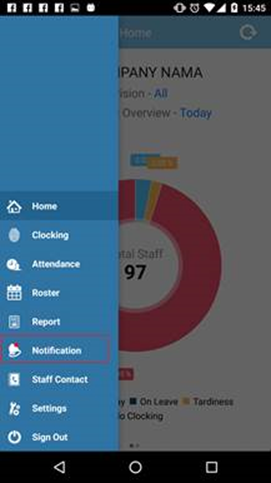
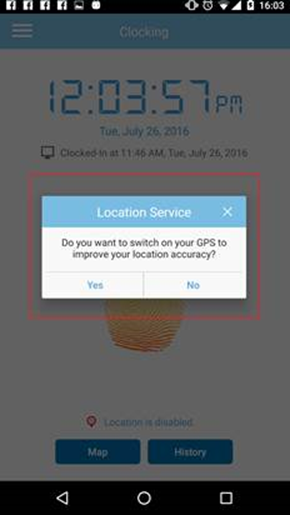
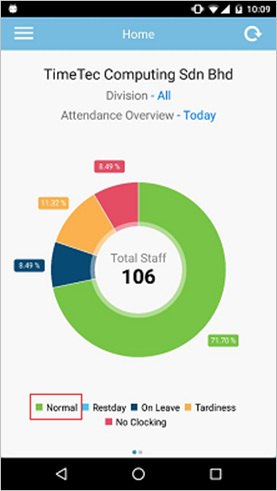
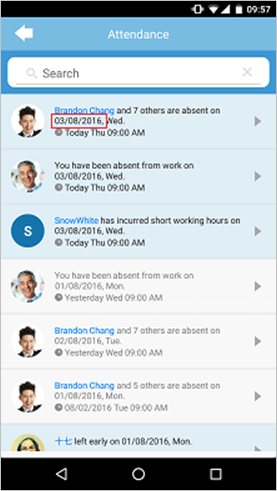
| Previous Issue: July 2016 • June 2016 • May 2016 |
| Note: Some of the screenshots viewed here might be different from the ones in the current system due to our continous effort to improve TimeTec from time to time. |