| New Navigation Bar Arrangement and Design |
| TimeTec has rearranged the navigation bar to provide users with positive user experience and ease of use. In Admin View, the Company, User, Schedule and Device Tabs are dedicated to settings while Attendance and Report Tabs are the data and results of the attendance activities. Library and Support Tabs provide resources for users. With the new flow of the Tabs, users will find it intuitive and user-friendly. |
| Admin View |
 |
| New Item under User Tab – Hierarchy Chart |
| We have added the Hierarchy Chart function into TimeTec to show the structure of an organization and the relationships between the departments within the organization. You can construct your company’s hierarchy chart here. You can also save the chart into PDF format or print it out once you have completed the settings here. |
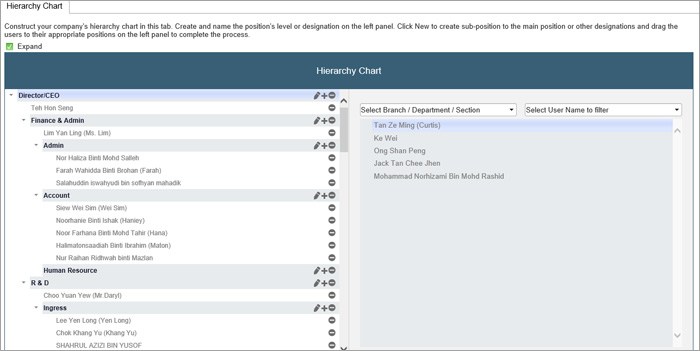 |
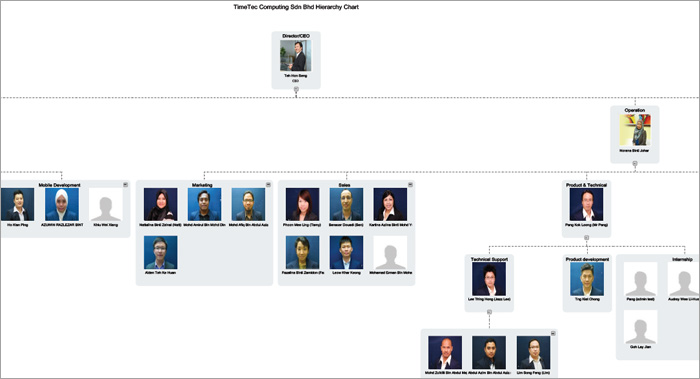 |
| New Item under Device Tab – Assign User to Devices |
| In this tab, you can assign the user rights to both the Web Access and Mobile Access if they are entitled to use those functions so that they can report to work via their mobile phones or PC. This is inline with the BYOD (Bring Your Own Device) Concept that allows users to record attendance from their own devices. |
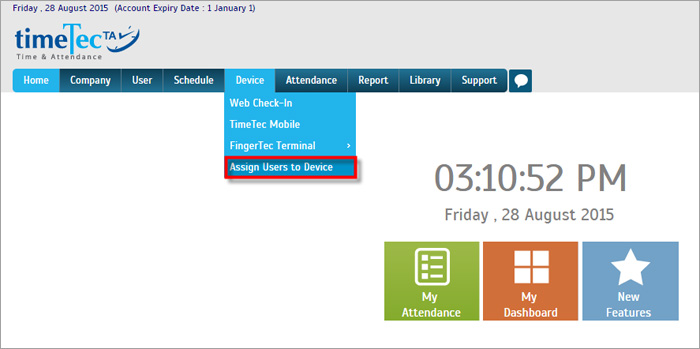 |
| Administrators can also allow the users to record their attendance from FingerTec terminals and edit their privileges here. Once the users have edited the parameters, save them and upload the users to the terminals. |
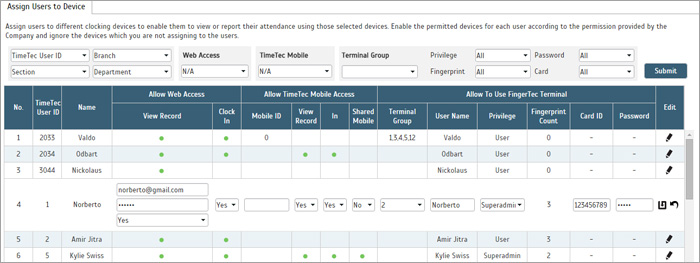 |
| New Item under Device Tab – TimeTec Mobile & Web Check-In |
| We have added an introduction to both the Web Check-In and TimeTec Mobile under the Device tab in Admin View so users are informed of what these features offer. |
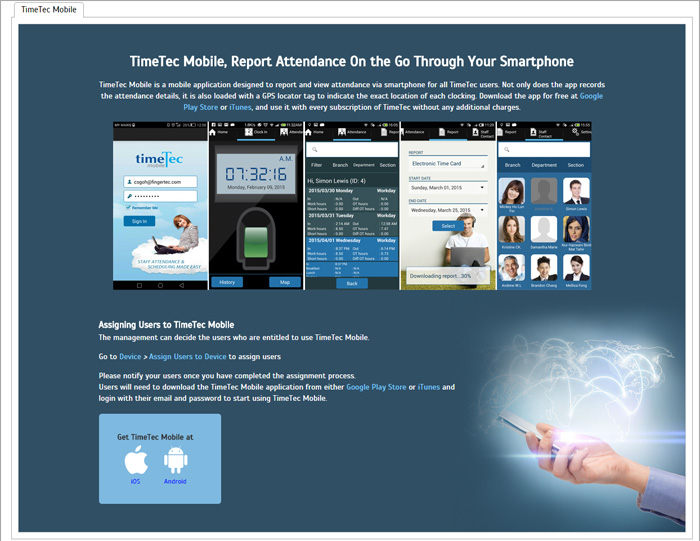 |
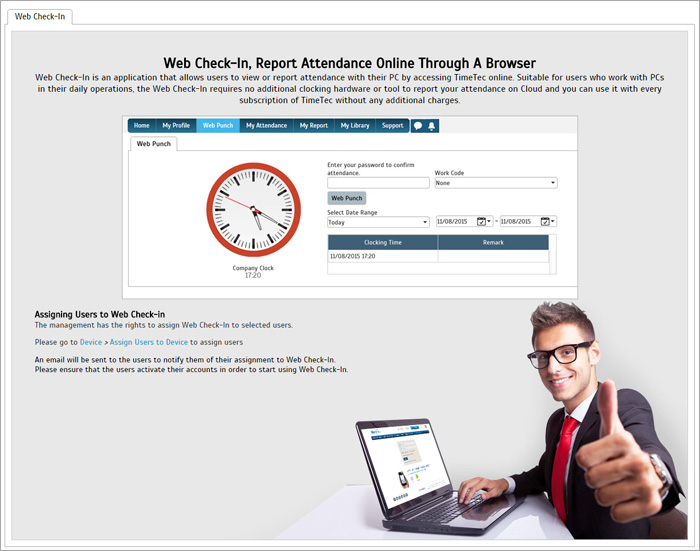 |
| New “Schedule Template” button in Schedule > Clocking Schedule |
| We have included Scheduling templates to provide users with ideas about Clocking Schedule setups that suit to their workforce and industry. These templates are some examples which users can configure in TimeTec software and they are designed to provide users with step-by-step guide on setting up the schedule as well as to be familiar with different workforce schedules. We will continue to add more templates in the future. |
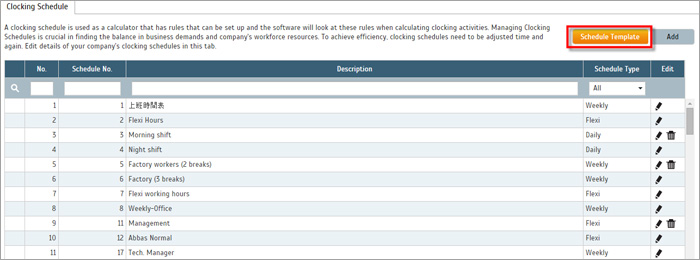 |
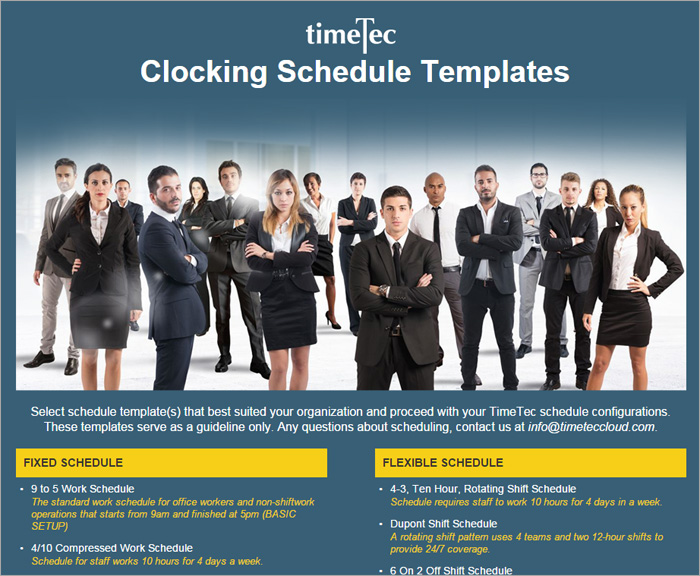 |
| New “Schedule Setup Wizard” button in Clocking Schedule, Assign Schedules and Users into Roster, and Customise User Duty Roster items |
| The Schedule Wizard will save you a lot of time by guiding you into setting up the schedules that you need. |
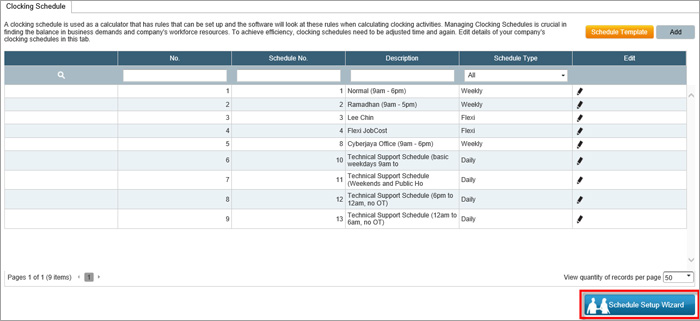 |
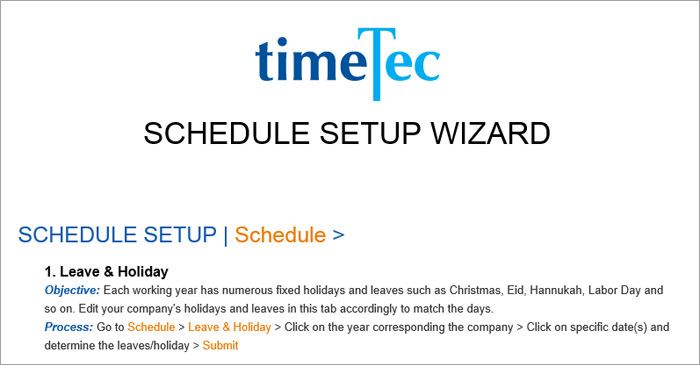 |
| New Setup Wizard link in Support > Setup Wizard |
| The Setup Wizard will guide you through all the basic and important settings before you are able to start using the software. To set up the company’s account, we advise that you follow all the sequence in this Wizard. |
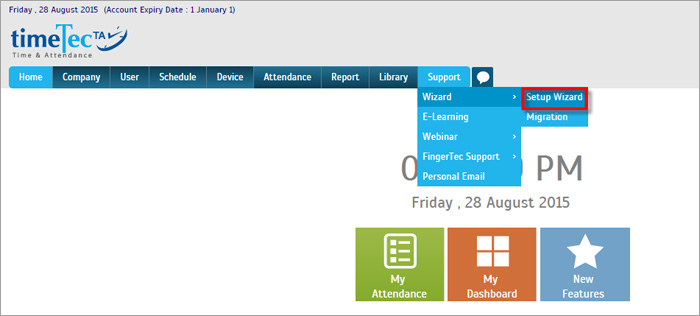 |
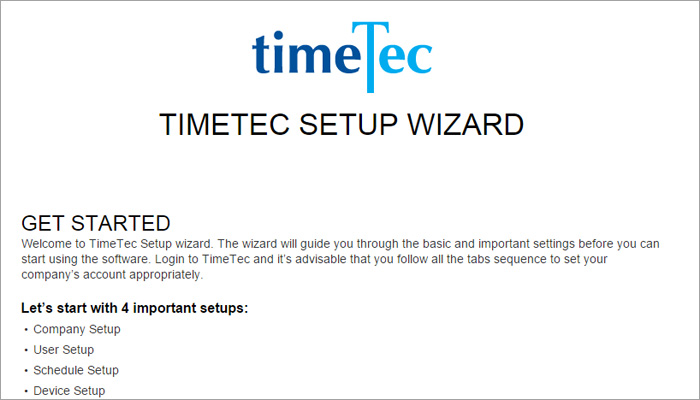 |
| Enhanced Assign Schedule and Users into Roster Page |
| Administrators can now directly assign the users into their respective group duty roster after the duty roster is created by clicking on the + sign in the Assign Users into Roster column without having to go to the user tab. |
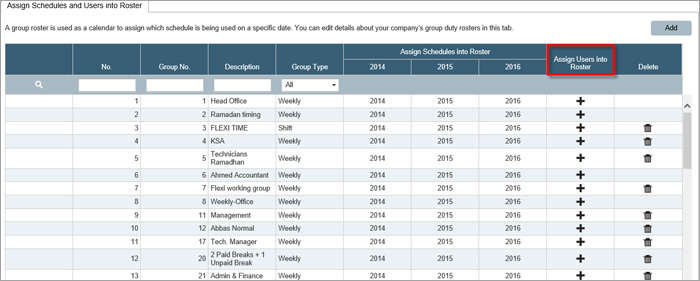 |
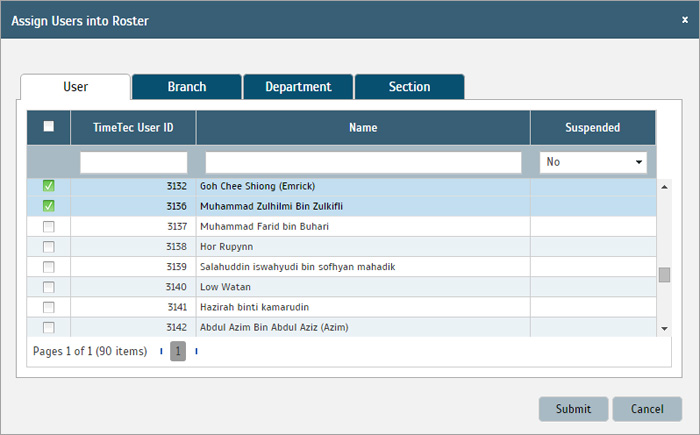 |
| Page Enhancement for User Profile Page |
| The User Profile page now has a neater arrangement as we have grouped the user details into three different tabs namely Personal Information, Employment Information and System Information. |
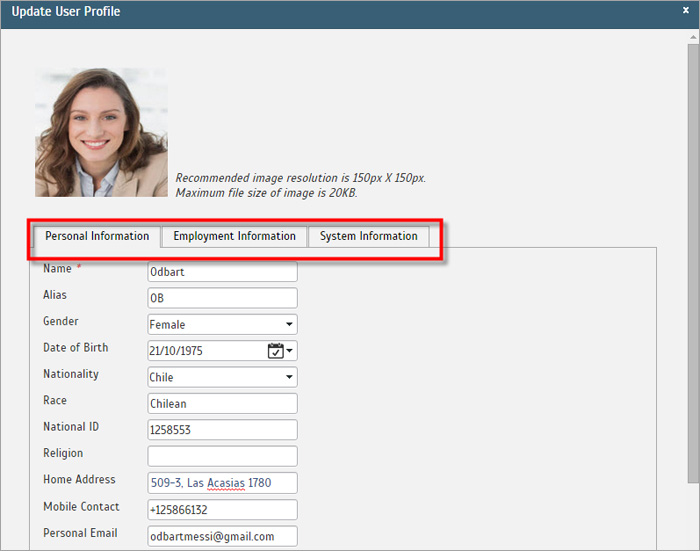 |
| Language Updates |
| We have updated TimeTec Chinese Simplified, Chinese Traditional, Malay and Spanish versions. |
| Other Updates |
| 1. Added description for Group Duty Roster at Add/Edit User page Descriptions are added beside the group duty roster number to ease the assignment of rosters to the employees. |
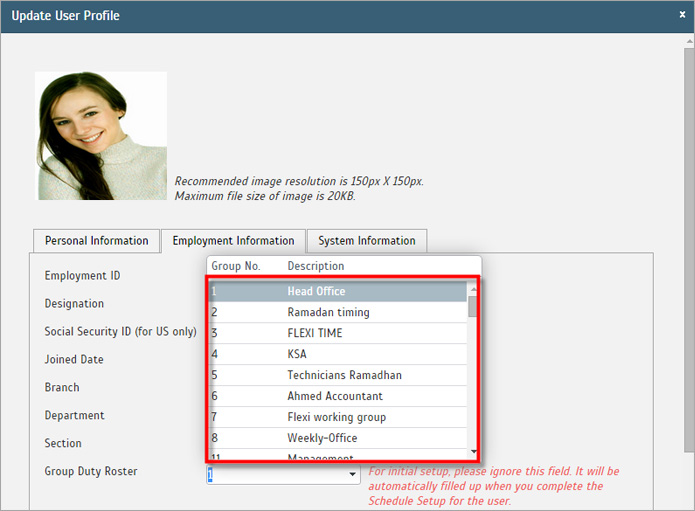 |
| 2. Enable profile view of employees by clicking on the User Name Administrators can view the profile of each employee by clicking directly on their user name. |
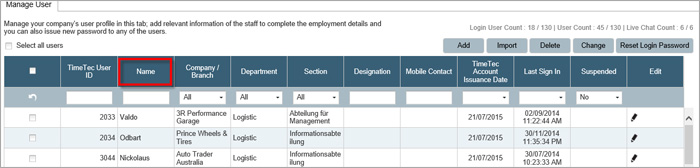 |
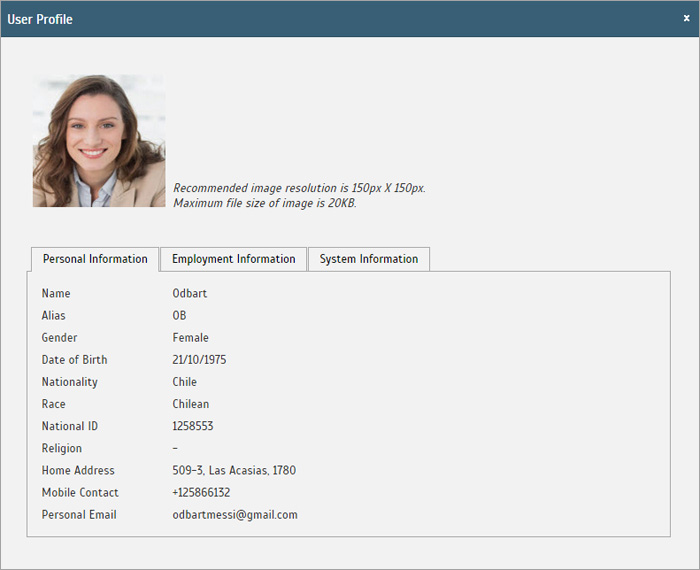 |
| 3. Attendance Slot Column is added into Clocking Schedule for Reference You can refer to the attendance Slot column in the Clocking Schedule to confirm which column the timing falls into when you check at the data audit list. |
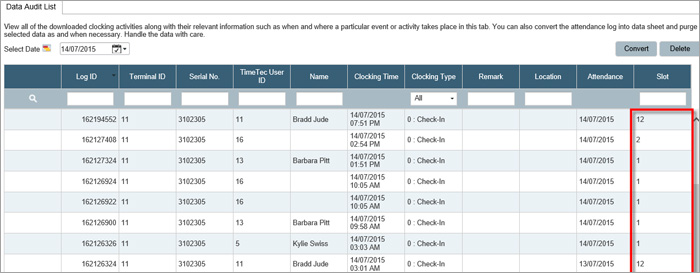 |
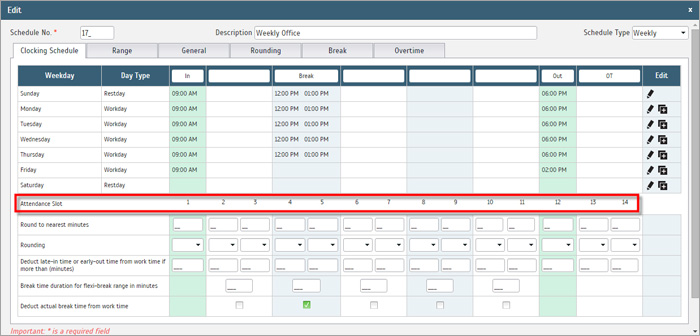 |
| 4. Added descriptions in the Export Attendance Tab Detail Schema |
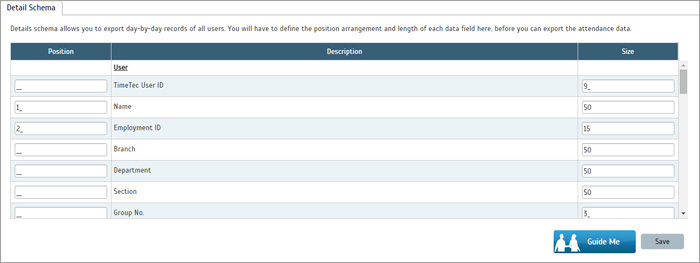 |
| Summary Schema |
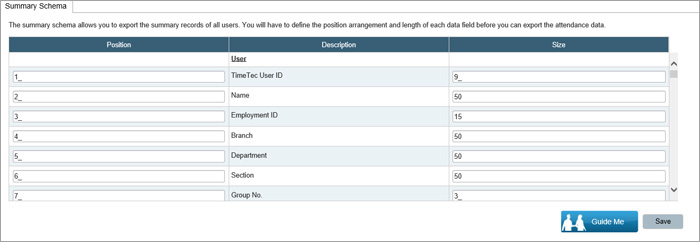 |
| 5. Added descriptions in the Report Tab The explanation of each report is added into the respective reports to help administrators understand the purpose of each report and the details that the report provides before attempting to generate that particular report. |
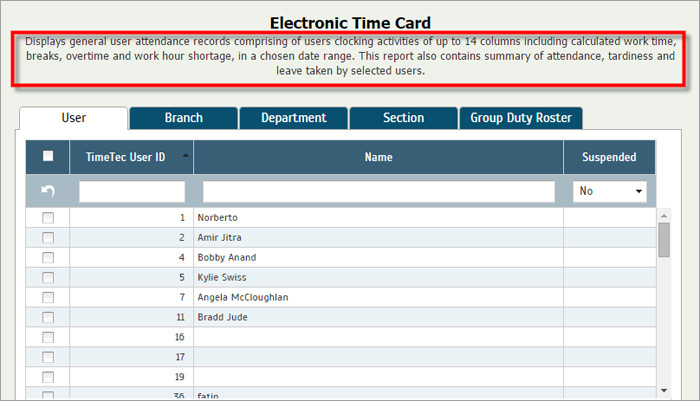 |
| 6. Revised the UI in Migration and Rollback Tab |
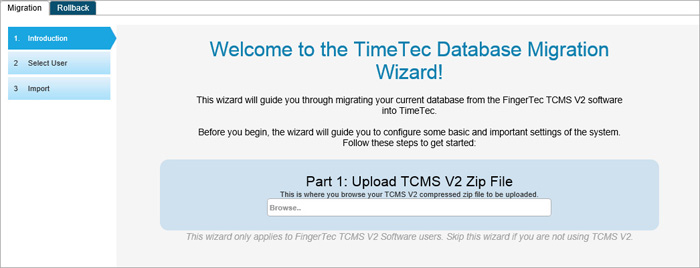 |
| We have also resolved 2 issues: |
| Disabled multiple device selection when delete/download user. |
| Removed ‘Change to New Schedule ID’ option in Generate Attendance. |
| Previous Issue: July 2015 • June 2015 • May 2015 |
| Note: Some of the screenshots viewed here might be different from the ones in the current system due to our continous effort to improve TimeTec from time to time. |

