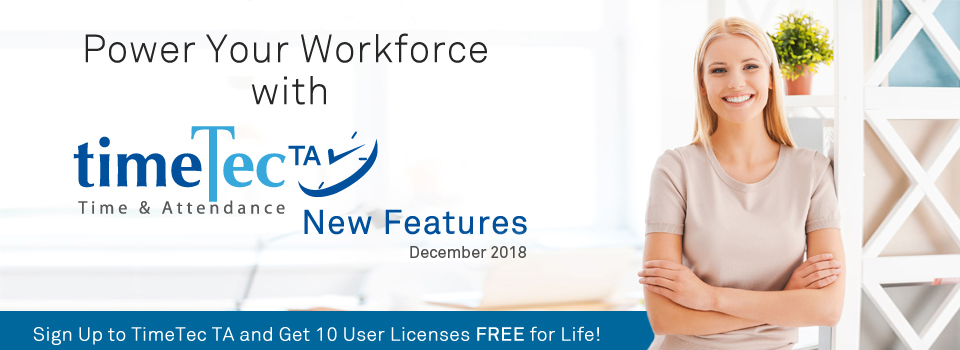| Changes on Hierarchy Chart |
| In recent release, we’ve made the following updates on Hierarchy Chart: |
| a. New rights in System role - Allow Admins with Partial Division access rights to edit & view Hierarchy Chart |
| i. View - Admins will be able to view all users and division in Hierarchy Chart without any action permitted. |
| ii. Edit - Admins will be able to view all users, but are only allowed to edit users from their assigned division in Organization Structure. On the other hand, Admins can only add/move/delete users, but are not permitted to create/delete/move divisions. |
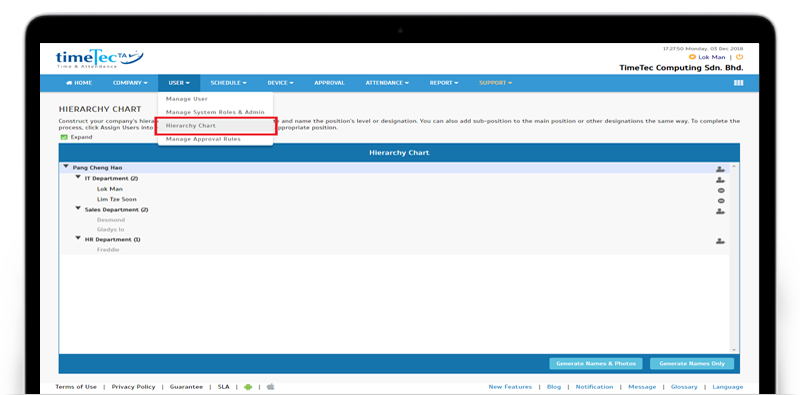 |
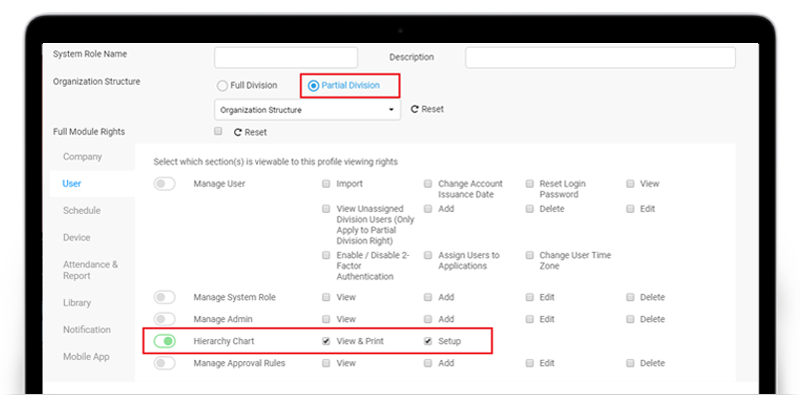 |
| b. Display number of users in Hierarchy Chart |
| Admin Login: Company > Profile Field > Staff Contact Information |
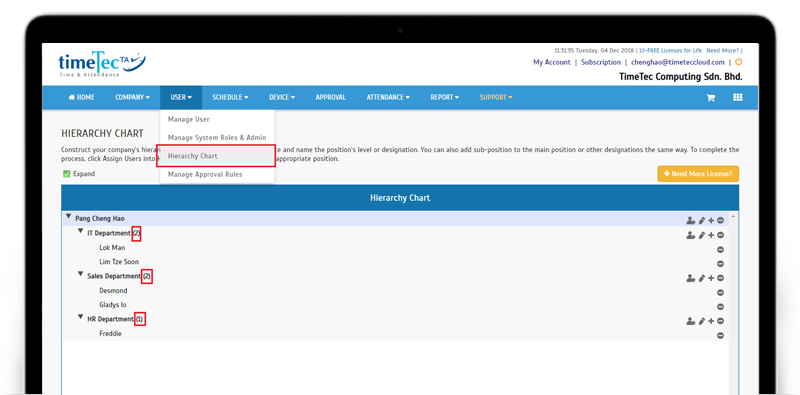
|
| New Fields Added in Export Attendance – Detail Schema |
| To export attendance data, Admins will first need to configure the Detail or Summary Schema by specifying the required column arrangements. This month, we’ve added 2 new data fields to the selection available in Detail Schema: |
| a. Hour tab – Added ‘Approved Overtime’ |
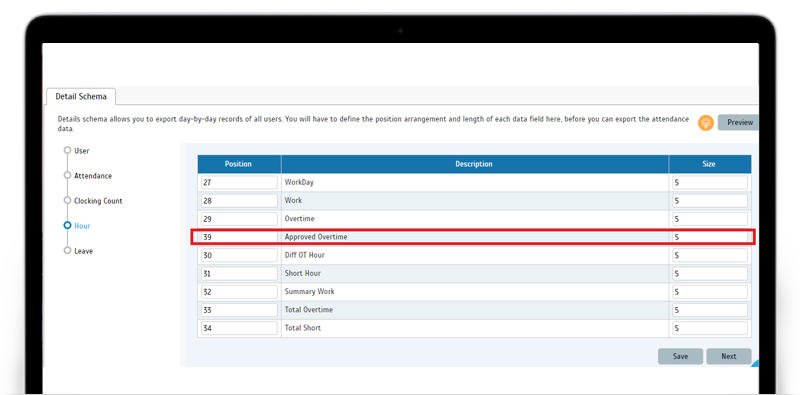 |
| b. Leave tab - Added ‘Leave Code’ |
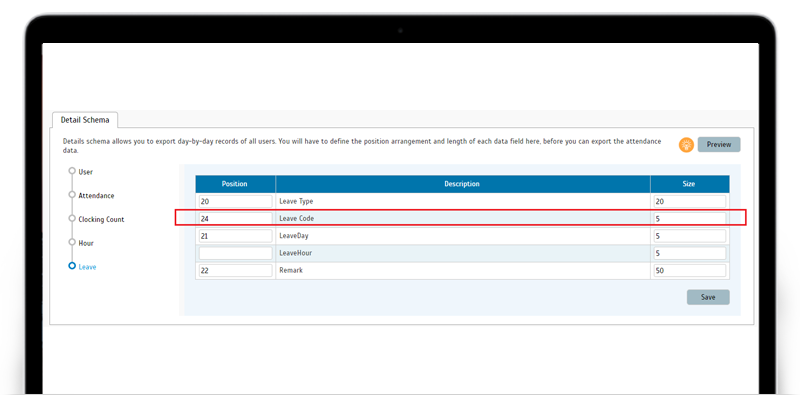 |
| c. Sample view of Export Attendance - Detail Schema with Approved Overtime and Leave Code |
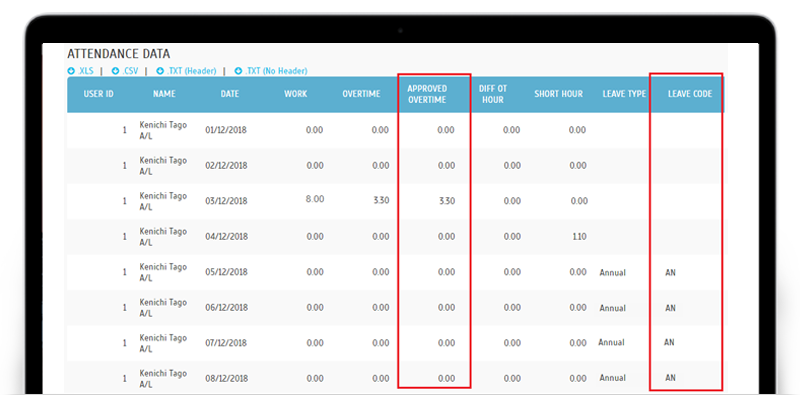 |
| Data Audit List Module - Delete Data According to Time Range |
| Previously, when deleting certain records in the Data Audit List, you can only select based on the Date range. As this may not be sufficiently accurate, we’ve thus improved by adding the time into the range selection. |
| a. Enhanced range selection (add Time) for Data Audit List purging |
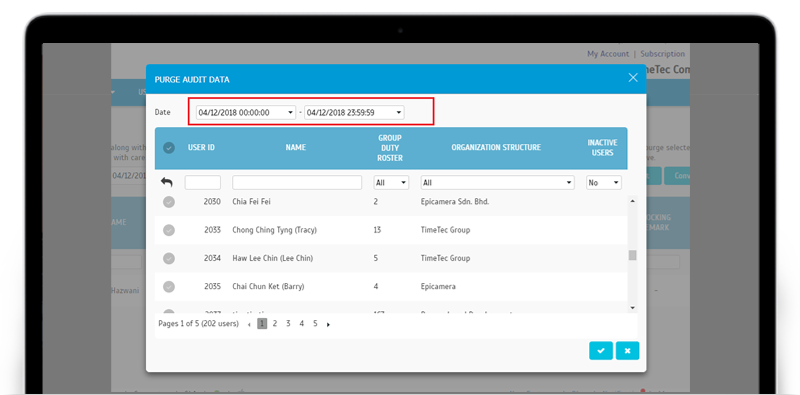 |
| Data Audit List - Added Photo Attachment column |
| The second update for Data Audit List is an additional column for Photo Attachment. When camera is enabled in the Mobile App settings, users have an option to capture a photo as attachment during individual attendance clocking or Supervisor Clocking. Following this update, Admins can now click on the image icon in the new Photo Attachment column to view the file. |
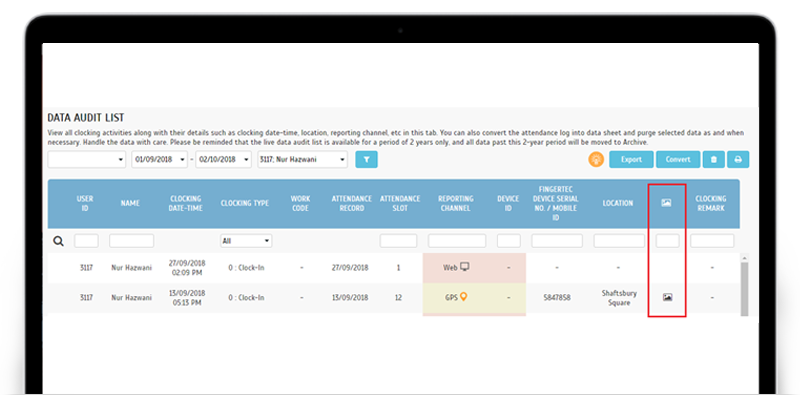 |
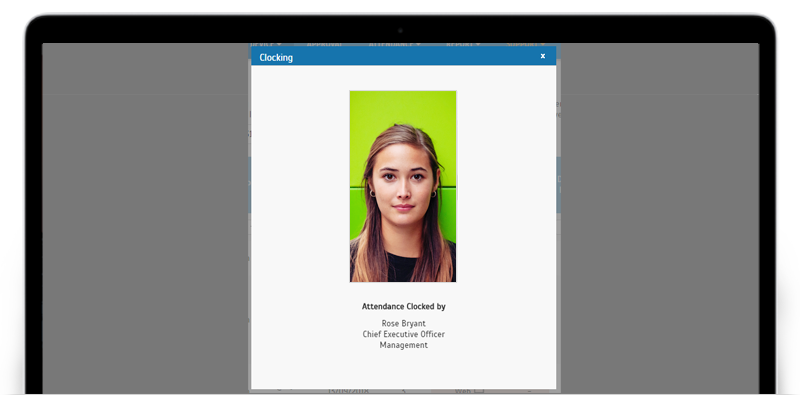 |
| Additional Filter for Generate Attendance |
| When changes are made to a schedule, it’s a must to generate attendance before the new rules can be applied. Since this should be carried out for all users with the affected schedule, we’ve added a new filter for Group Duty Roster to allow for easier user selection. |
| a. Added filter for Group Duty Roster when Generate Attendance |
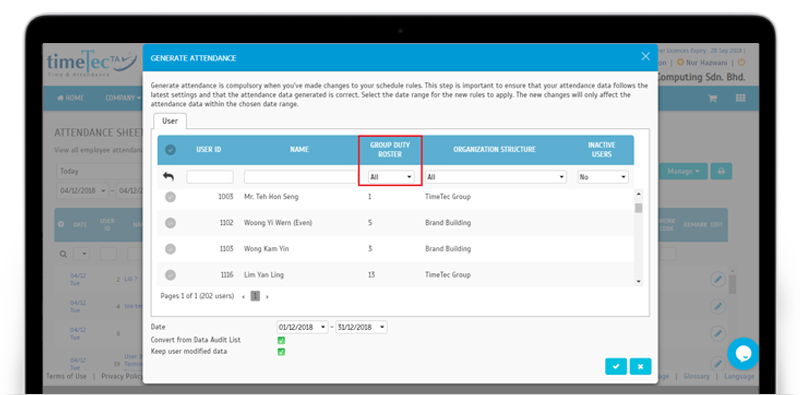 |
| Revamped Reports: Attendance Sheet & Monthly Staff Duty Roster |
| This month, to improve relevance for organisation and/or layout, we’ve made changes for 2 different reports. Please refer below for the updates. |
| a. Report > Attendance Listing > Attendance Sheet |
| Added leave code in report |
| Revamped UI |
 |
| b. Report > Duty Schedule Listings > Monthly Staff Duty Roster |
| Added new ‘Date’ edit control and ‘Group By’ option |
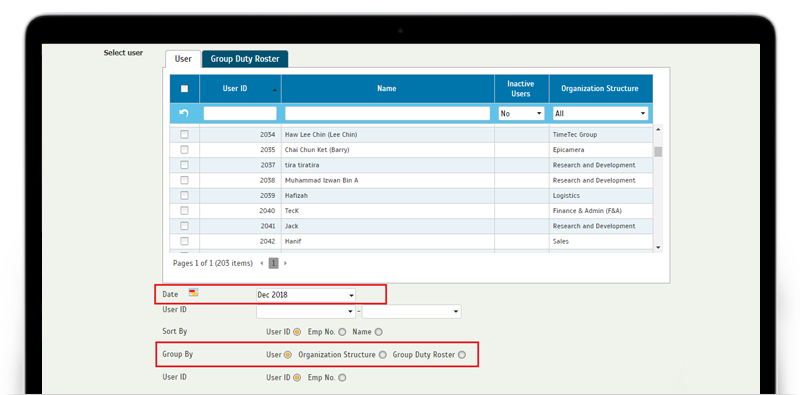 |
| Revamped UI |
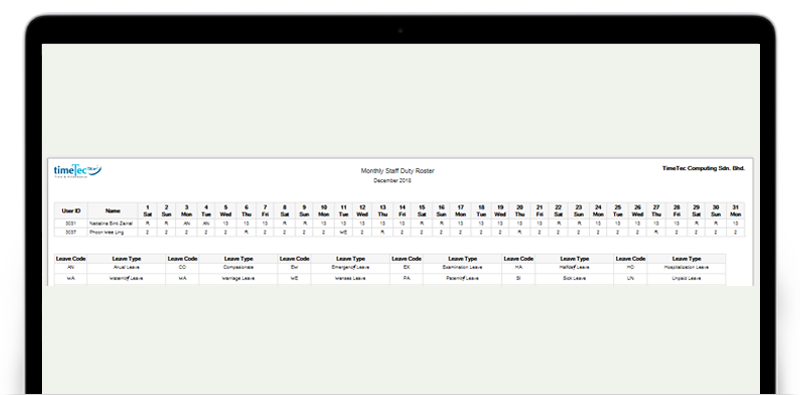 |
| Manage Terminal – New function: ‘Download Users from USB’ |
| This next feature is for users using FingerTec terminals in TimeTec TA. If you wish to download users from any terminal with no connection (or face unstable connection) to the Internet, you can now mitigate this by using the new ‘Download Users from USB’ function. Export user data from the terminal to a USB drive and transfer it to a connected site before uploading the data into TimeTec TA. However, to proceed with this, you need to ensure that you’ve already added FingerTec Terminal into the system. |
| a. Manage Terminal dropdown - New option to ‘Download Users from USB’ |
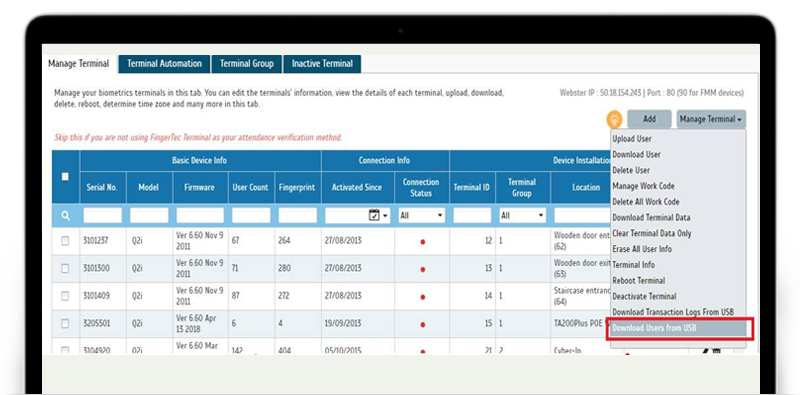 |
| b. ‘Download Users from USB’ pop-up will be displayed after clicking on the selection |
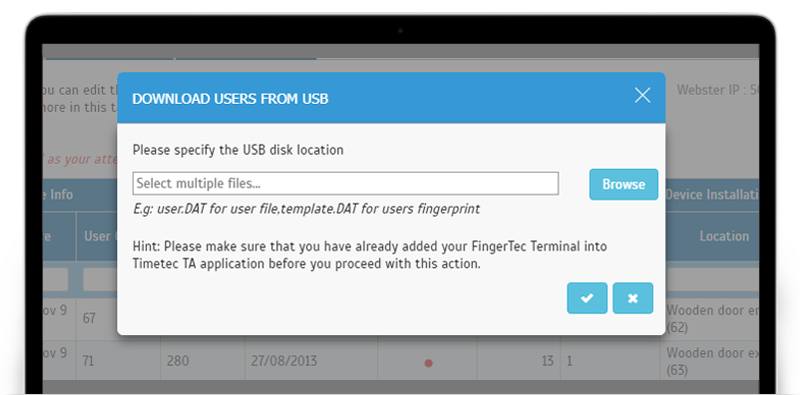 |
| c. After submitting file, select the users to download |
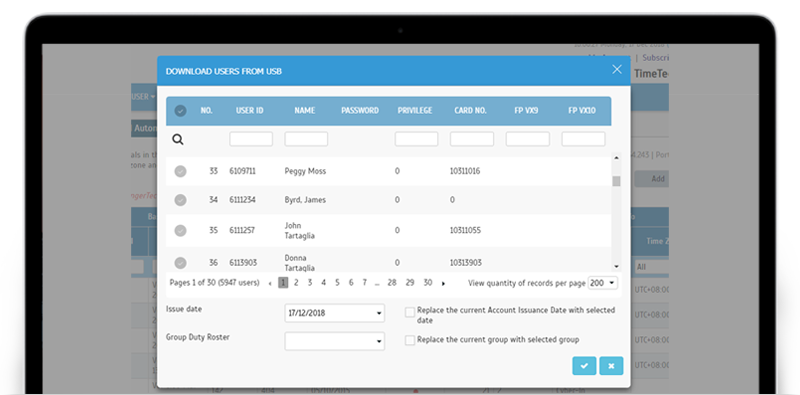 |
| Clocking Schedule – Added Auto-assignment for Schedule No. |
| After the latest release, the system will now be able to auto-assign a Schedule No. when adding a new clocking schedules. Hence, Admins can choose either to input their preferred number or leave this field blank for the system to assign according to the sequential numbering. |
| a. Weekly Schedule |
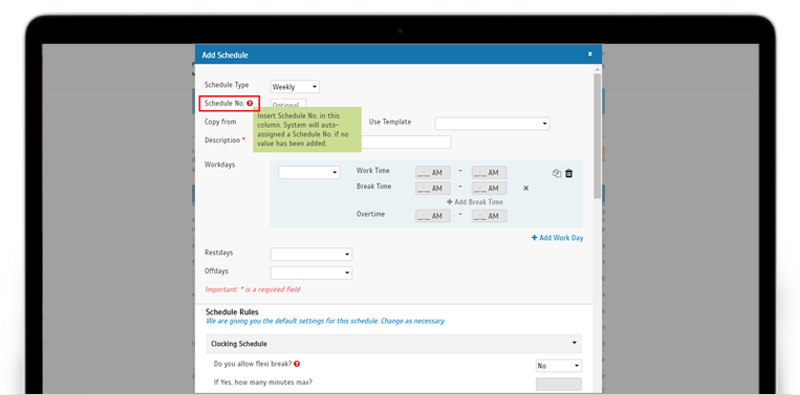 |
| b. Daily Schedule |
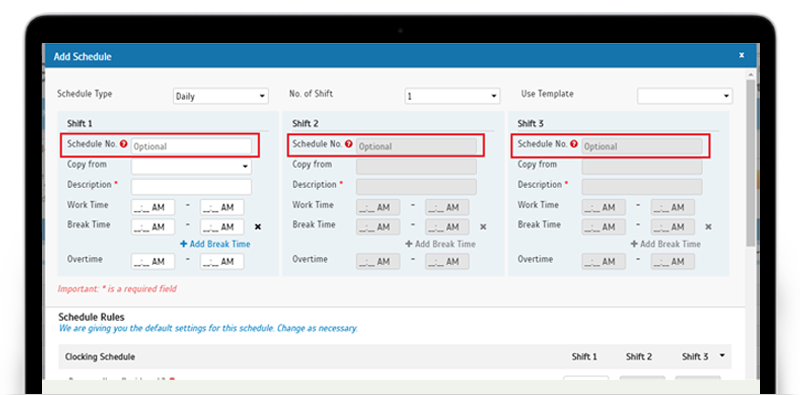 |
| c. Flexi Schedule |
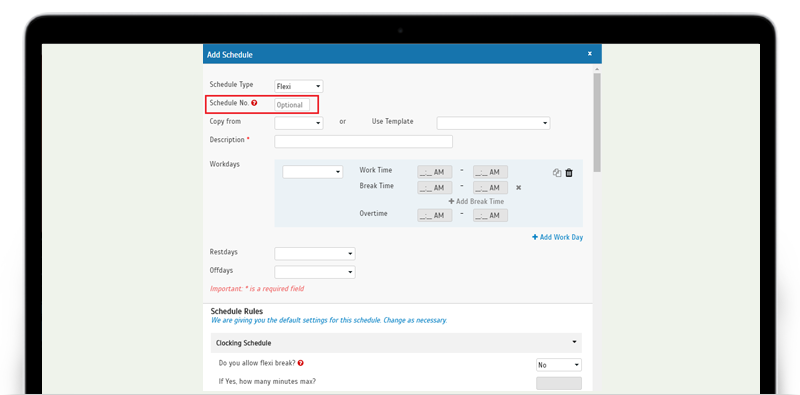 |
| New function: Export Organization Structure to PDF |
| Following user’s request, we’ve also added a new function that allows you to export Organization Structure into a PDF file. |
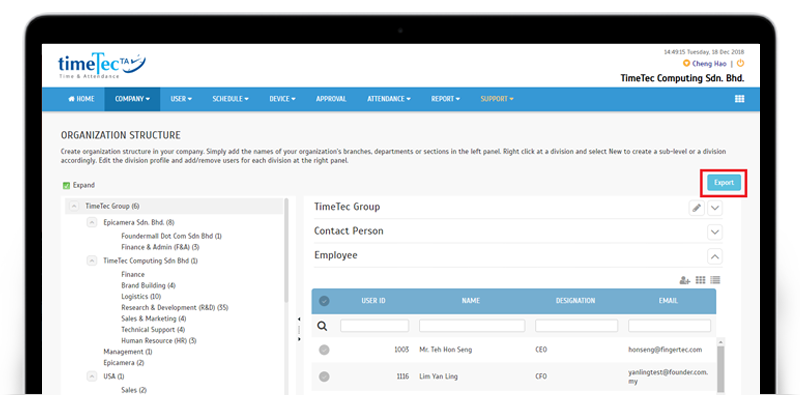 |
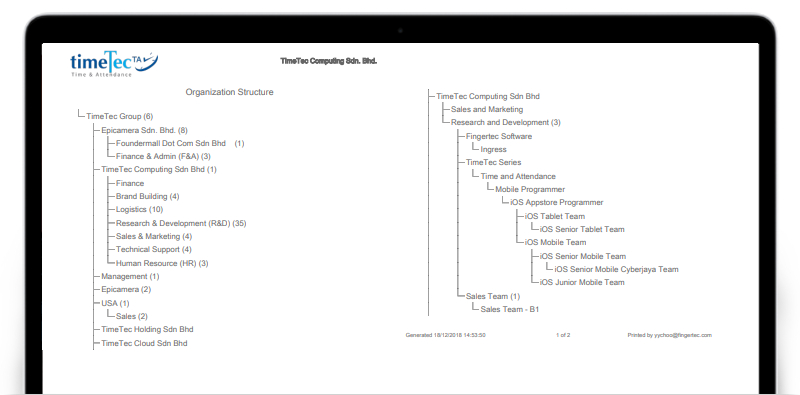 |
|
Other Updates
1. Enhanced user experience – Redirect to home page when encountering uncaught exception error. |
|
TimeTec TA App Update
1. Supervisor Clocking |
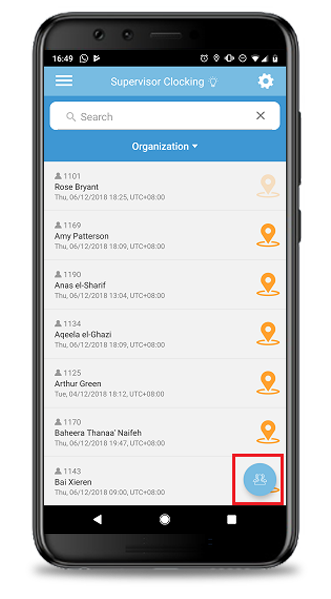 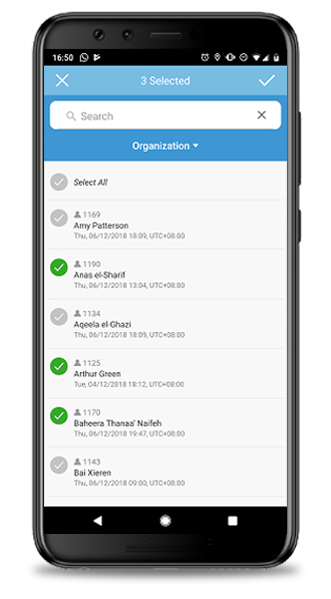 |
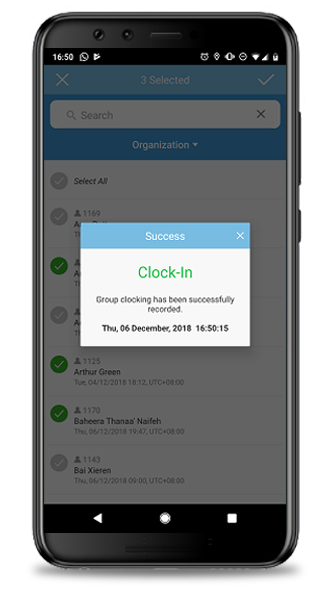 |
| Previous Issue: Nov 2018 • Oct 2018 • Sep 2018 |
| Note: If some of the screenshots or steps viewed here are different from the ones in the current system, this is due to our continuous effort to improve our system from time to time. Please notify us at info@timeteccloud.com, we will update it as soon as possible. |
© 2019 Timetec Computing Sdn. Bhd. All rights reserved.