| Select Preferred Language during First Time Login |
| New System Administrator will be prompted to select their preferred language during their first time access to TimeTec. The language chosen here will be the default language and all tabs including the Wizard will be displayed in the selected language. Normal users will still be able to change their preferred language when they login using their own credentials. TimeTec offers a selection of 12 languages; English, Spanish, Indonesian, Malay, Traditional Chinese, Simplified Chinese, Thai, Arabic, Vietnamese, German, Portuguese and Hindi. Take your pick! |
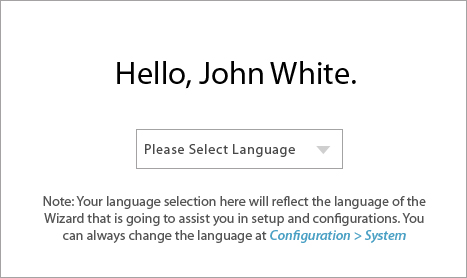 |
| Rollback in Migration Tab |
| TimeTec allows you to rollback to TCMS V2, where you can migrate your current database in TimeTec back to the TCMS V2 software. This option is offered to ensure customers that all their data are safe when they are using TimeTec and they have the option to change software according to their preferences. |
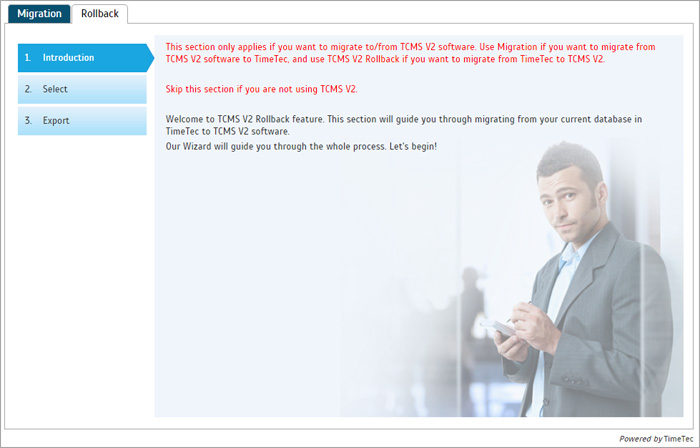 |
| Language Updates |
| Updated Spanish Language on the following tabs: a) User Interface b) Guide Me c) My Dashboard |
| Other Updates |
| 1. Allow multiple user selection to change issue date. Issue date is the date when a user is added into the system. Now you can select multiple users and set their issue date at the same time. |
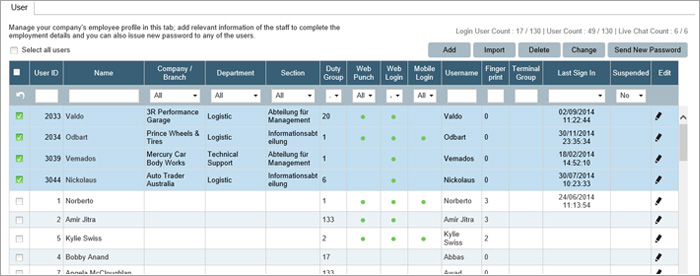 |
| 2. New design for Clocking Schedule tab (add/edit schedule). The schedule columns have been aligned and colored for better display. Green columns represent the IN and OUT columns, while white and blue represent break columns in the schedule. |
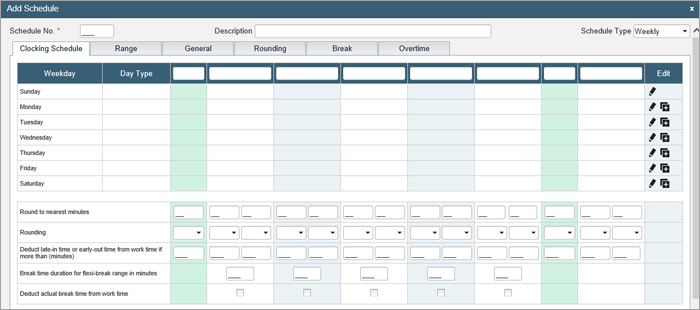 |
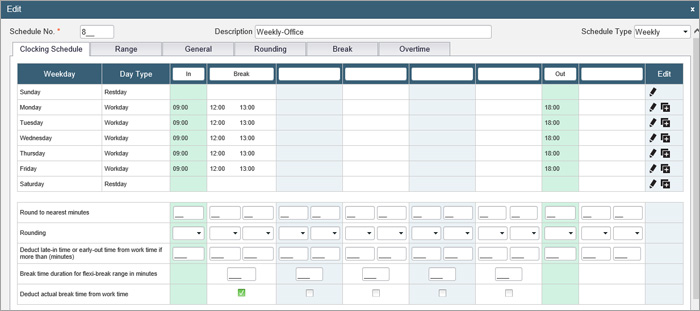 |
| 3. New design for Attendance Sheet filtering. The filter section has been redesign for a neater look. Select the filters to find attendance data faster. |
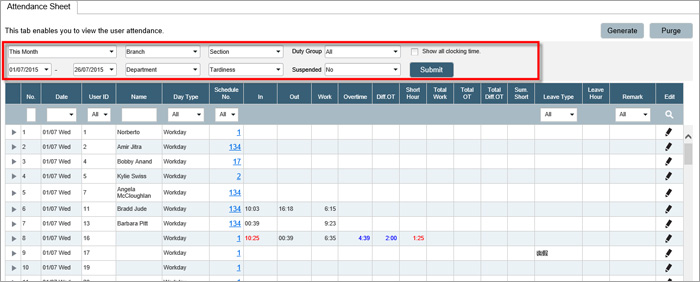 |
| 4. New settings for Header Photo. Added Header Drop From Top option where user can add some space from the header top. This option is especially made to cater company logo placement. |
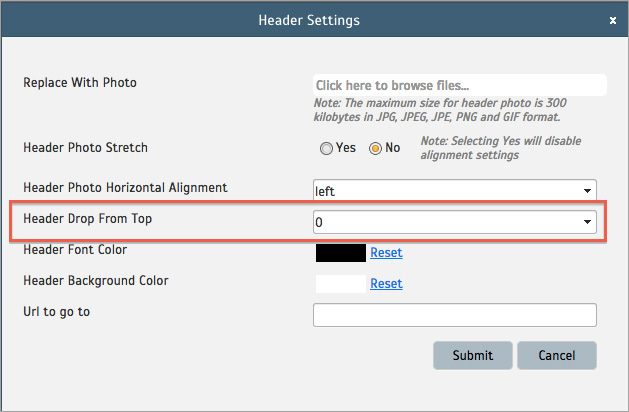 |
 |
| 5. New hints added for DST and Preferred Language. A more detail explanation is provided for better understanding. |
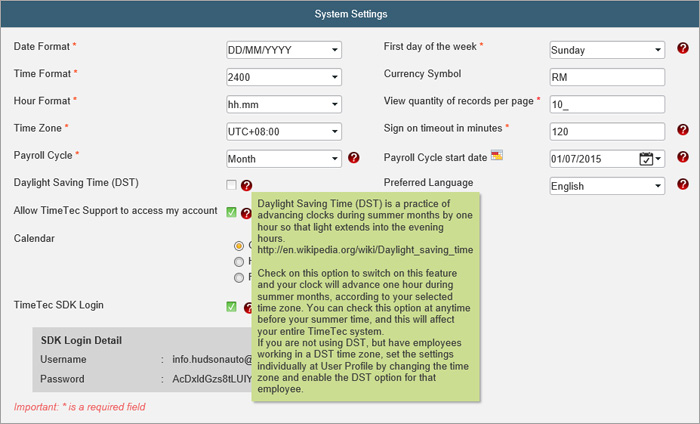 |
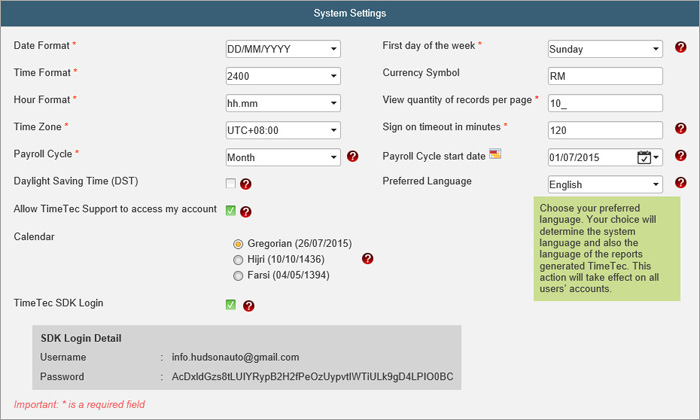 |
| 6. Enhance the speed of the overall software by 20%. |
| 7. Load default values into Step 2.1 and 2.2 of the Setup Wizard. We want to make it easy for our users, so we have added preset values in the Setup Wizard for both Weekly Working Calendar Setup and also Flexi Working Calendar Setup to ease the system setup process. |
| Step 2.1 Setup Weekly Working Calendar |
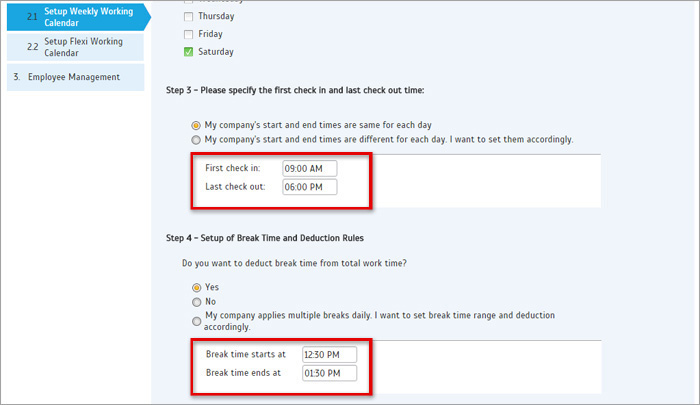 |
| Step 2.2 Setup Flexi Working Calendar |
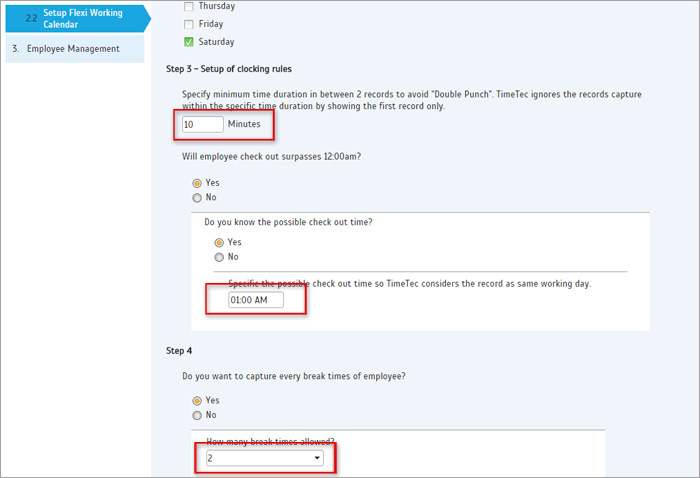 |
| We have also resolved 3 issues: |
| Bug fix on header – remove the tagline “A Perfect cloud computing for Workforce Management” when user uploaded header photo. |
| Bug fix on Export Data Audit List – Updated the output format by adding the Device ID in. |
| Bug fix in User Module – Disabled the send new password feature for users who do not have web login access. |
| Previous Issue: June 2015 • May 2015 • Apr 2015 |
| Note: Some of the screenshots viewed here might be different from the ones in the current system due to our continous effort to improve TimeTec from time to time. |

