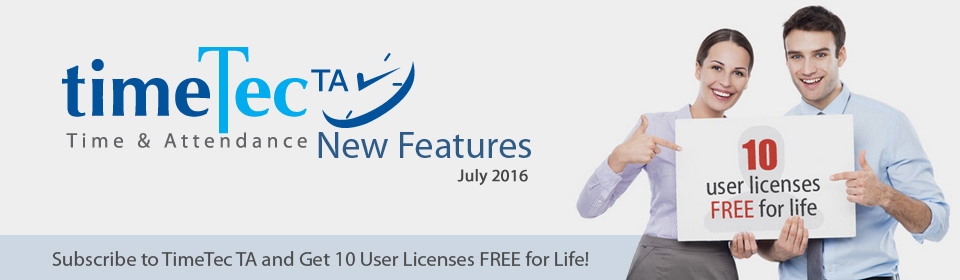| Roster Module for User View Enhancement |
| a) | The Roster overview page is showing the user’s Work Time (WT), Short Hour (SH) and Overtime (OT) in a monthly calendar view. |
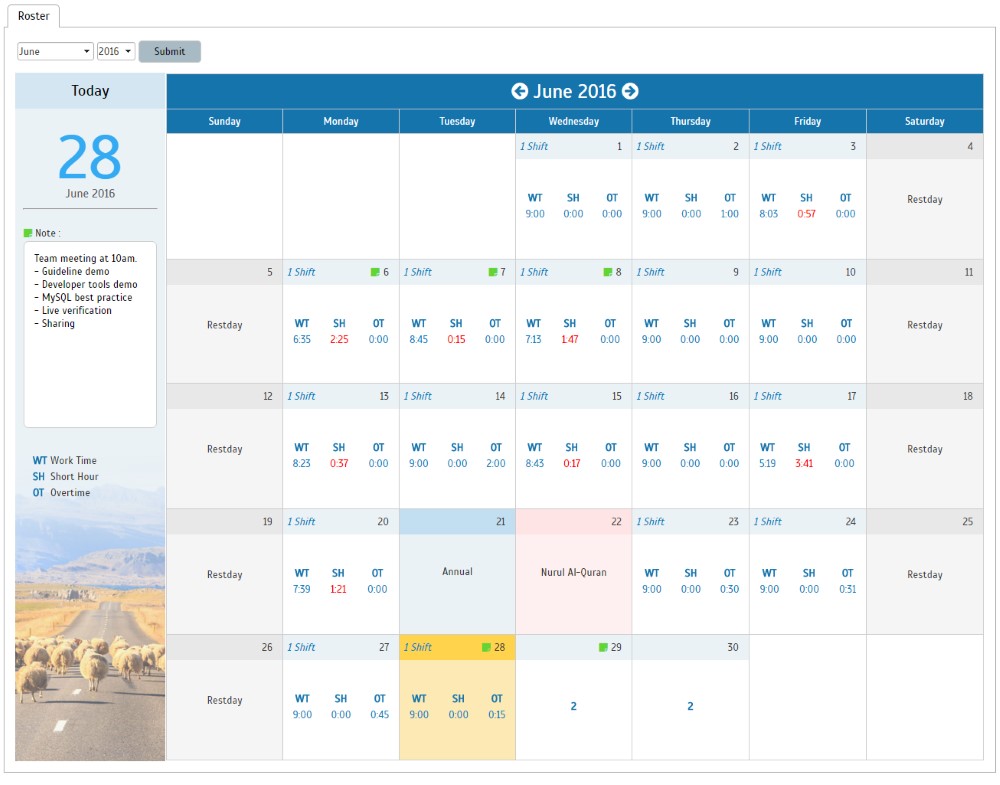 |
|
| b) | When the user clicks on the shift number, the attendance record and the schedule details will be displayed accordingly. |
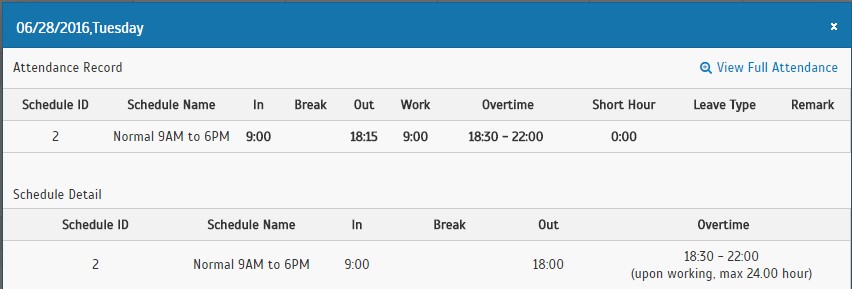 |
|
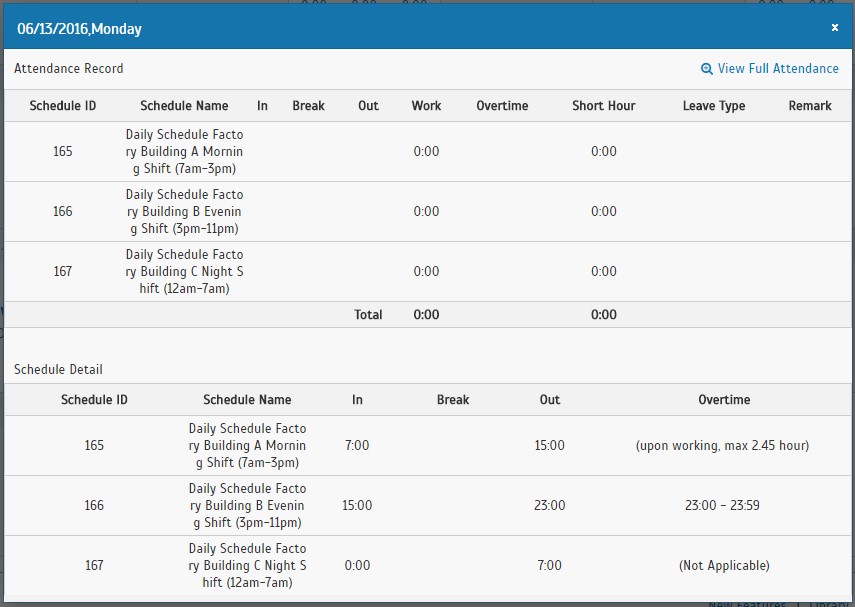 |
|
| c) | The user can also add a note to each date, by clicking on the date number, then input the notes on the side-panel. Once the note has been saved, a green-box will appear right next to the date number in the calendar. |
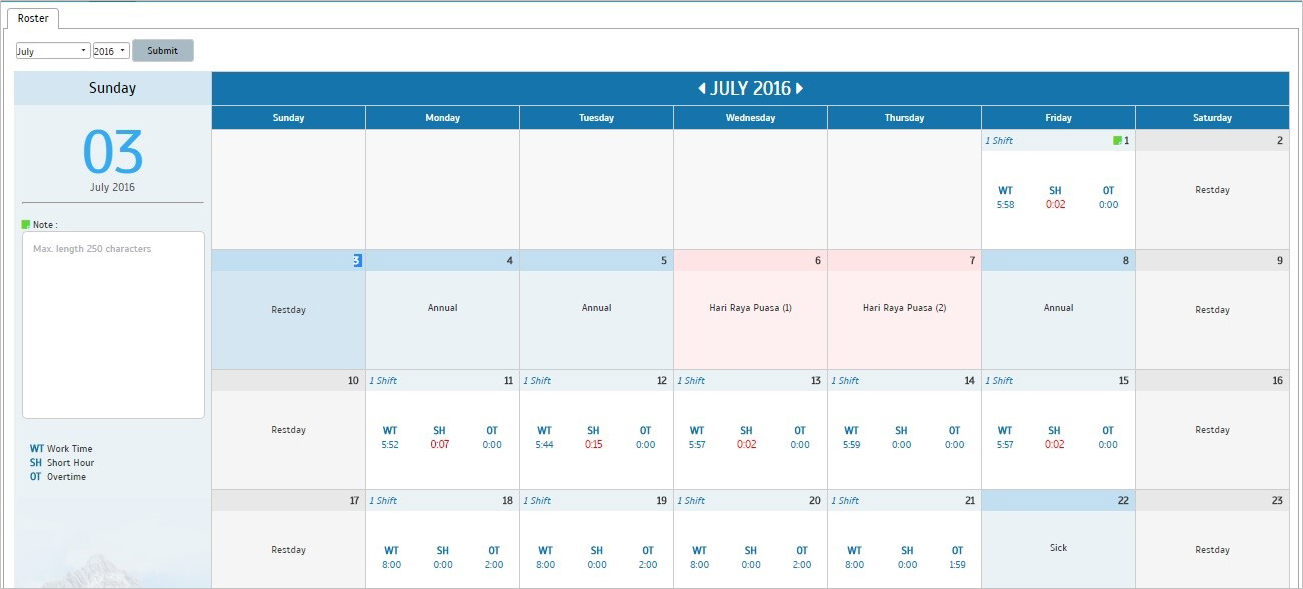 |
|
| d) | These notes are editable by re-writing in the Note box on the left panel. |
| Roster Module for Administrator View Enhancement |
| a) | Change Note and Off Duty User icon. |
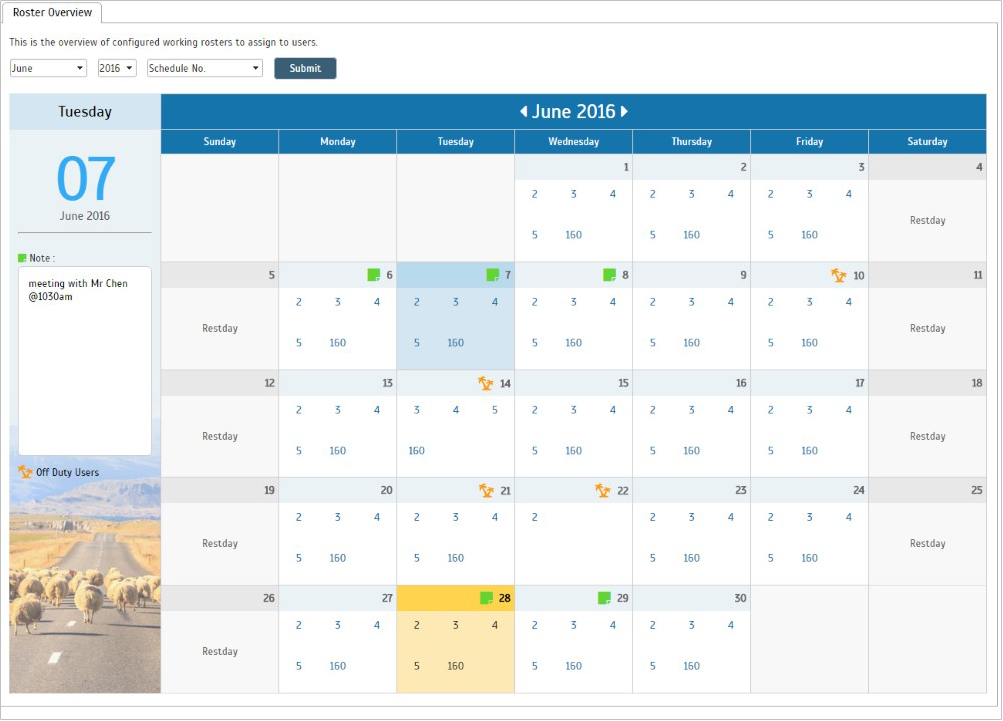 |
|
| b) | The size of the date shown on the left panel has been increased to provide more visibility. |
| c) | The calendar style has been changed to heighten positive User Experience (UX). |
| Modification in Schedule > Assign Schedules and Users into Roster module |
| If there are any changes made in this module, the administrator will be prompted to generate the Attendance sheet, so that the changes made will take effect in the Attendance sheet. | |
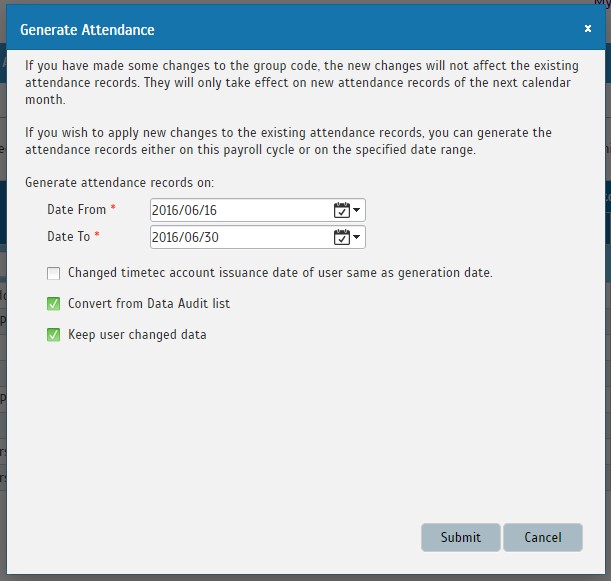 |
| Dashboard Update |
| a) | We’ve updated the Dashboard’s logic to produce more meaningful analytical data. |
| i. Dashboard’s work rate, chart and working shift are changed to be based on the user’s issuance date, instead of the joined date. | |
| ii. Dashboard’s Ongoing Working Shift for flexi schedule has been changed to be considered if there is any “In” time. | |
| iii. Users are categorized as On-Time if the “In” column is not empty, and he/she does not have any short hour for “In”. | |
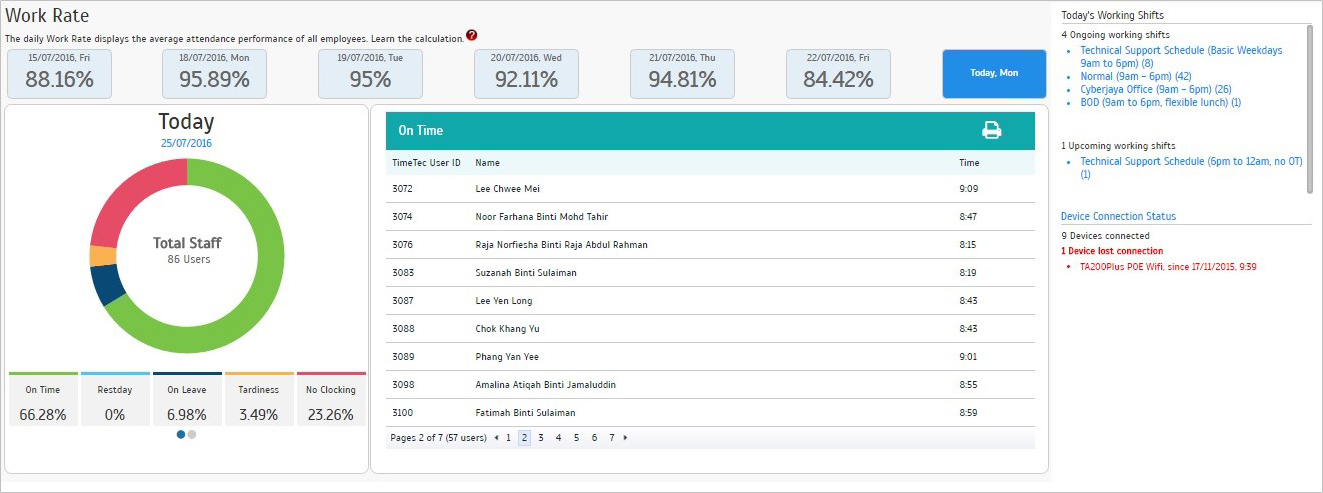 |
|
| b) | A “View Roster” button has been added to the Dashboard page for administrator to directly view the roster overview from the Dashboard. |
| c) | Administrators can directly go to the Attendance Sheet by clicking on the “View Full Analysis” link, and click on the “Device Connection List” link to go to FingerTec Terminal page. |
| d) | Change of the colour codes. |
| Relocation of “Switch to Admin/User View” in the header |
| The button to switch the Admin/User view has been moved to the left side of the user name at the top-right corner of the window to provide better user navigation. | |
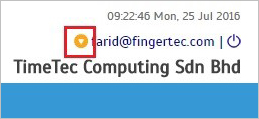 |
| Alert message for license expiration |
| Administrators will be alerted to renew their subscription, 7 days before their license expiry date. They will also be alerted on the expiry date itself, via the notification shown below: | |
| a) | Alert when licenses are expiring in 7 days. |
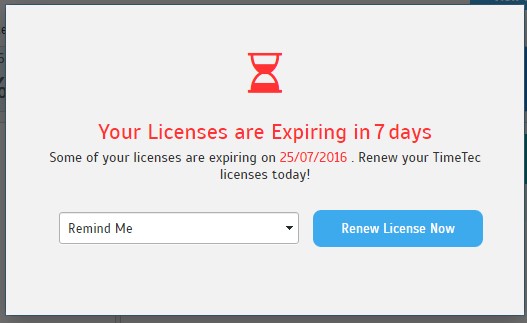 |
|
| b) | Alert on expiry date. |
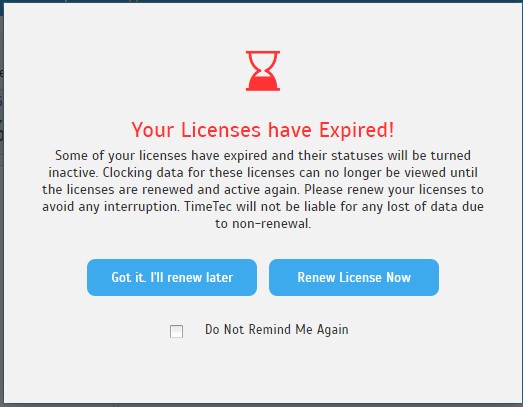 |
|
| Other Updates |
| 1. | Hierarchy chart – upgrade to use latest version. |
| 2. | Language translation update. |
| 3. | Upgrade to .NET Framework 4.6.1 |
| 4. | New Guarantee link for admin at footer - http://www.timeteccloud.com/guarantees |
| 5. | Change Today’s Working Shift text. |
| 6. | Improve speed to generate Attendance Summary report. |
| 7. | Bug fix in attendance – overnight shift. |
| Previous Issue: June 2016 • May 2016 • April 2016 |
| Note: Some of the screenshots viewed here might be different from the ones in the current system due to our continous effort to improve TimeTec from time to time. |