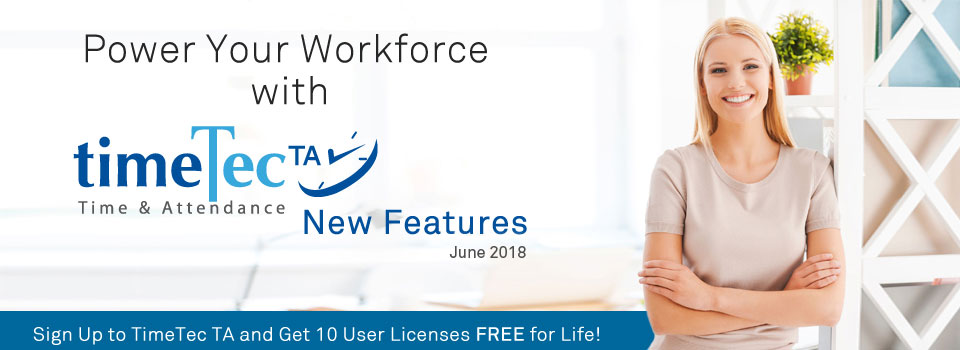| Added link to New Features page on Admin Dashboard |
| We’re constantly trying to improve TimeTec solutions and this means there’s always a new release coming off the pipeline. To keep users informed, we usually prepare a monthly update for all the latest changes and new features that just went live. Which is what you’re reading right at this moment. While we’ve already placed links to this page at various locations, we also recently added an eye-catching New Features icon on the Admin Dashboard. Now, you can easily keep up with the latest information by clicking on this new link. |
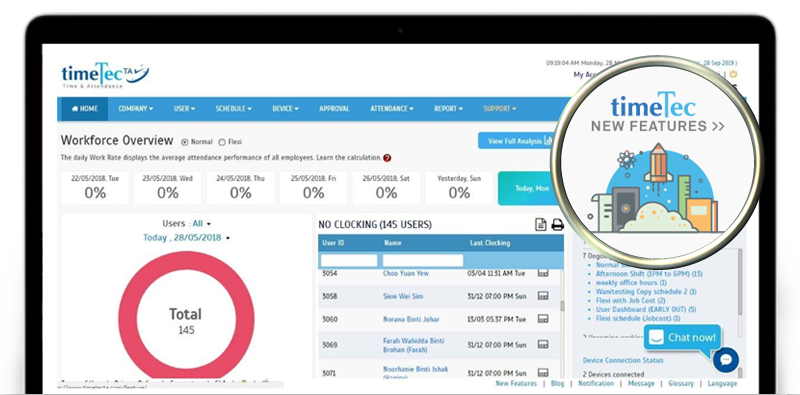 |
| Improved UI for ‘Change Request Approval’ |
| In TimeTec TA, there’s a ‘Change Request Approval’ page which was designed for the system administrator or manager to approve or reject requests from staff. If users require the Admin to make changes to their attendance either for missed clocking or to add in a work code, they can submit a request with the relevant details from their Attendance page (‘Request for Change’ button). In June, we’ve updated the UI by applying a new style on the Change Request Approval table. |
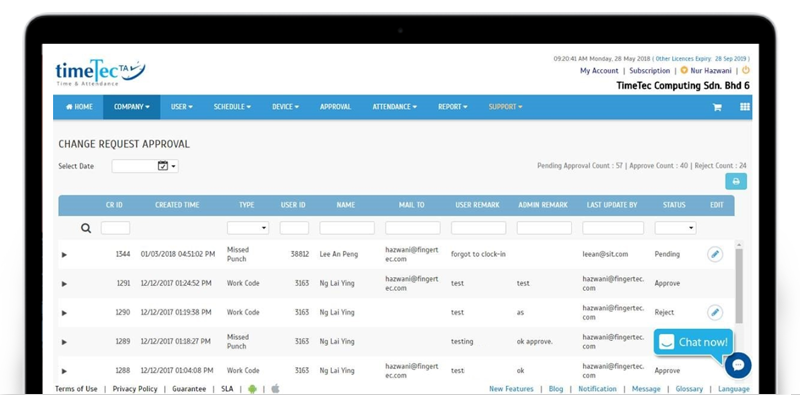 |
| New Report- Paired Staff Movement Analysis |
| Next up, following customer’s request, we’ve introduced a new report under Device Analysis category called the ‘Paired Staff Movement Analysis’ report. This report will list every attendance transaction in pairs based on the selected date and time range and compute a work time for each pair of clocking. It also takes all the clocking methods into account, regardless of whether it’s terminal, mobile, web or a combination of these. However, due to the nature of the report, it will probably cater more to terminal users. With this report, you can determine the movements of users during work hours and if you are using terminals for door access control, the total work time provided will represent the time users spent inside the premises. Please refer to the screenshots below for more details: a. Menu - Report > Device Analysis > Paired Staff Movement Analysis |
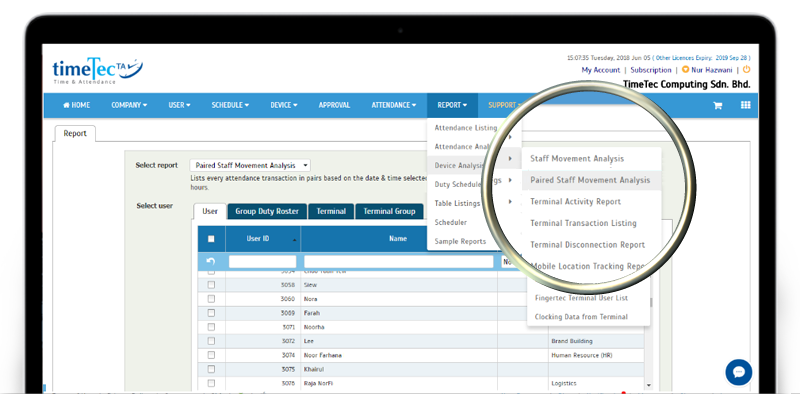 |
| b. Sample Report |
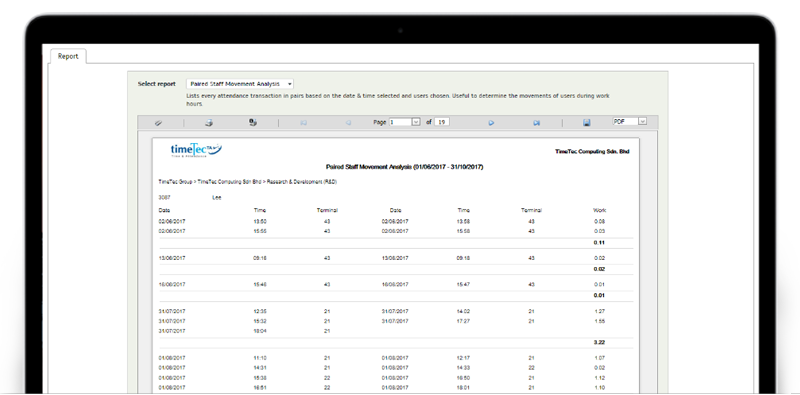 |
| Manage User- Enhanced function for TA Settings |
| This month, at the Manage User page, we’ve also enhanced the edit function for the TA Settings box. Typically, when you click the Settings icon for a particular user, a pop-up will be displayed whereby you can manage their TimeTec TA related settings such as Group Duty Roster, Account Issuance Date and etc. There are also 3 other tabs that shows you their privileges in using devices for viewing and clocking (Web Access, TA App Access and FingerTec Terminal). Previously, you can only view their access rights but we have just enabled the Edit function for these three tabs. Now, you can directly edit the applicable parameters here or you can also proceed to Devices > ‘Assign Users to Device’ to update the user’s rights. a. Manage User – TA Settings |
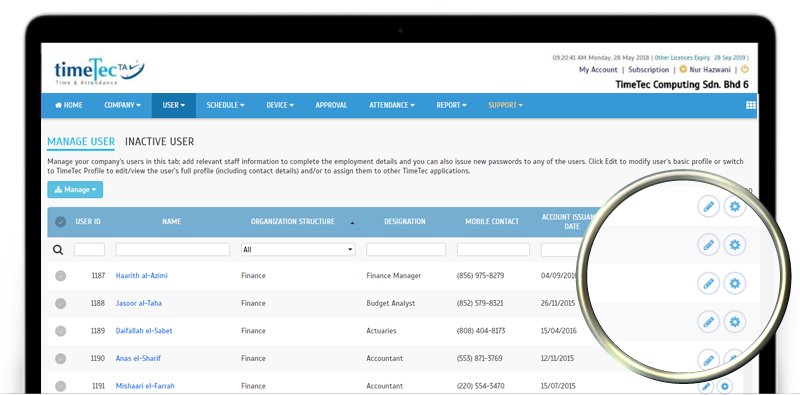 |
| b. TA Settings- Enabled Edit function for Web Access, TA App Access & FingerTec Terminal |
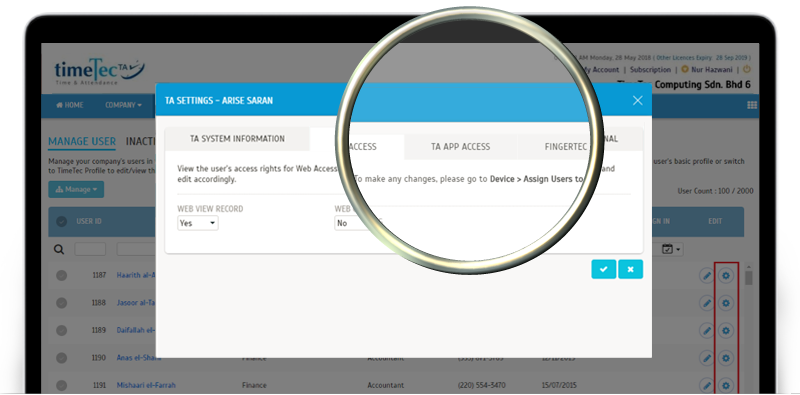 |
| ‘Assign Users to Device’ – Added function to Delete fingerprint from TA system |
| At the ‘Assign Users to Device’ page, Admins can assign users to different clocking devices to enable them to view or report their attendance using those selected devices. For those using FingerTec terminals, you will also see a ‘Fingerprint Count’ column which shows the number of fingerprint template downloaded from the terminal and stored within TimeTec TA. If you need to delete the user’s fingerprint stored on the cloud (does not affect terminal), you can click on the Delete icon that we’ve just added to that column. a. ‘Fingerprint Count’ column- Added Delete fingerprint icon |
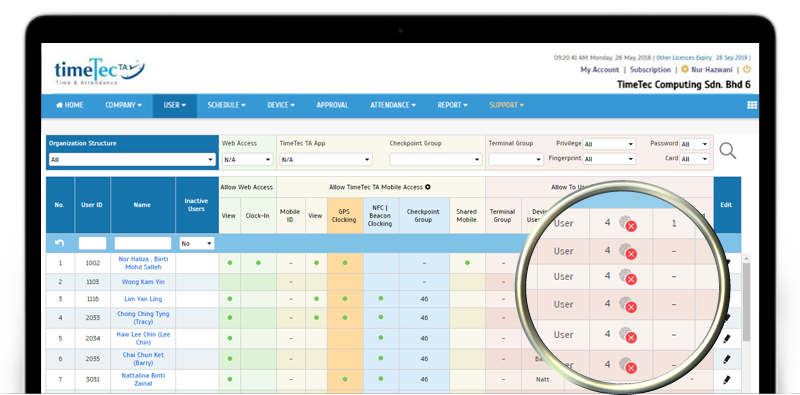 |
| b. Pop-up displayed after clicking the Delete fingerprint icon |
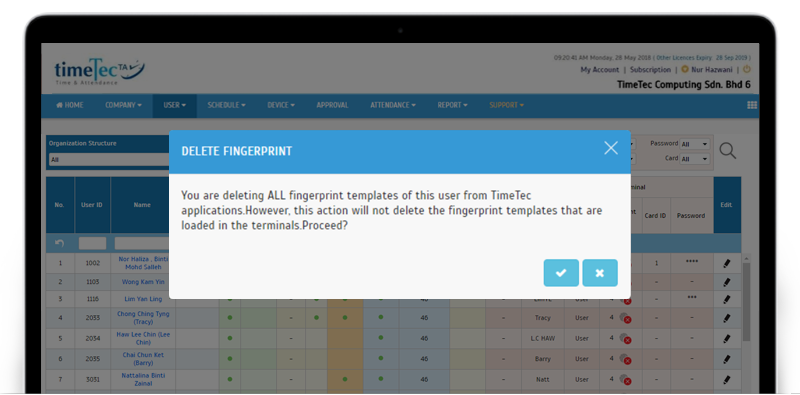 |
| Attendance Module- Removed Attendance Analysis tab |
| We also recently removed the Attendance Analysis tab (second tab) from the Attendance module due to discontinued third party services. We will redesign this feature but it is currently in the planning stages and we do not have a confirmed date from the development schedule. |
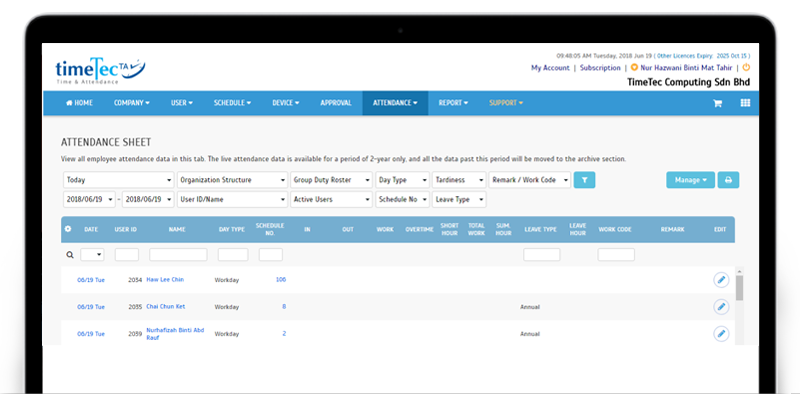 |
| Export Attendance to Payroll- New Payroll Type for Malaysia: HR2000 Payroll |
| In the application, the ‘Export Attendance to Payroll’ feature shows a list of payroll options available according to country. By selecting this, you can export attendance data directly into an output file that has been customised to match the payroll requirements. This month, we’ve added a new payroll type for Malaysia: HR2000 Payroll. To access this option, please ensure that your country is set to Malaysia in the Company Profile settings. a. ‘Export Attendance to Payroll’ menu – Added HR2000 Payroll |
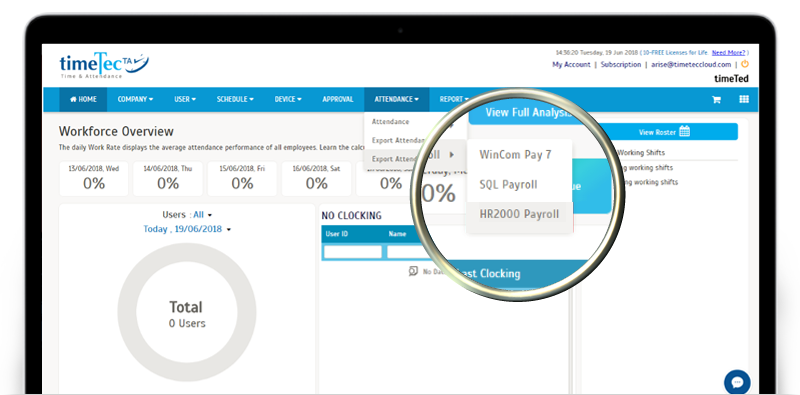 |
| b. HR2000 Payroll- Select Settings |
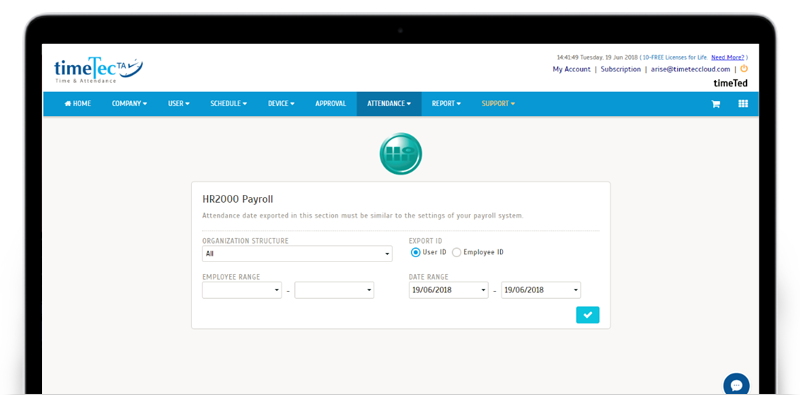 |
| TimeTec TA App Update |
| Monitoring Newly Updated UI |
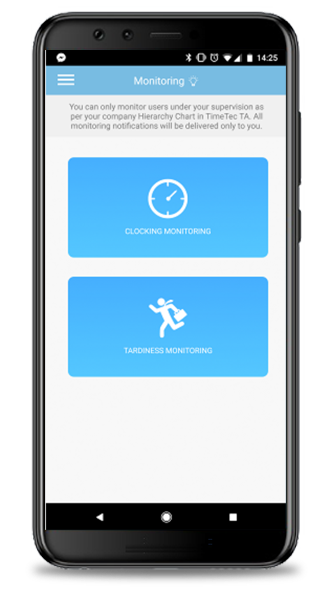 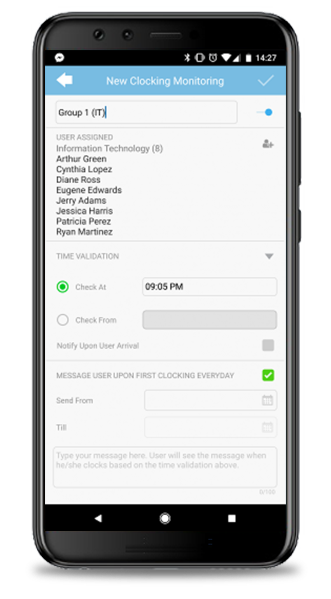 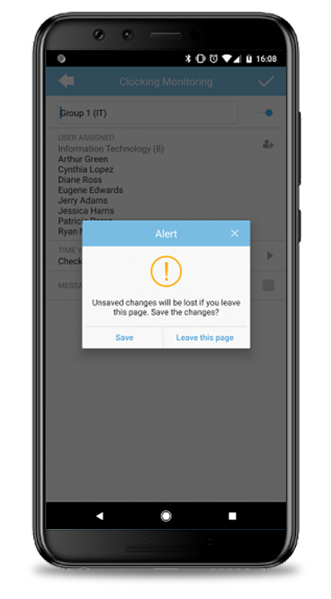 |
| Help Centre Added new help section for Attendance Approval in Admin View (hidden in normal user view) |
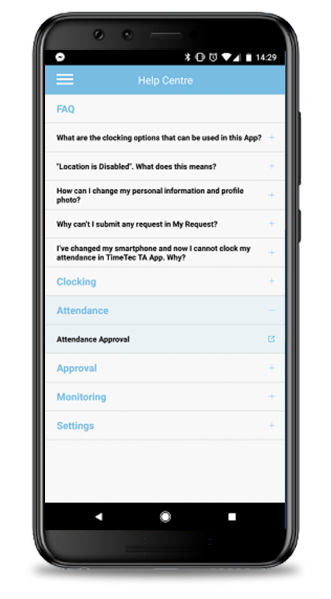 |
| General Added Filter Option Button |
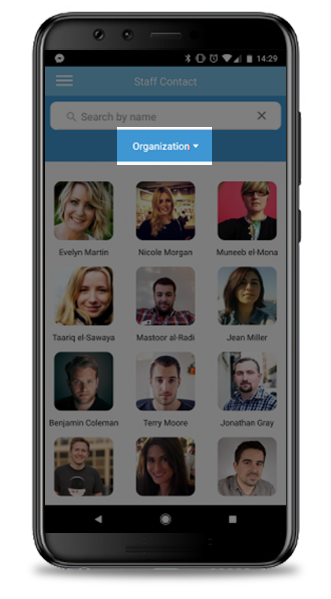 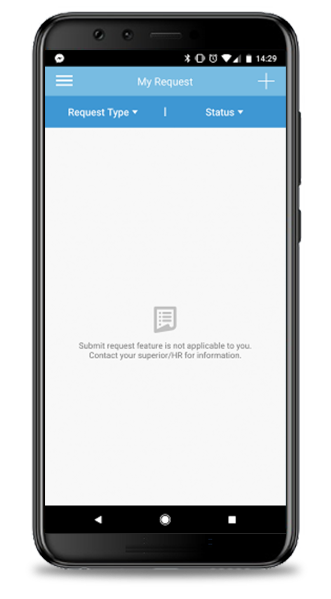 |
| Previous Issue: May 2018 • April 2018 • March 2018 |
| Note: If some of the screenshots or steps viewed here are different from the ones in the current system, this is due to our continuous effort to improve our system from time to time. Please notify us at info@timeteccloud.com, we will update it as soon as possible. |