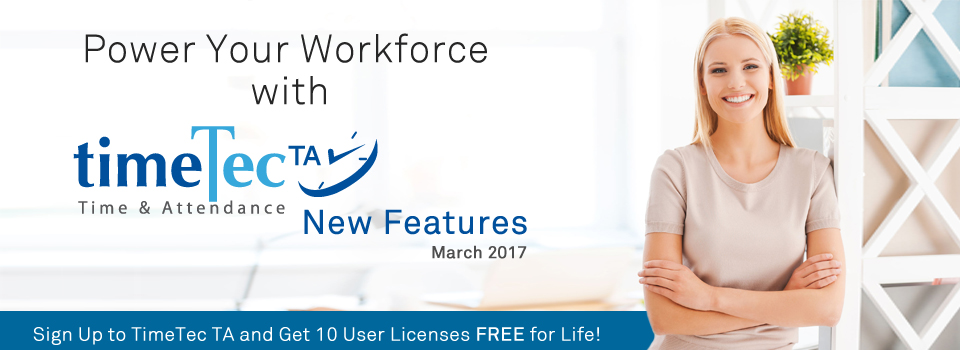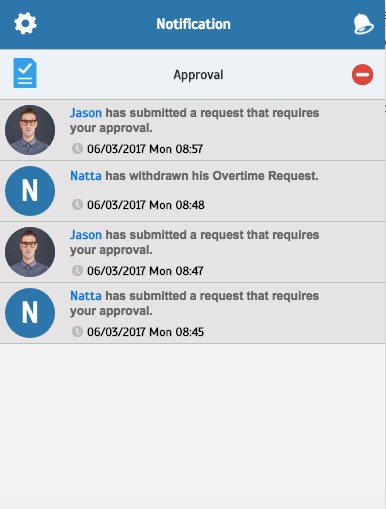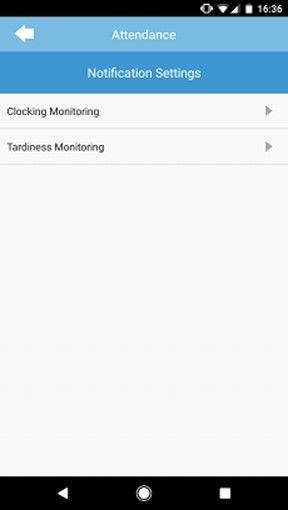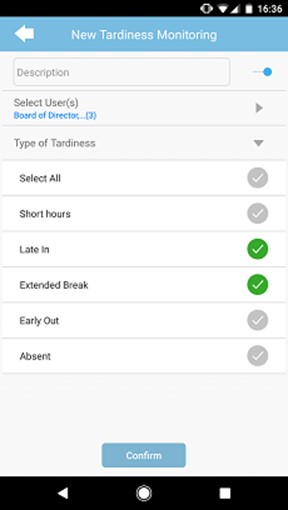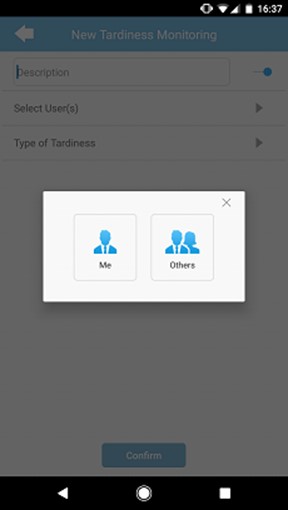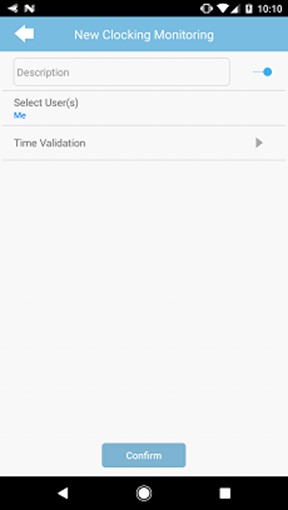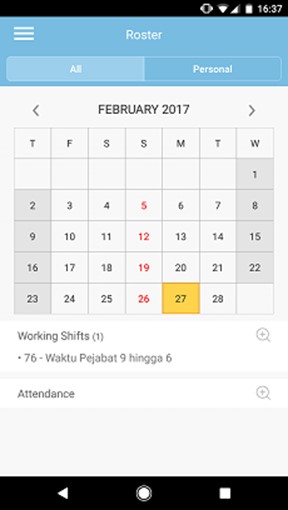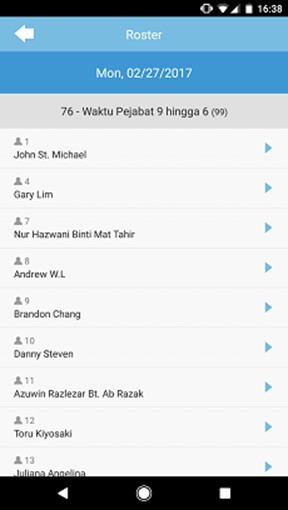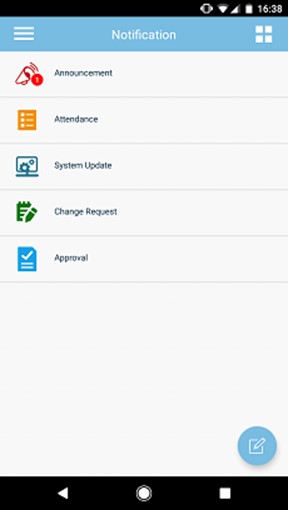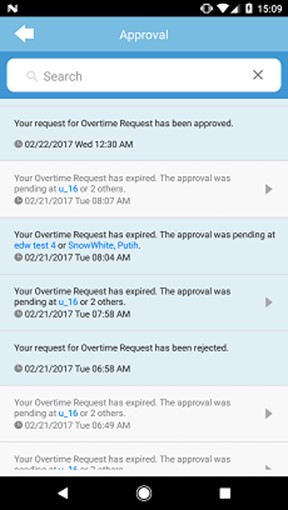| Schedule Enhancement |
| We have added a few more schedule templates in the Add Clocking Schedule function to ease clocking schedule setup. Simply select from the template and adjust according to your company’s work schedule. | |||
| a) | New schedule template: Dupont Shift Schedule and 2-2 3-2 2-3 Rotating Shift Schedule | ||
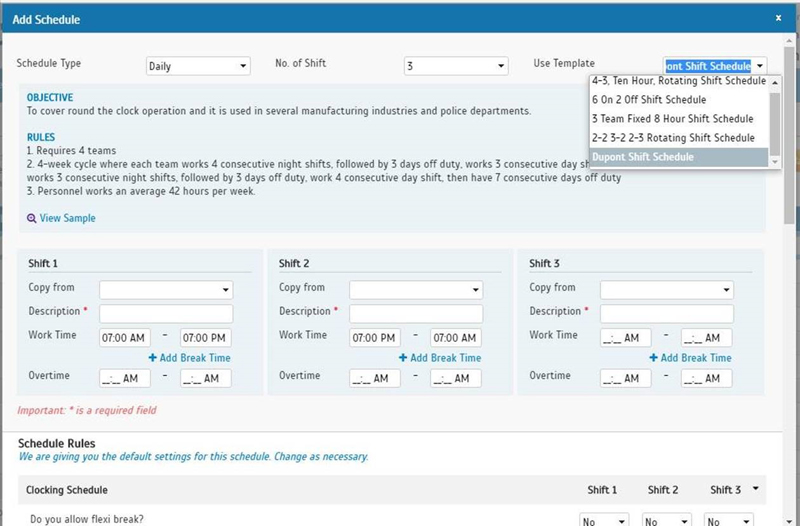 |
|||
| b) | Added Objective and Rules for schedule template 9 to 5 Work Schedule, 4/10 Compressed Work Schedule, 4-3, Ten Hour, Rotating Shift Schedule, and 6 on 2 Off Shift Schedule to provide a clear information about the schedule. | ||
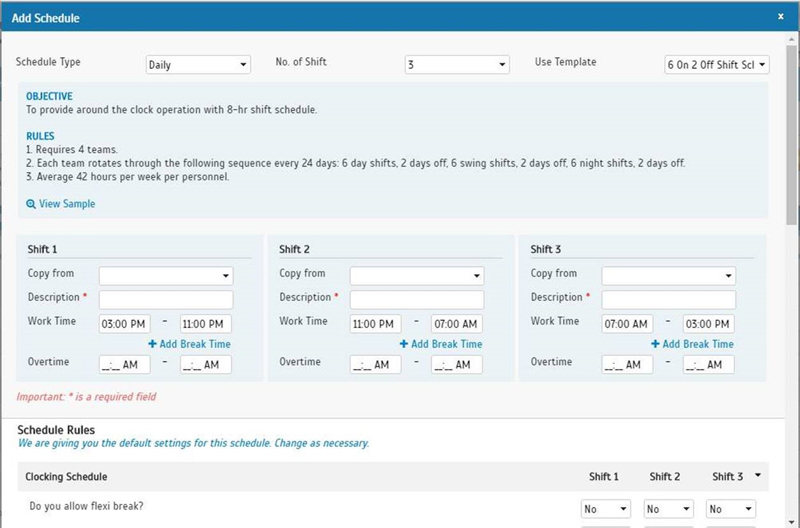 |
|||
| Added Scheduler to Export Attendance |
| We have added scheduler function in the Export Attendance module, for both detail and summary schema. With this scheduler function, the export attendance data will be emailed to the recipients automatically as per scheduled. | |||
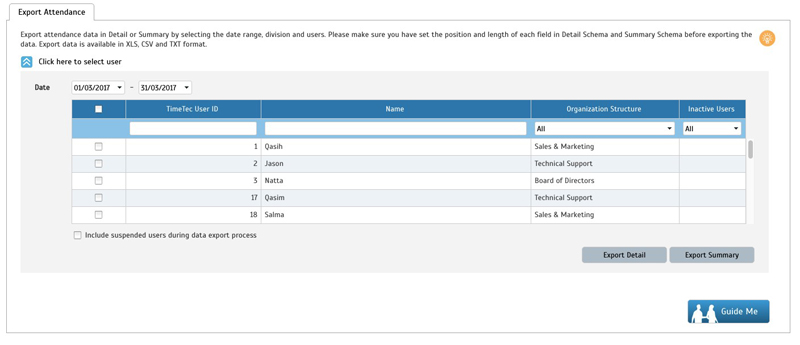 |
| Add Scheduler |
| a) | Click Create Scheduler > Select Users | ||
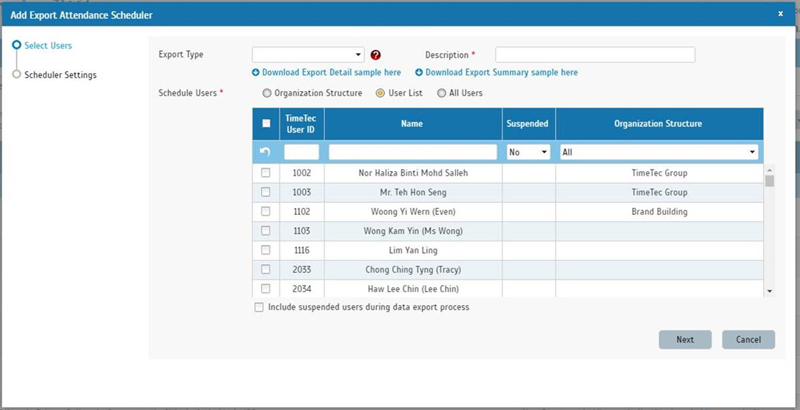 |
|||
| Next, set the Scheduler Settings | |||
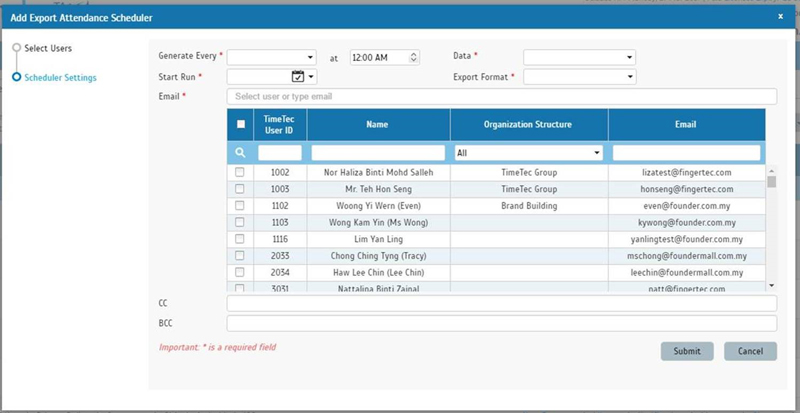 |
|||
| b) | Check the Scheduler that you have set at Report > Scheduler | ||
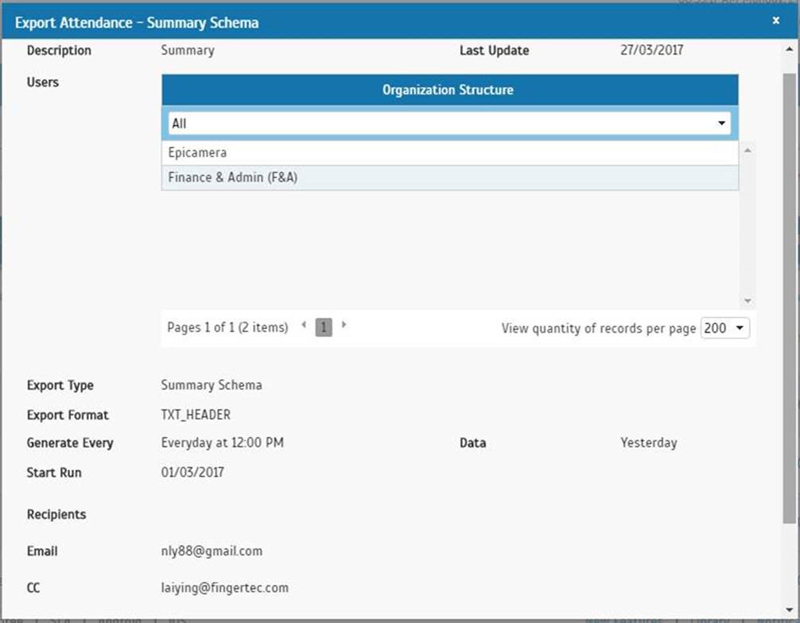 |
|||
| c) | Check the History tab to view the emails that has been sent. | ||
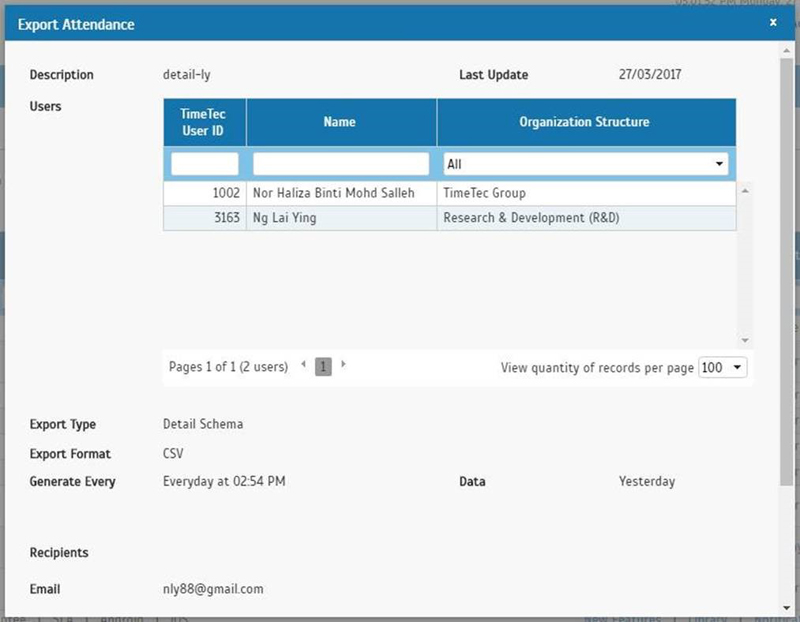 |
|||
| Enhancement for Mobile Location Tracking Report and Job Cost Analysis Report |
| a) | Mobile Location Tracking Report | ||
| i. Added Reporting Channel options in Mobile Location Tracking report. We have updated the Mobile Location Tracking Report by adding the reporting channel options like GPS, NFC, Beacon, etc. This is to indicate the method of attendance clocking used by the users. |
|||
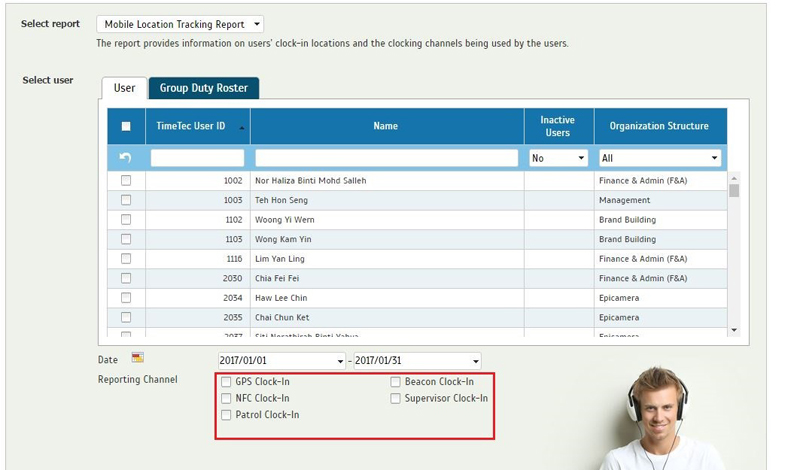 |
|||
| ii. Added Coordinates column in the report | |||
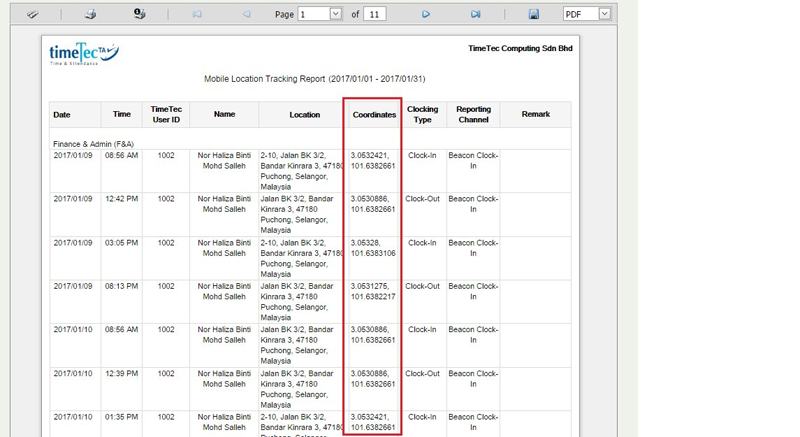 |
|||
| b) | Job Cost Analysis Report | ||
| i. Added rate/hour option in Job Cost Analysis report | |||
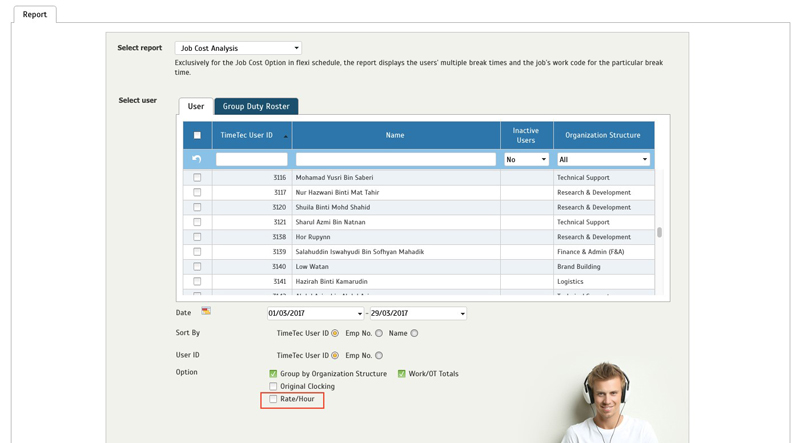 |
|||
| ii. Updated report layout for Job Cost Analysis Report | |||
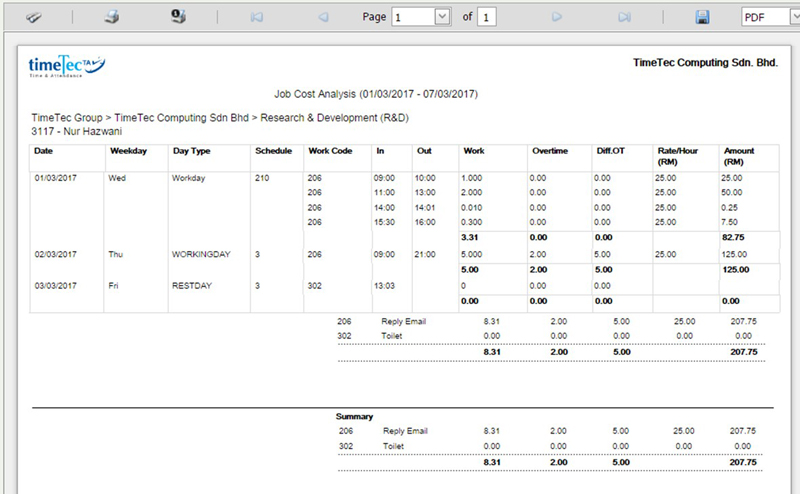 |
|||
| c) | Electronic Time Card Report Enhanced the Electronic Time Card Report layout by providing a larger space for signature. |
||
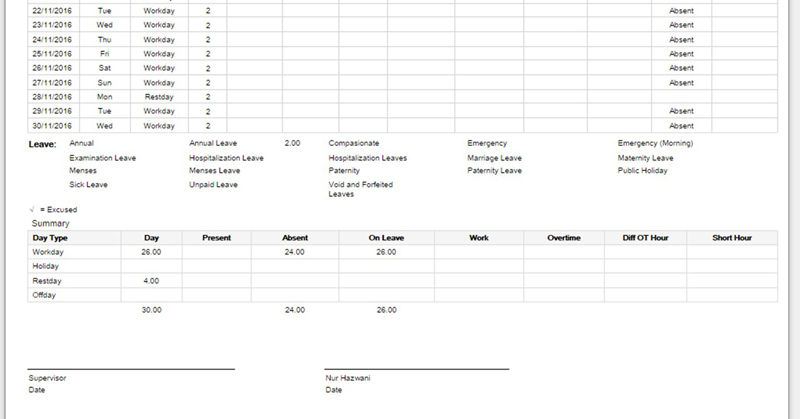 |
|||
| Newly Added Developer Agreement for TimeTec SDK |
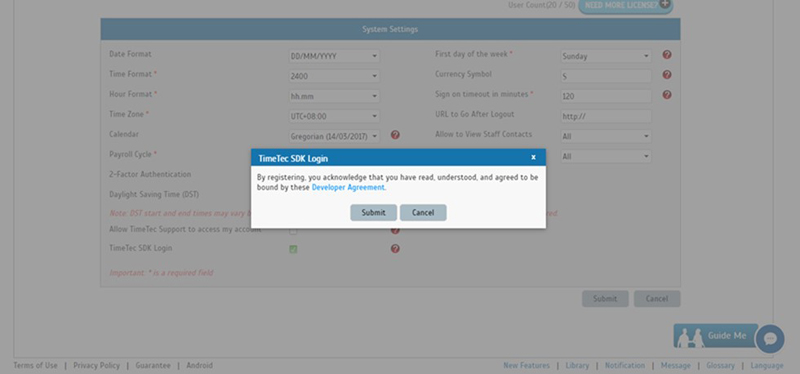 |
| Enhancement in Remark/Work Code |
| Admin can now assign users for a particular work code and set their pay rate/hour for each work code, if applicable, for Job Costing purpose. | |||
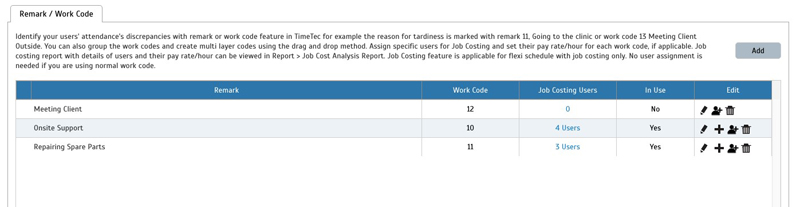 |
|||
| Set the work rate/hour pay for the assigned users | |||
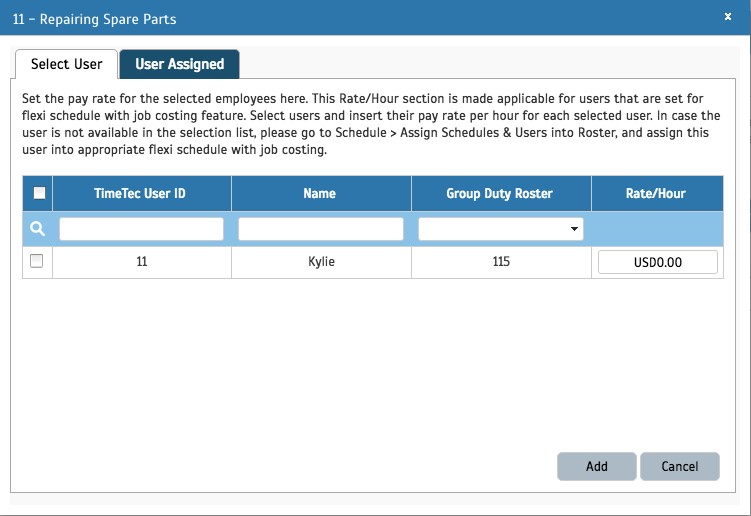 |
| New Fields Added in Export Attendance |
| a) | New fields added in Detail Schema; Terminal ID (In), Terminal’s Location Name (In), Terminal ID (Out), Terminal’s Location Name (Out). | ||
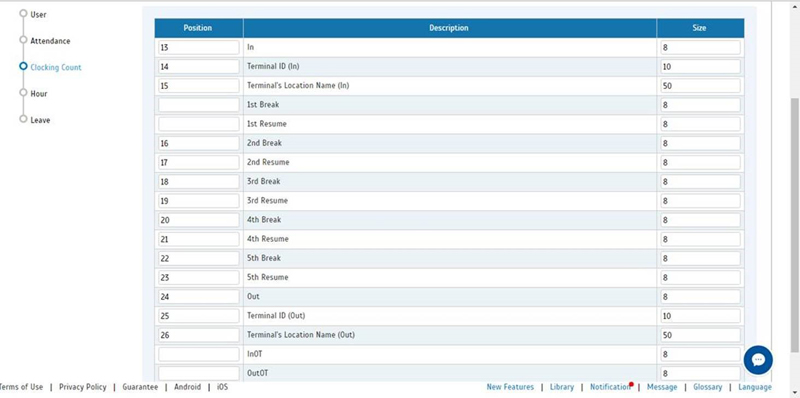 |
|||
| Sample view of Export Attendance > Detail Schema with Terminal ID (In) and Terminal’s Location Name (In). | |||
 |
|||
| Sample view of Export Attendance > Detail Schema with Terminal ID (Out) and Terminal’s Location Name (Out). | |||
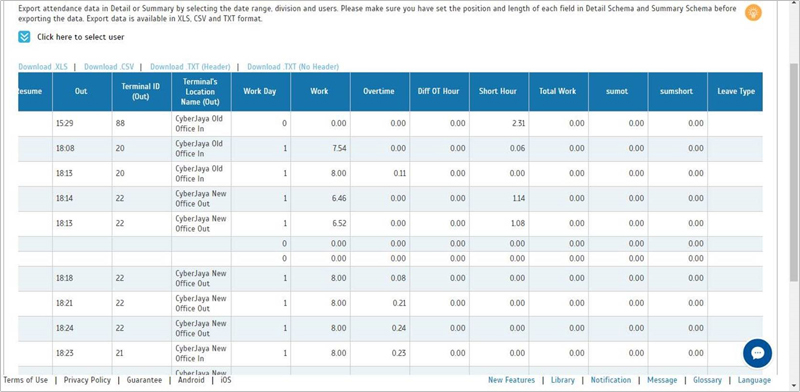 |
|||
| Approval Module for Overtime Request |
| A new module, Approval has been added in TimeTec TA. This module has 2 sections, which is Manage Approval Rules and Approval. | |||||||
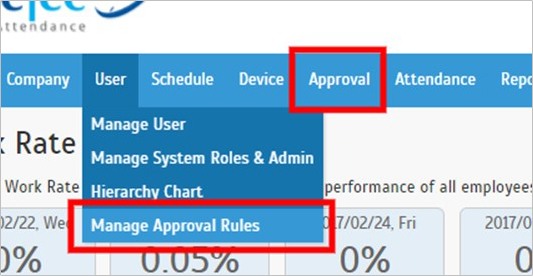 |
|||||||
| Manage Approval Rules: This section allows Admin to set the approval rules by defining the process, approvers, validity, etc. Approval: This section lists all approval requests, where user/Admin can make their approval and check request status. |
|||||||
| a) | List of the Approvals that have been set | ||||||
 |
|||||||
| b) | Add/Edit Approval rules | ||||||
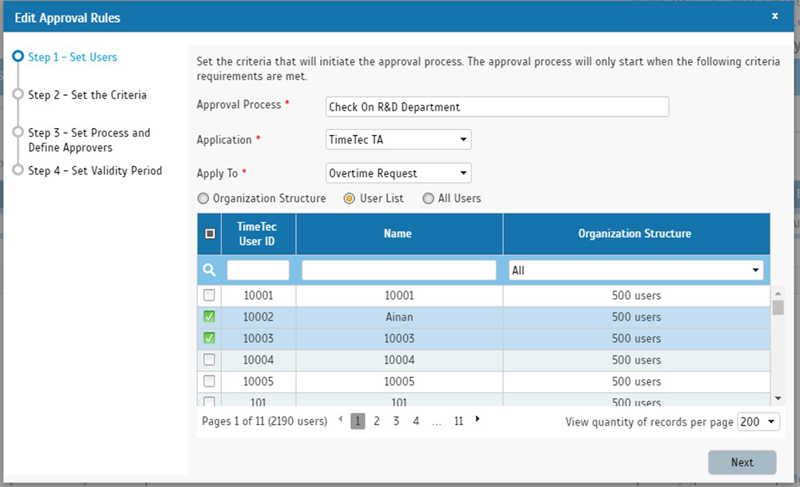 |
|||||||
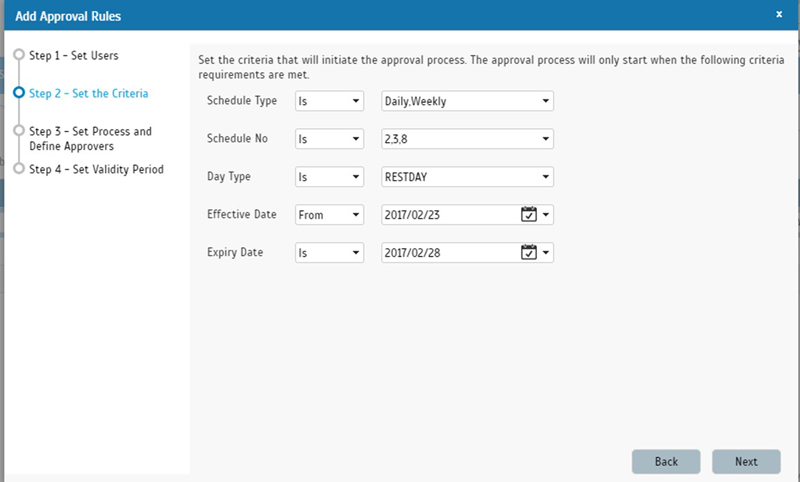 |
|||||||
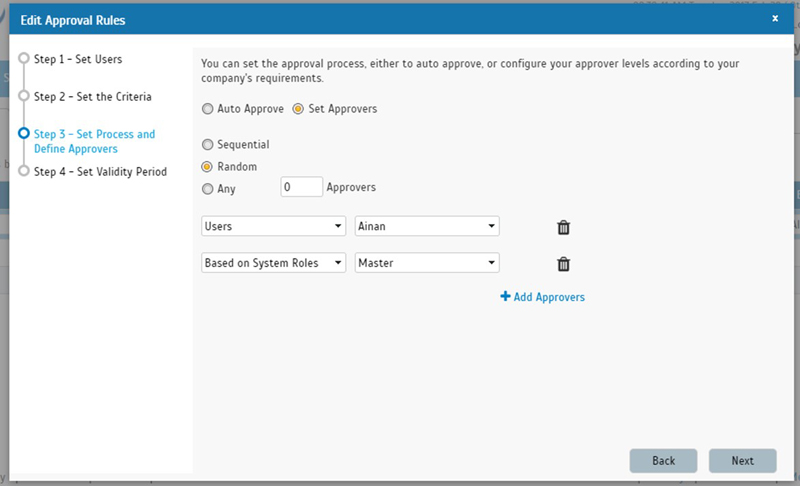 |
|||||||
 |
|||||||
| c) | User can submit their overtime request from Roster page. | ||||||
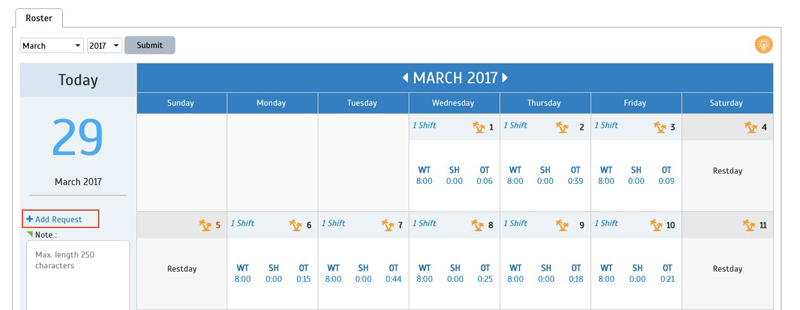 |
|||||||
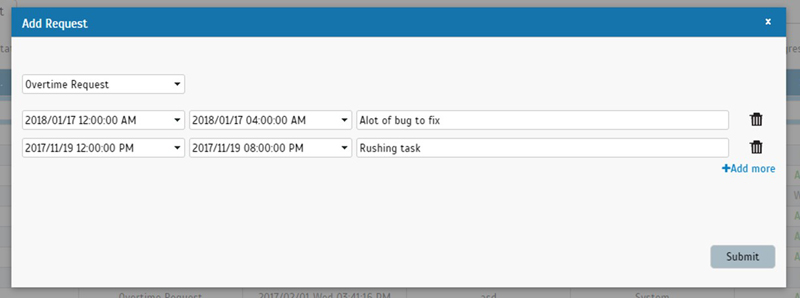 |
|||||||
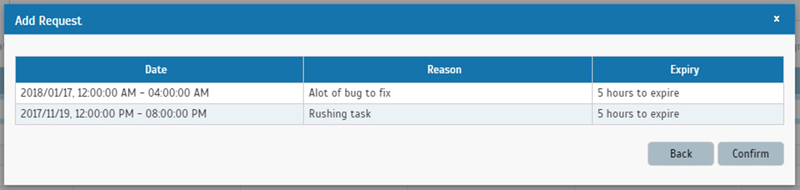 |
|||||||
| d) | Approval page to manage requests | ||||||
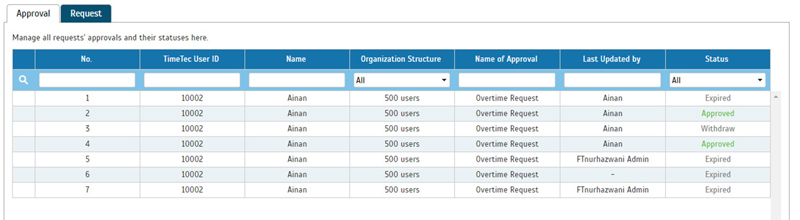 |
|||||||
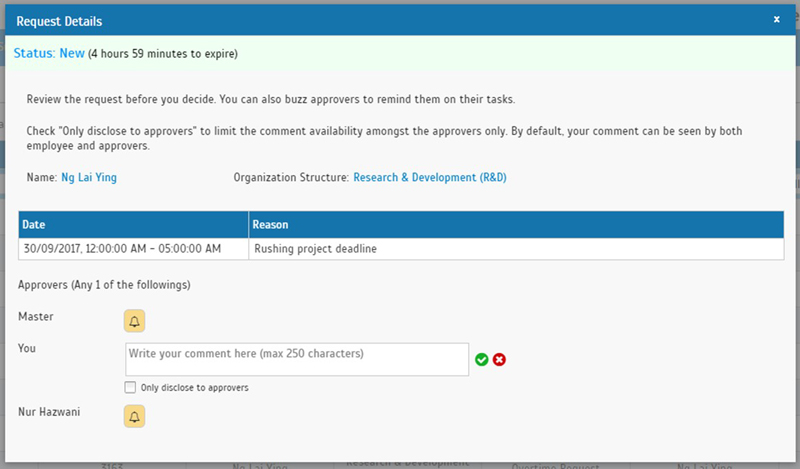 |
|||||||
| e) | Request tab shows the requests that you have submitted. | ||||||
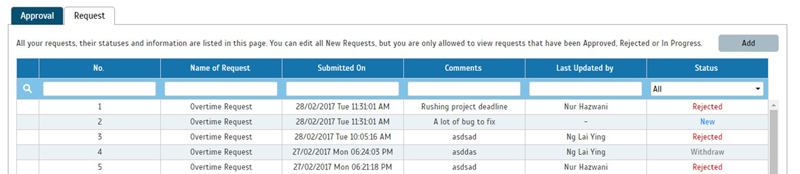 |
|||||||
| f) | Users can Withdraw their request or Amend and Resubmit when their request has been rejected. | ||||||
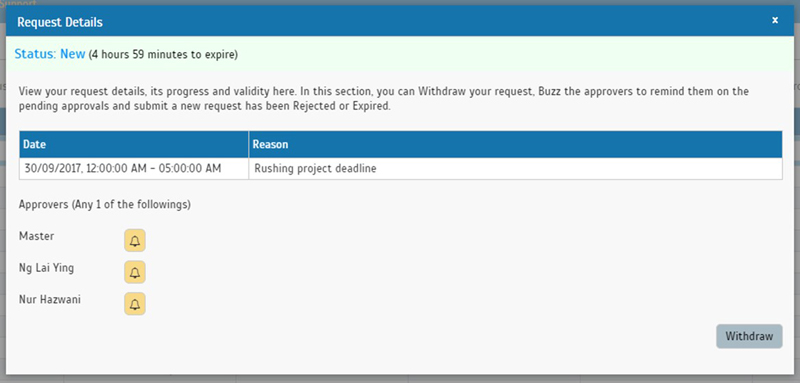 |
|||||||
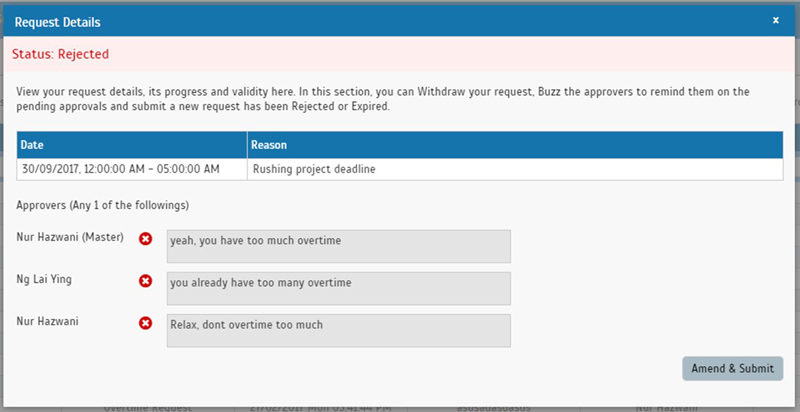 |
|||||||
| g) | Approval in Notification | ||||||
|
|||||||
| h) | The approved overtime hour will be displayed in Overtime Approval Worksheet report. | ||||||
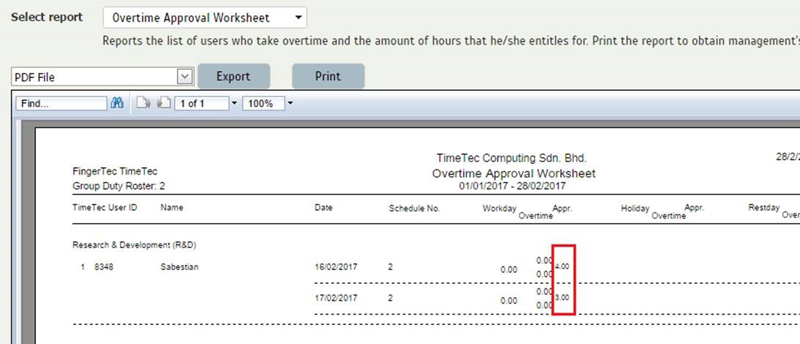 |
|||||||
| Other Updates |
| a) | Scheduler for Detailed Electronic Time Card speed enhancement. |
| b) | Dashboard (Work Rate) speed enhancement. |
| TimeTec TA App Update |
| 1. | Notification Settings | ||||||
| a) | Create Tardiness Monitoring using TimeTec TA mobile app. Select the users and type of tardiness. | ||||||
|
|||||||
| b) | Monitoring selection; Me or Others. | ||||||
| This selection will appear based on your organization structure. If you are a manager, you will have the option to monitor both, however if you are a normal user, you are only allowed to monitor your own attendance/tardiness. | |||||||
|
|||||||
| 2. | Roster Overview | ||||||
| a) | Admin can now view users attendance directly from the Roster. | ||||||
|
|||||||
| 3. | Approval Notification | ||||||
| a) | Get notified on the approval status at Notification > Approval | ||||||
|
|||||||
| 4. | Higher resolution photos in Personal Clocking and Supervisor Clocking. These photos can be viewed at Data Audit List in TimeTec TA. | ||||||
| Previous Issue: February 2017 • January 2017 • December 2016 |
| Note: Some of the screenshots viewed here might be different from the ones in the current system due to our continous effort to improve TimeTec from time to time. |