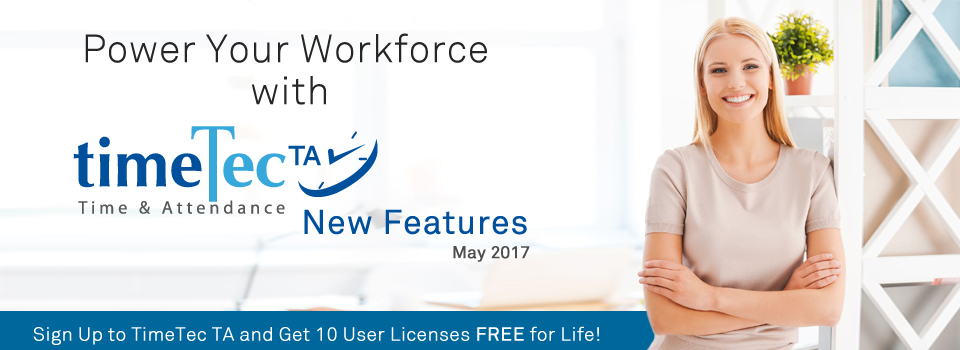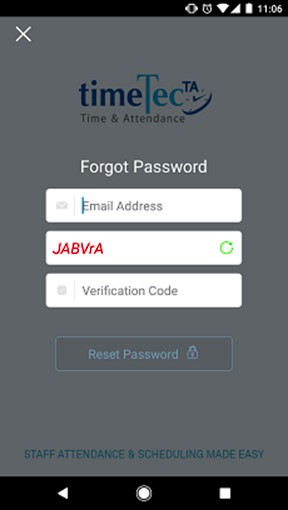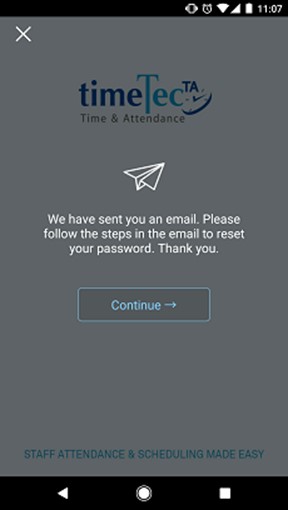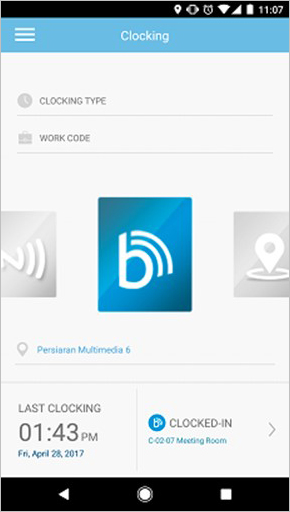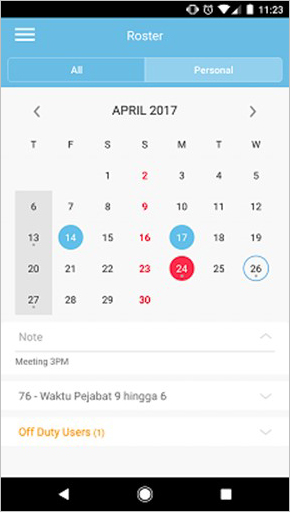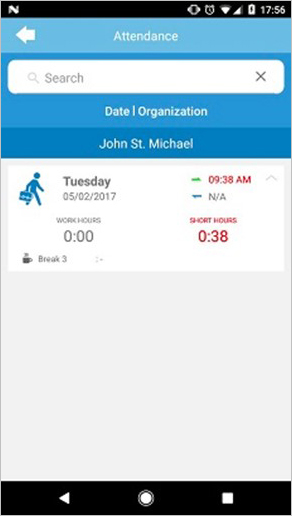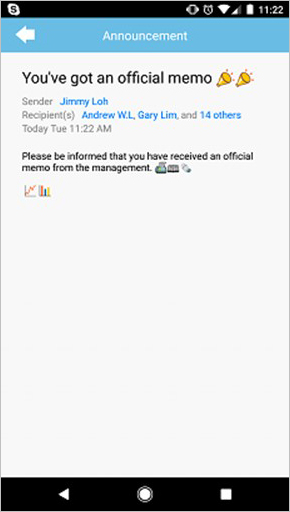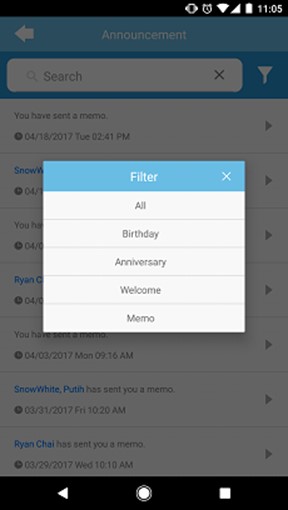| Report |
| a) | Added a new report; Terminal Connection Status. This report will display the terminal connection status, including disconnection and re-connection times of your terminals. | ||
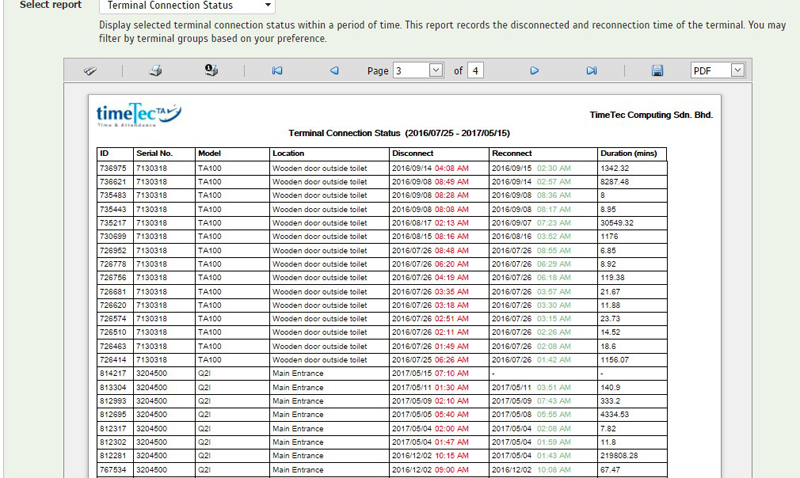 |
|||
| b) | Updated the design for Tardiness Report. | ||
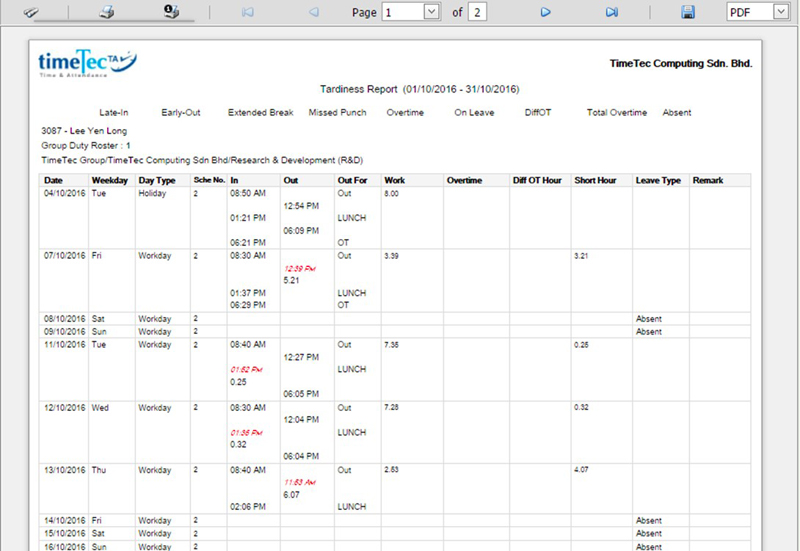 |
|||
| System Role |
| System role determines the accessibility of your system administrators. We have made some improvements to this module as below: | |||
| a) | Added Tips for reference. If you are unsure on how to use this feature, click at the Tips to get more information and example. | ||
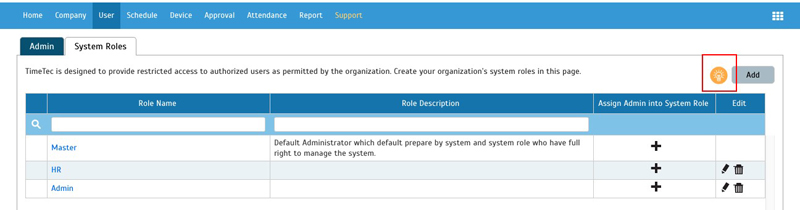 |
|||
| b) | Included Library and Notification rights in System Role module. Accessibility to these 2 modules can be restricted according to your company policy. | ||
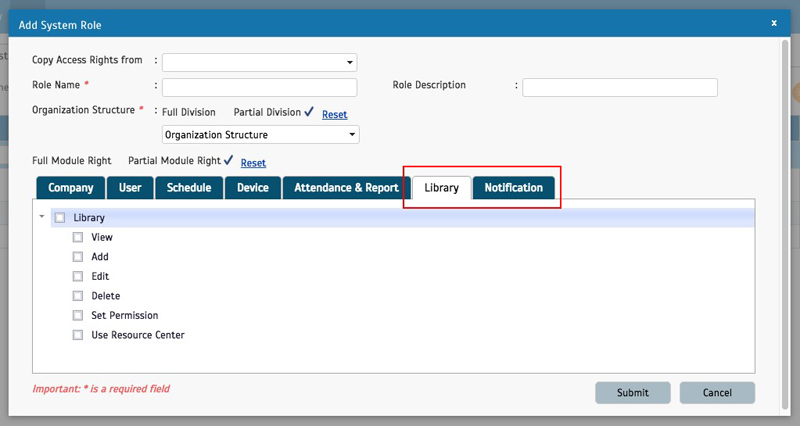 |
|||
| Schedule Enhancement |
| Added 2 new daily schedule templates in Schedule to ease work schedule creation: | |||
| a) | Pitman Shift Schedule | ||
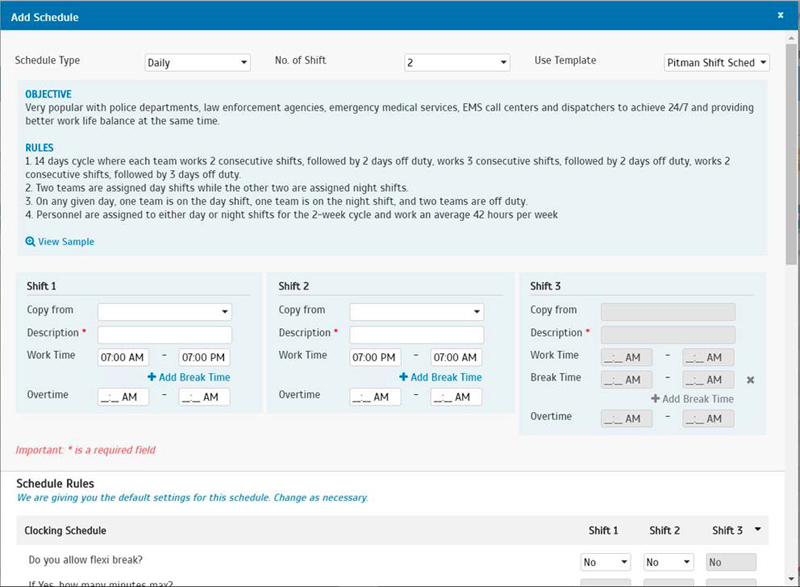 |
|||
| b) | 2 Team Fixed 12 Hour Shift Schedule | ||
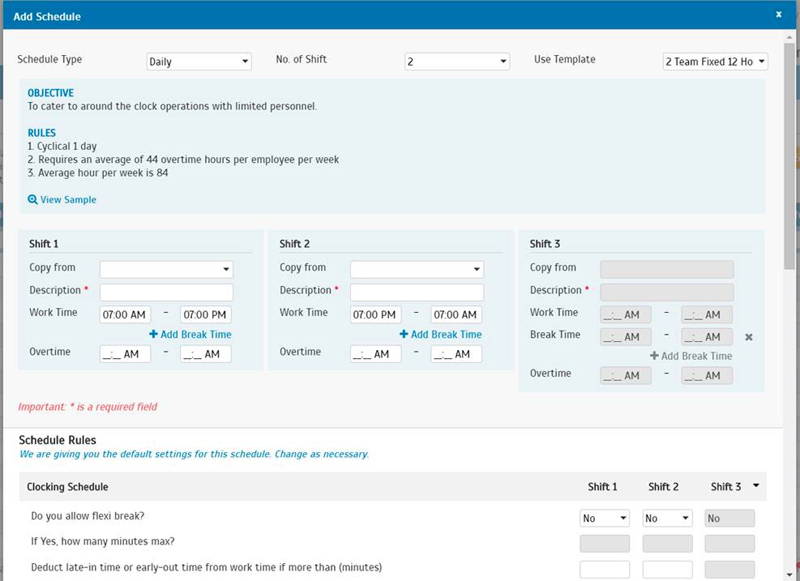 |
|||
| Added GPS Location option settings for TimeTec TA App |
| By default the GPS location option for mobile clocking is not compulsory. However, some customers require this GPS location to be compulsory. Therefore, we have made an option for Admin to set the GPS Location for all mobile users to be optional or compulsory. Go to Device > Assign User to Devices and click at the settings icon at Allow TimeTec Mobile Access and choose. | |||
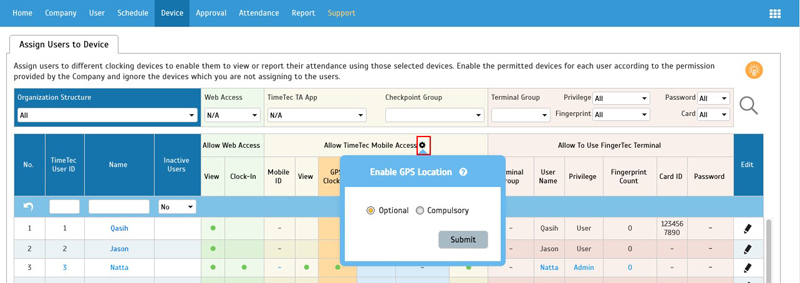 |
| Import Holiday |
| Added standard holidays for 7 more countries; Egypt, Oman, Malta, Zimbabwe, East Timor, Aruba and Vanuatu | |||
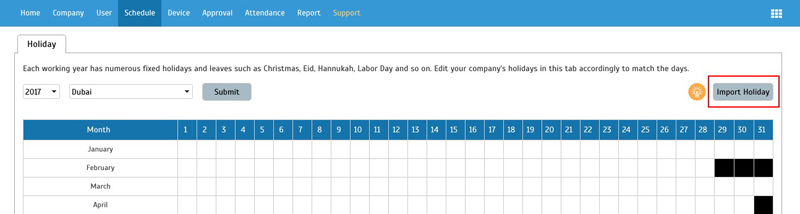 |
|||
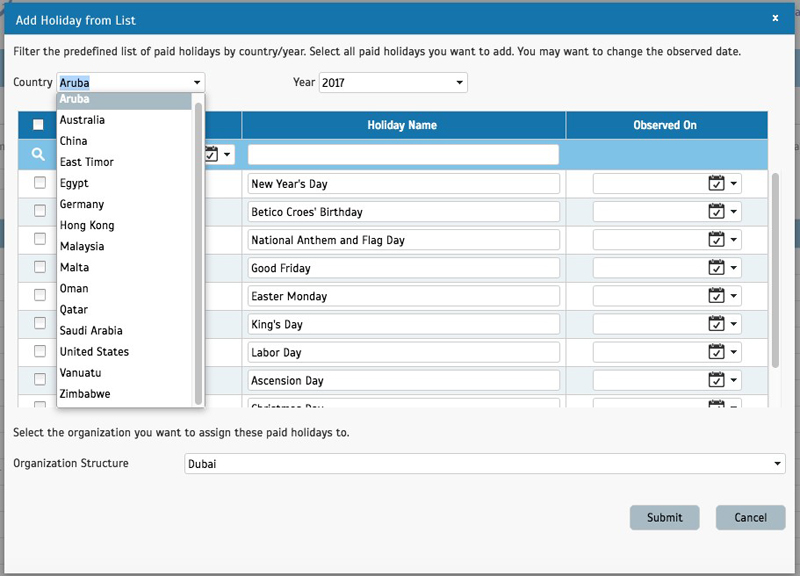 |
| TimeTec TA SDK Enhancement |
| News for system developer! We’ve updated our TimeTec SDK Web Service, User Manual, and Demo update followed by License Segregation. Below are the details of the updates | |||
| a) | Manual | ||
| b) | List of functions updated: | ||
| i. AddUser ii. UpdateUser iii. GetAllUserInfo iv. GetUserInfo v. GetAvailableLicense |
|||
| c) | Remove “Login User” section | ||
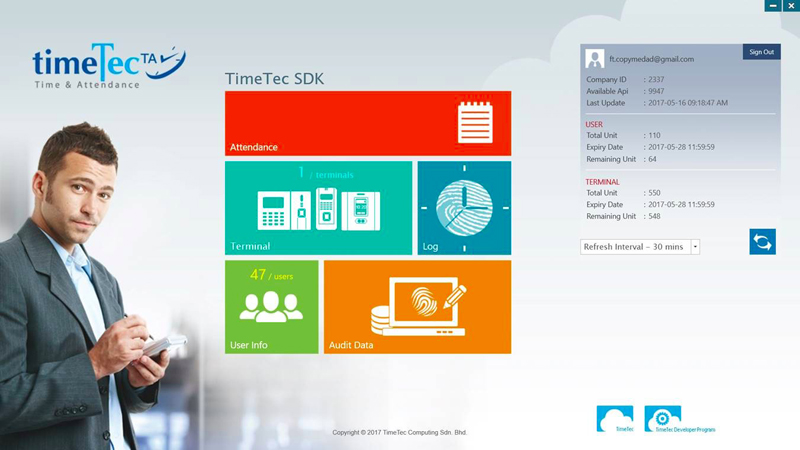 |
|||
| d) | Edit User – Remove update active user “Suspend” option. Suspended users cannot be edited. | ||
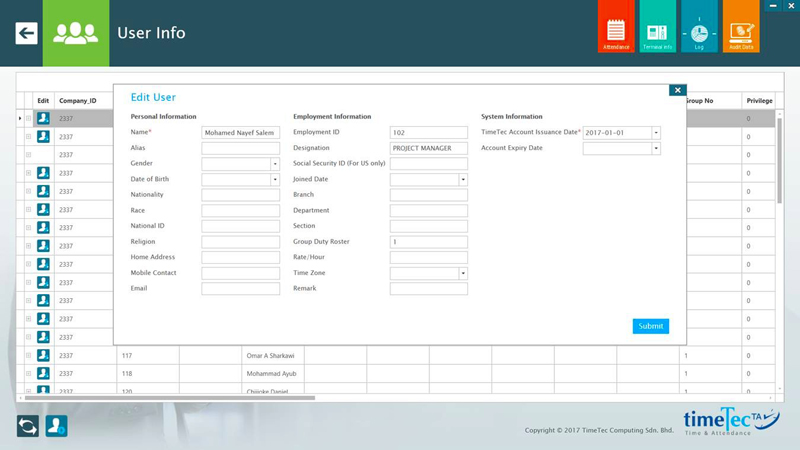 |
|||
| New Approval Option - Edit Attendance |
| A new Approval option has been added in TimeTec TA, which is Edit Attendance. This option will allow users to change their attendance data and the superior to make approvals for their requests. To use this option, Admin must first set the approval rules for Edit Attendance. | |||
| a) | Click Add > Edit Attendance Settings | ||
 |
|||
| b) | Set the user, criteria, process and validity period. | ||
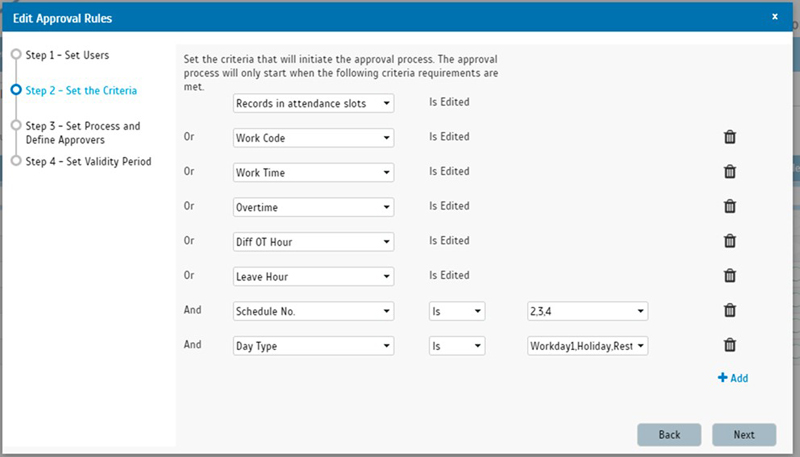 |
|||
| c) | User can submit their Edit Attendance request at Attendance | ||
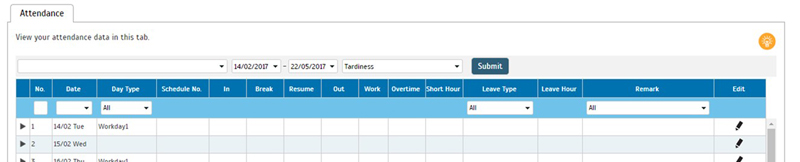 |
|||
| d) | Or submit request from Approval > Request tab. Click Add and select Edit Attendance Request | ||
 |
|||
| e) | Edit Attendance request display | ||
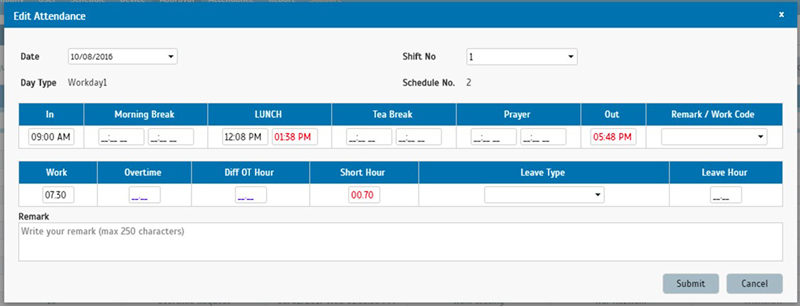 |
|||
| f) | User View for Edit Attendance Request Details | ||
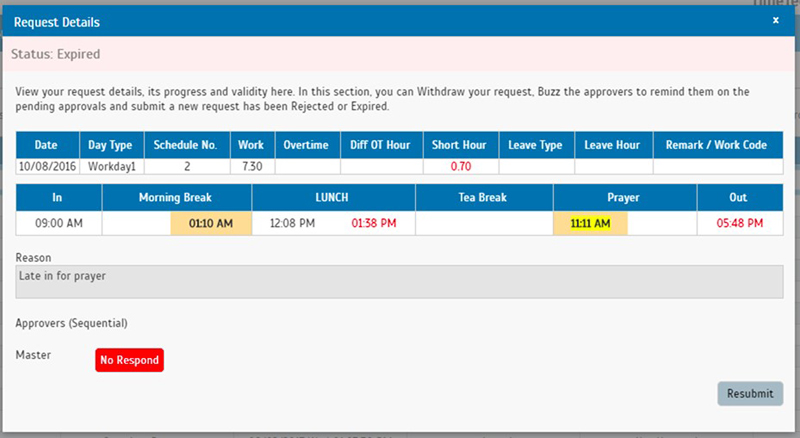 |
|||
| g) | Approver View for Edit Attendance Request | ||
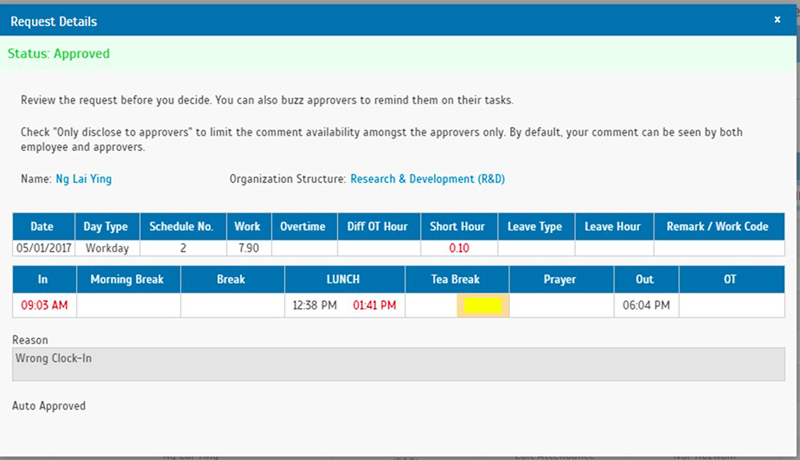 |
|||
| TimeTec TA App Updates |
| 1. | Forgot Password Enhancement | ||||||
|
|||||||
| 2. | Clocking | ||||||
| a. New clocking UI page b. Redirect to User Dashboard after clocking c. GPS location option; optional or compulsory based on the settings in TimeTec TA. |
|||||||
|
|||||||
| 3. | Roster UI Revamp | ||||||
|
|||||||
| 4. | Attendance | ||||||
| a. New In and Out icon b. Details will now automatically expand if there's only 1 record |
|||||||
|
|||||||
| 5. | Notification | ||||||
| a. Support emoji in Memo b. New UI for Memo in Notification details c. Announcement notification can be filtered by the type of announcements; birthday, anniversary, welcome or memo. |
|||||||
|
|||||||
| Previous Issue: April 2017 • March 2017 • February 2017 |
| Note: Some of the screenshots viewed here might be different from the ones in the current system due to our continous effort to improve TimeTec from time to time. |