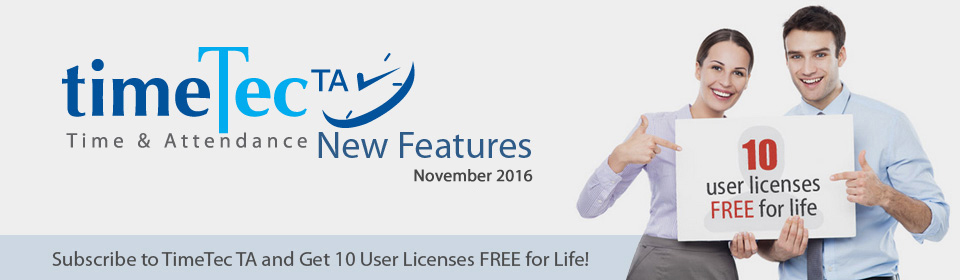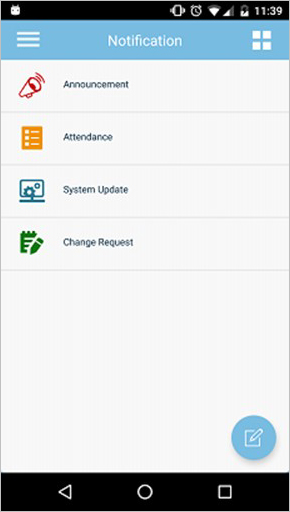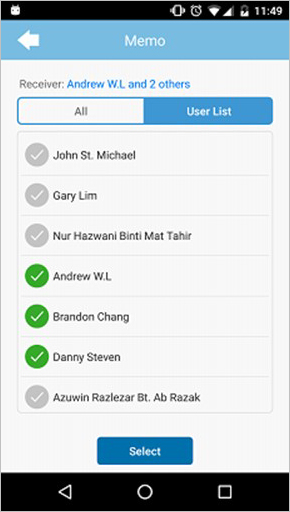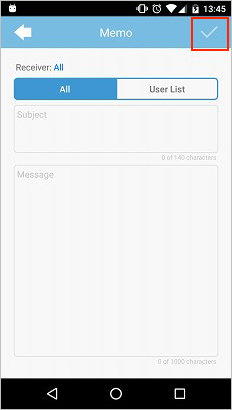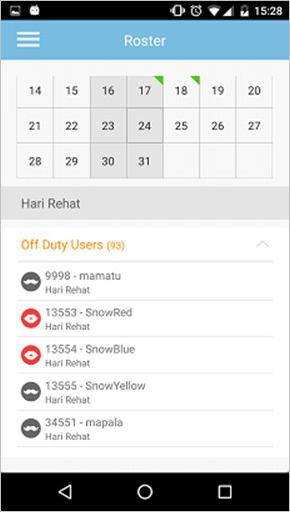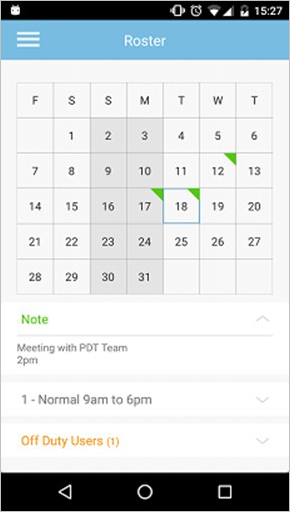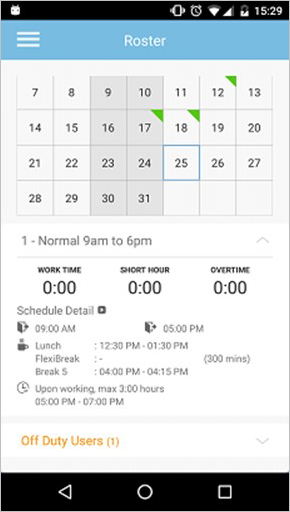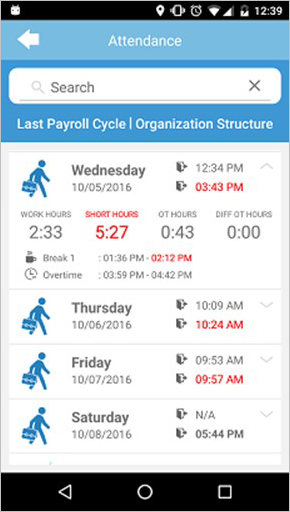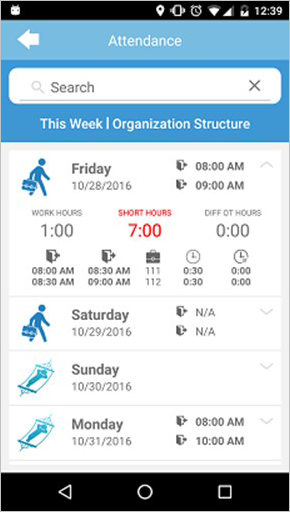| Report |
| We have added 1 new report under Attendance Analysis and updated the report design for 2 existing reports, namely Mobile Location Tracking Report and Remark List. | |||
| a) | New Report – Daily Gross Wages Reports | ||
| This report shows the daily work time and overtime (OT) for different day type with different pay rates for salary calculation, which will be useful for companies that pay their employees by hour. | |||
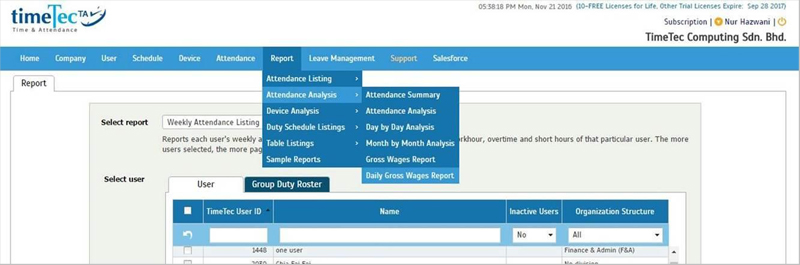 |
|||
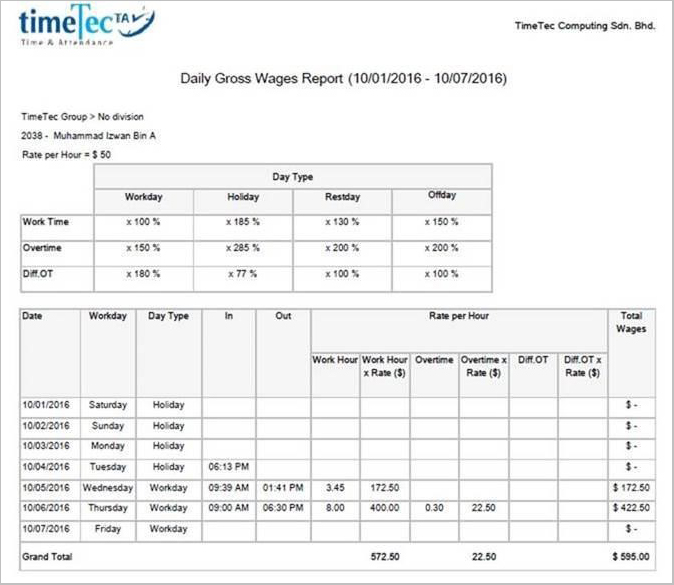 |
|||
| b) | Updated Report Design | ||
| These 2 reports design layout have been updated to follow the new format, the same as the Electronic Time Card. | |||
| • | Mobile Location Tracking Report | ||
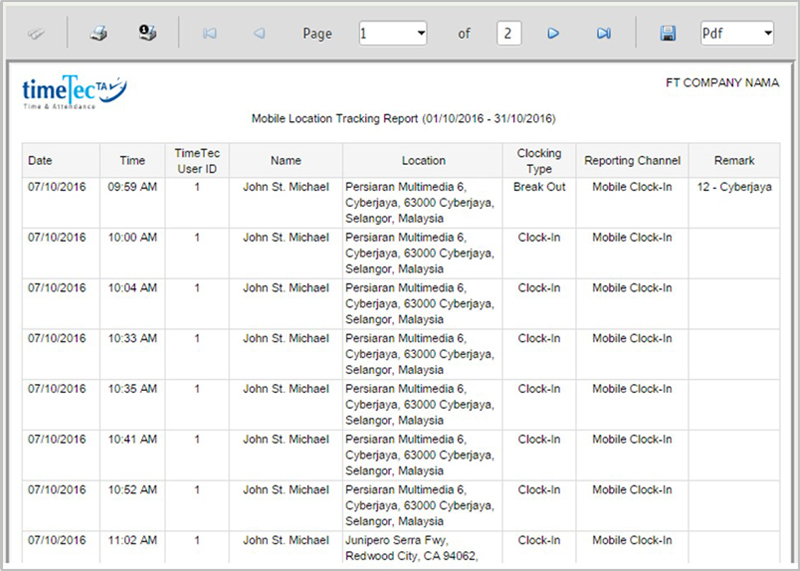 |
|||
| • | Remark List | ||
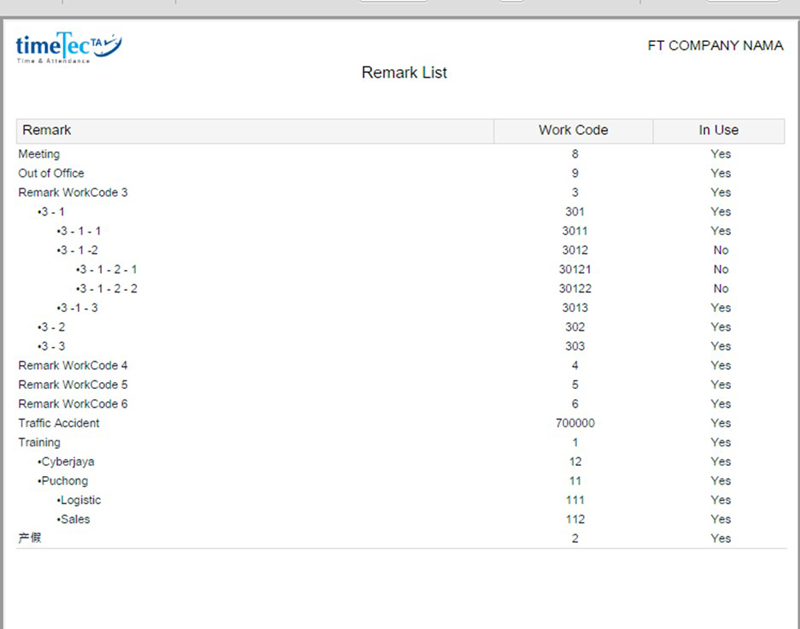 |
|||
| Billing Admin |
| A new feature has been added in My Account; Billing Admin. This feature allows account owner to appoint Billing Admin by inserting email addresses or select from the existing users. Please note that Billing Admin that don’t have TimeTec TA license will not be able to access to the application. Their access is limited to License and Billing only. Add Billing Admin at My Account > Company > Billing Administrator | |||
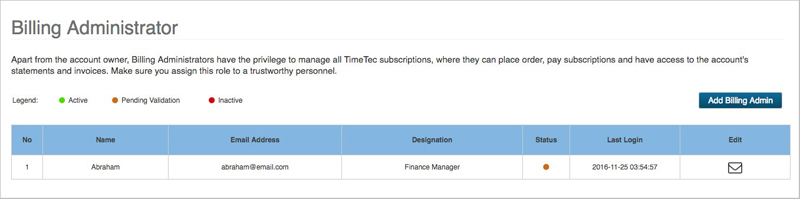 |
|||
| a) | Adding Billing Admin by email address | ||
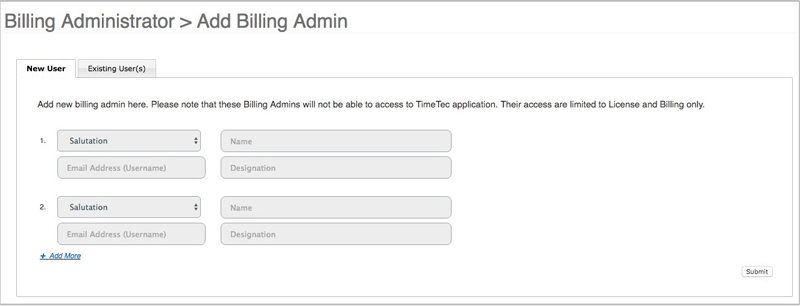 |
|||
| b) | Assign existing user as Billing Admin | ||
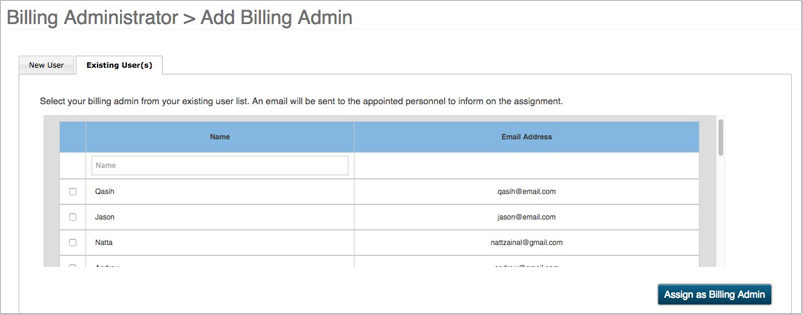 |
|||
| Existing users that have been assigned as Billing Admin will have My Account option at the top left section. With this privilege, Billing Admins can have access to the License and Billing options in My Account. | |||
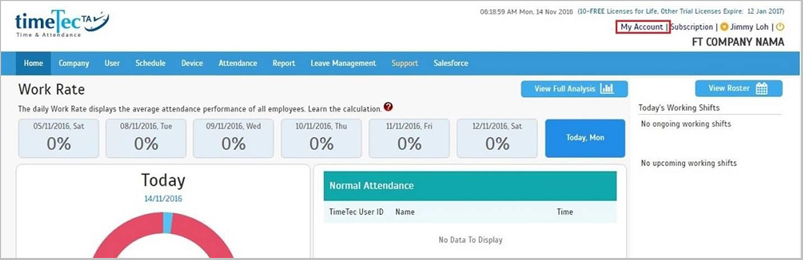 |
|||
| Data Audit List Scheduler Added |
| A new report scheduler, Data Audit List Scheduler has been added in TimeTec TA. You can find this scheduler at Report > Scheduler. | |||
| a) | Add Data Audit List Scheduler | ||
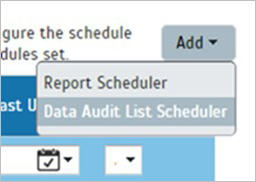 |
|||
| b) | Add/Edit Data Audit List Scheduler | ||
| The scheduler setup has been separated into 3 sections; Select Users, Export Configurations and Scheduler Settings. | |||
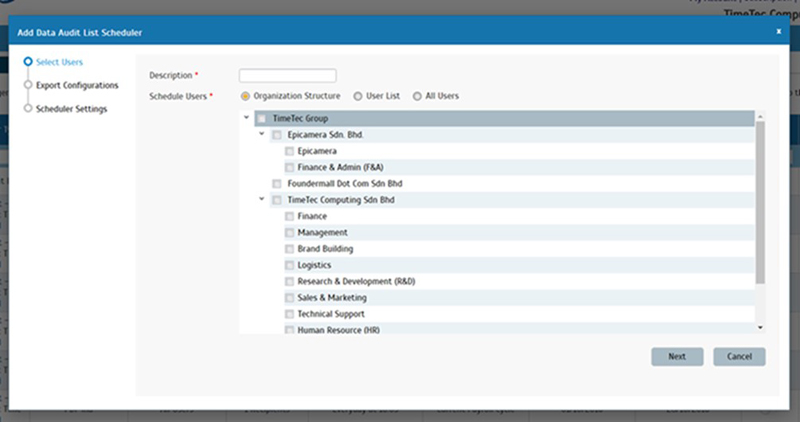 |
|||
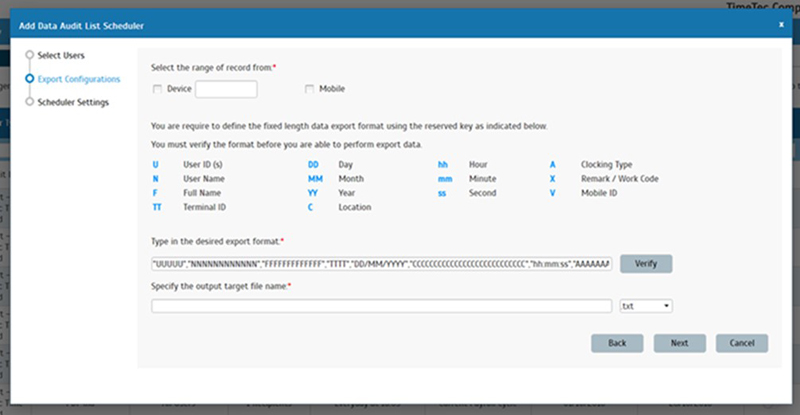 |
|||
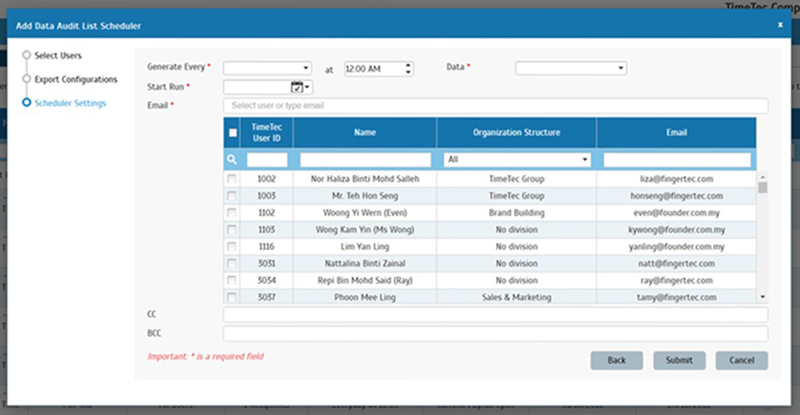 |
|||
| c) | Data Audit List Scheduler option is also available at Device> Export Data Audit List | ||
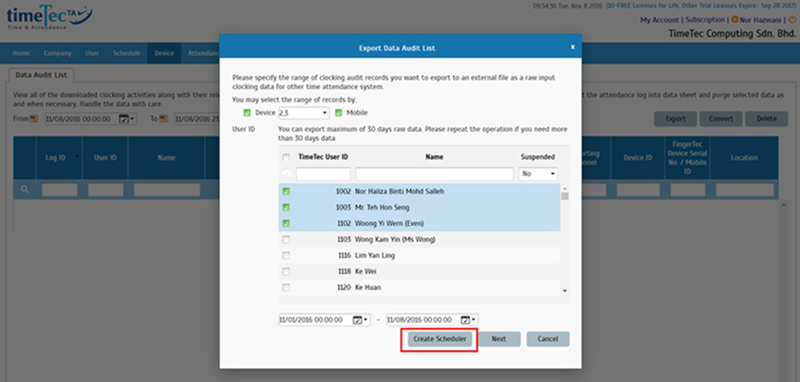 |
|||
| Delete User Message |
| Users that have been deleted in TimeTec TA cannot be retrieved from the system. Thus, we advise our customers to place unused users under Inactive Users rather than removing them from the system. As a preventive measure, we have added a confirmation message to remind customer that this deletion process is irreversible. | |||
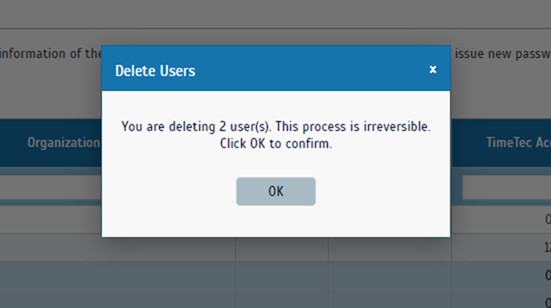 |
| Beacon Clocking Option is Now Available |
| We have added another clocking option in TimeTec Mobile, which is clocking via Time Beacon. Administrator will have to set the Beacon’s checkpoints, group and assign users to the Checkpoint Group. With this option, users only need to open TimeTec TA App and walk pass the Beacon for clocking activities. *NFC clocking option will be available soon. |
|||
| a) | Set the Beacon Checkpoint Group and List. | ||
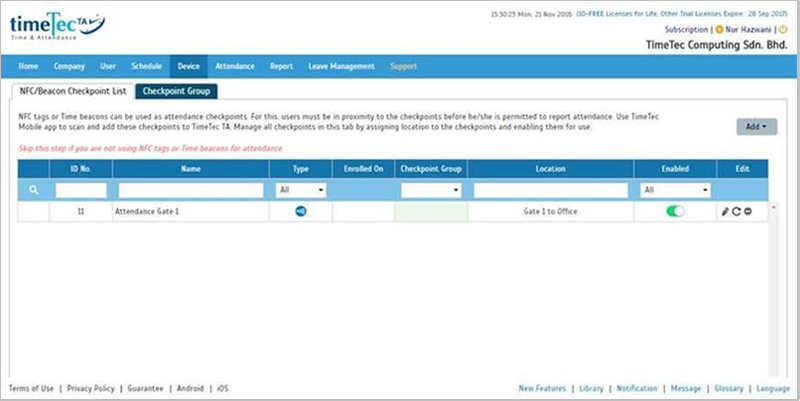 |
|||
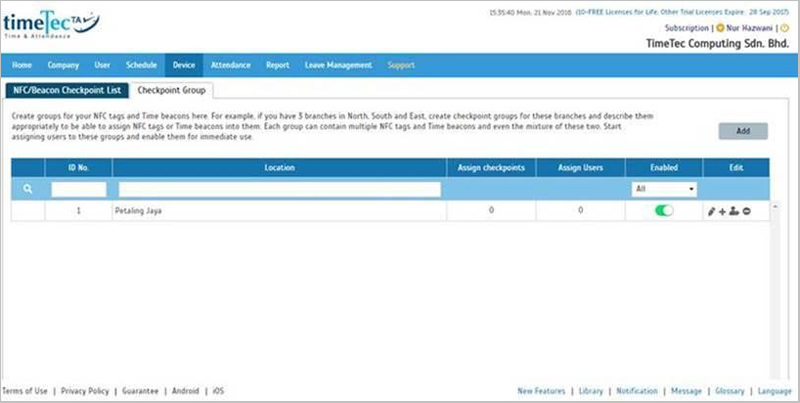 |
|||
| b) | Assign Checkpoints to Checkpoint Group | ||
 |
|||
| c) | Assign Users to Checkpoint Group | ||
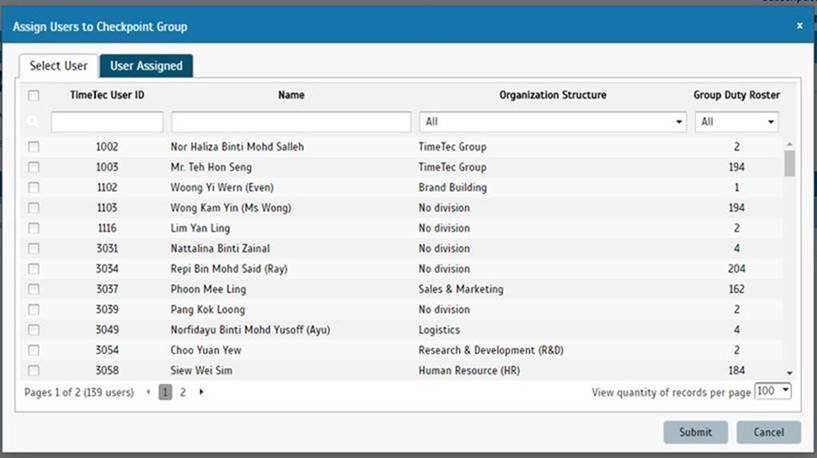 |
|||
| d) | Admin can also check the users’ Checkpoint Group ID at Device > Assign Users to Device. | ||
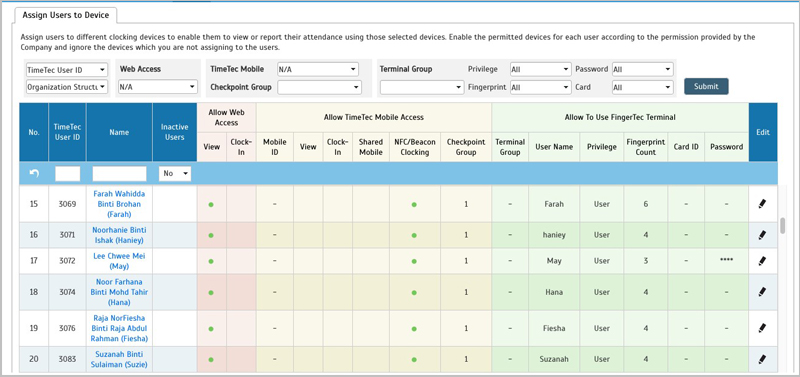 |
|||
| Other Updates |
| 1. | At the Attendance Sheet, we have changed the TimeTec User ID search option from drop down list to text box. | ||
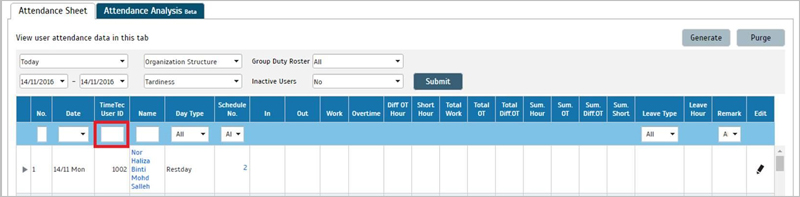 |
|||
| 2. | Updated the default layout logic for System Information and Device Information tabs in Field Layout section. | ||
| 3. | Changed name from Report Scheduler to Scheduler | ||
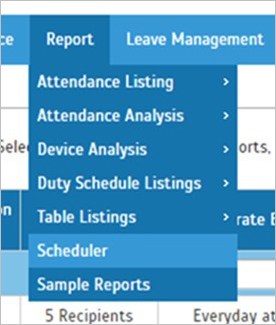 |
|||
| TimeTec Mobile Update |
| 1. | Notification | ||||||
| a) Memo Administrator can now send Memo to all or selected users, directly from TimeTec TA App. |
|||||||
|
|||||||
| b) Push Notification will redirect user straight to the notification message. | |||||||
| c) New Attendance Notification - User will be notified if they are assigned to a new roster or if there’s any amendment made to their roster. |
|||||||
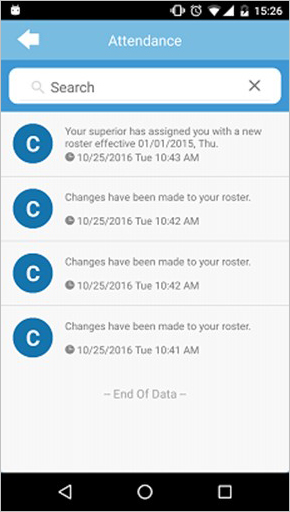 |
|||||||
| 2. | Enhanced Roster | ||||||
| a) Off Duty Users can be viewed from the roster. Select the date and click at the Off Duty Users to view the list. | |||||||
| b) Improved text color in this section. | |||||||
|
|||||||
| 3. | New UI for Attendance | ||||||
|
|||||||
| 4. | Mock Location detection (Android only) We have enhanced our security settings by adding the Mock Location detection function in TimeTec TA App. System will log out automatically if the Mock Location settings is enabled. |
||||||
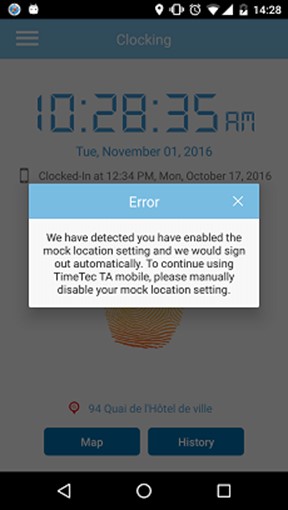 |
|||||||
| 5. | Removal of Staff Contact's Date of Birth & Address due to user privacy. | ||||||
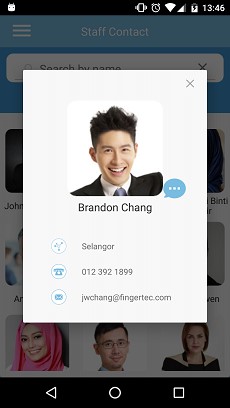 |
|||||||
| Previous Issue: October 2016 • September 2016 • August 2016 |
| Note: Some of the screenshots viewed here might be different from the ones in the current system due to our continous effort to improve TimeTec from time to time. |