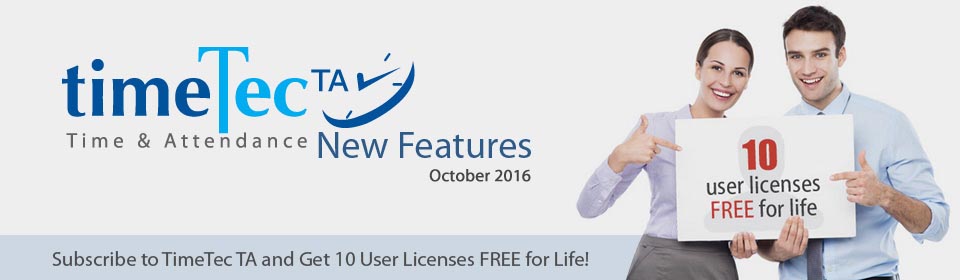| Shift Selection in Sign Up Page |
| We’ve added an additional field in our sign up page, which is the Employee Shift Type. With this selection, system will auto-create a schedule for you once you’ve submitted the sign up form. This is to ease the setup process, allowing you to have more time exploring TimeTec TA. | |||
 |
|||
| You can edit the schedule created at Schedule > Clocking Schedule to suit to your company’s schedule, if necessary. | |||
 |
| Enhancement of Roster Overview |
| The Roster Overview section has been enhanced to allow Admin to access to note, attendance page and add holiday easily. | |||
| a) | Note display mode has been updated to an improved design. | ||
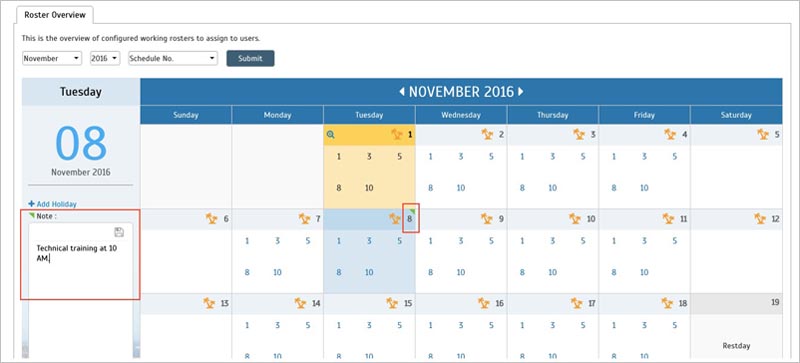 |
|||
| b) | Admin can now view the attendance for past working days by clicking on the magnifying symbol at the top left corner of each day. This will link to the Attendance page filtered with the selected date. | ||
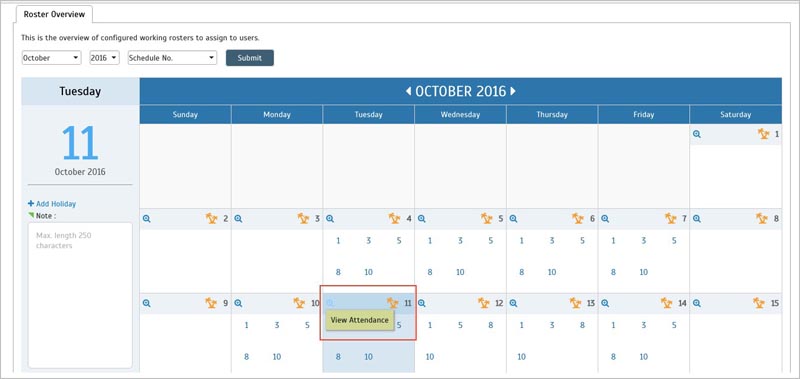 |
|||
 |
|||
| c) | Add holiday to your calendar by selecting the date and click “Add Holiday”. The holiday added will reflect to the organization structure selected and will be displayed in their calendar. | ||
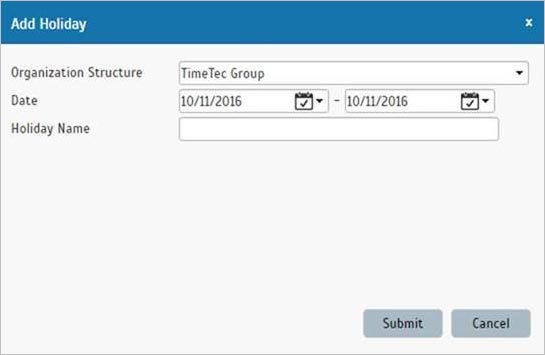 |
|||
| d) | Viewing options for Roster Overview - Off Duty Users A new option to allow all users to view the Off Duty Users in individual Roster has been added. | ||
| i) Admin needs to set the permission at Company > System Settings > Allow View Off-Duty Users. | |||
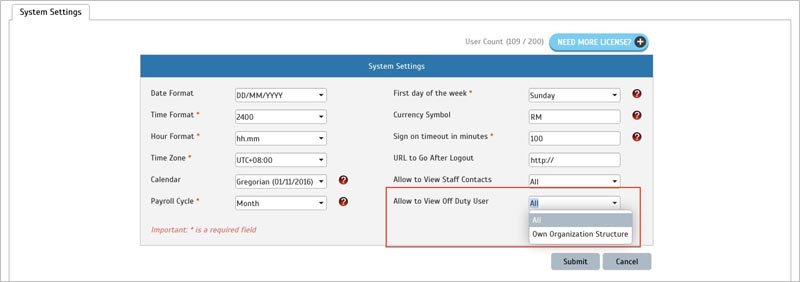 |
|||
| ii) Once the permission has been enabled, users can view the Off-Duty Users in Roster Overview by clicking on the vacation symbol | |||
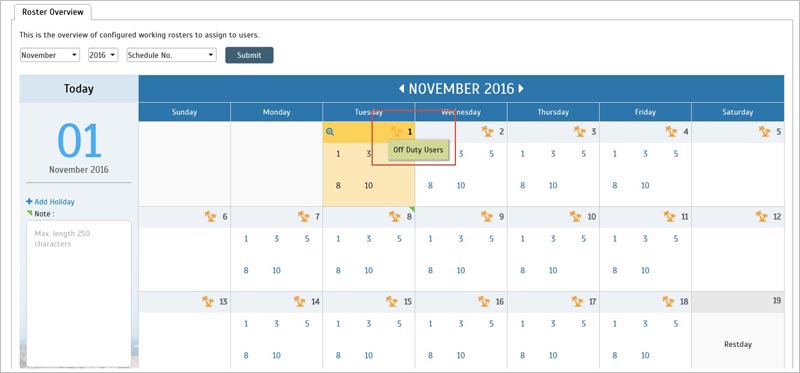 |
|||
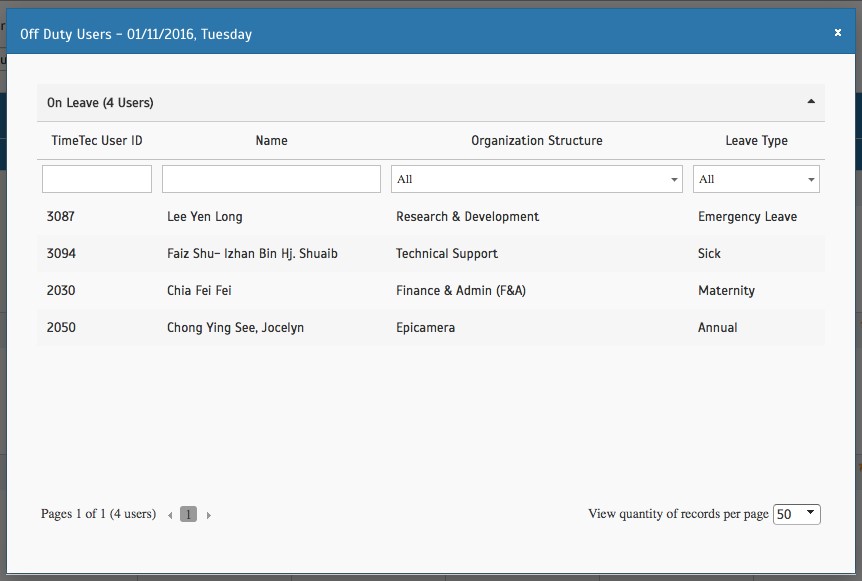 |
|||
| Glossary Page Added |
| You might find some terms that you don’t understand in TimeTec TA, thus we have added a glossary page for your reference. You can find the link at the footer; Glossary. | |||
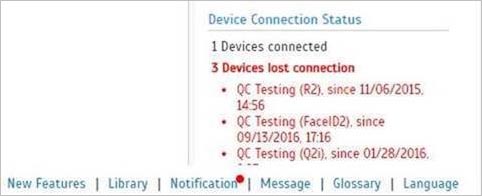 |
| Enhancement of Report Scheduler Feature |
| a) | Updated design for Report Scheduler | ||
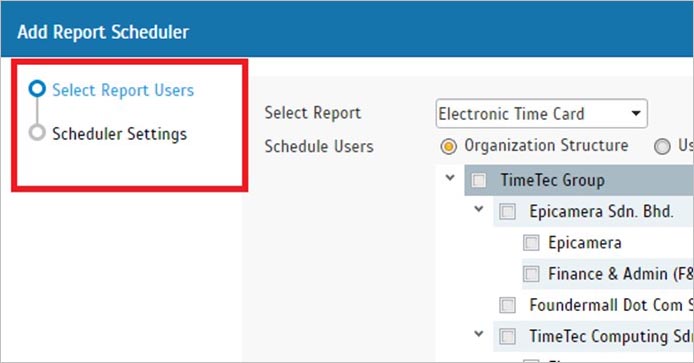 |
|||
| b) | Tree List Drop Down for Report selection | ||
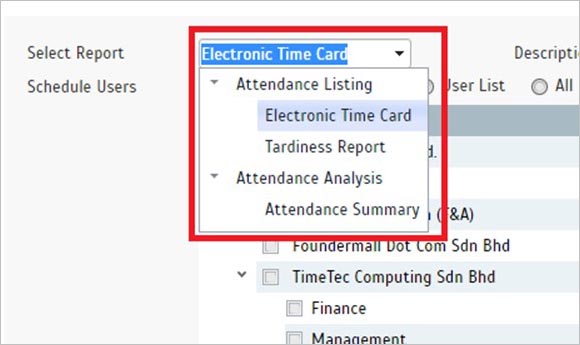 |
|||
| New Notification For Users and Admin |
| We’ve added 3 new notifications in the mobile. Below are the new notifications added: | |||
| a) | Roster Change Notification | ||
| Users will be notified should there is any changes made to their rosters. | |||
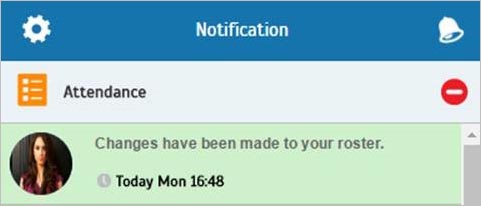 |
|||
| b) | Assign New Roster Notification | ||
| Users will be notified when they are assigned to a new roster. | |||
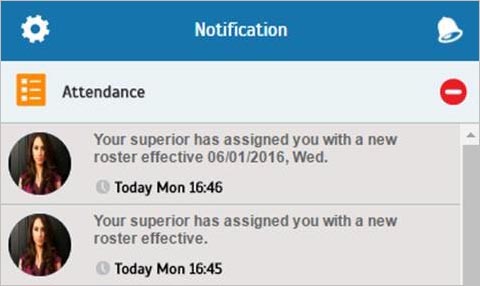 |
|||
| c) | Clock in notification for overnight shift. | ||
| Admin can now monitor clocking activities for overnight shift. | |||
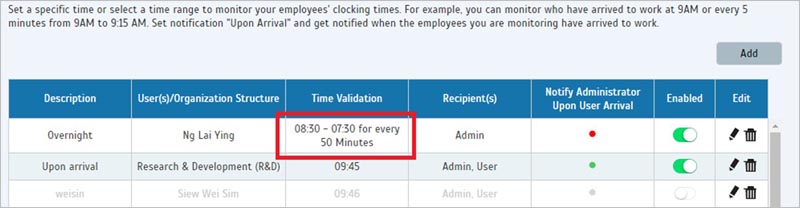 |
|||
| Schedule – Copy From Function |
| Create a new schedule by copying the existing schedule. Simply select from the list of existing schedule and the new schedule settings will be similar with the selected ones. You can edit and adjust as needed and save. The “Copy from” option is made available for all types of schedule. | |||
| a) | Daily Schedule | ||
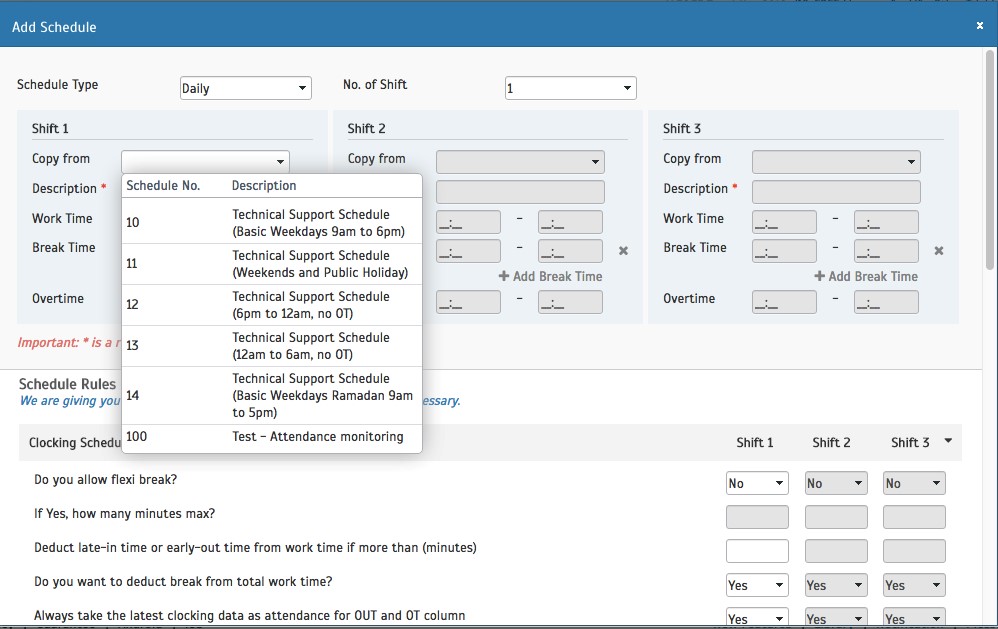 |
|||
| b) | Weekly Schedule | ||
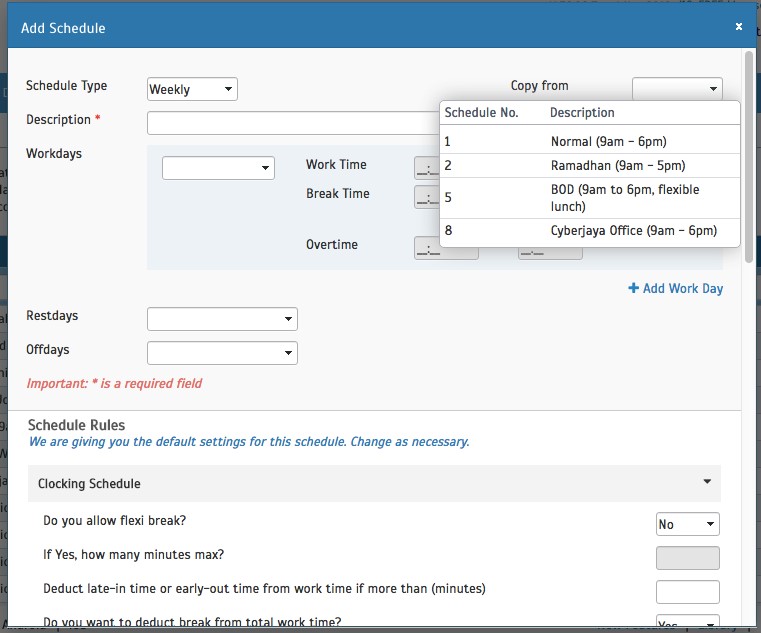 |
|||
| c) | Flexi Schedule | ||
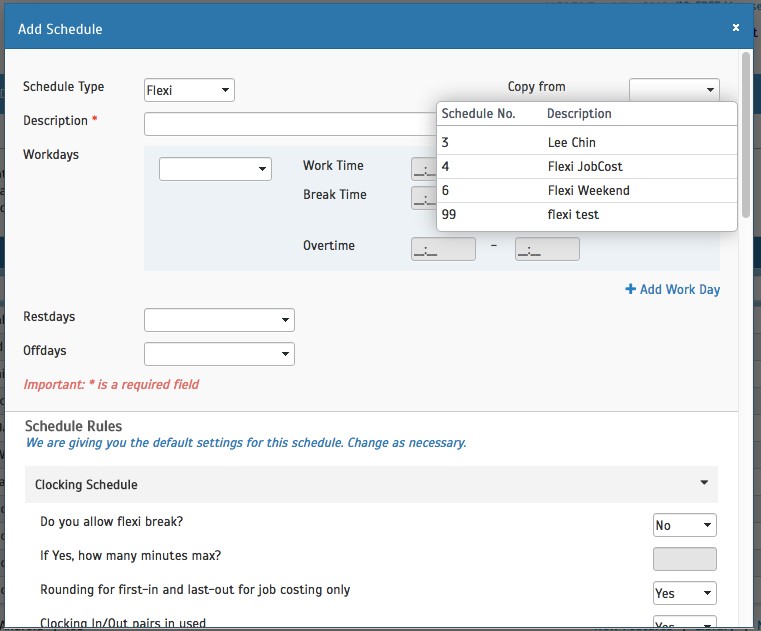 |
|||
| Report – Electronic Time Card |
| Electronic Time Card Report has a new face! We’ve changed the design for this report to a cleaner look. Other reports’ design will be updated soon too. | |||
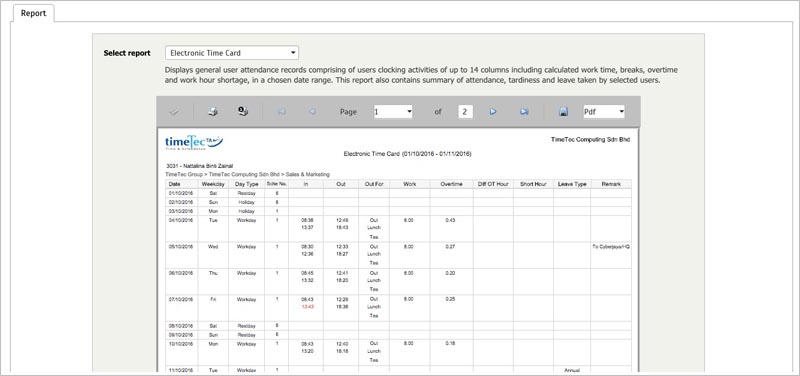 |
| Other Updates |
| 1. | Language update | ||
| a) Chinese Simplified b) Chinese Traditional |
|||
| 2. | Updated QR code to link to the iTunes or Google Play Store to download TimeTec TA. | ||
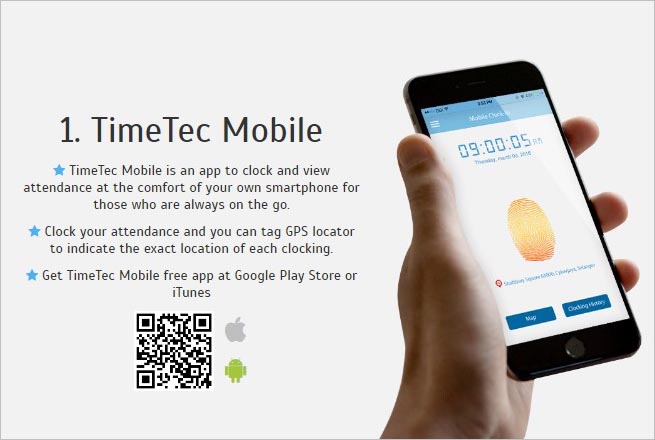 |
|||
| 3. | Added Device section in Setup Wizard to provide information on the clocking options available in TimeTec TA and how to set it. | ||
| 4. | Mobile Selfie clocking will be displayed as Mobile with P symbol in Data Audit List. | ||
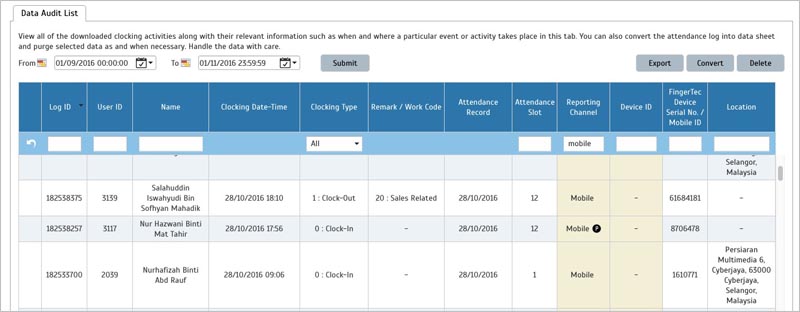 |
|||
| 5. | User Duty Planner now supports Hijri and Persian calendar. | ||
| TimeTec Mobile Update |
| 1. | Access Control based on Organization Structure | |||
| The access in TimeTec Mobile app will now be based on the Organization Structure to provide restricted access according to the structure. | ||||
| 2. | Enhancement of Dashboard view for Admin | |||
| a) Division filtering – to allow admin to sort records by division (organization structure). | ||||
| b) Date filtering – to allow admin to sort records by date. | ||||
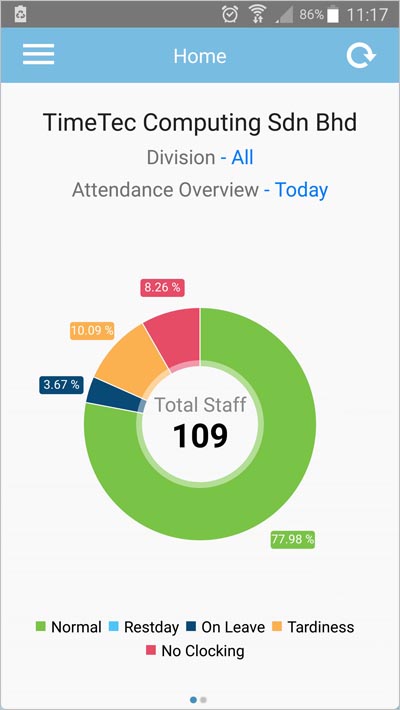 |
||||
| 3. | Enhancement of Dashboard view for User – display holiday/restday. | |||
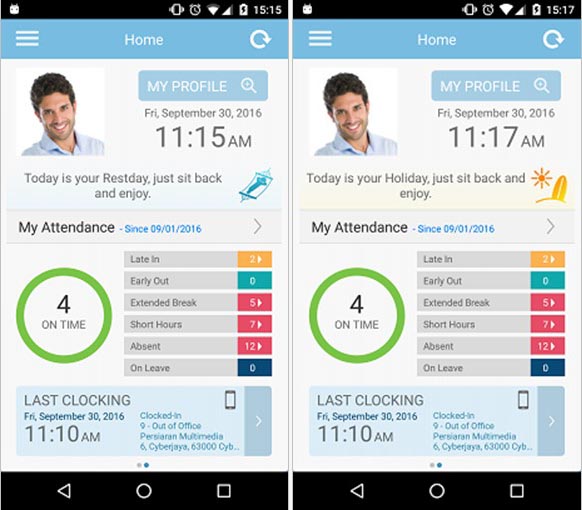 |
||||
| 4. | Photo capture option for clocking | |||
| a) Allow Selfie during Clocking | ||||
| User can now choose to take a selfie during clocking process as proof of attendance. | ||||
| b) Added hint for supervisor and selfie clocking to provide a clear instruction on how to use this feature. | ||||
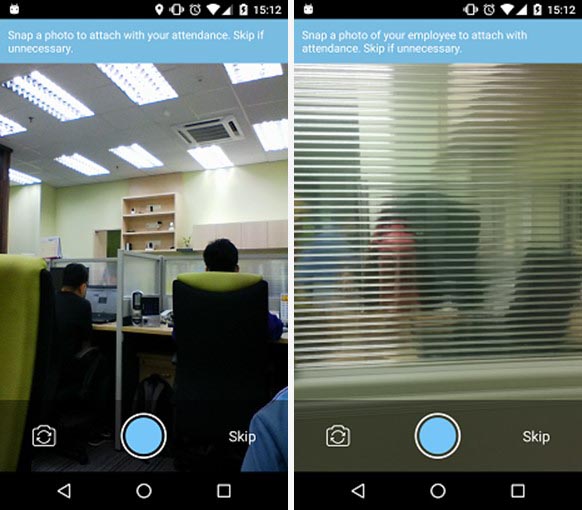 |
||||
| 5. | Roster – View Attendance | |||
| View your attendance record for previous days from the Roster. Select the date and your attendance records will be displayed at the bottom part. | ||||
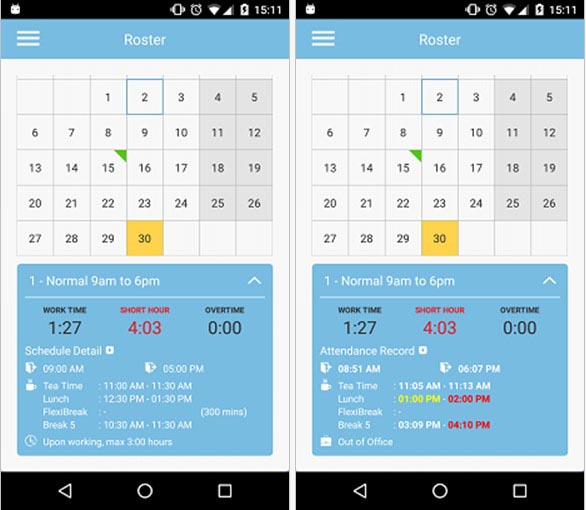 |
||||
| 6. | New UI for Staff Contact | |||
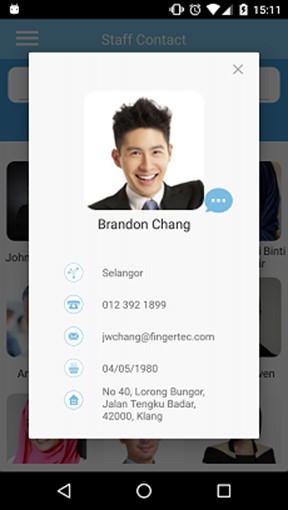 |
||||
| 7. | Improved accuracy of location for Android mobile OS. | |||
| Previous Issue: September 2016 • August 2016 • July 2016 |
| Note: Some of the screenshots viewed here might be different from the ones in the current system due to our continous effort to improve TimeTec from time to time. |