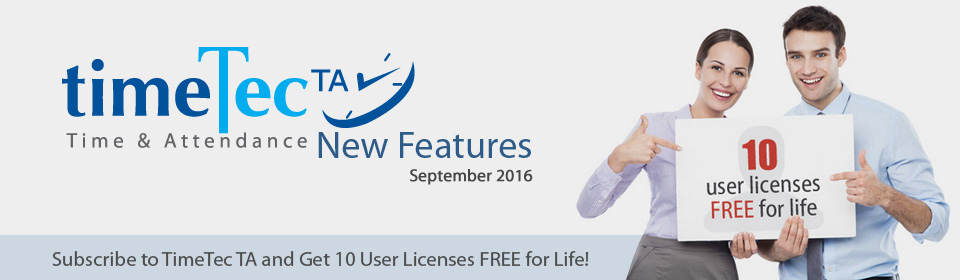| Dashboard - Direct Access to User’s Attendance Sheet |
| Admin can easily view the attendance for the users in the list by clicking at the icon shown below. | |||
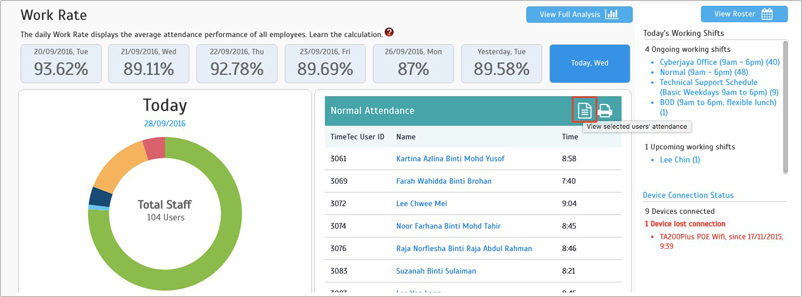 |
| Updated UI for User Clocking Page |
| The user’s clocking page design has been updated, where user can view the clocking options allowed; either all or partially, via FingerTec biometric device, mobile or web. Sample views are as below: | |||
| a) | View for user allowed for all clocking options, having different time zones from his company. | ||
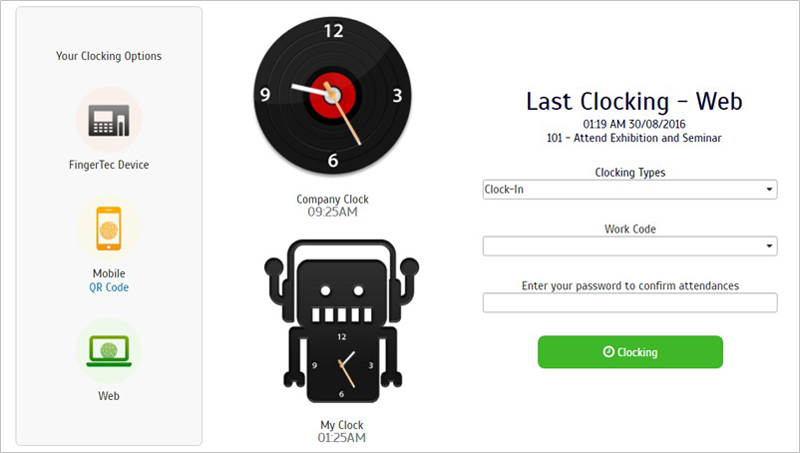 |
|||
| b) | View for user allowed for all clocking options, having the same time zones with his company. | ||
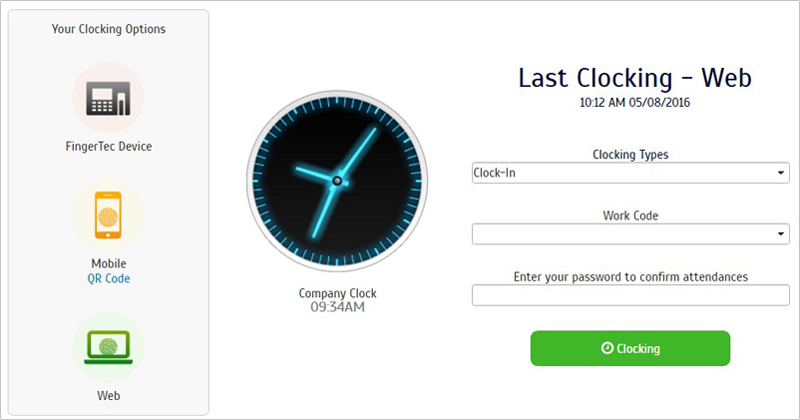 |
|||
| c) | View for users allowed for 2 clocking options only, having different time zones from his company. | ||
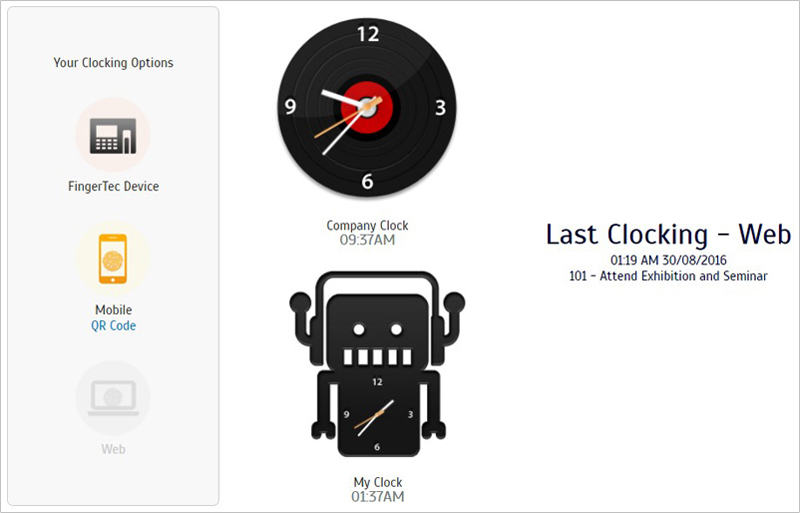 |
|||
| d) | Click “QR Code” at the Mobile option to get the QR code for TimeTec Mobile application. You will be directed to the Google PlayStore or iTunes once you scan the QR code. | ||
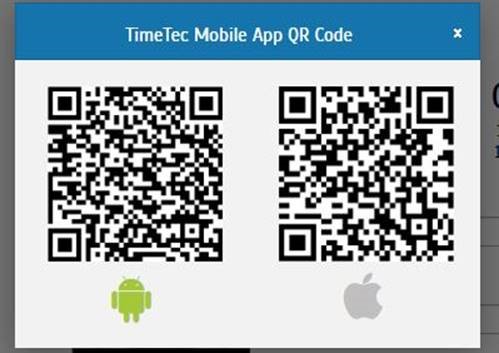 |
|||
| Updated Setup Wizard |
| a) | The Setup Schedule option has been updated to the new scheduling workflow to ease schedule creation. | ||
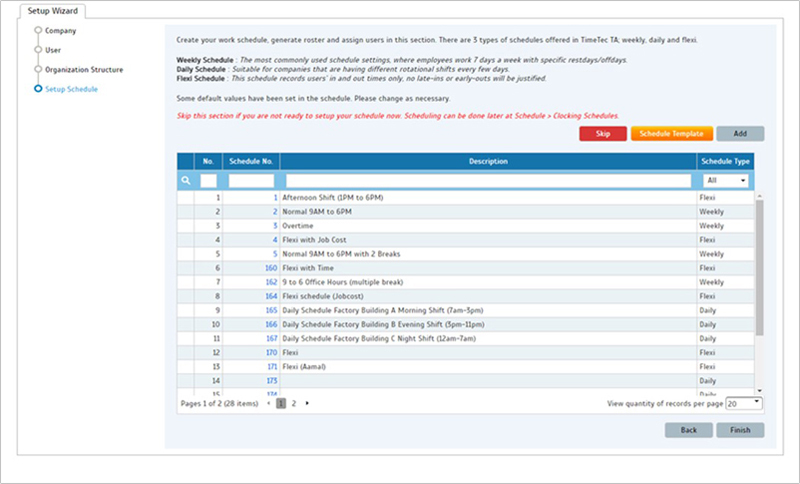 |
|||
| b) | The User section will no longer show the suspended users to ensure the setup are done for active users only. | ||
| Show supervisor clocking in Data Audit List |
| Supervisor clocking feature has been added in the mobile application, thus the clocking data will be shown in Data Audit List. The Supervisor clocking is represented with “S” icon. Click on the icon to view the staff’s photo taken during the clocking. | |||
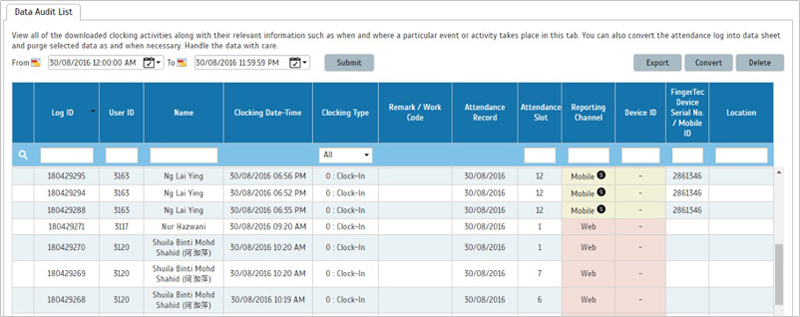 |
|||
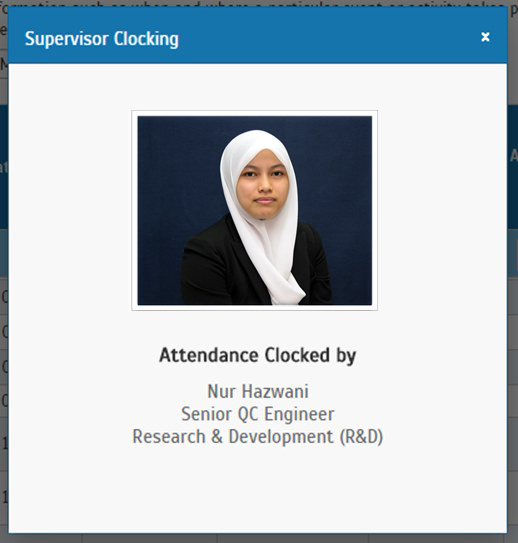 |
|||
| Display Diff OT column in Attendance Sheet |
| In the Attendance Sheet, the Diff OT (Differential Over Time) column will be displayed if you have enabled Diff OT setting in your schedule. This option is for schedules that have overtime with different rate from the normal overtime. |
| Enhanced Organization Structure Assignment Process |
| The assignment process for Organization Structure has been made simpler where Admin can select multiple users and assign them into their division. By default, Organization Structure will not display the user list under each organization structure. Check at “Show Users” if you want to view all users. |
|||
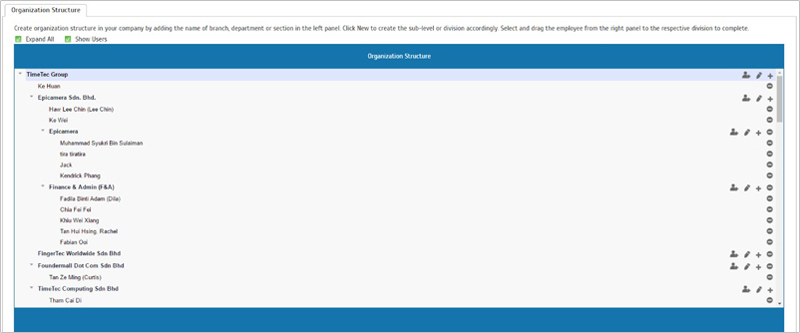 |
|||
| a) | To assign multiple users in a division, click at the | icon. | |
 |
|||
| b) | Check the list of users assigned under the organization structure at the User Assigned tab. | ||
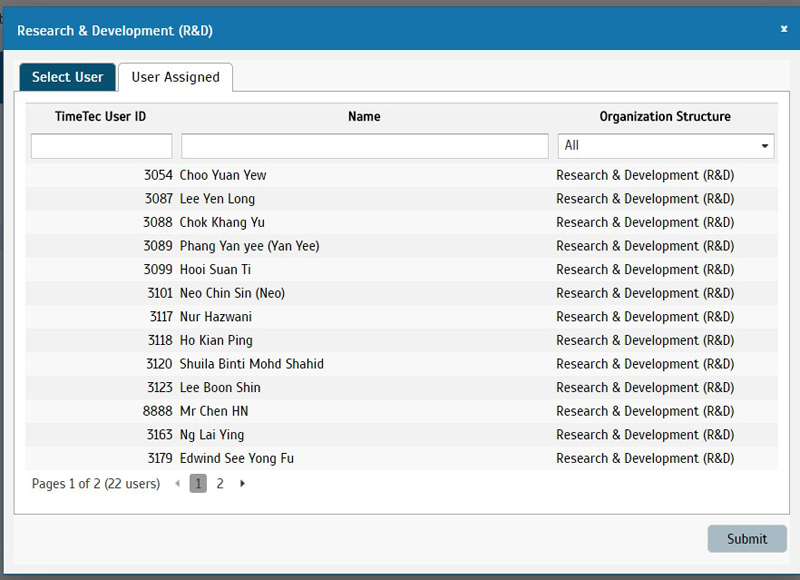 |
|||
| Add Print Function in Change Request Approval |
| Admin can now print all change requests received, complete with the approval status. The file provided is in PDF format. | |||
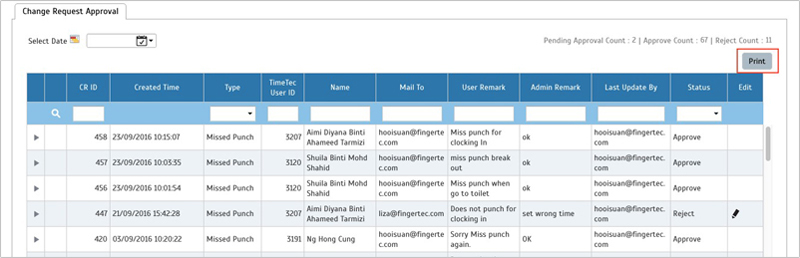 |
|||
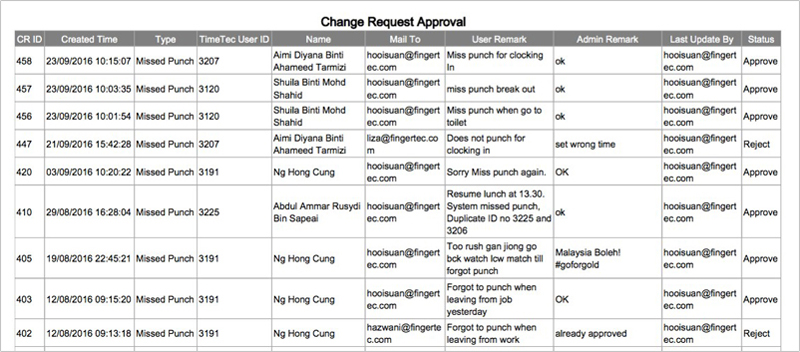 |
| Enhancement of Customized User Duty Roster |
| Admin can now edit the User Duty Roster by selecting the date and update the schedule or change it to holiday or leave. | |||
| a) | Edit User Duty Roster – Schedule. | ||
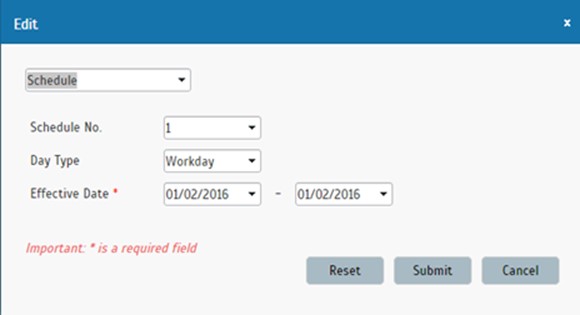 |
|||
| b) | Edit User Duty Roster – Holiday. | ||
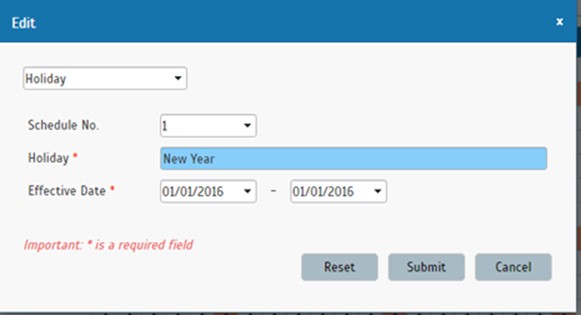 |
|||
| c) | Edit User Duty Roster – Leave. | ||
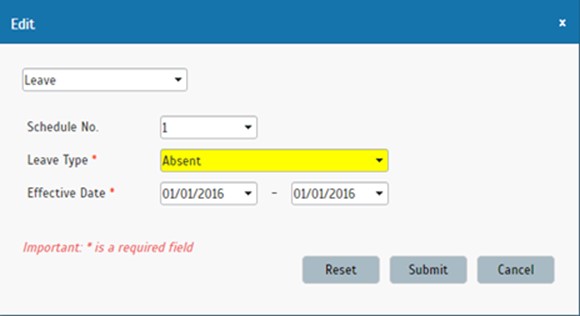 |
|||
| Report Scheduler |
| A new function, Report Scheduler has been added to the Report where Admin can set an automatic report generation to be sent via email. Currently this function is only available for 3 types of report only; Electronic Time Card, Tardiness Report and Attendance Summary. | |||
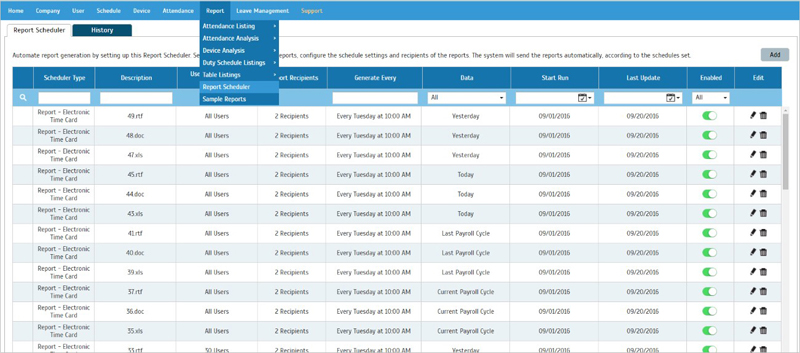 |
|||
| a) | Report Scheduler – Add a report scheduler. | ||
| To add the report scheduler, click Add, select users, configure the scheduler settings and set the recipients of the reports. System will send the reports automatically according to the schedules set. | |||
| i) | Step 1 - Select Users | ||
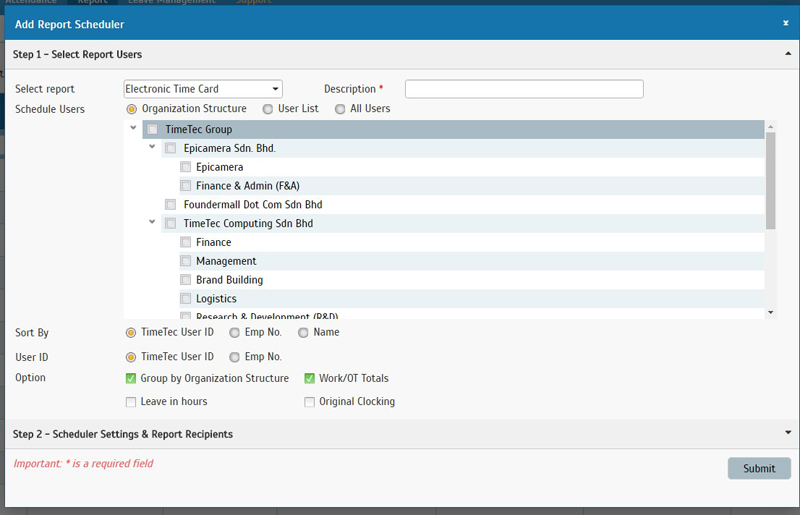 |
|||
| ii) | Step 2 – Scheduler Settings & Recipients | ||
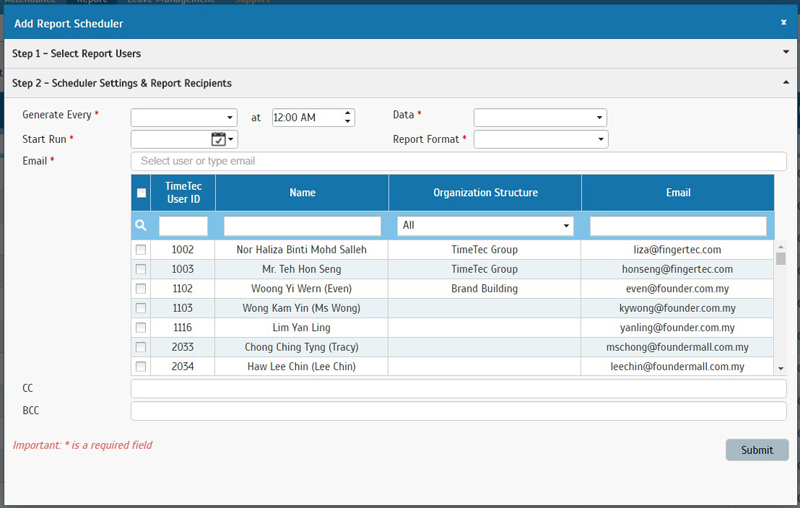 |
|||
| b) | Report Scheduler – History. | ||
| View the list of reports that have been generated complete with their links for reference. | |||
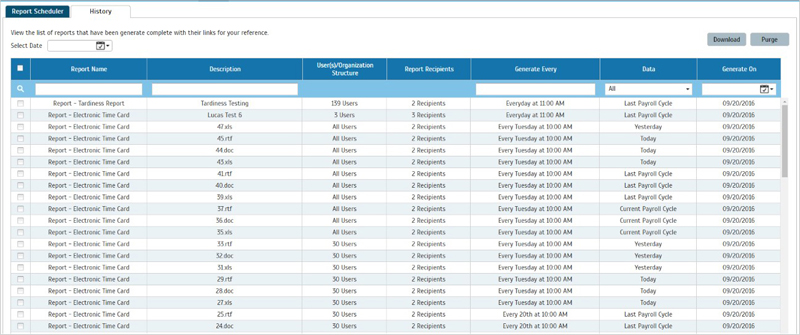 |
|||
| c) | Report scheduler – Purge History. | ||
| Admin can select to purge the report scheduler history by selecting the date range. Please note that this action is non reversible. | |||
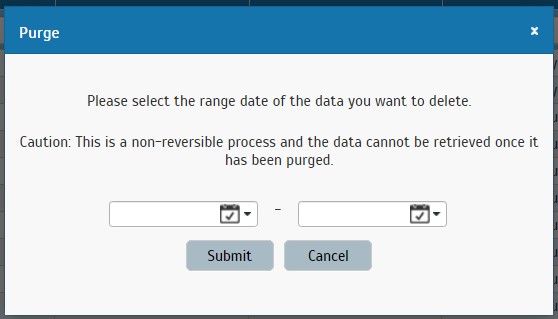 |
|||
| d) | Create report scheduler from Report module. | ||
| Admin can also create a report scheduler from the Report section. Currently, the report scheduler is only available at Electronic Time Card, Tardiness Report and Attendance Summary report only. Click on Create Scheduler button and system will direct user to Report Scheduler module and show Add Report Scheduler pop up. |
|||
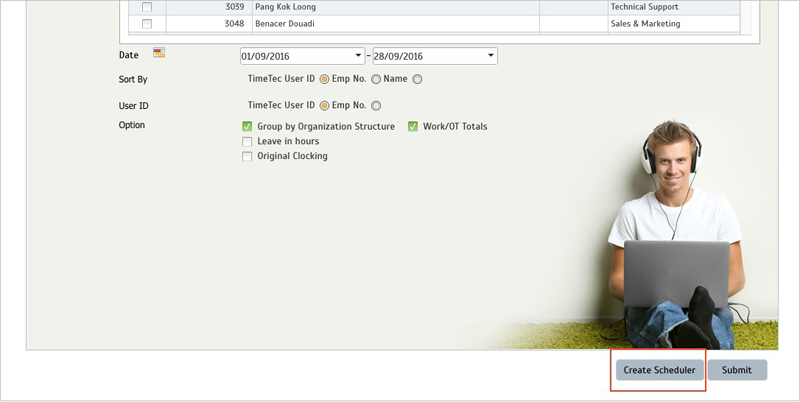 |
|||
| Other Updates |
| 1. | Language update |
| a) German b) Hindi c) Japanese d) Thai e) Turkish f) Indonesian g) Malay h) Spanish i) Vietnamese j) Arabic k) Chinese Traditional and Simplified |
|
| 2. | Update the report generation time out/ reconnect message when server is on high usage. |
| 3. | Update request approval email content. |
| 4. | Remove “Show all clocking times” filter option in Attendance Sheet for both Admin and User view. |
| 5. | Enhanced the export data audit list data in Excel file; support up to 50k rows. |
| 6. | Enabled Admin without edit attendance access right to submit change request. |
| TimeTec Mobile Update |
| 1. | Attendance Module |
| a) New feature - Supervisor Clocking | |
| b) Display Last Clock in information | |
| 2. | Allow new user to login without attendance. |
| 3. | Clocking Module – Enabled fingerprint authentication for Android phones. |
| 4. | Roster module. |
| a) Allow user to add note for different days without waiting server to respond. | |
| b) Show loading when adding note. | |
| 5. | Notification module – support edit attendance notification. |
| 6. | History module – revamp UI. |
| 7. | Bug fix |
| a) Updated the Day Light Saving time function. | |
| b) Updated the GPS location function. |
| Previous Issue: August 2016 • July 2016 • June 2016 |
| Note: Some of the screenshots viewed here might be different from the ones in the current system due to our continous effort to improve TimeTec from time to time. |