 |
|
 |
|
| In TimeTec TA, there is an Attendance Approval feature (at System Settings) that can be used to automate attendance approval. When this option is enabled, Admins are required to check and approve all staff attendance. Only approved attendance data can be exported from the system for payroll processing and it is also not easily updated unless the Admin first reverses the approval. This September, the messages displayed during approved and unapproved attendance have been updated to provide better clarity and function to users. a. Removed Popup Displayed after Attendance Approval "The attendance can now be exported for payroll" is removed to reduce confusion to Admins that are only responsible for approving and not for exporting data. |
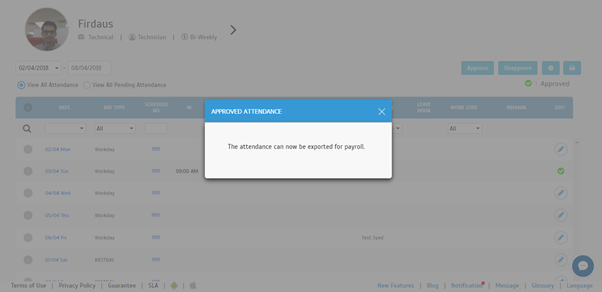 |
| b. Added 'Notify User' Checkbox in the ‘Unapproved Attendance’ Popup |
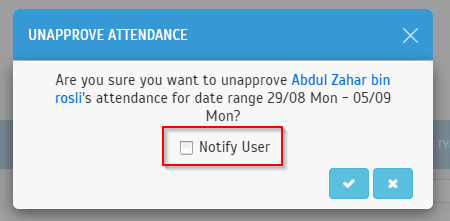 |
| The next update caters for companies that are using Hikvision devices as we recently integrated the Hikvision Proconnect platform with TimeTec TA. Admins can now add and manage Hikvision terminals at the Device > Terminal > Proconnect (Hikvision) page. Important notes: You must add the Hikvision devices to Hikvision’s Proconnect platform before you can connect the terminals to TimeTec cloud solutions. Currently, we only assign Hikvision terminals under TA as Application Type. You can use the device for attendance only. You can manage users amongst all devices and capture all records from the devices which will be treated as attendance data. Please refer to the sample screenshots below for further details: a. Device > Terminal – Added New Sub-menu ‘Proconnect (Hikvision)’ |
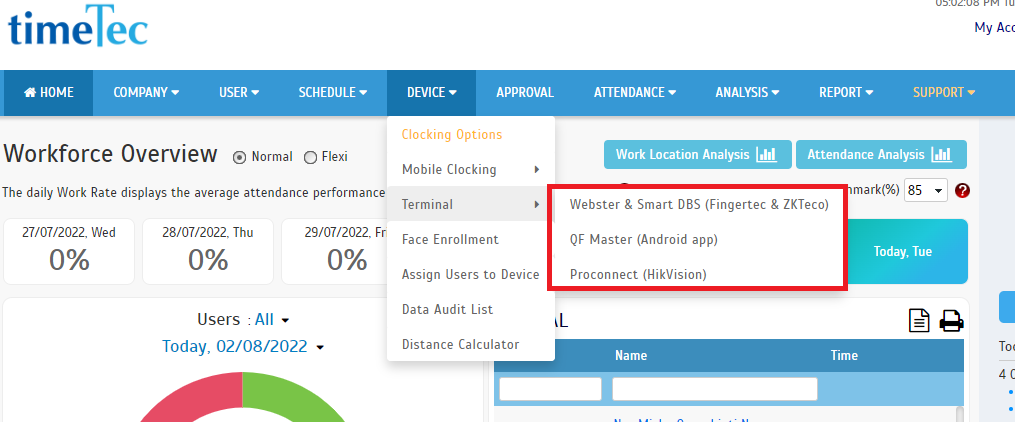 |
| b. New Subpage for Proconnect (Hikvision) – Manage Terminal |
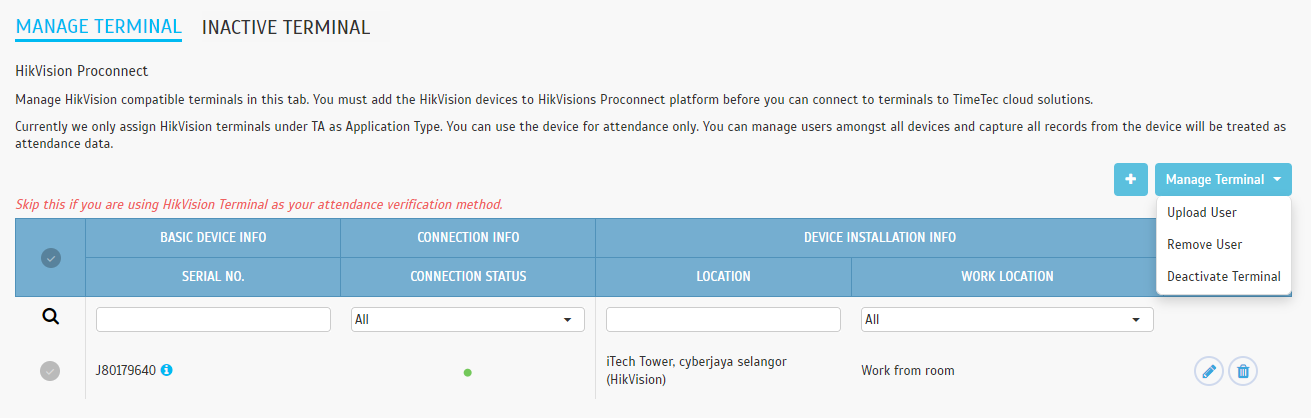 |
| c. New Subpage for Proconnect (Hikvision) - Inactive Terminal |
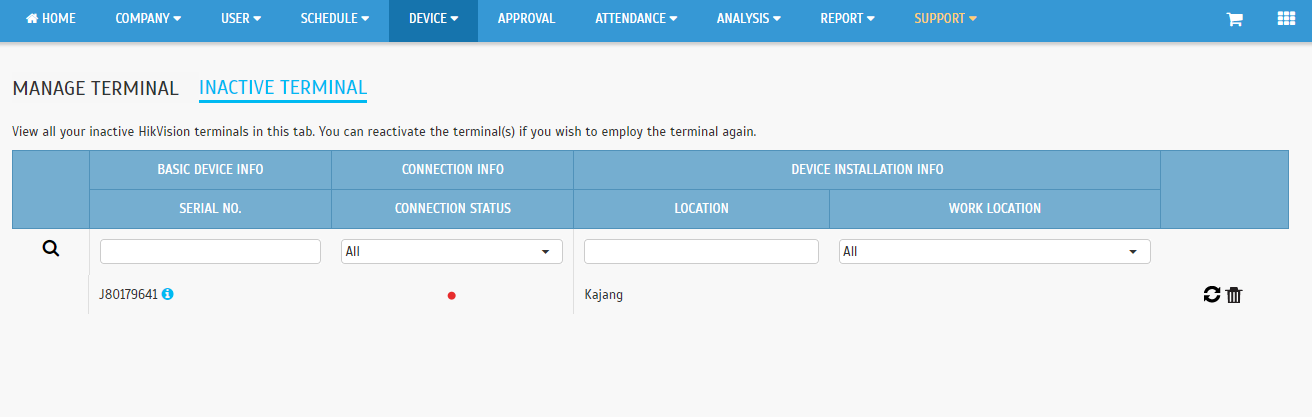 |
| Previous Issue: July 2022 |
| Note: If some of the screenshots or steps viewed here are different from the ones in the current system, this is due to our continuous effort to improve our system from time to time. Please notify us at info@timeteccloud.com, we will update it as soon as possible. |