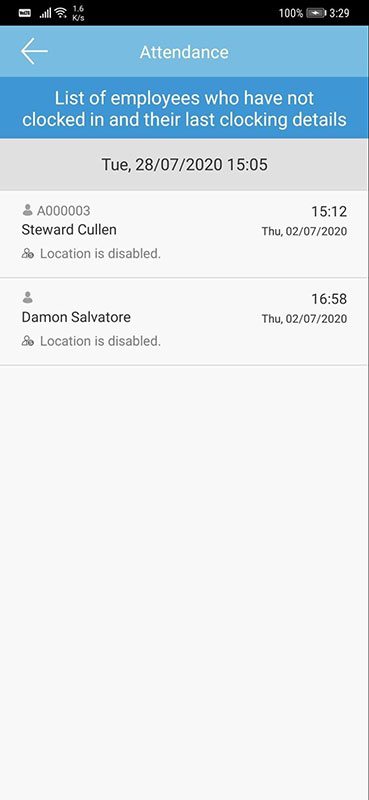
 |
|
 |
|
| Our first update this month is completed to accommodate companies that are using the QF Master devices. QF Master is an Android-based app that provides face recognition and also the QR Code identification. QF Master can be used jointly with TimeTec TA for attendance clocking and also with other TimeTec solutions such as TimeTec Access, TimeTec VMS and i-Neighbour for door access purposes.
Kindly refer to this link for more information on adding the QF Master into TimeTec TA. In August, at the Device > QF Master page, we introduced license handling to control the setup of these devices. Following this update, please note that you will need to purchase a QF Master license before you can add the device into your TimeTec account. Please refer to the sample screenshots below for further details: |
| a. Device > QF Master |
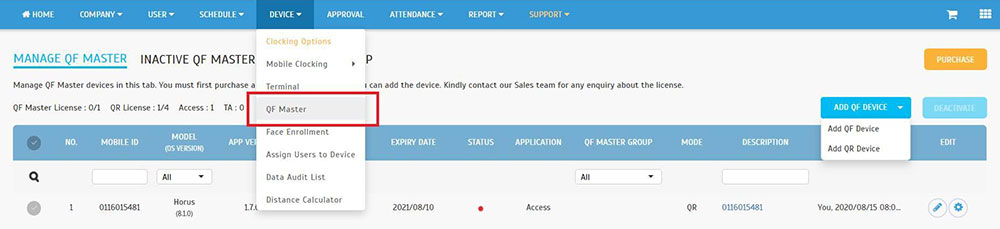 |
| b. Purchase - Click on the button to purchase a QF or QR license |
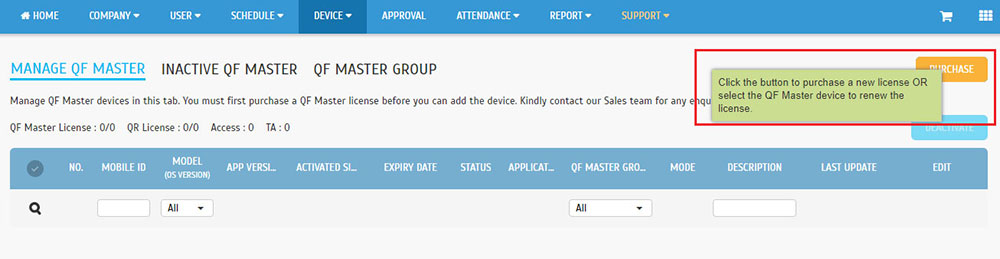 |
| c. License Purchased |
| Once the purchase is completed, the number of available license(s) will be updated. The system will display a dropdown box to add a new QR/QF Master device, all based on the license available. |
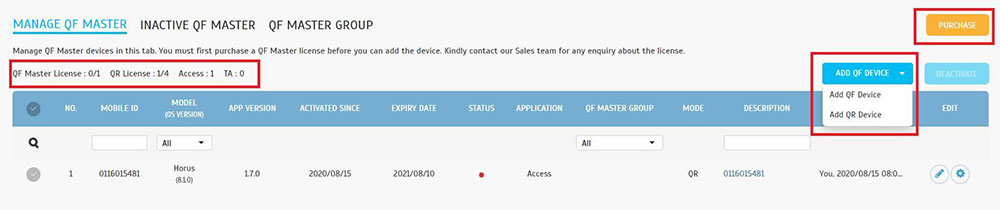 |
| d. To Add QF Device |
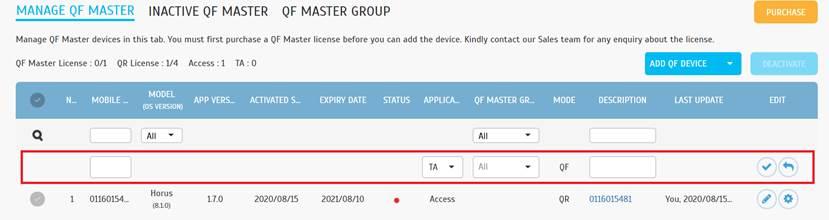 |
| e. To Renew QF or QR License |
| Select the device from the list and click renew to renew the device license. |
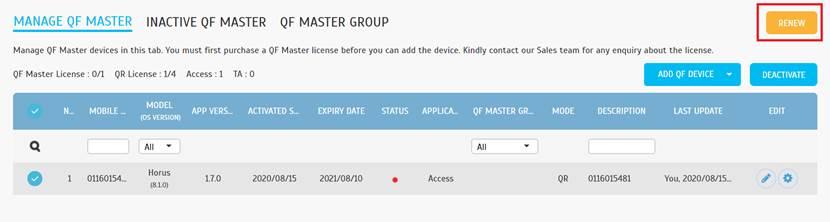 |
| f. To Review and Confirm the License Renewal |
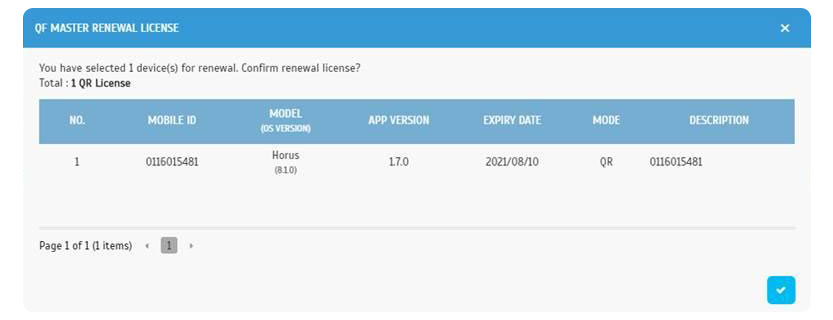 |
| Next, we have enhanced the management of ZKTeco devices with integrated TimeTec TA. At the Device > Manage Terminal page, a section is made available to manage other terminals that are supported in TimeTec TA such as Smart AC1, Face ID5 and etc. Hover over this section, some new functions have been added and are as listed below: |
| a. Device > Terminal > Manage Terminal > ZKTeco Terminal |
| • Reboot Terminal • Deactivate Terminal |
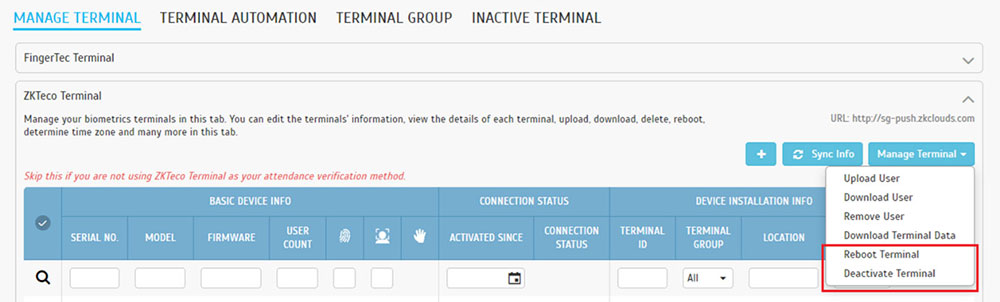 |
| b. Device > Terminal > Inactive Terminal > ZKTeco Terminal |
| • Reactivate Terminal • Delete Terminal |
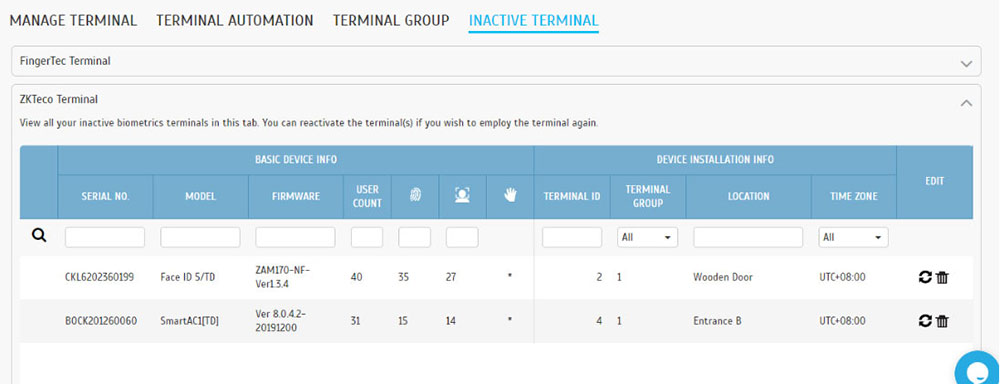 |
| This next update is also done to improve the handling of ZKTeco devices that are added into TimeTec TA. As an existing FingerTec device user, you may be aware that the terminals must be connected first to the Webster server before managing the data in TimeTec TA. However, instead of using the Webster platform, the new device models such as Smart AC1, Face ID5 and etc., need to be connected to the SMART DBS server (data transfer protocol) to handle its data processing and transmission.
For these new models that are connected to the Smart DBS (managed under ZKTeco Terminal section), we have added a terminal group checking for the upload user and removing user functions. |
| a. Device > Terminal > Manage Terminal > ZKTeco Terminal > Upload User |
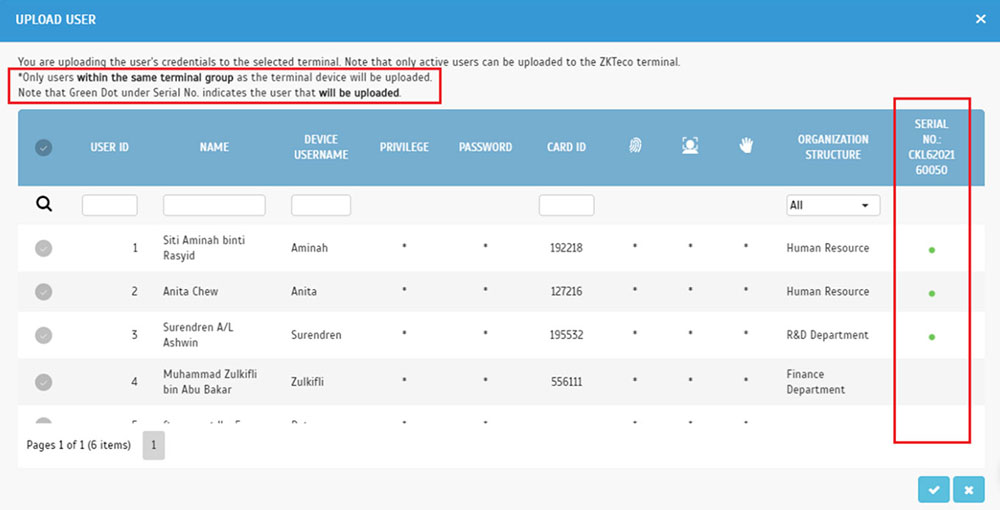 |
| b. Device > Terminal > Manage Terminal > ZKTeco Terminal > Remove User |
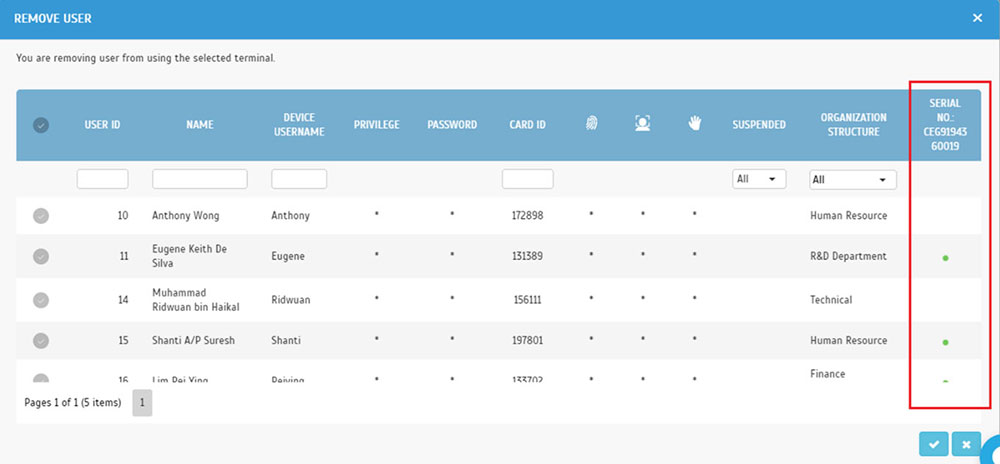 |
| In August, we have also improved the display of multiple leaves on the same day for the following pages: |
| a. Admin Dashboard - Dashboard Able to Display Multiple Leaves on the Same Day |
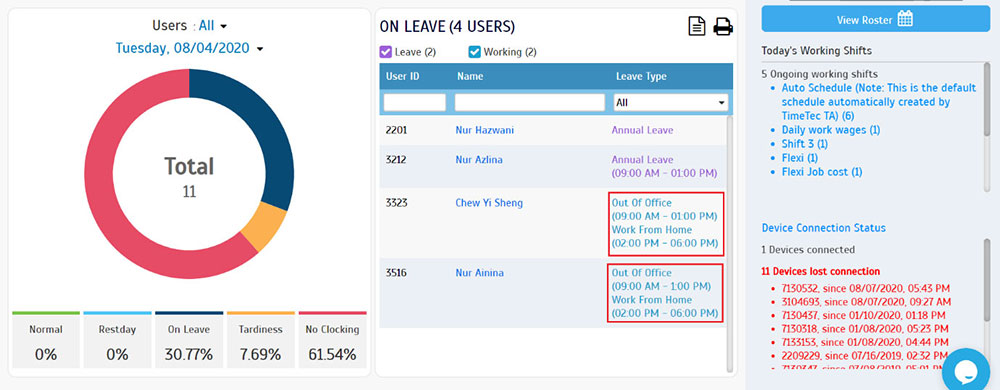 |
| b. User Dashboard - Dashboard Able to Display Multiple Leaves on the Same Day |
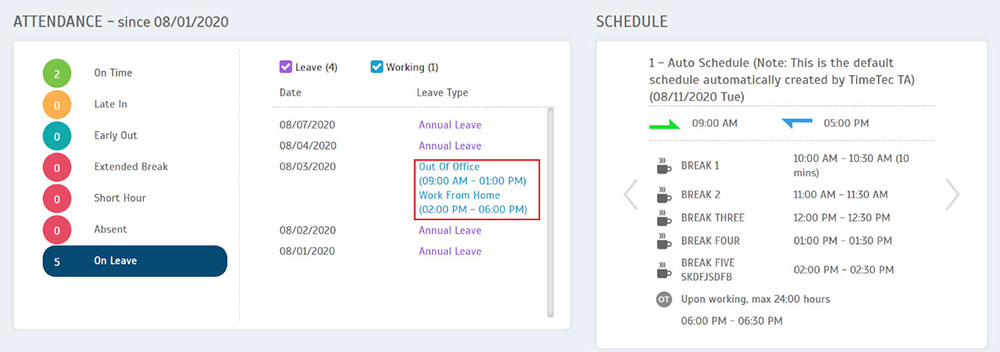 |
| Based on user’s requirements, we have made the following changes in the Report module this month: |
| i. Renamed the "Table Listing" to "Itemized Report" in the Report submenu. |
| ii. Introduced New Report: “User Approval Method” • The User Approval Method report provides records of Approval Method as well as the Approver(s) for each user. • More specifically, the report will display details for Overtime, Edit Attendance and Out of Area Clocking Approval. |
| a. Renamed "Table Listing" to "Itemized Report" |
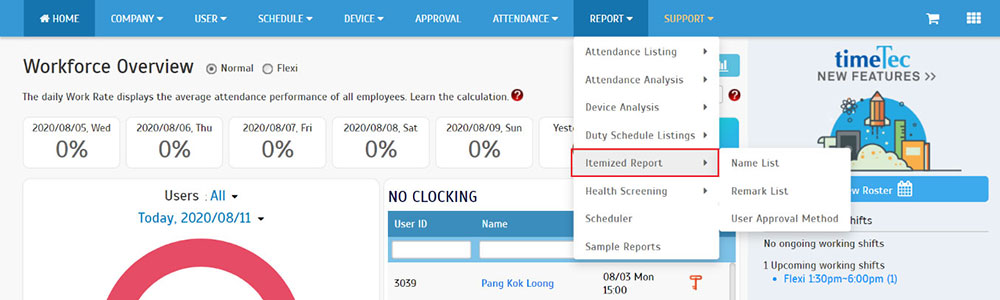 |
| b. New Report - User Approval Method |
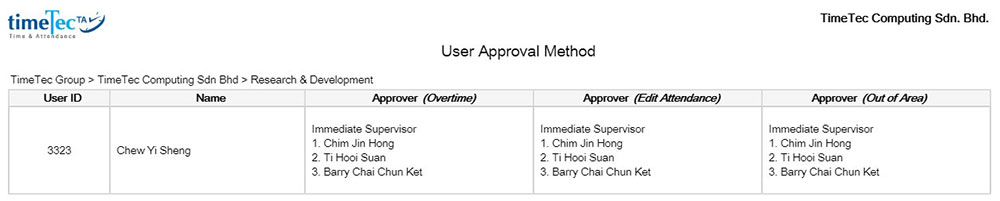 |
| 1. Notification |
| • Optimized the Notification redirection flow for greater user experience. |
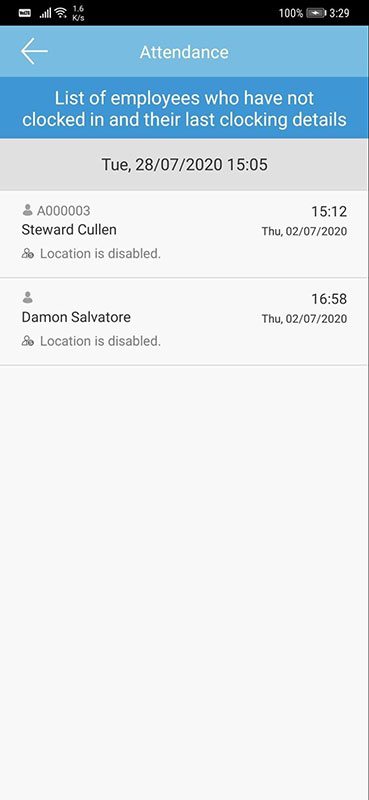 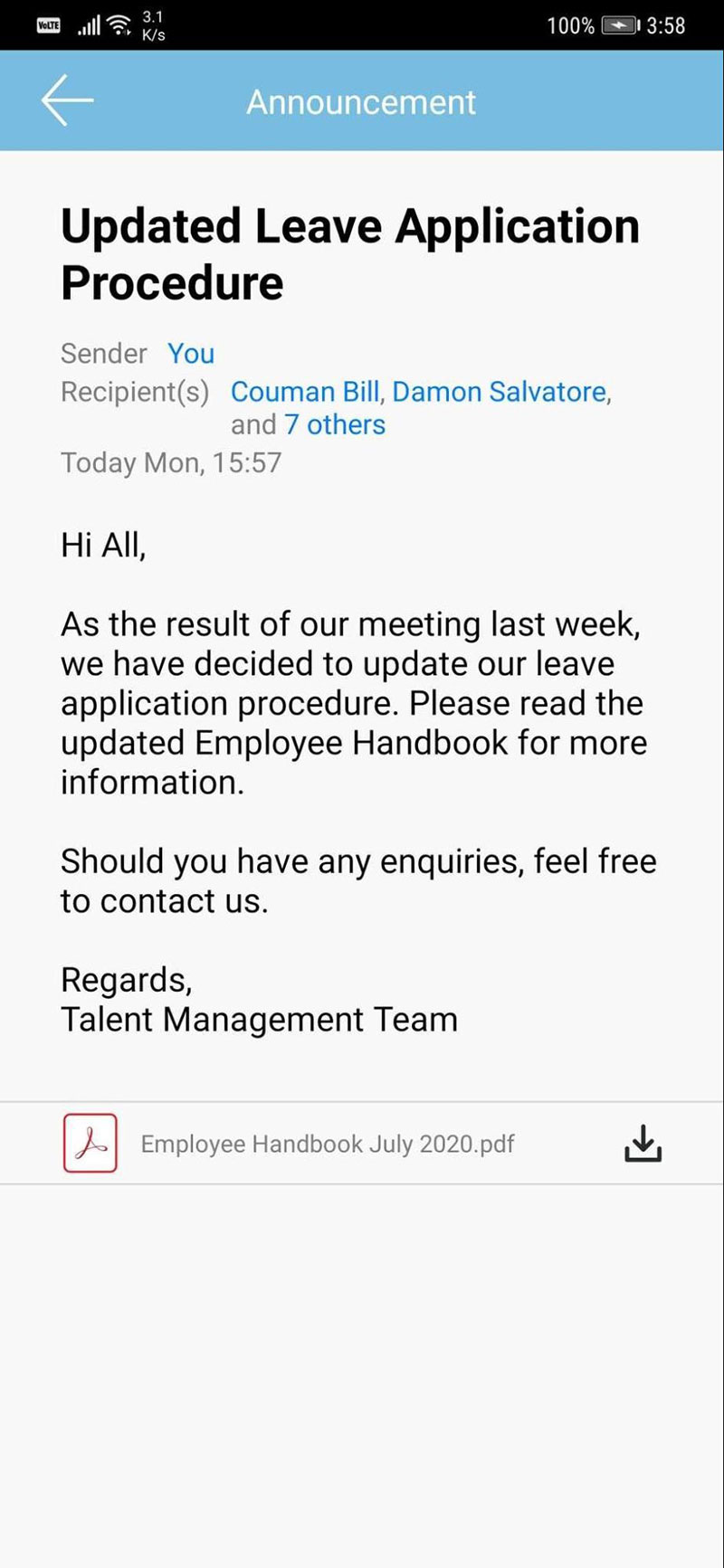 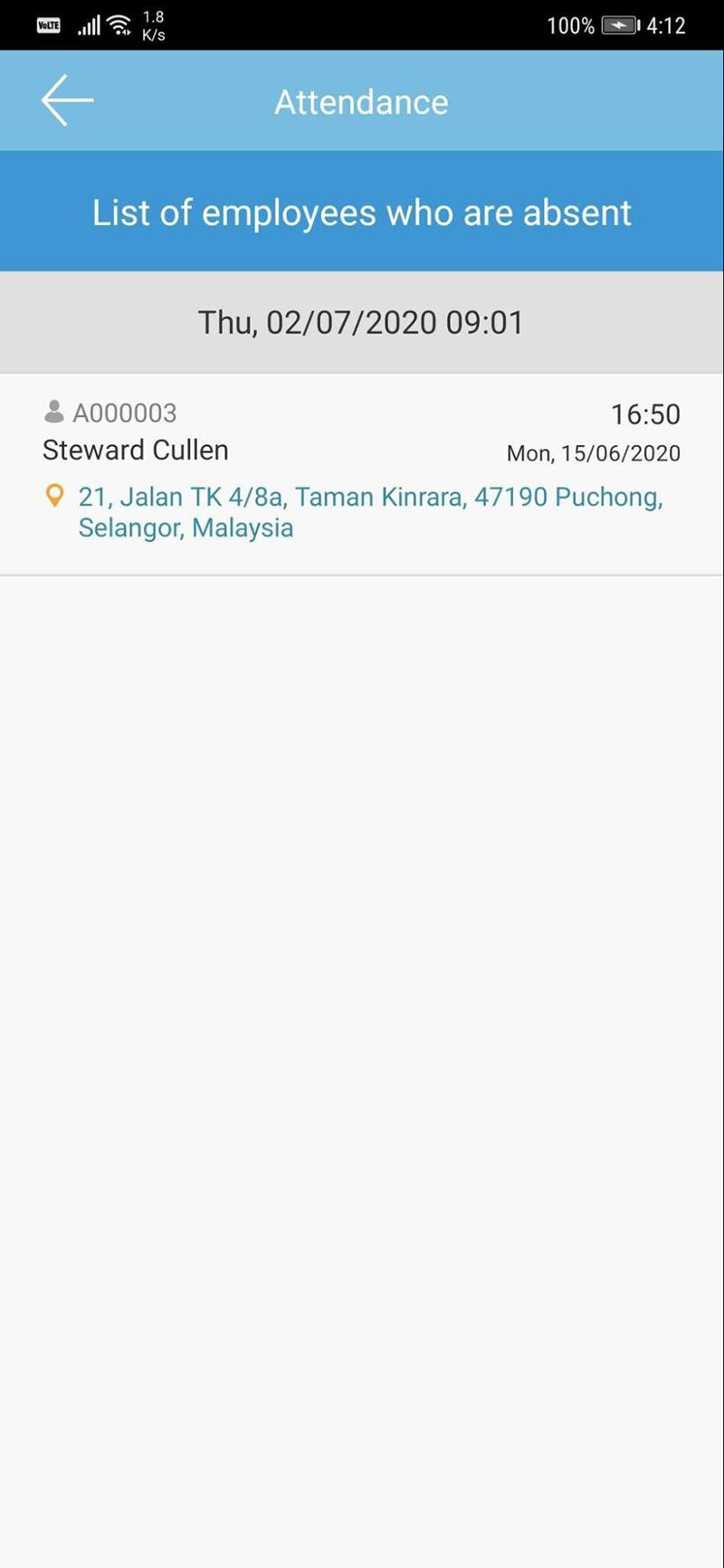 |
| 2. General |
| Android • Upgraded Android SDK to 29. iOS • Updated to WKWebView for greater security and system reliability. |
| Previous Issue: July 2020 |
| Note: If some of the screenshots or steps viewed here are different from the ones in the current system, this is due to our continuous effort to improve our system from time to time. Please notify us at info@timeteccloud.com, we will update it as soon as possible. |