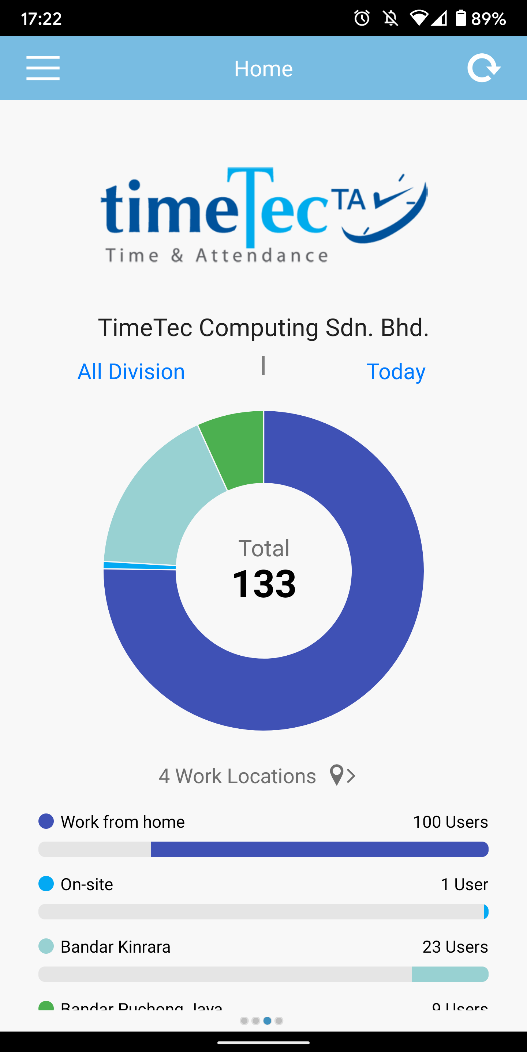
 |
|
 |
|
| TimeTec TA offers a ‘Work Location’ feature that enables organisations to categorise and track their staff work locations. This option lets Admin create multiple Work Locations (e.g., HQ, Branch Office, Work from Home and more) and pair them with clocking methods/ devices. Mobile clocking users get to select their daily location, while another device clocking will count towards the pre-assigned location. Ultimately, this provides Admin with a complete overview of all employees’ whereabouts in a single report. On the ‘Work Location Analysis’ page, you will find a bar chart and a listing with the clocking data organised according to those preset work locations. Recently, TimeTec introduced a Map View function for this Work Location chart. When you click on the new “Map View” button, the system will direct you to a map with pointers marking all users’ actual clocking locations. Refer to the sample screenshots below for further details: a. Work Location Analysis - Added “Map View” Button |
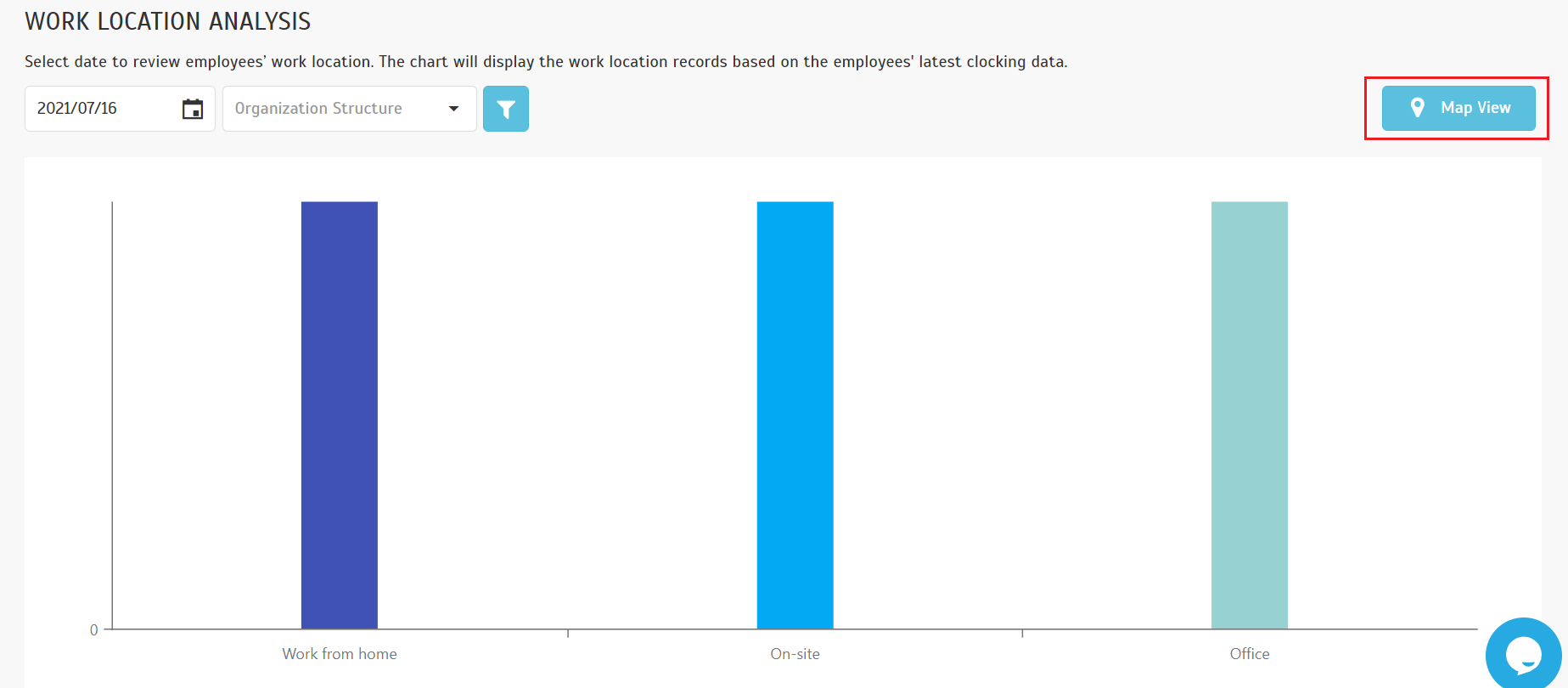 |
| b. Work Location Map View Added Analysis button to navigate back to the Work Location Chart. |
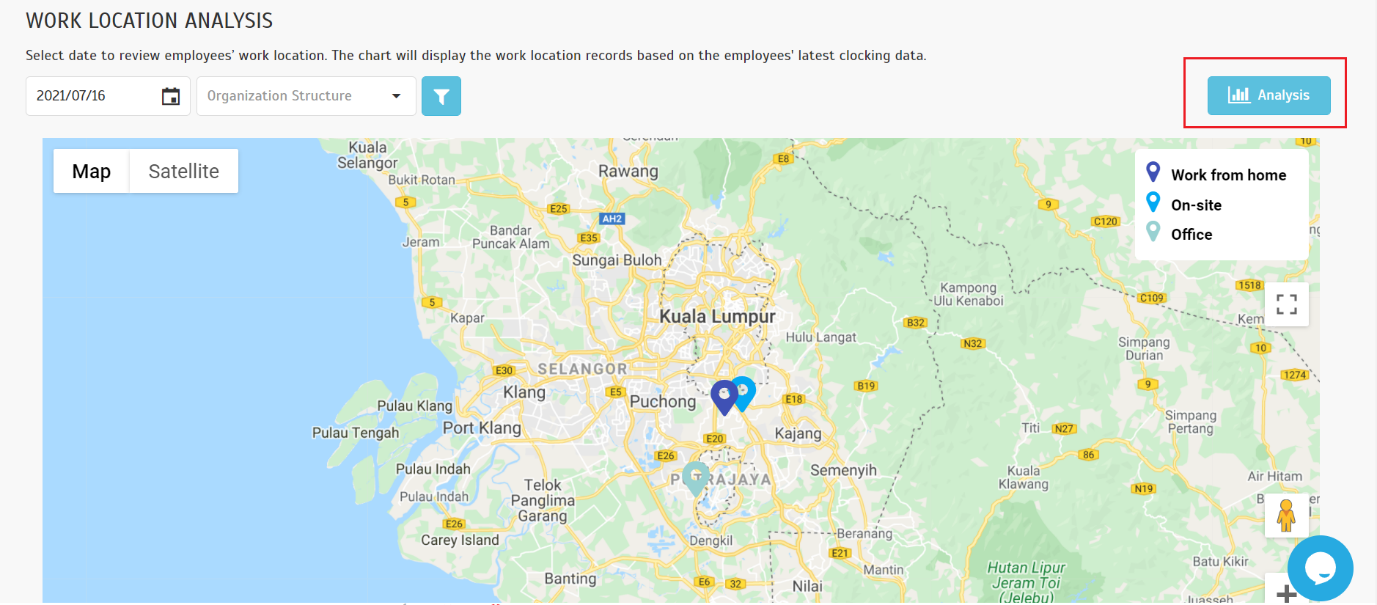 |
| c. Info Window - Displayed When the Pinpoint is Clicked |
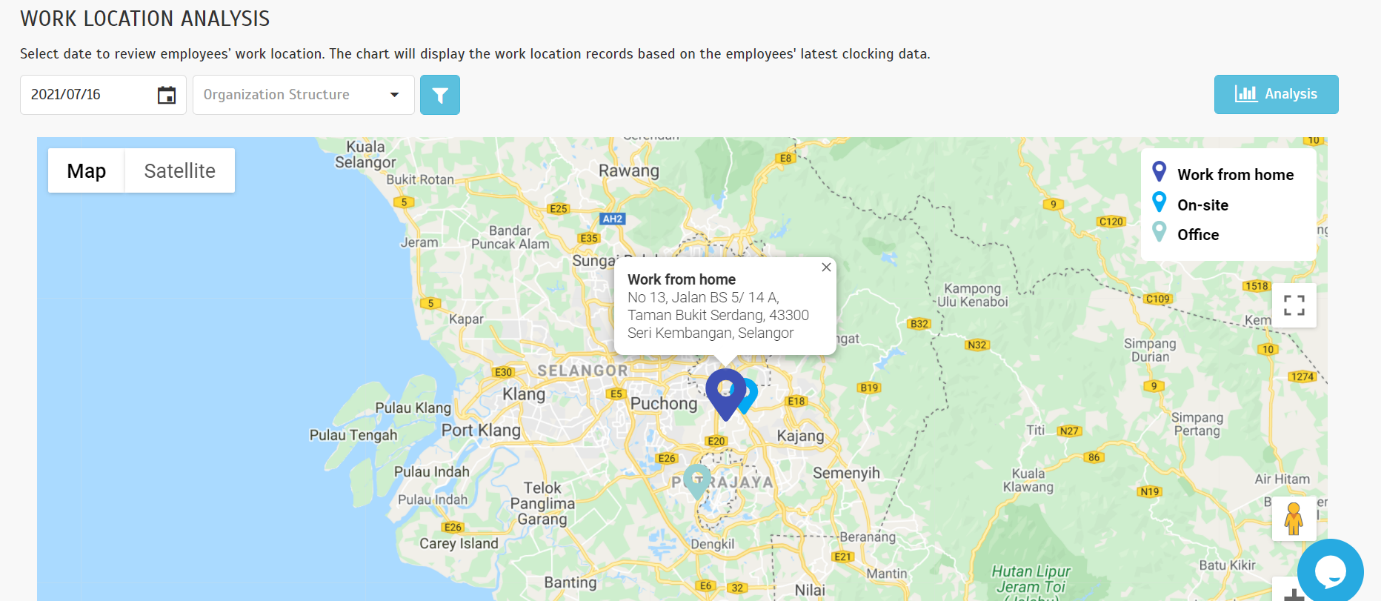 |
| d. Work Location Listing – Displays User Information for the Selected Pinpoint The listing below the map will show the details of the user who clocked in at each particular work location when the Admin clicks on the pinpoint. |
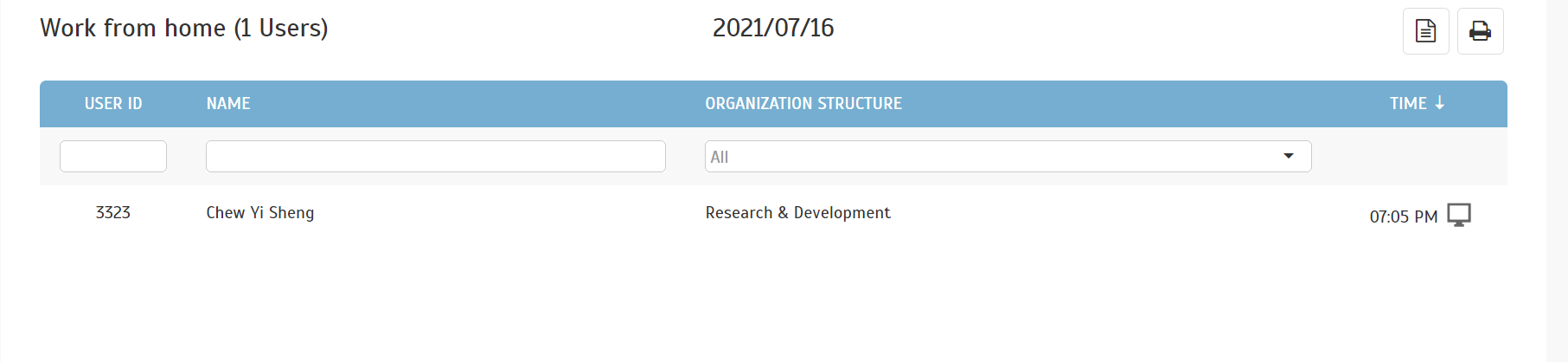 |
| We also recently moved the ‘Work Location Analysis’ page to the Analysis menu for more intuitive navigation. a. ‘Work Location Analysis’ - Moved to the Analysis Menu |
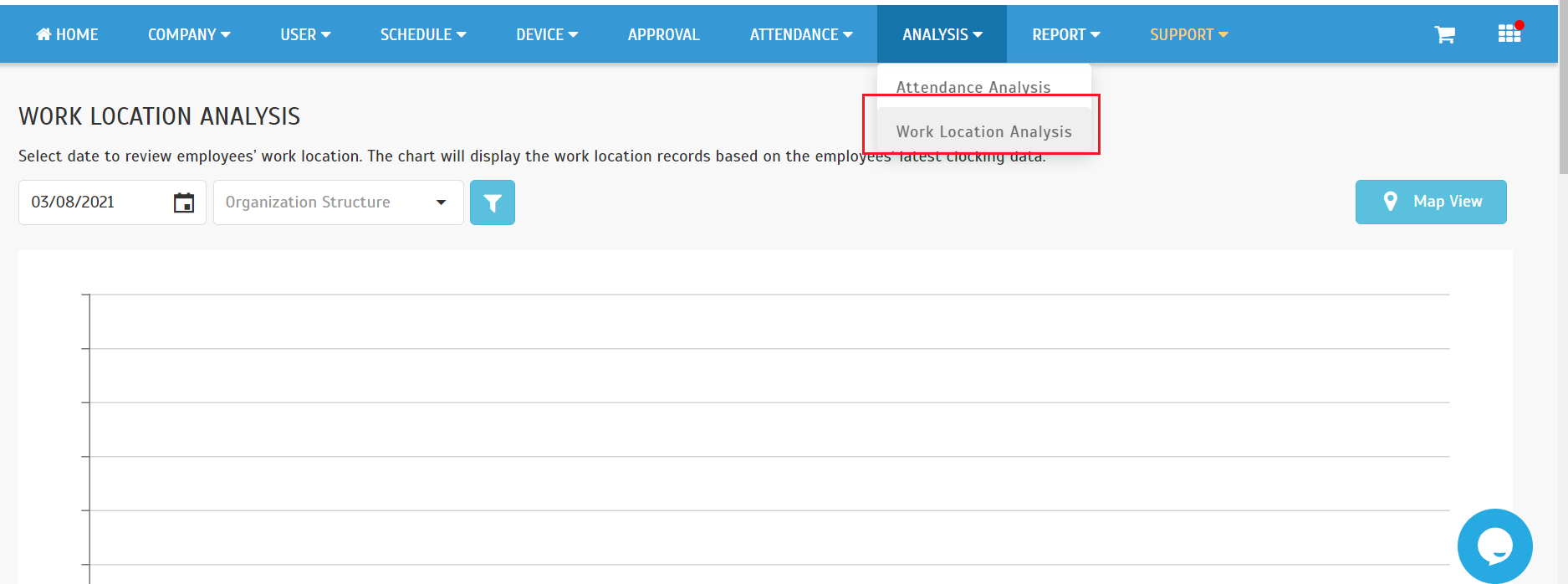 |
| The 'Weekly Staff Duty Roster Report' shows a selected work group's weekly working calendar checklist. In the latest release, we made the following changes to the report: a. Revamped from Crystal Report to DevExpress XtraReport b. Display Full Details of Work Schedule in Report Display schedule start time and end time as well as schedule work hour instead of day type. |
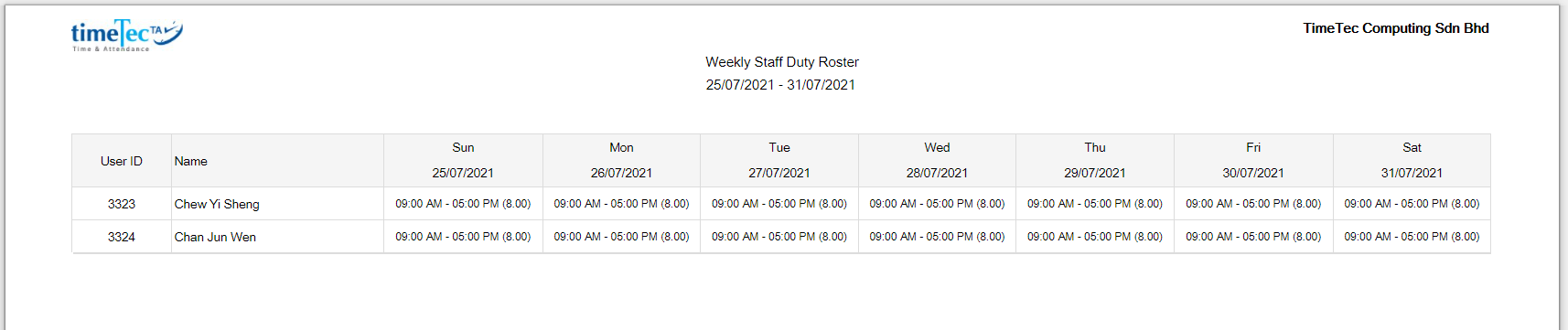 |
| c. Added ‘Weekly Staff Duty Roster Report’ to Report Scheduler |
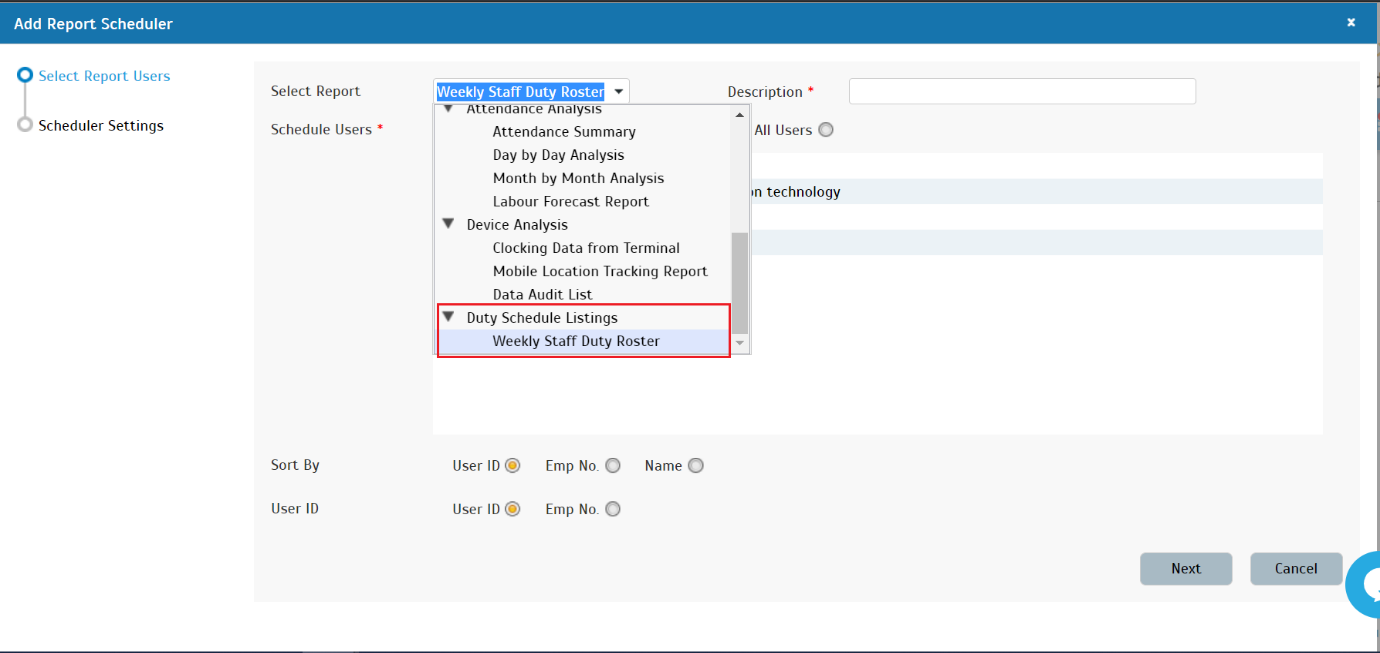 |
| Generally, when you need to customise the duty roster for individual users, for example, update their respective leave days, edit schedule or perhaps change their rest days, you can do so at Schedule > Customise User Duty Roster. There is also an Export function for the roster (xlsx or txt), which is handy if you need a quick template file to use in customising upcoming duty rosters. After exporting, just make the required changes, and you can use the amended file for the corresponding 'Import Roster' function. Following a customer's request, an option was added for Admin to include the user's 'Designation' in the export file. a. Export Roster - Added New Option' Export file with Designation column.' |
 |
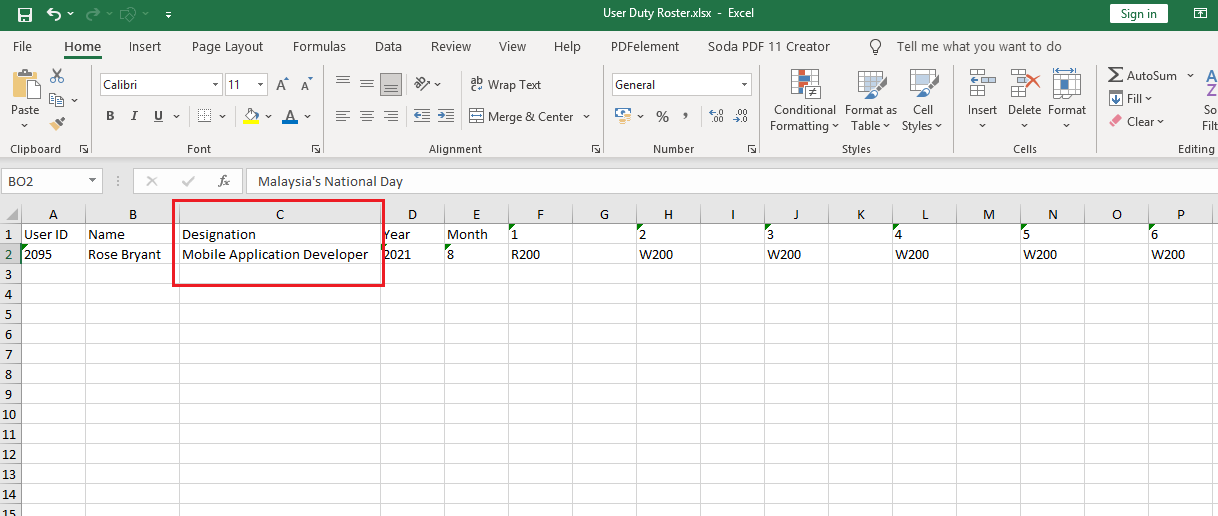 |
| In TimeTec TA, an Approval module enables the Admin to set up Overtime Approval rules. Assigned employees can apply for Overtime through the system, and the system will submit these requests to their Manager/Admin for approval. Admins can also preset different Overtime Types (e.g., Public Holiday, Special Overtime, Company Events, etc.) for users to choose from during their application. Overtime Type is a data field mainly for categorising and sorting Overtime Approval information in the reports. It is managed at Company > Profile Field > Manage Data Field > Default Data Fields table. By default, the ‘Normal’ Overtime Type is already available in the system. In August, to prevent confusion, we changed the default Overtime Type name from “Normal” to “Overtime” at the Overtime request form. |
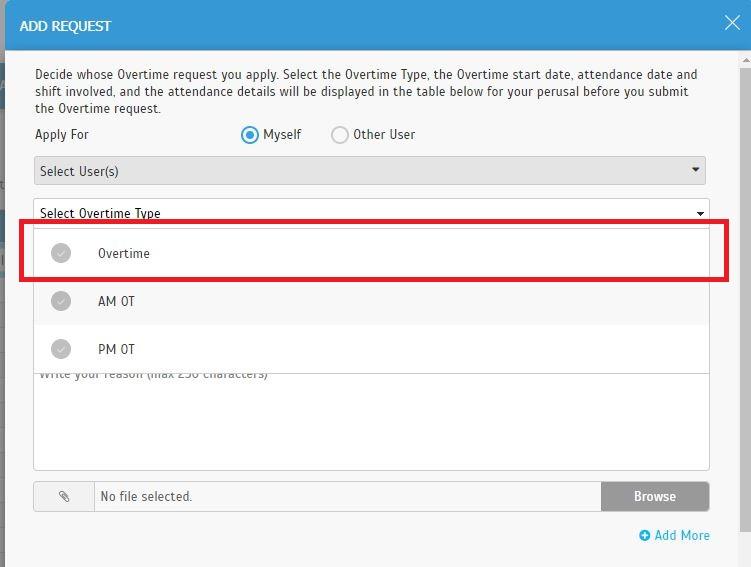 |
| The next update is for companies using Smart DBS compatible terminals with the TimeTec TA solution. The update includes terminals such as Smart AC1/TD, ProFace X/TD or Face ID 5/TD. In August, we updated the “Assign Users to Device” page, which centralises managing users’ assignments to various devices. Over here, the Terminal section will now support Smart DBS terminals, which allows you to directly assign the users to various devices in one go, including Smart DSB terminals, instead of configuring the settings separately. Please refer to the sample screenshots below for further details: a. ‘Assign Users to Device’ – Amended Text "FingerTec Terminal" to "Terminal" i. Batch Update Popup |
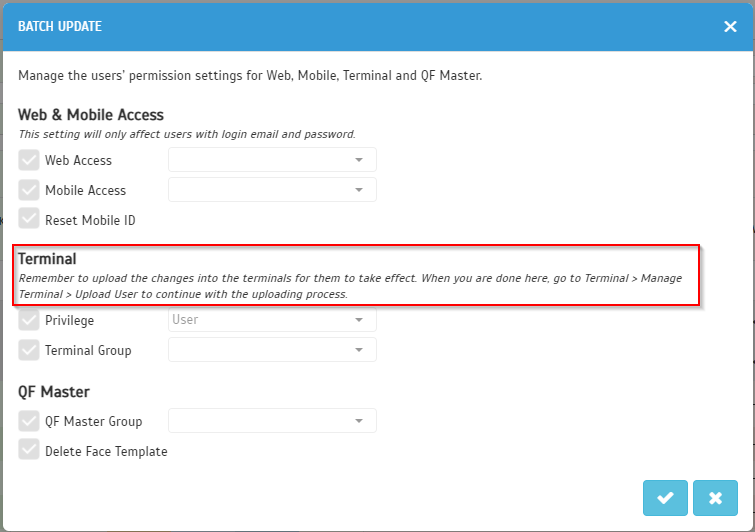 |
| ii. Assign Users to Device Listing |
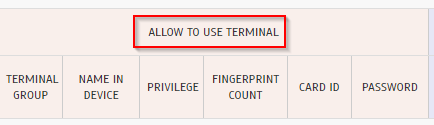 |
| iii. Edit Individual User Setting |
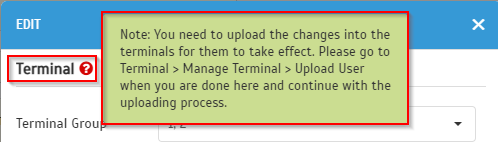 |
| In line with the above update at “Assign Users to Device”, the Upload/Remove User function is also enhanced to support Smart DBS terminals at the device management page. Go to Device > Terminal > Manage Terminal > Smart DBS Terminal section to click on the Upload User or Remove User button. a. Upload User - Sync User's Privilege and Password to DBS |
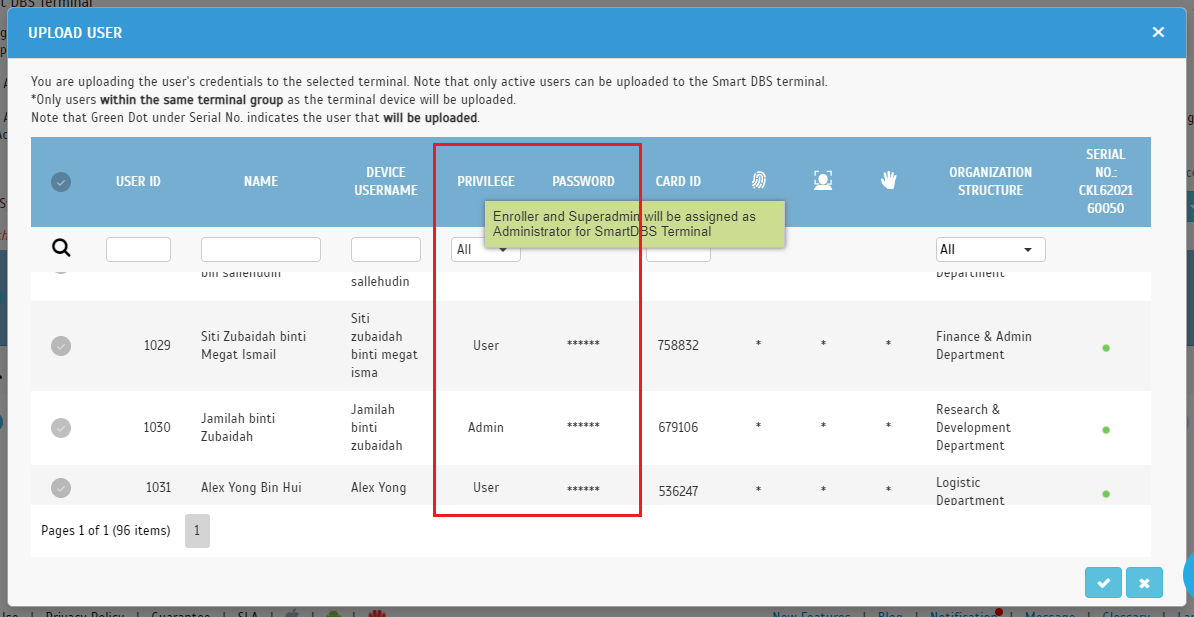 |
| b. Remove User |
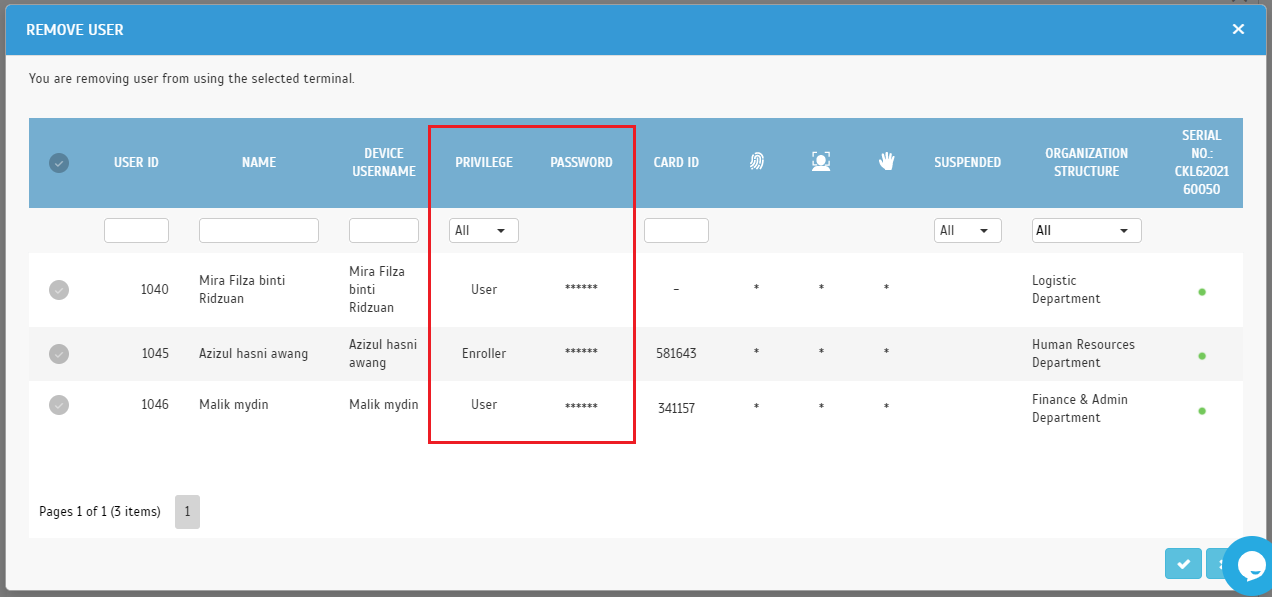 |
| Furthermore, the following enhancements are applicable for those using Smart DBS terminals and QFMaster with TimeTec TA: a. Sync newly enrolled face template in Smart DBS device to QFMaster. b. All users' existing face templates in QFMaster will be automatically synced to the Smart DBS server when the Smart DBS terminal is added for the first time. |
| Admin can now view employees' Work Location in Map view option. |
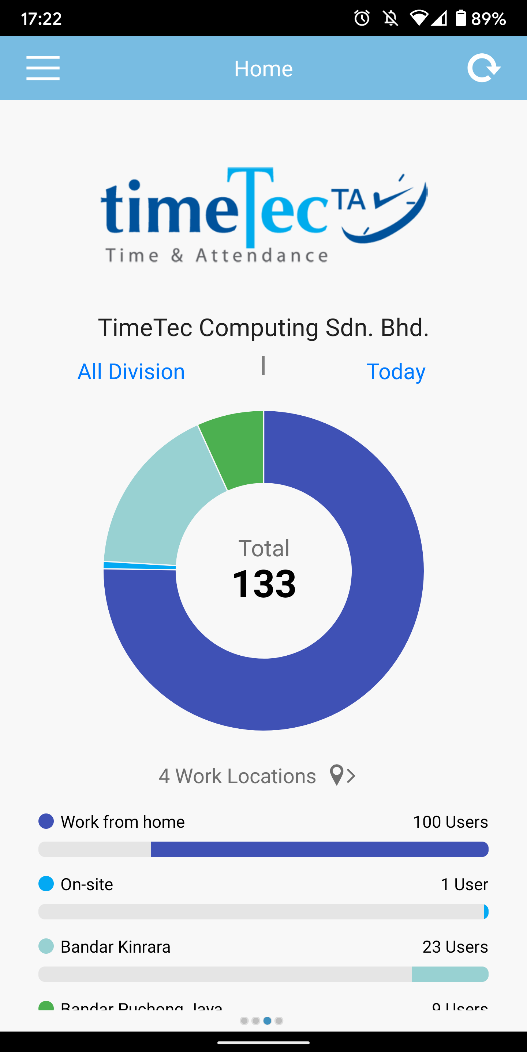 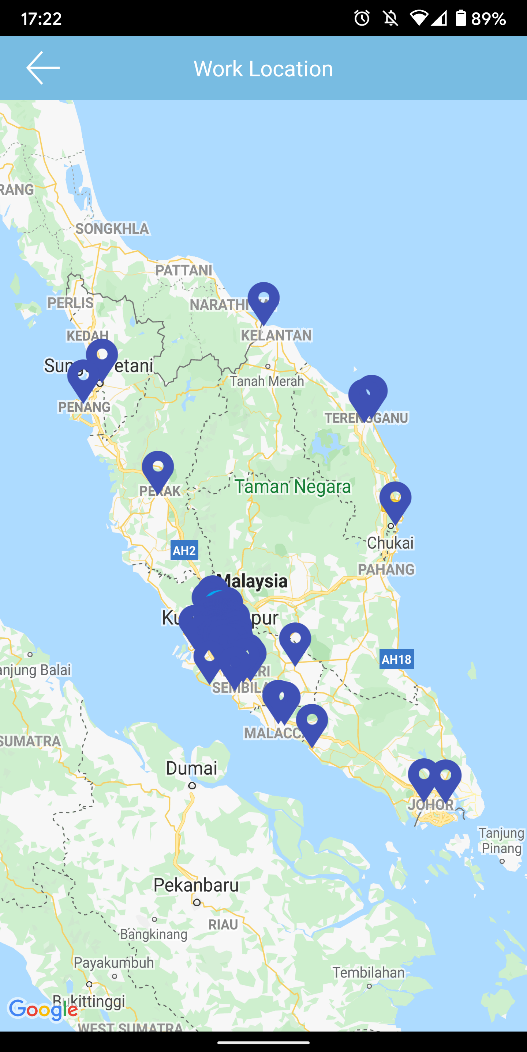 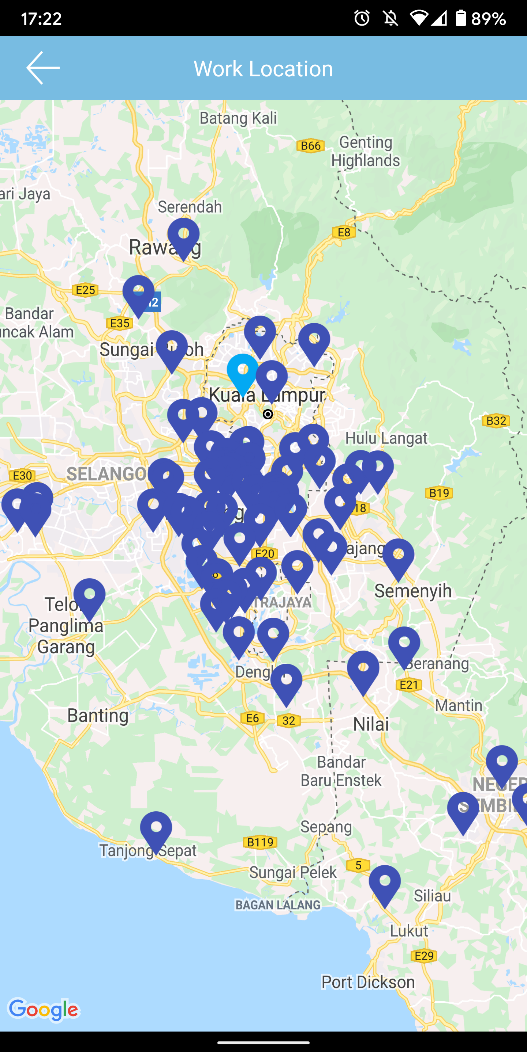 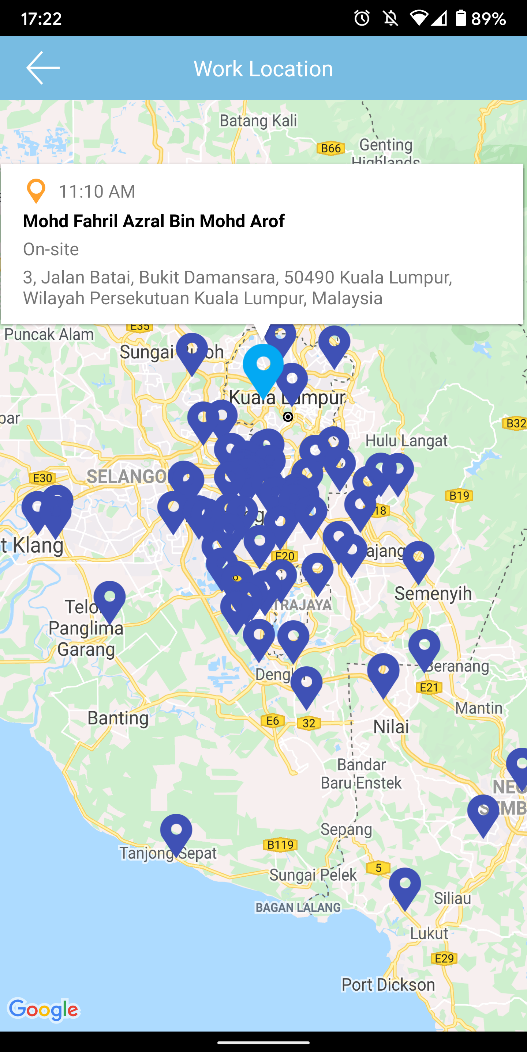 |
| Previous Issue: July 2021 |
| Note: If some of the screenshots or steps viewed here are different from the ones in the current system, this is due to our continuous effort to improve our system from time to time. Please notify us at info@timeteccloud.com, we will update it as soon as possible. |