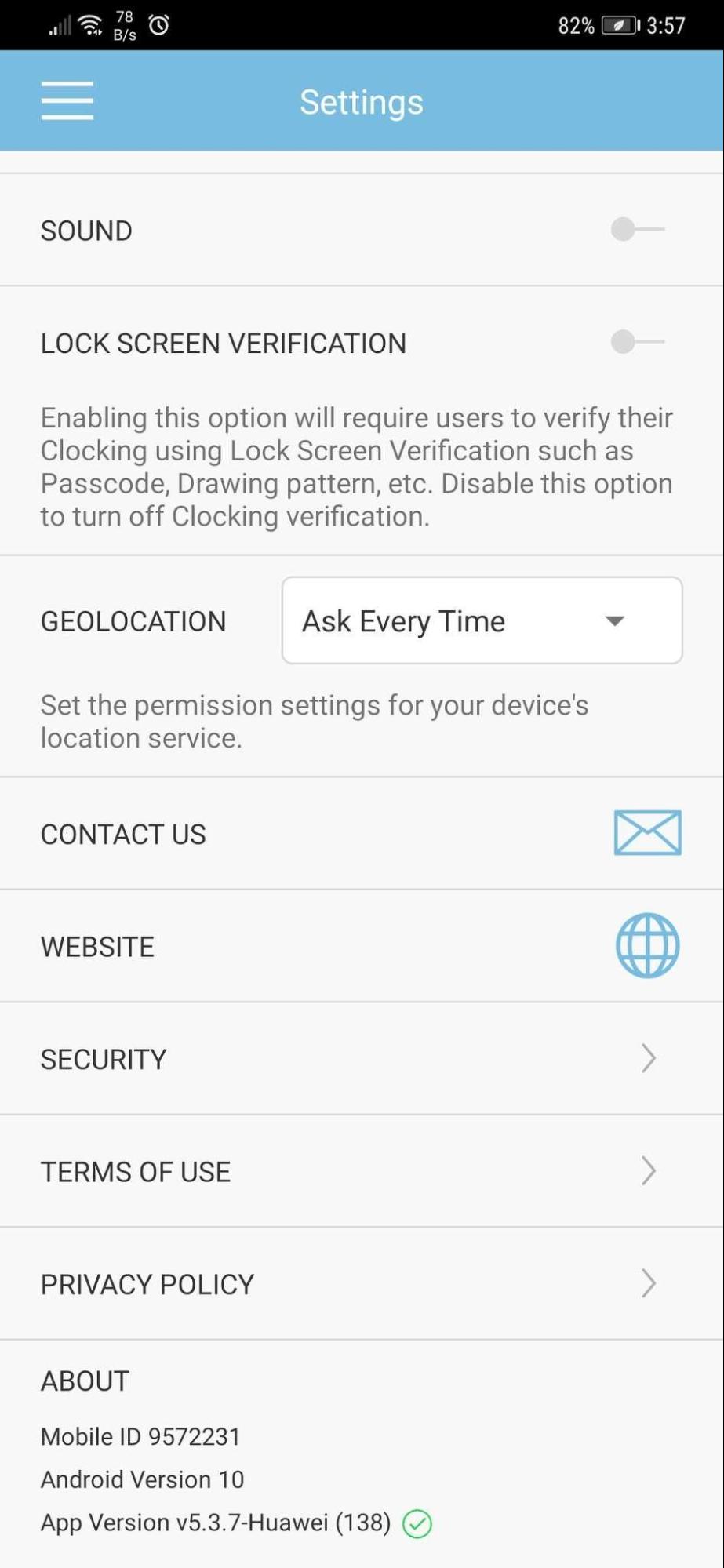
 |
|
 |
|
| These days, social distancing, self-isolation or quarantine requirements has left many organisations with a physically dispersed workforce and most have a significant percentage of staff having to work from home. For TimeTec TA subscribers, the clocking method for employees working away from the office may have also evolved to mainly GPS mobile clocking. In December, to help Admins monitor everyone’s daily work location, we introduced a new ‘Working Location’ feature. Admins can add multiple working locations for categorisation/ classification purpose and tag these to the various clocking methods available in their account. Following that, system will display a Working Locations Chart (at Admin Dashboard) with the clocking data organised according to those preset working locations. a. Added ‘Working Locations’ Sub-module under ‘Company’ Module |
 |
| b. Working Locations Listing System provides 3 default working locations (Work from home, Work on site, Work in office) that are editable but not removable and allows Admin to add new working locations (30 max). |
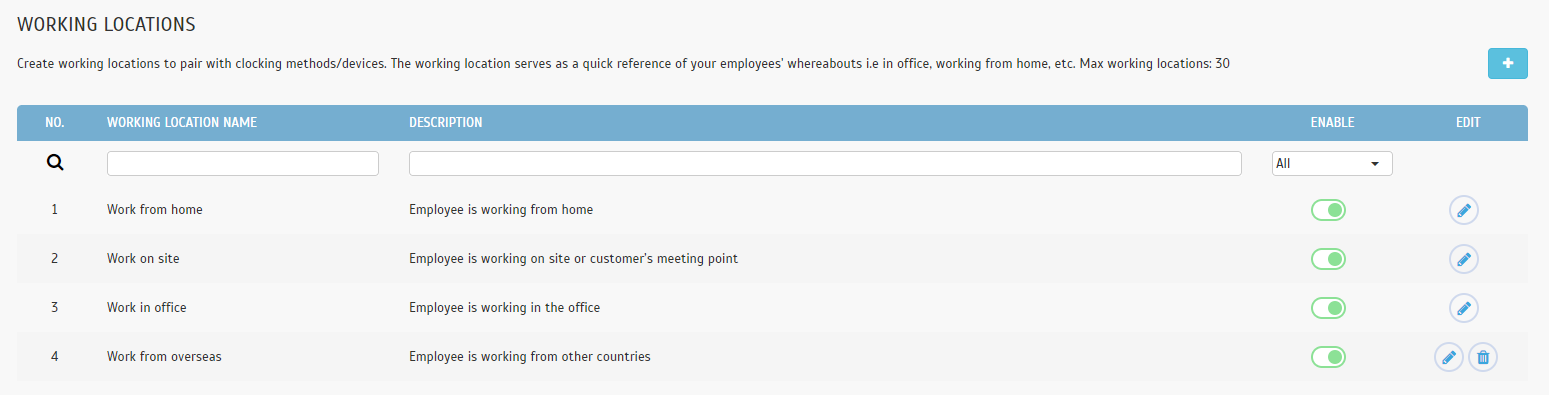 |
| c. Added ‘Working Locations’ Column to Attendance Reporting Channel i. Geolocation/Geofence Location (GPS Clocking) |
 |
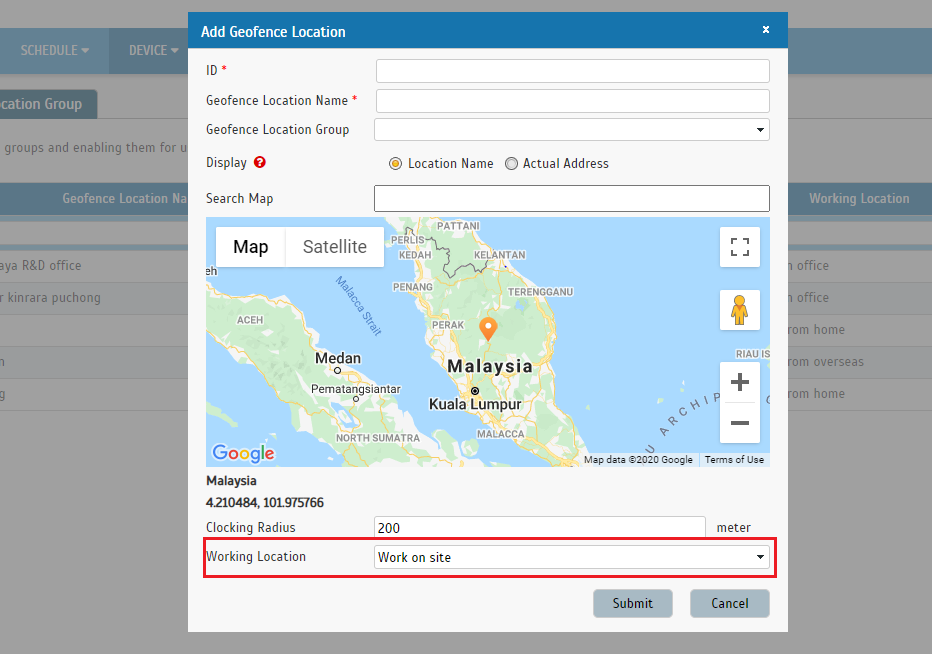 |
| ii. NFC/Beacon Checkpoints |
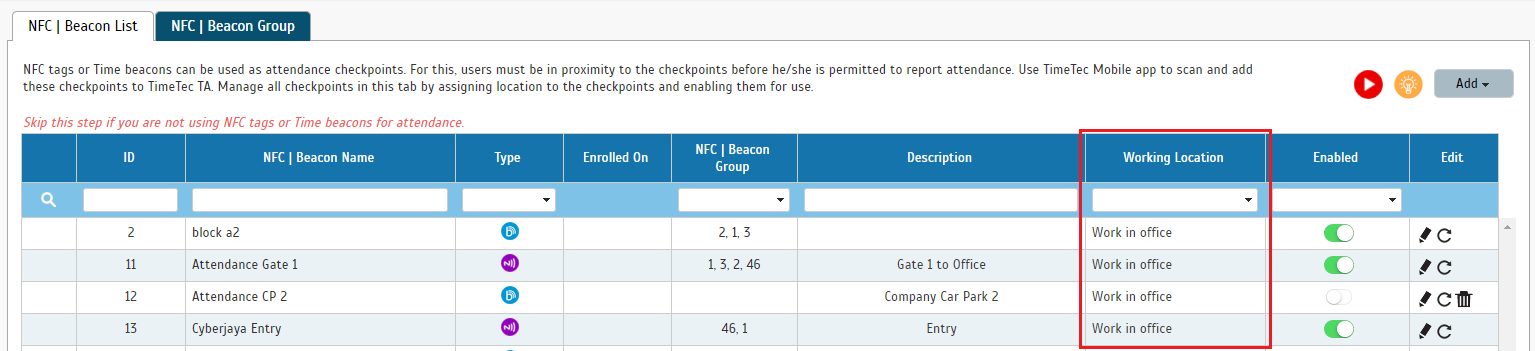 |
| iii. Wifi Access Point |
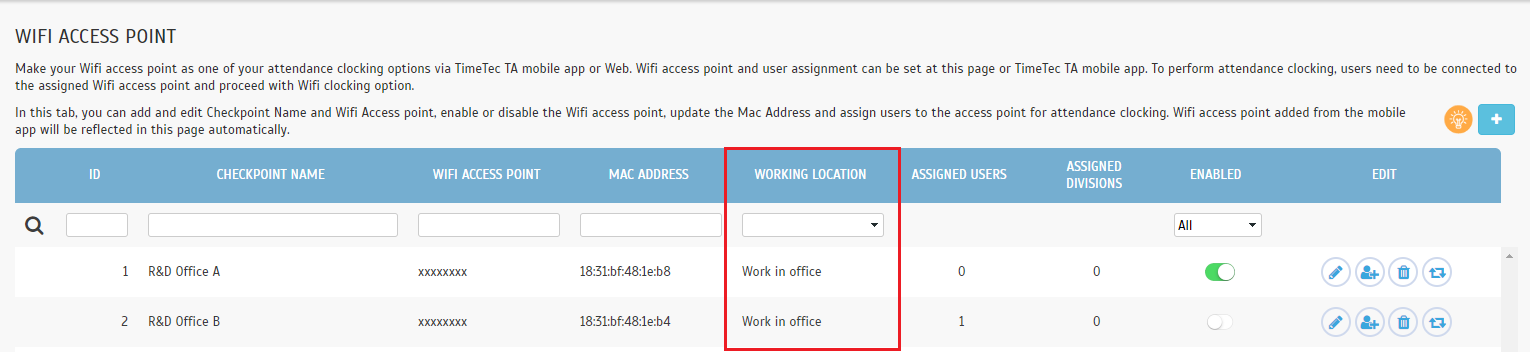 |
| iv. Webster/Smart DBS Terminal • Included icon that display Model and Firmware when hovered. |
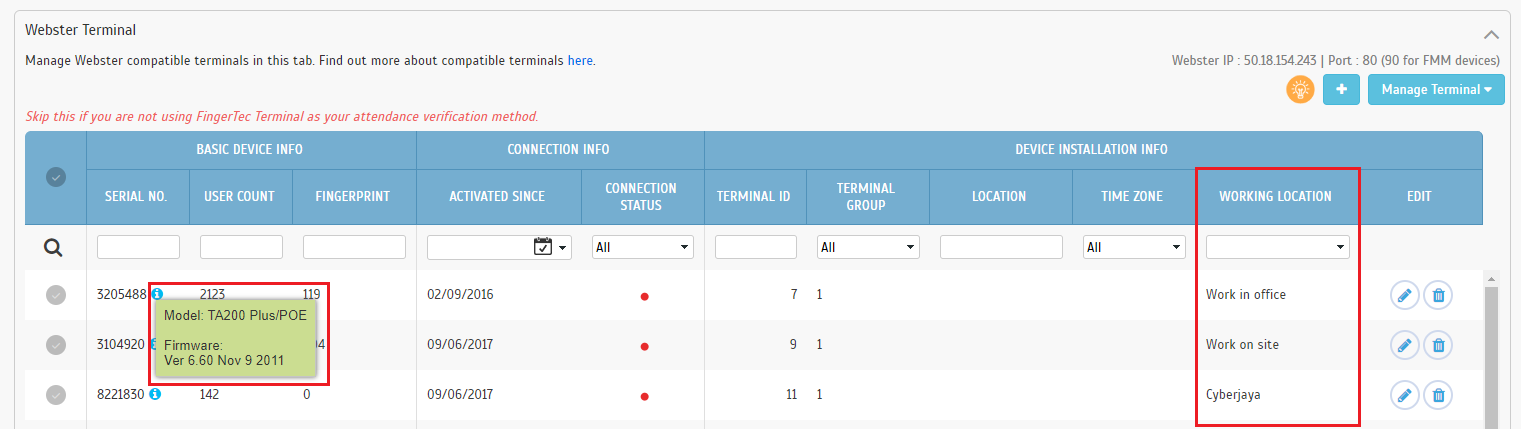 |
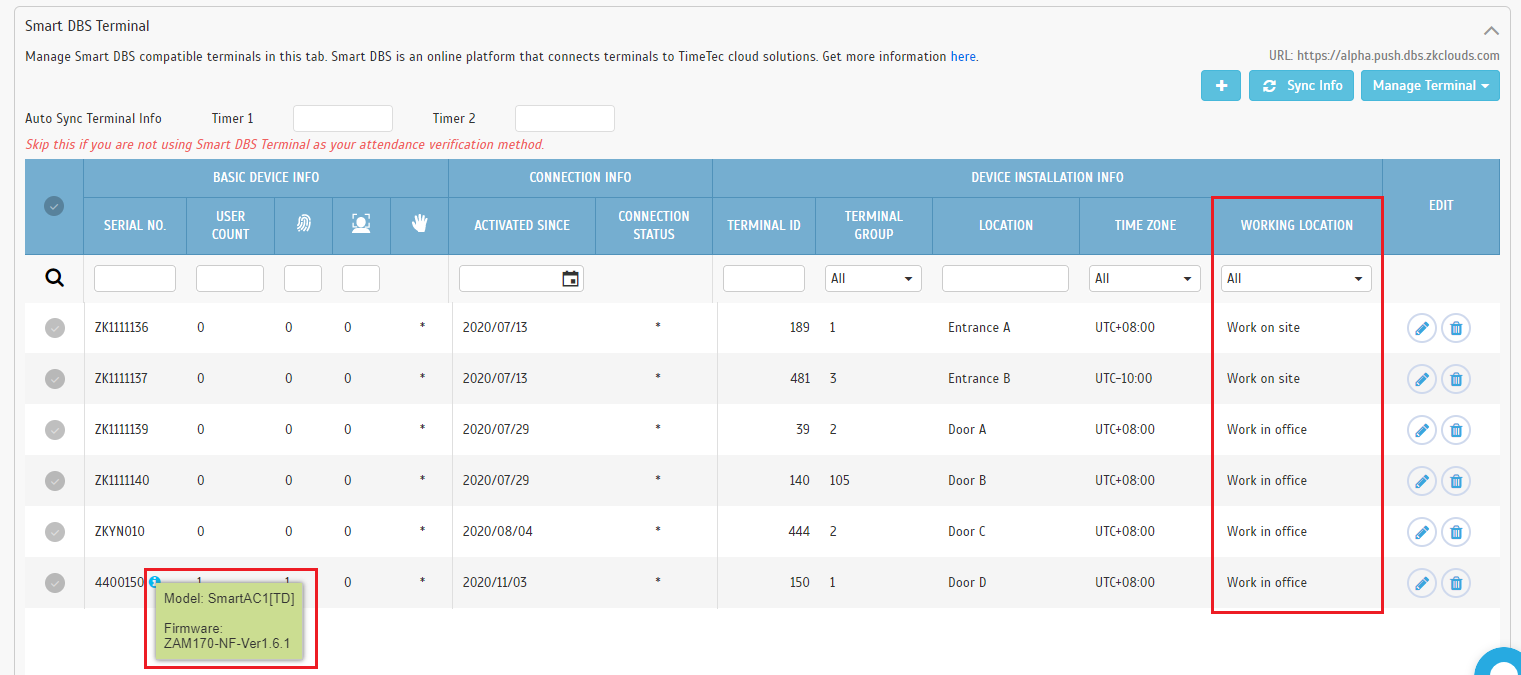 |
| v. QFMaster • Included icon that displays Model and App Version when hovered. |
 |
| d. Added ‘Working Locations’ Chart Button in Admin Dashboard |
 |
| i. Bar Chart • Allow Admin to filter data based on date and division. |
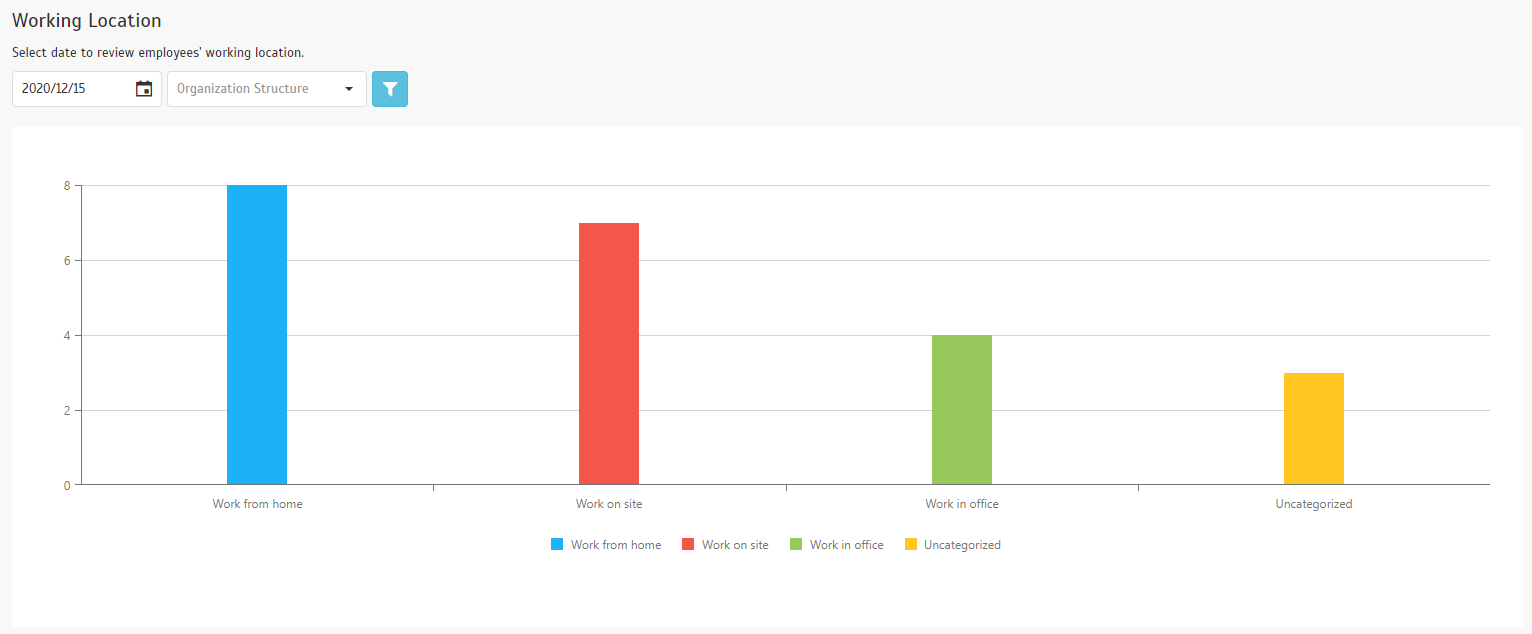 |
| ii. Data Grid • Allow Admin to view users’ clocking categorised under each working location. • Included View Attendance button to redirect to Attendance module. • Included Print button to generate and download user list as PDF. |
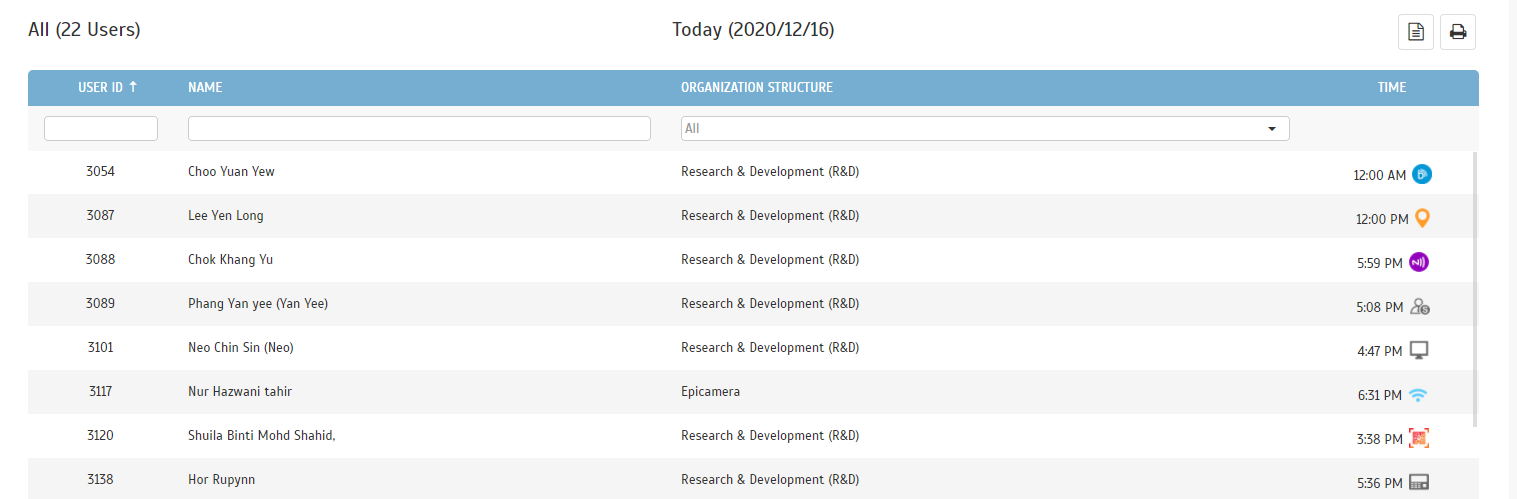 |
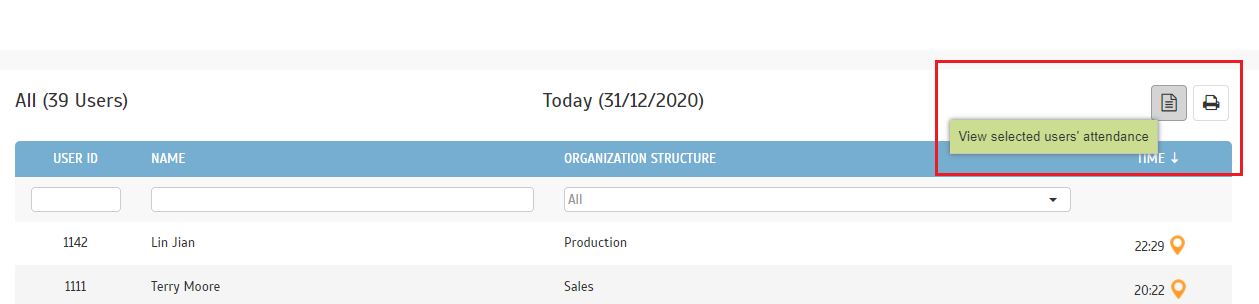 |
| The next update is for companies using QF Master devices. QF Master is an Android-based app that provides face recognition and also QR Code identification. QF Master can be used jointly with TimeTec TA for attendance clocking and also with other TimeTec solutions such as TimeTec Access, TimeTec VMS and i-Neighbour for door access purposes. Refer to this link for more information on how to add QF Master into TimeTec TA. At Device > Face Enrollment, Admins can manage employees’ face templates for authentication in QF Master devices. In December, we have added a new function to automate the upload of users' face templates from QF Master device to Smart DBS device. |
| a. System will return the scheduled working hours as short hour for Absent users in Get Attendance functions: i. GetAllAttendance ii. GetAttendance |
| 1. Added 'Browse Job Applicants' button in Manage User Page In TimeTec Profile’s Manage User, we added a direct link to TimeTec Hire’s Applicants List page. This is in the form of a 'Browse Job Applicants' button which will only be available to companies with a TimeTec Hire license. TimeTec Hire is our cloud-based automated office recruitment solution that helps users manage their entire recruitment process. This starts from the recruitment requisition approval to job opening postings, application management, vetting process and so on right to the onboarding of new hires. a. New 'Browse Job Applicants' Button Note: This button is displayed for System Admin and Admin with access right to manage list of applicants in TimeTec Hire. |
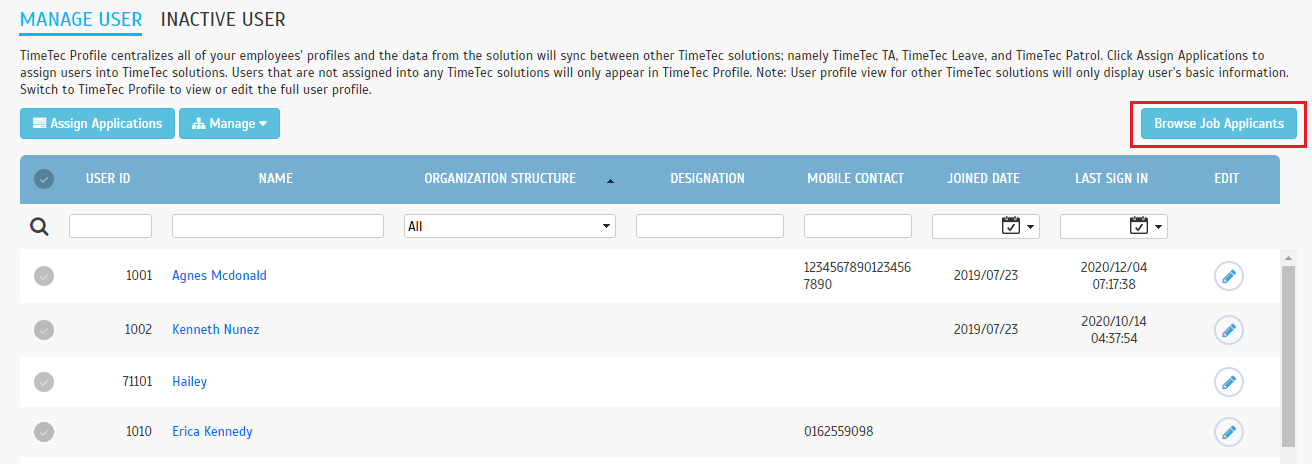 |
| The Contact Us email template will now include user and device information for support reference. |
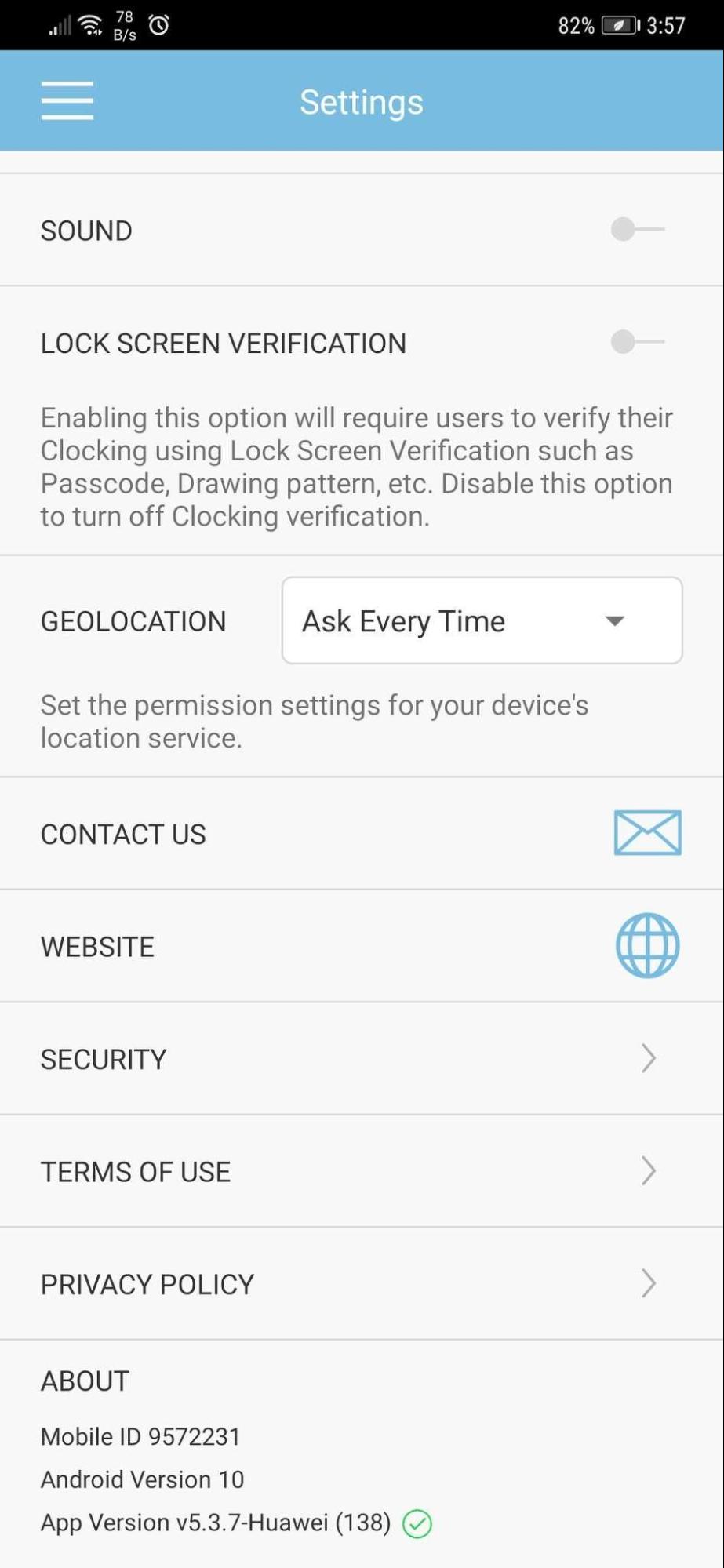 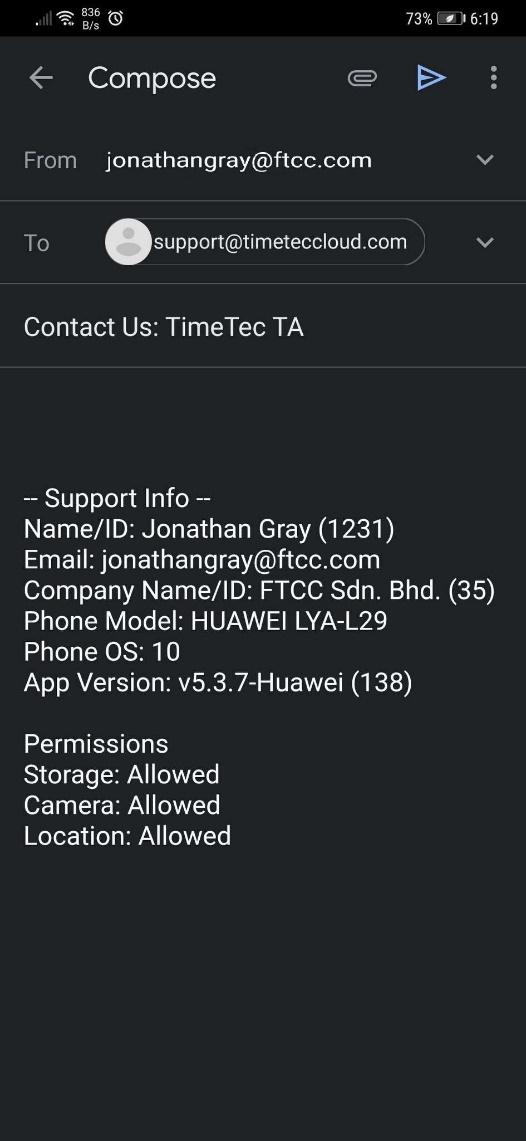 |
| Relocation of the Confirm button. |
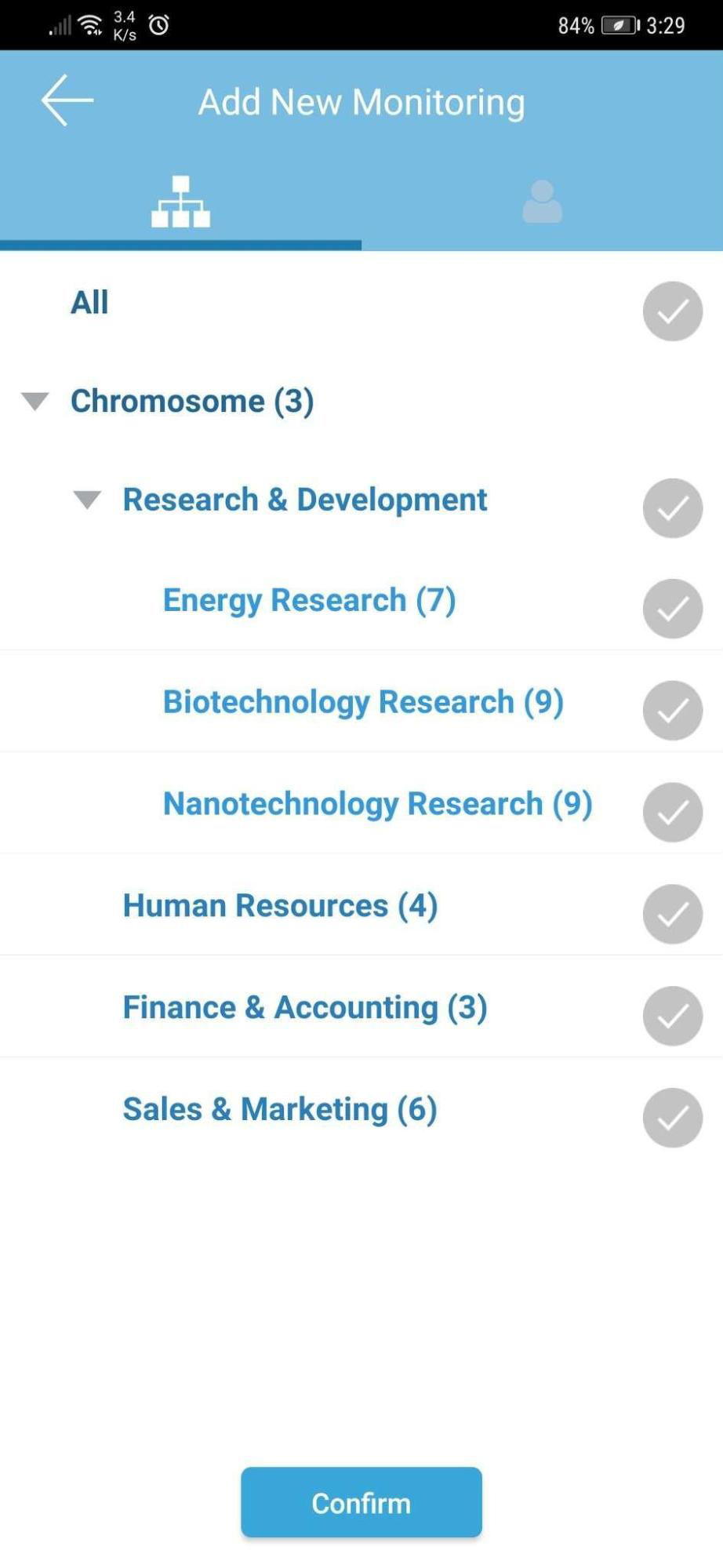 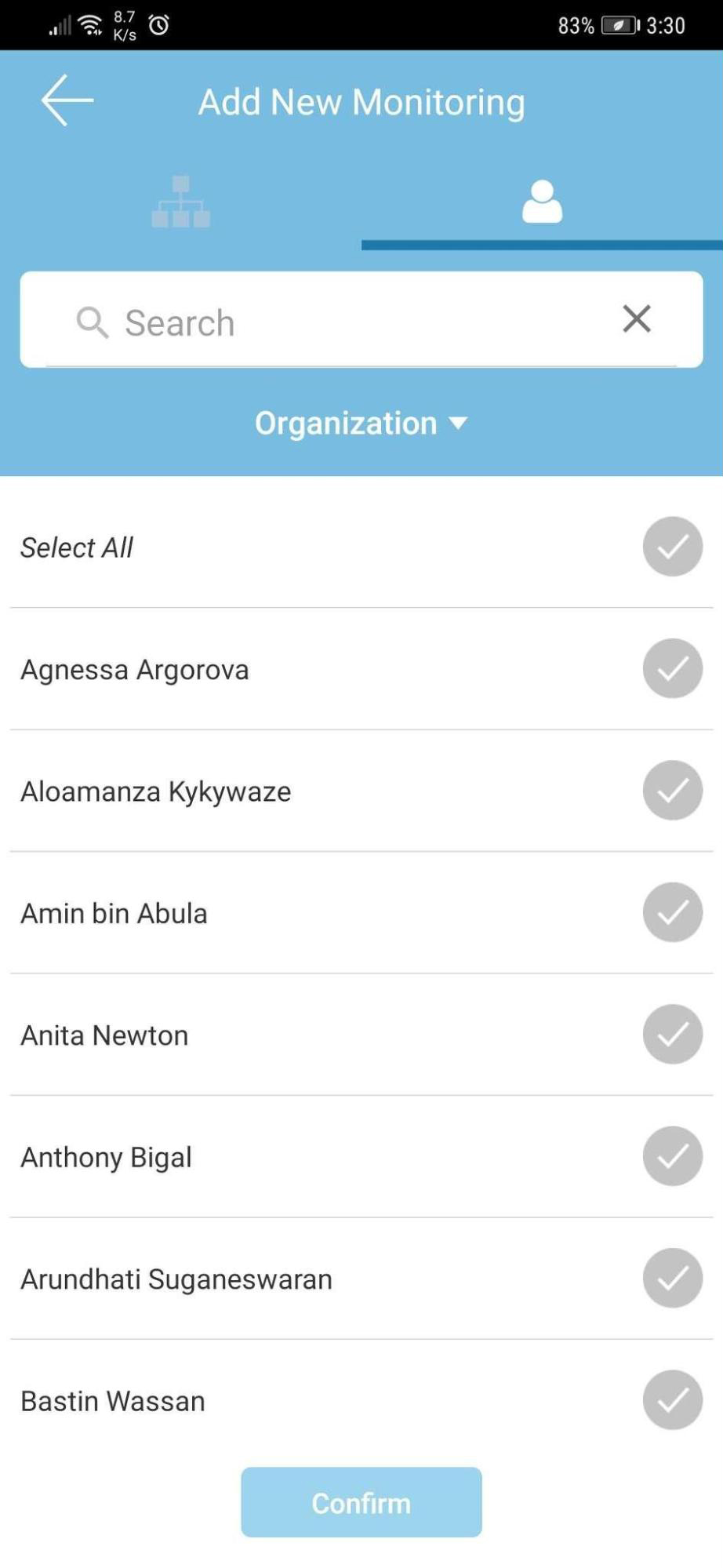 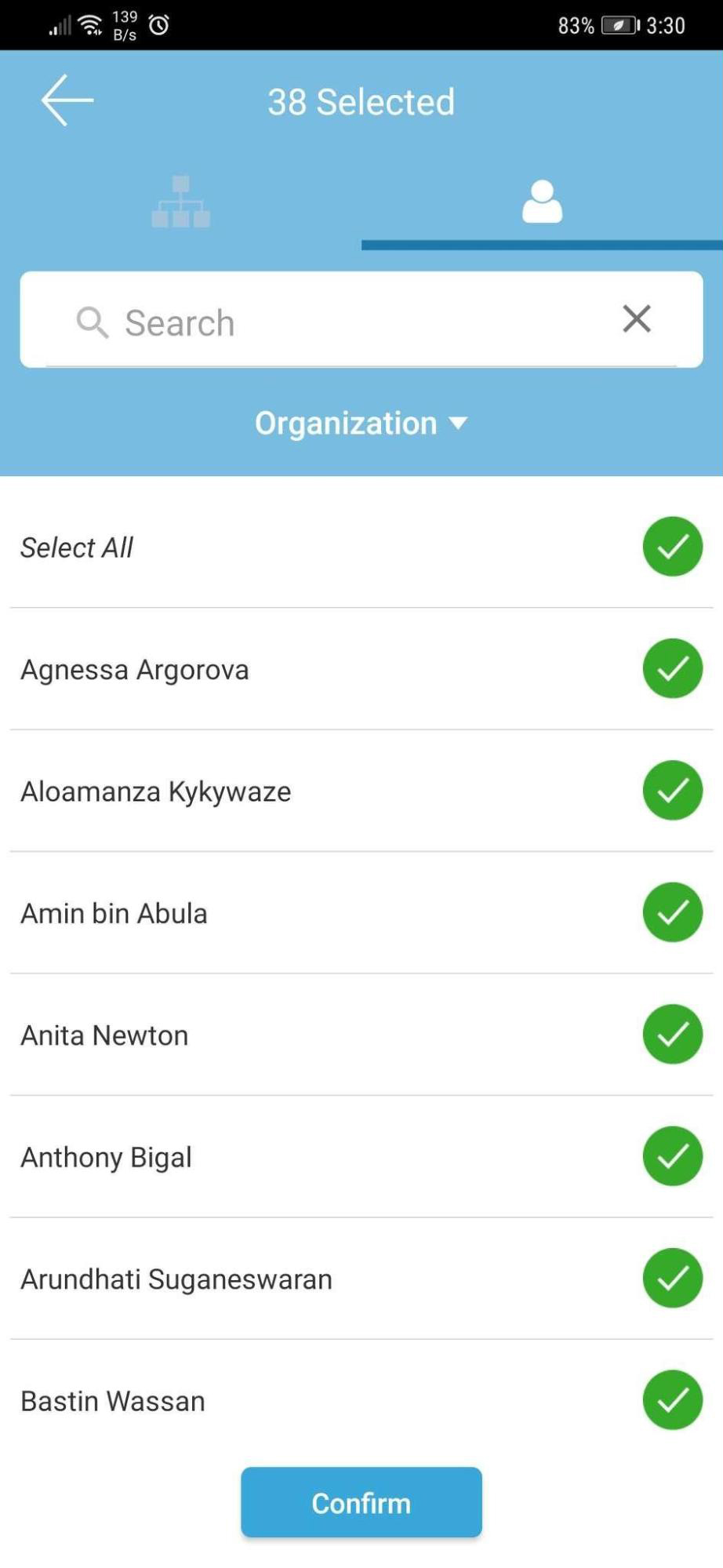 |
| Previous Issue: November 2020 |
| Note: If some of the screenshots or steps viewed here are different from the ones in the current system, this is due to our continuous effort to improve our system from time to time. Please notify us at info@timeteccloud.com, we will update it as soon as possible. |