 |
|
 |
|
| Most TimeTec TA admins are probably familiar with the available methods to record leaves in the system. By default, any no-show record on a workday will be defined as an ‘Absent’ in the Attendance Sheet. Hence, if the user is on leave, the Admins need to enter the leave records. The methods to update leave records include: • Schedule > Customise User Duty Roster – Edit or Import Roster • Attendance > Attendance Sheet - Edit Attendance The Admins can click Edit for a particular user to make the change in the Attendance Sheet. However, if it involves many users/many days/ both, you might want to save some time by using the new ‘Import Leave’ function that we’ve just added here. i. Go to Manage > Import Leave. ii. Download the sample CSV file as a template for your import. iii. Fill in the leave details and upload the file. Refer to the sample screenshots below for further details: a. Attendance > Attendance Sheet - Added Import Leave Feature |
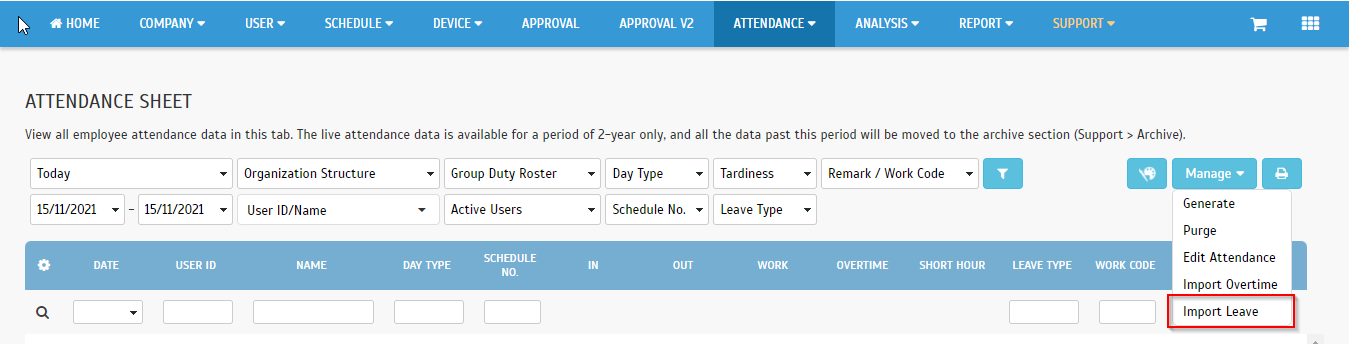 |
| b. Download link to import sample in CSV format |
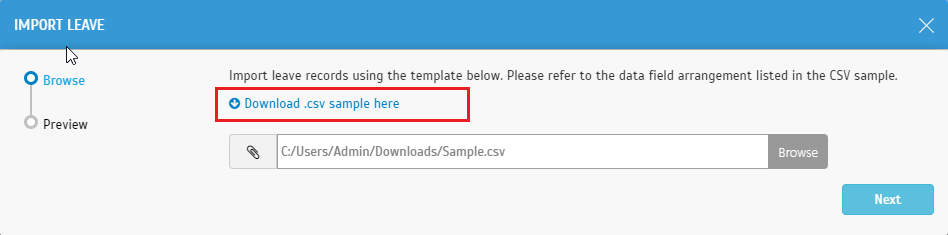 |
| c. Preview of the Leave Records to be Imported |
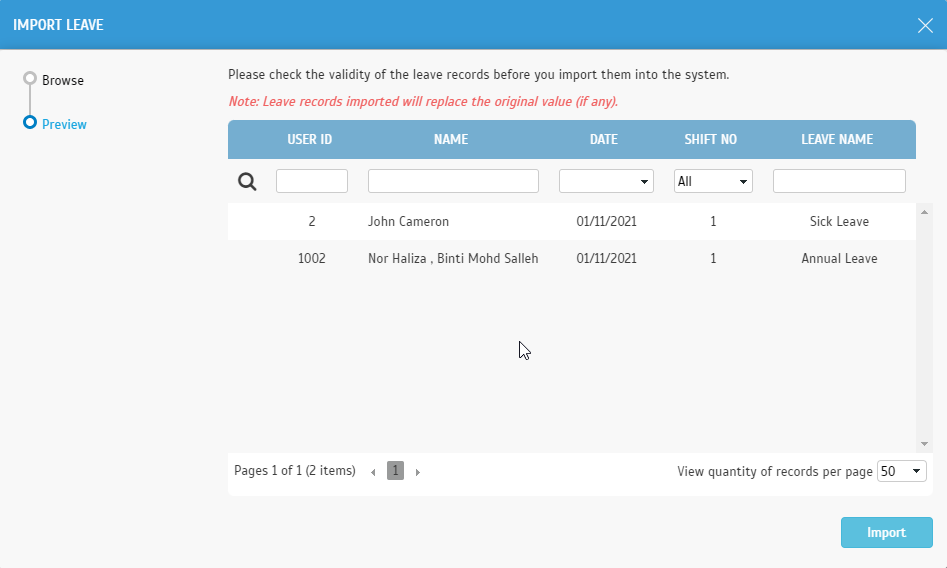 |
| In TimeTec TA, a Scheduler feature (Report > Scheduler) automates report generation and data export by providing Admins with the option for the system to email the files periodically. First, the Admins need to configure the Detail or Summary Schema to export attendance data with the Export Attendance scheduler. Following that, they can select “Add Export Attendance Scheduler” and specify the export settings. We updated the Export Attendance Scheduler in December by adding a “Last 7 Days” option for the “Data” period selection. a. Report > Scheduler |
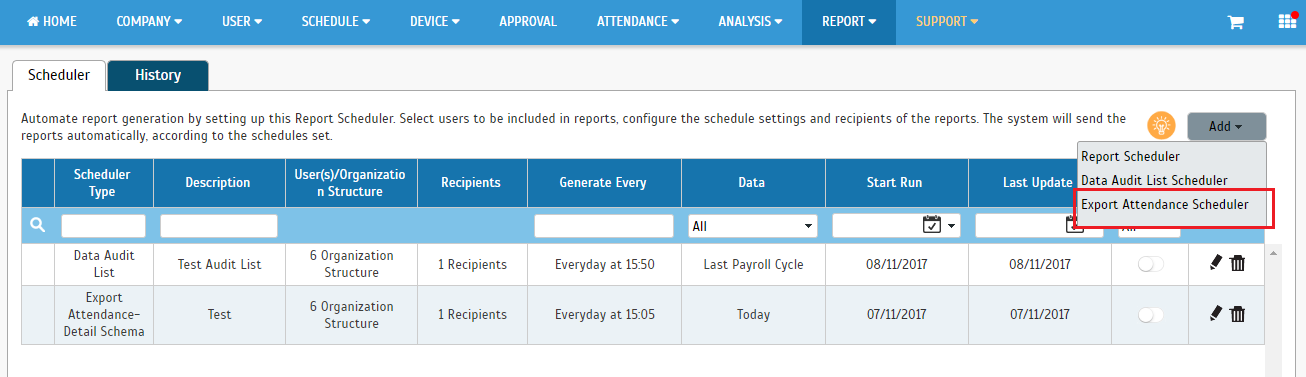 |
| b. Export Attendance Scheduler Settings (“Data” Selection) - Added “Last 7 Days” Option |
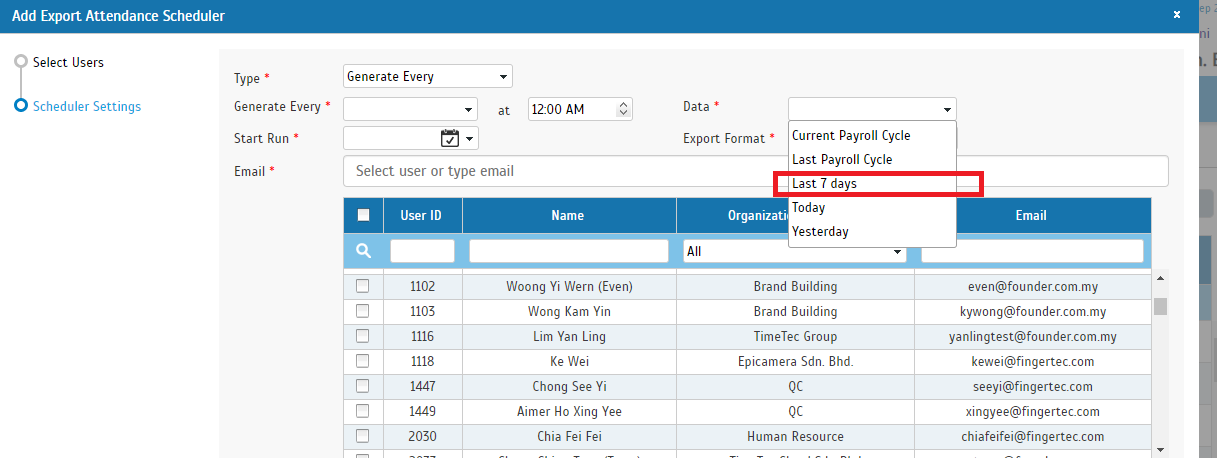 |
| The Electronic Time Card Report displays general user attendance records consisting of user clocking activities, including calculated work time, breaks, overtime and work hour shortage, in a chosen date range. We added an option for “Show Clocking Channel Info” in the latest release. When enabled, the report will contain an additional column/box to display the clocking channel information for each clocking data. a. Report Option – Added “Show Clocking Channel Info” |
 |
| b. Sample Electronic Time Card Report (Enabled “Show Clocking Channel Info”) |
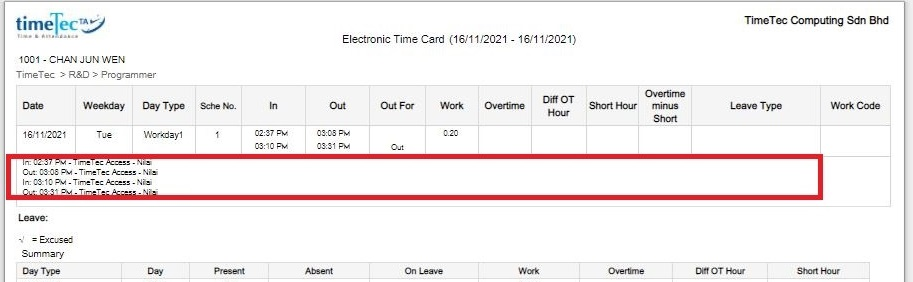 |
| Generally, once a user’s Employment Status is set as “Inactive” (e.g., resigned, end of internship), the user is no longer applicable for most functions or reports. Hence, in the user listing for most pages, it is probably unnecessary to display the inactive users even if they are still part of the listing. In the latest update, we have set the default for the user listings to display only Active Users. When Admins need to view or select the inactive users, they can use the “Inactive Users” filter (Yes - Show inactive users, No- Hide inactive users). a. Attendance > Export Attendance > Export Attendance |
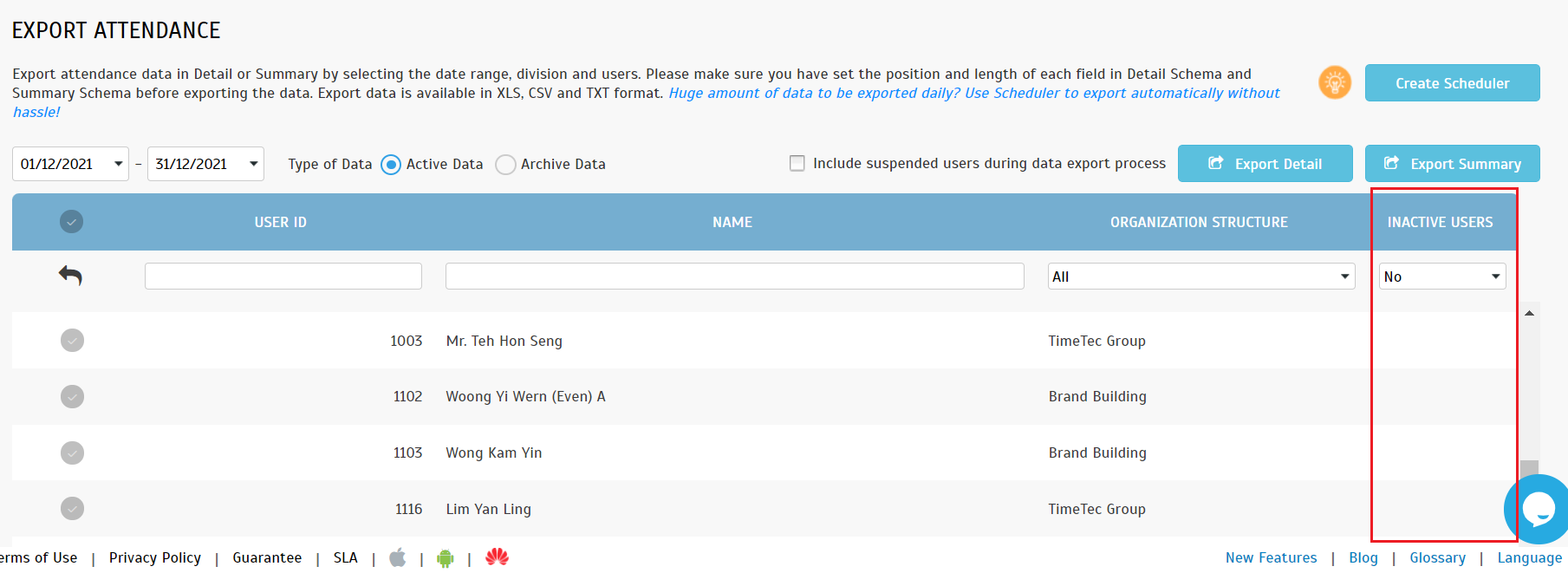 |
| b. User > Manage System Roles and Admin |
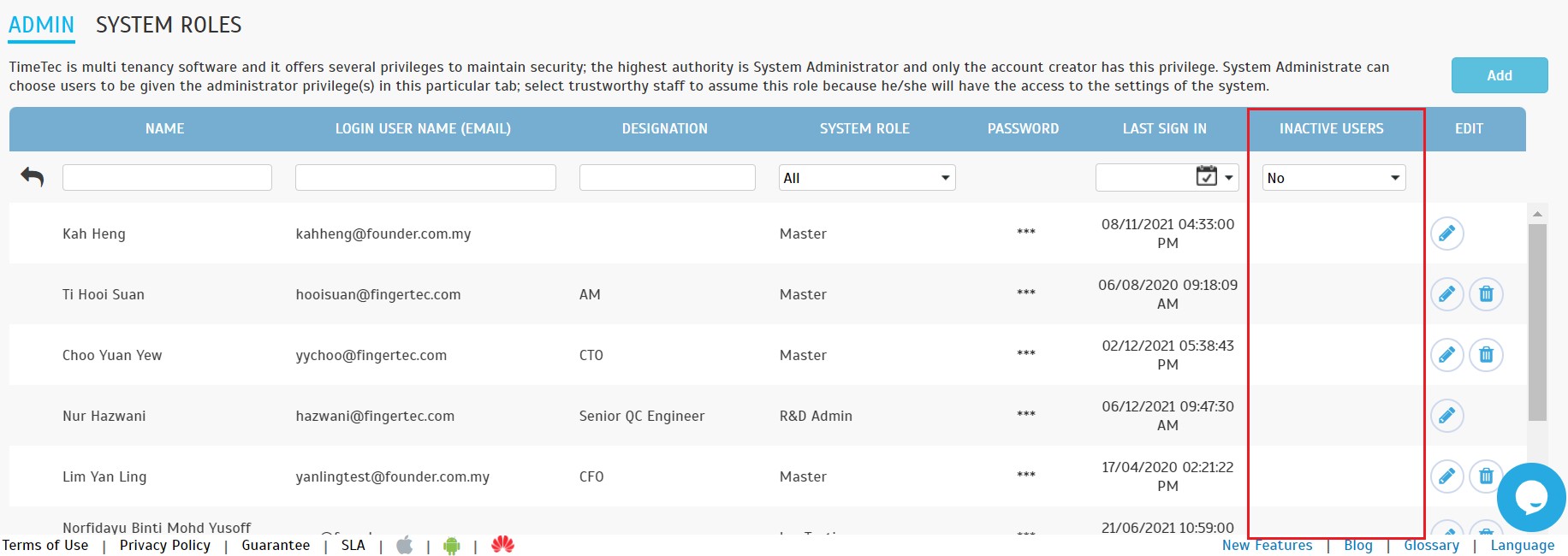 |
| In TimeTec TA, the ‘Export Attendance to Payroll’ feature shows a list of payroll options available according to country. By selecting this, you can export attendance data directly into an output file customized to match the payroll requirements. We’ve updated the Infinipay Payroll export option this month, as shown below. a. Renamed Column Name from “sumot” to “Total OT” b. Renamed Column Name “sumshort” to “Short” |
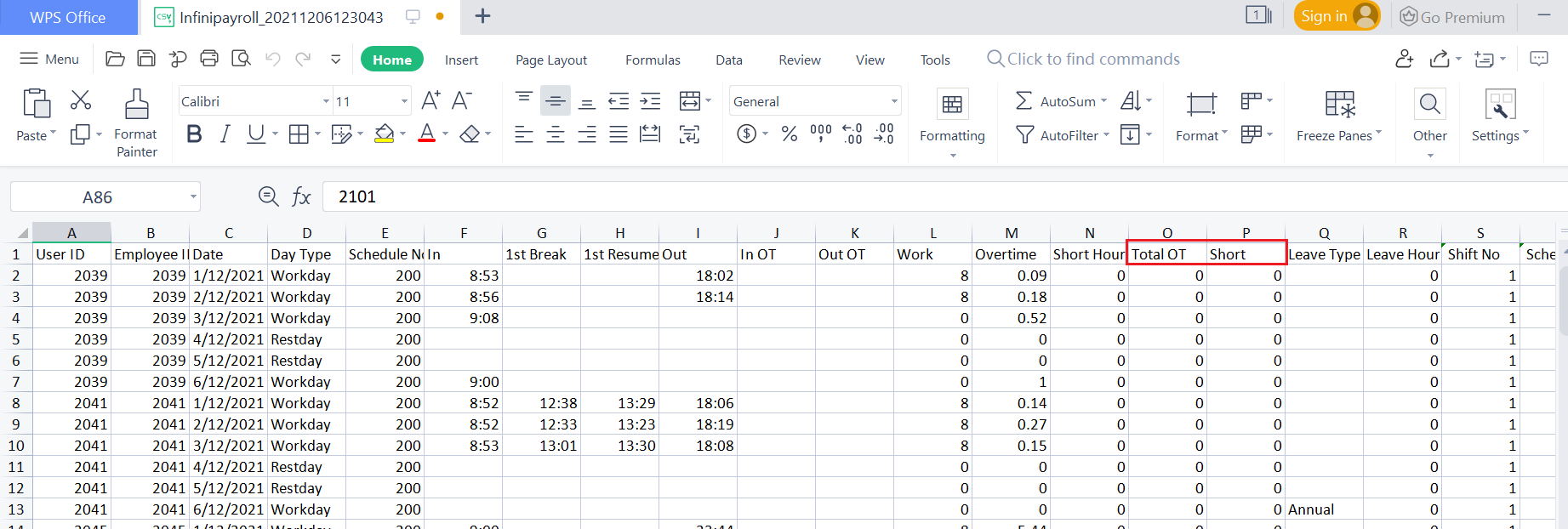 |
| The next update is on the 'Work Location' feature, enabling organizations to categorize and track their staff whereabouts. The Admin can create multiple work locations (e.g., HQ, Branch Office, Work from Home, etc.) and pair them with clocking methods/ devices. The mobile clocking users get to select their daily location, while other devices' clocking will be counted towards the pre-assigned location. Ultimately, this will provide Admins with a complete overview at the 'Work Location Analysis' page. In December, following a customer’s request, we made some changes as listed below: a. Company > Work Location Settings i. Increased the maximum number of work locations from 30 to 300. ii. Added abbreviation column in the work location listing. |
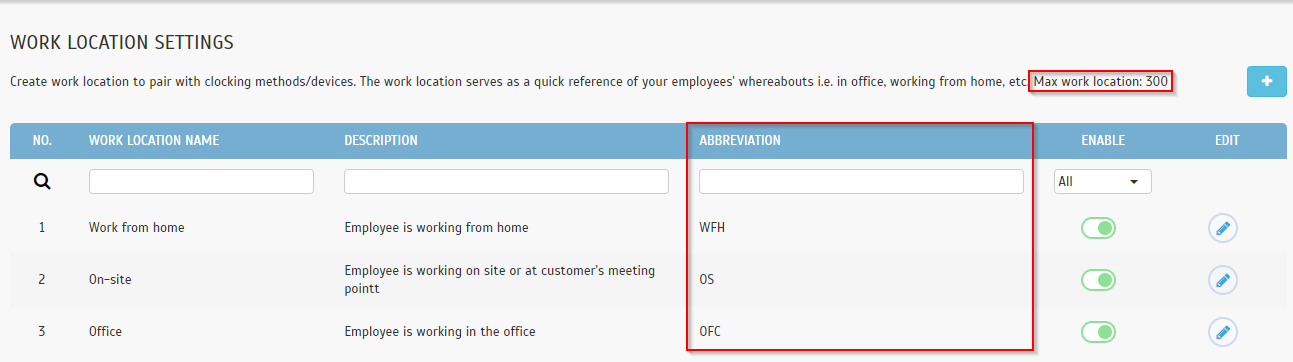 |
| b. Analysis > Work Location Analysis - Added Time Filter |
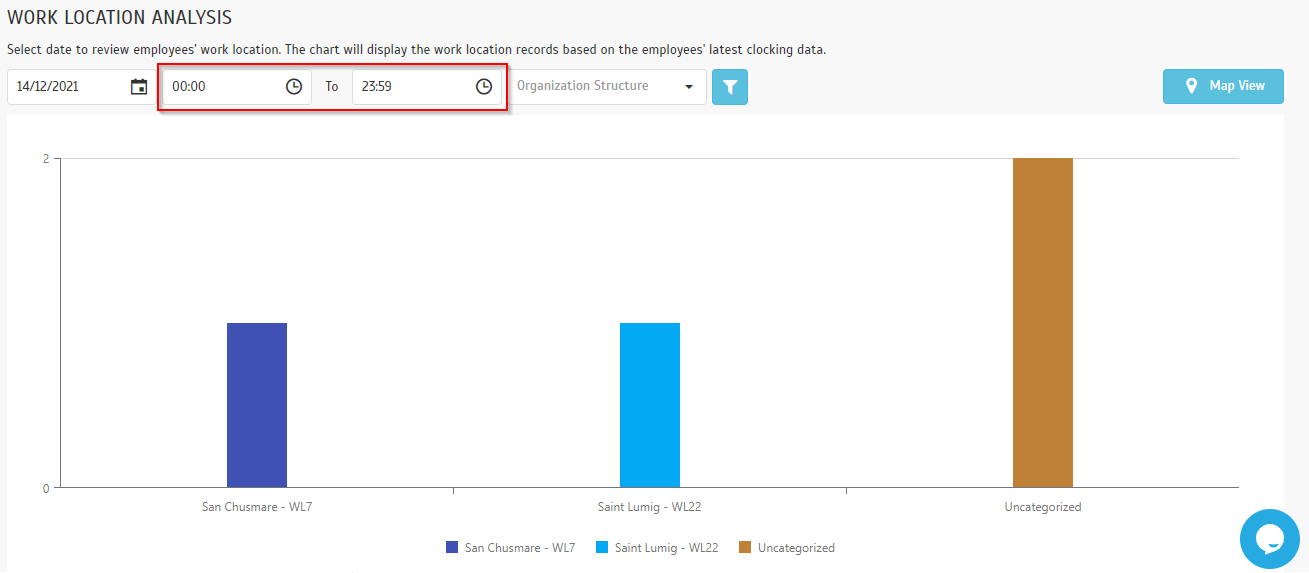 |
| The Attendance Sheet report is a comprehensive report detailing activities of employees in a month, including their leave taken, absence, tardiness, first In and last Out time. We recently enhanced the Attendance Sheet Report to display work location and additional information. a. Attendance Sheet Report Options - Added “Working Location” |
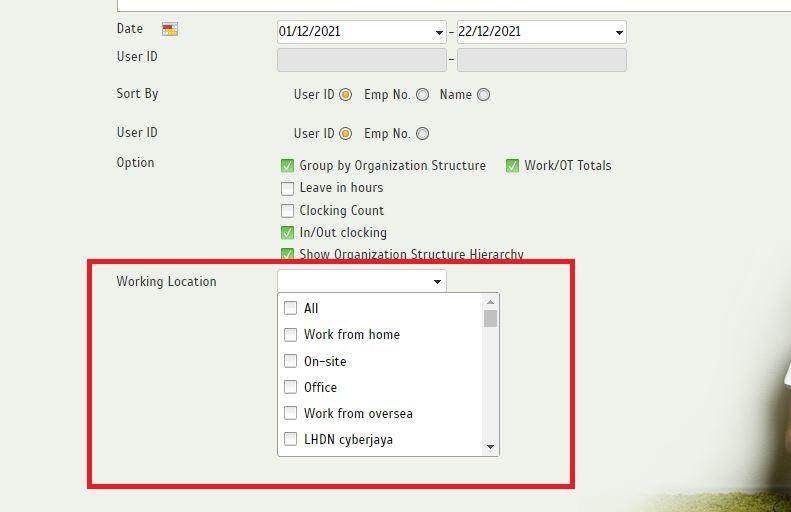 |
| b. Attendance Sheet Report i. Added the user work location along with his/her clocking time in the report. ii. Added 5 new items to the report: Total late, total missed punch, total absent, total short and total leave. |
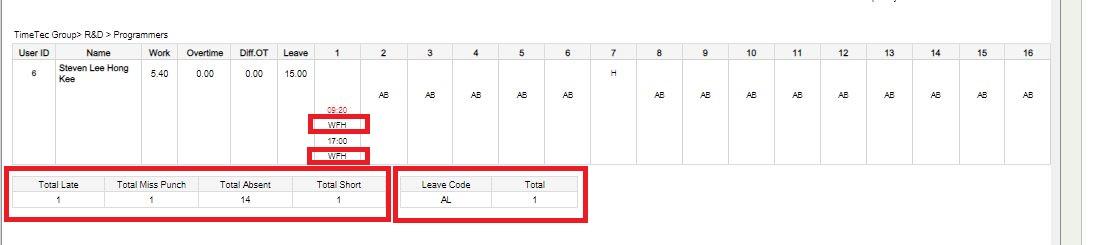 |
| c. Added Work Location Legends on the Report Last Page |
 |
| At the Manage User page, Admins can manage all user records such as add, edit or deactivate users. In December’s update, we added the “Position Level” column to the listing. |
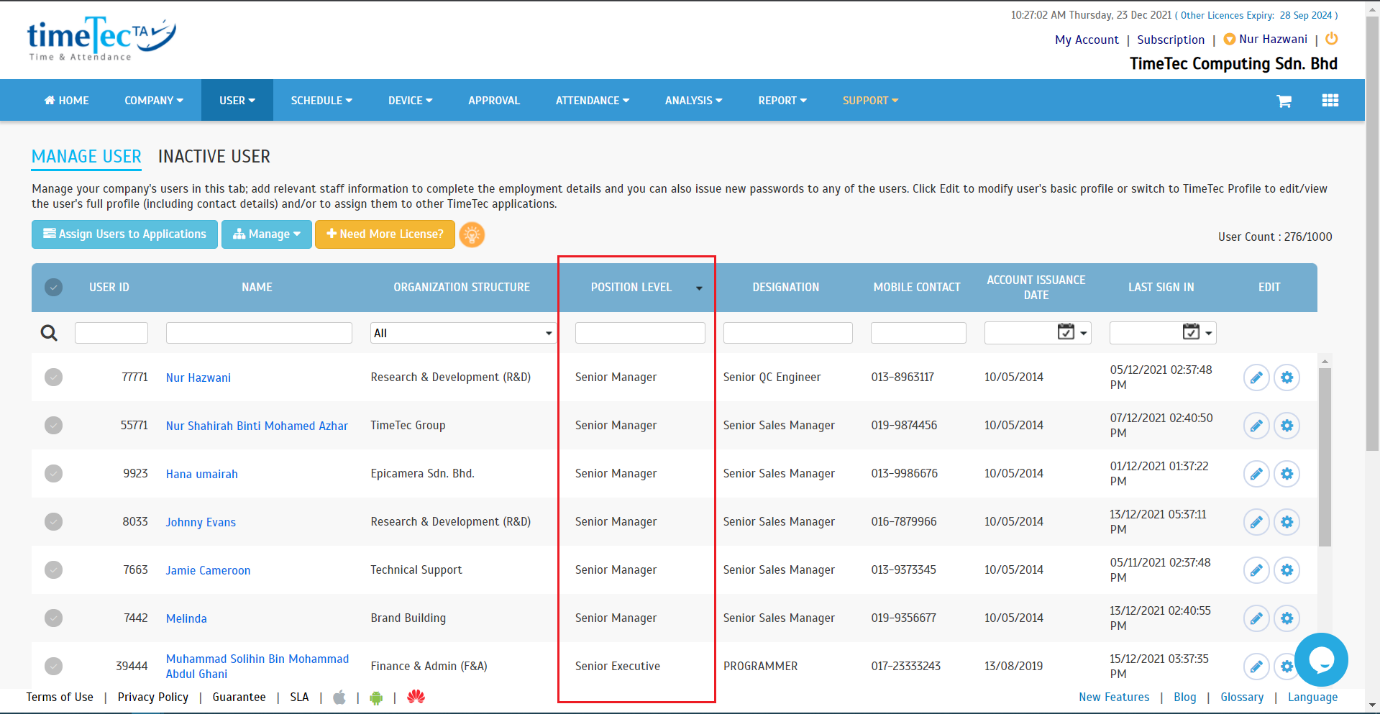 |
| Previous Issue: October 2021 |
| Note: If some of the screenshots or steps viewed here are different from the ones in the current system, this is due to our continuous effort to improve our system from time to time. Please notify us at info@timeteccloud.com, we will update it as soon as possible. |