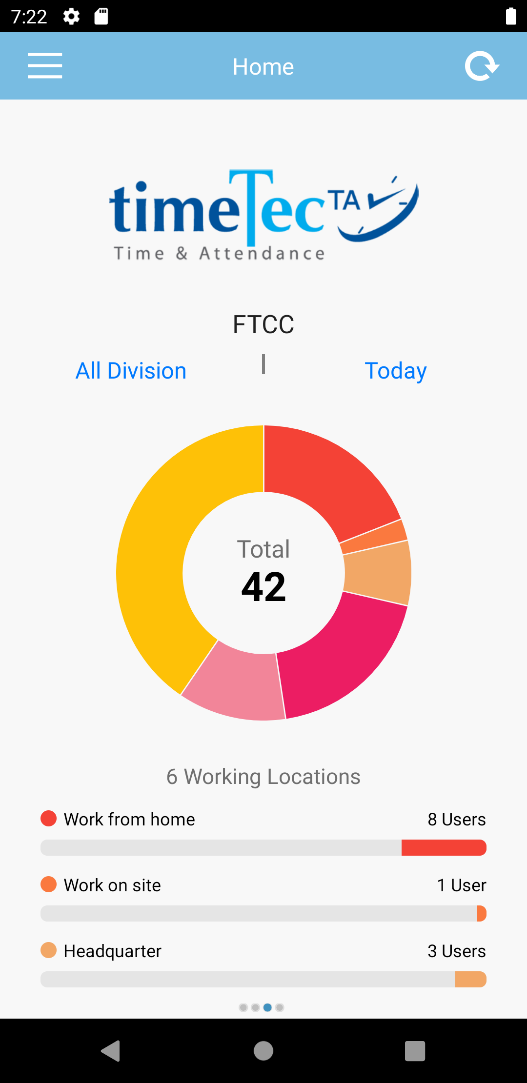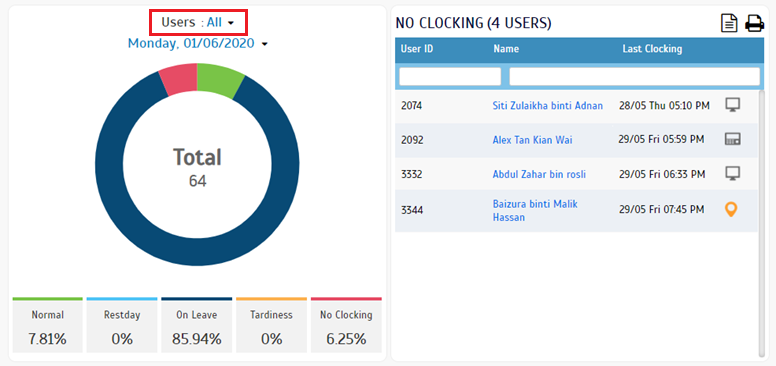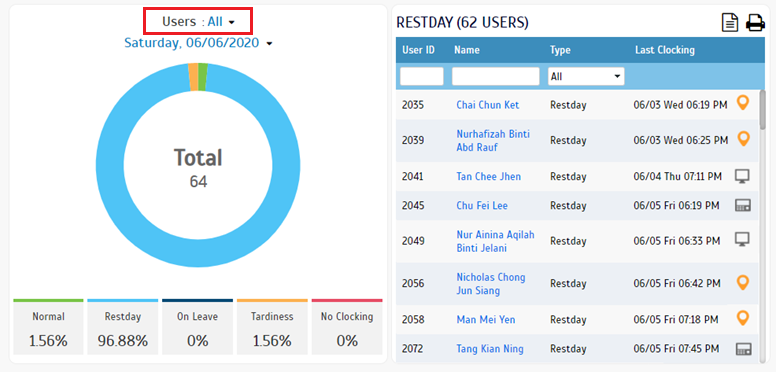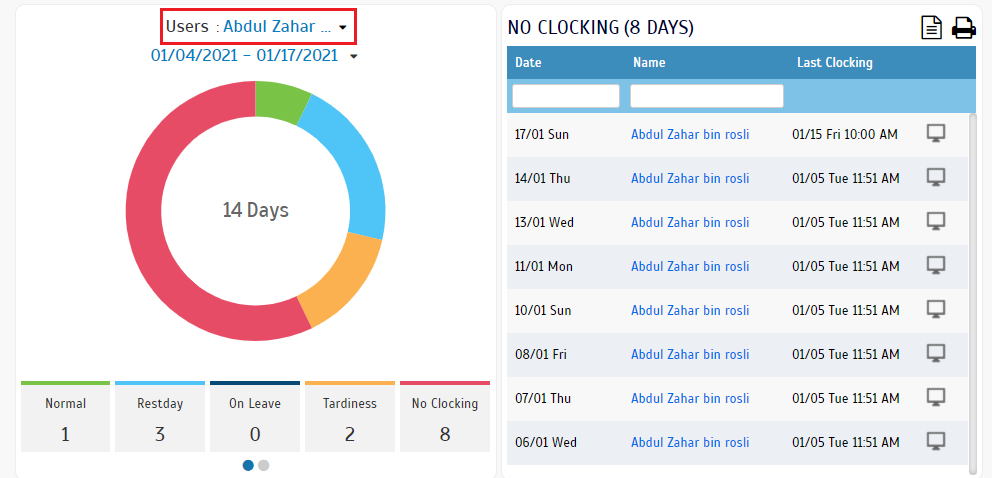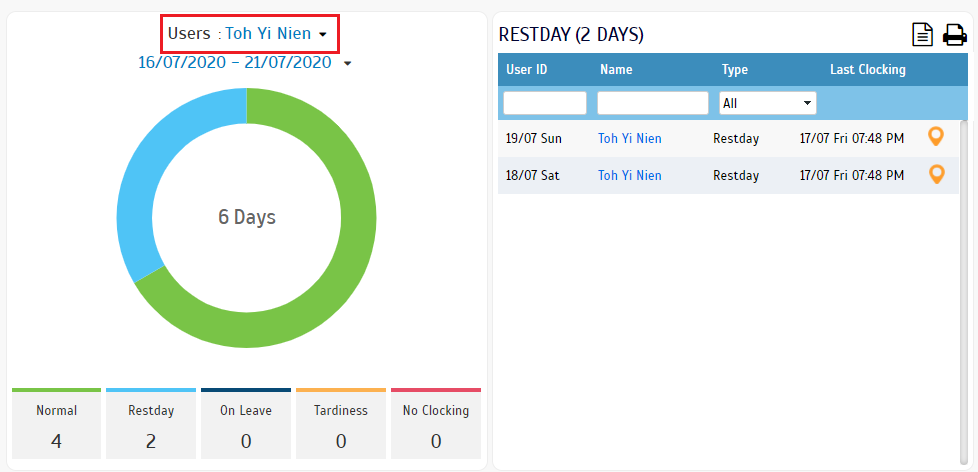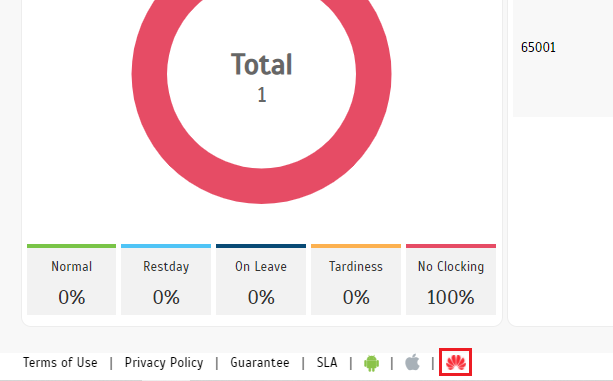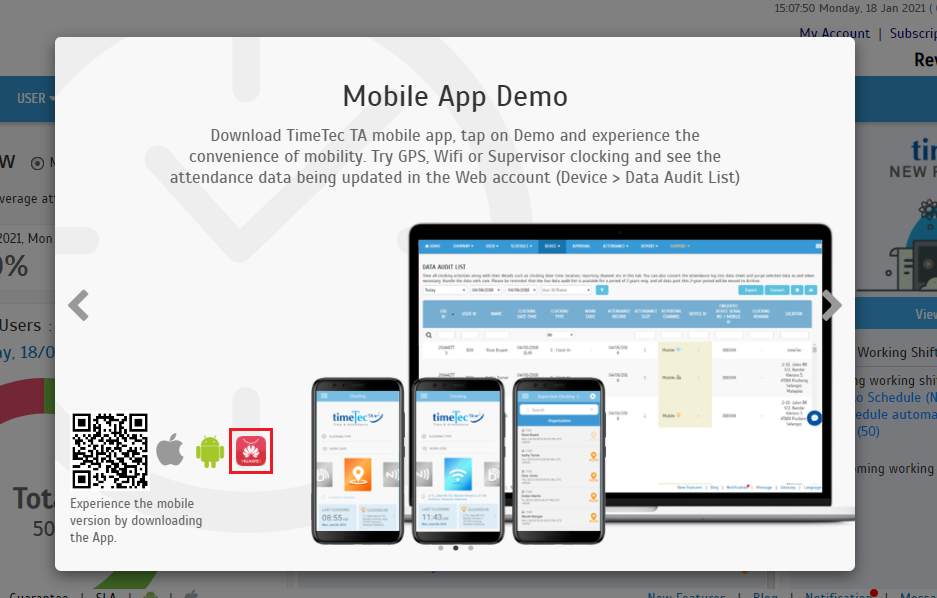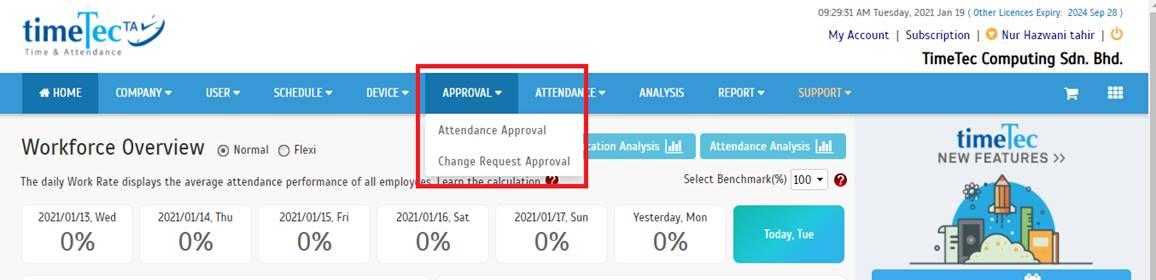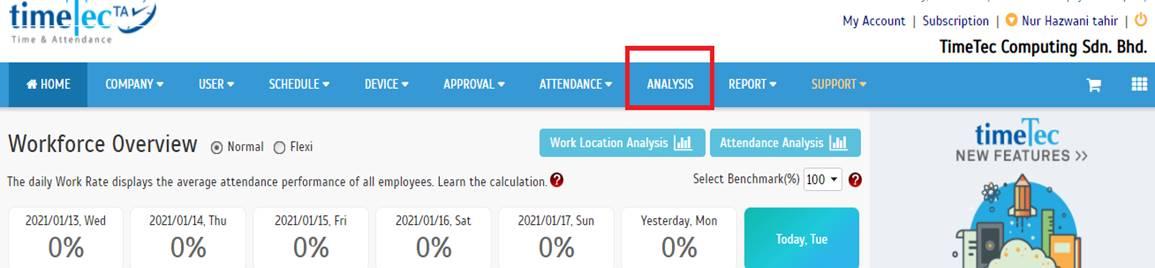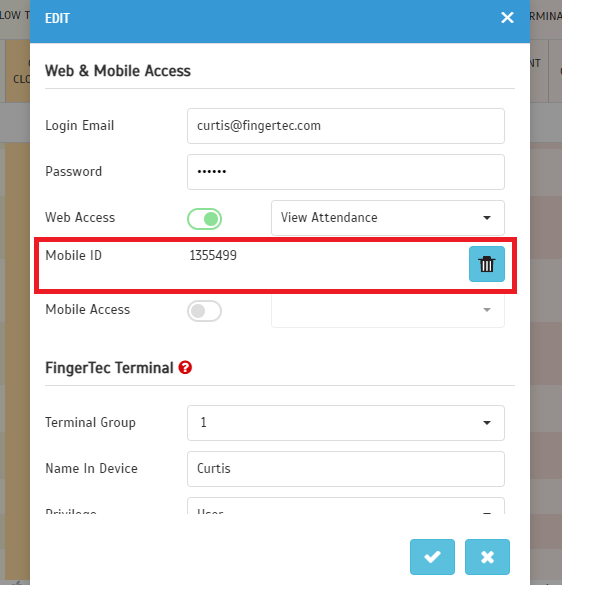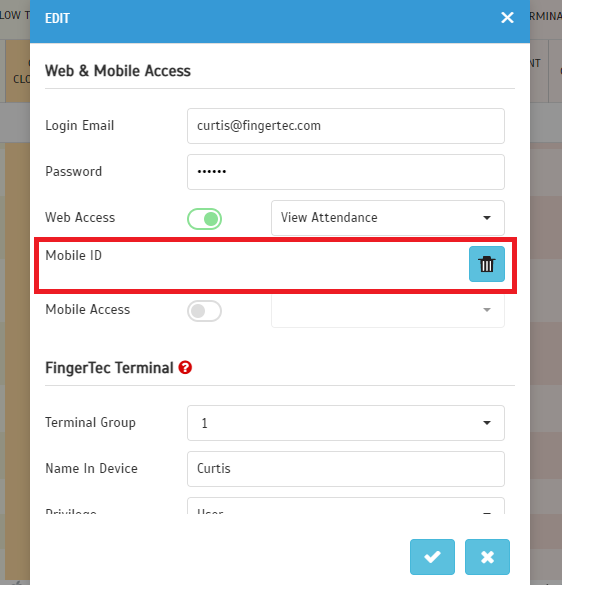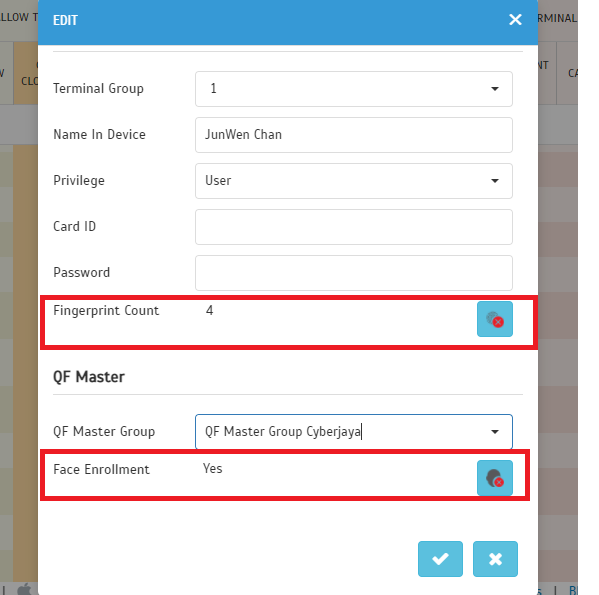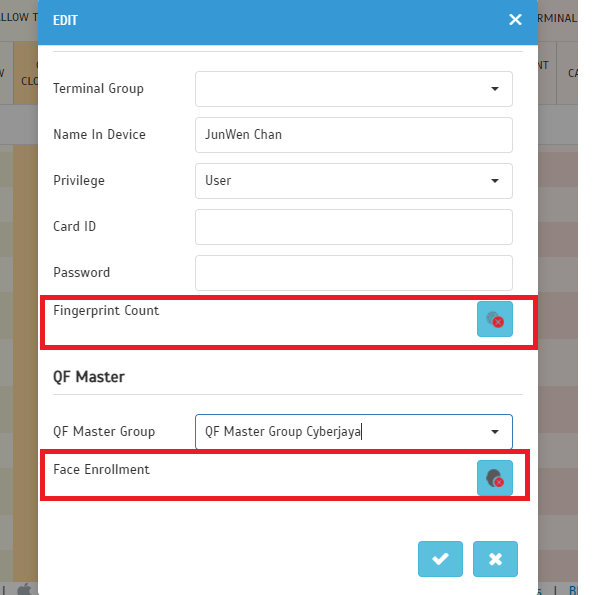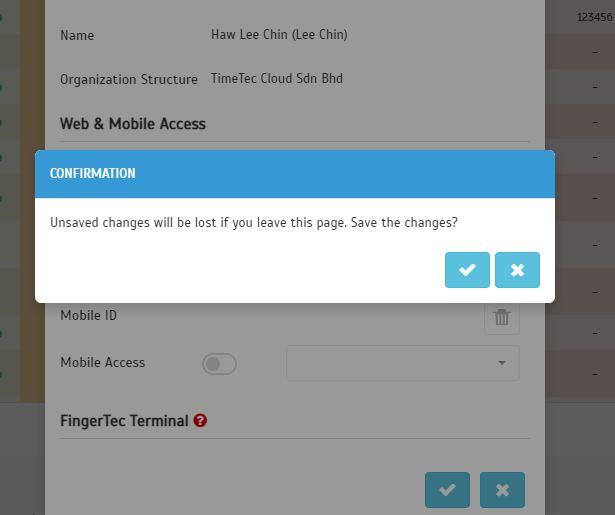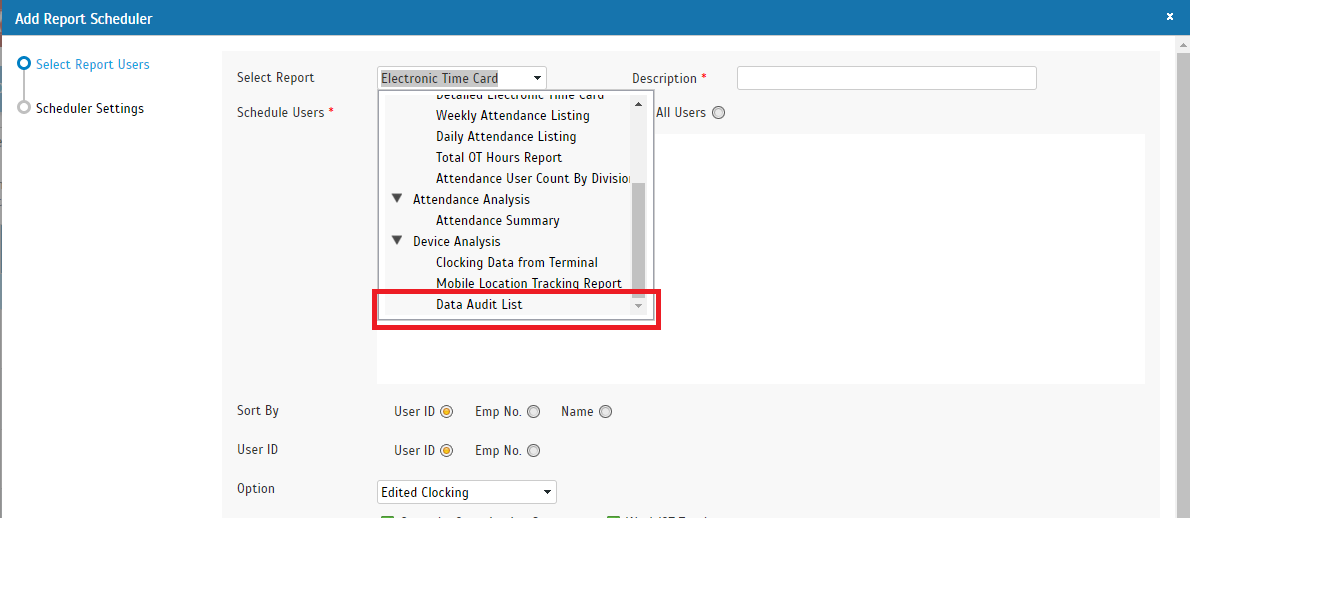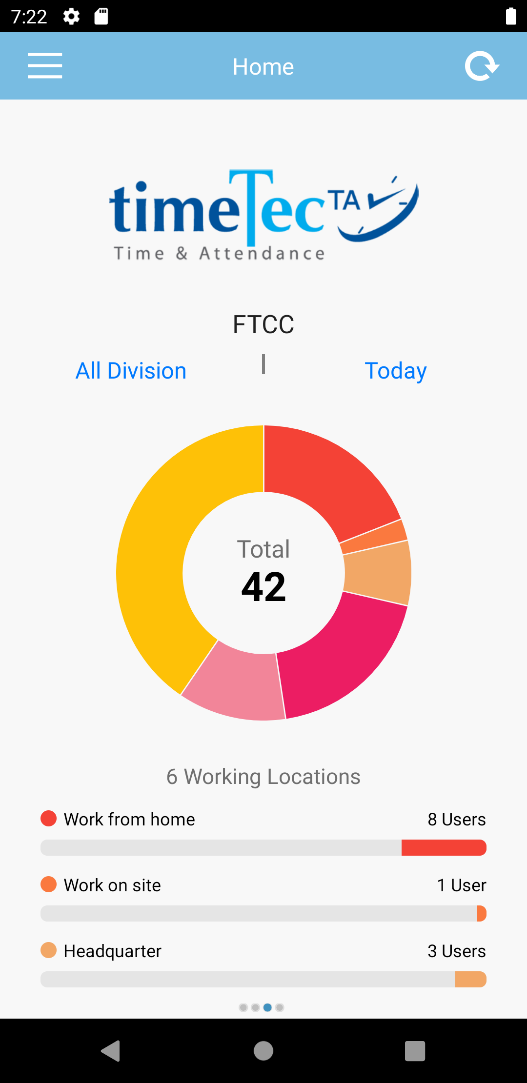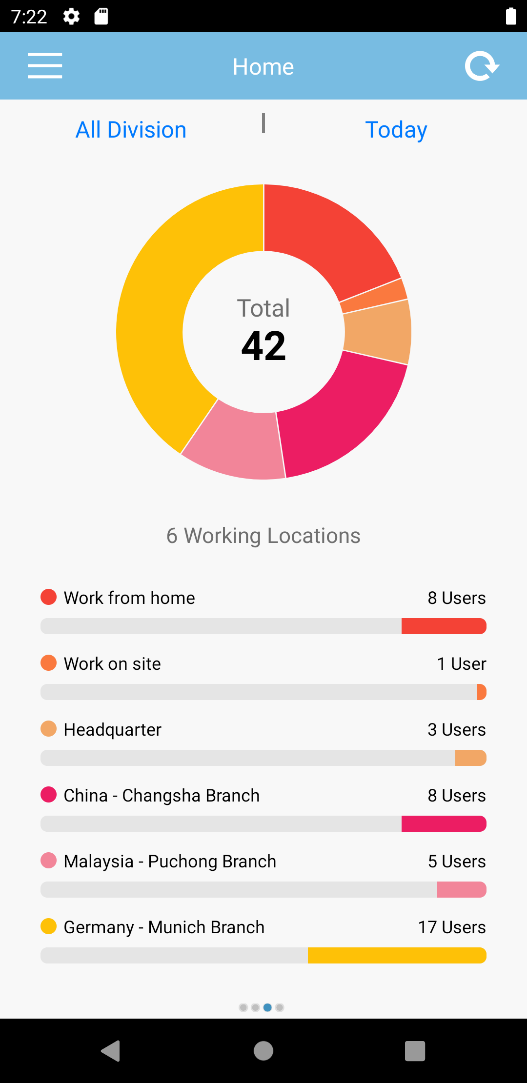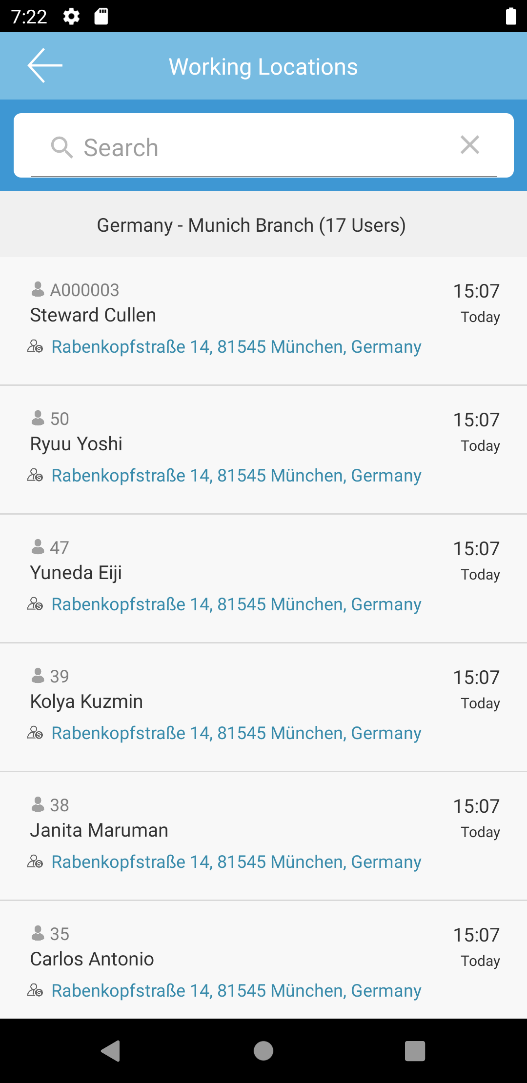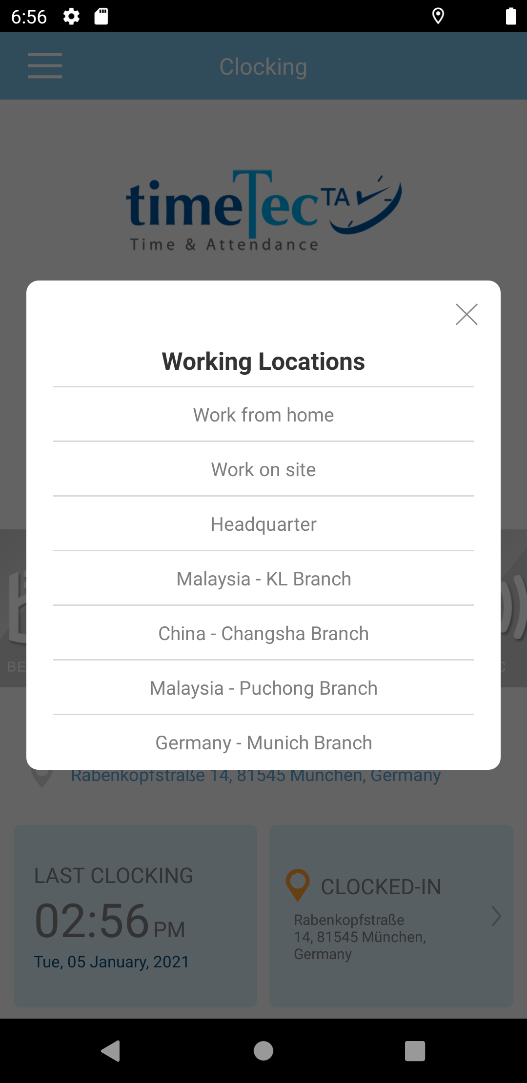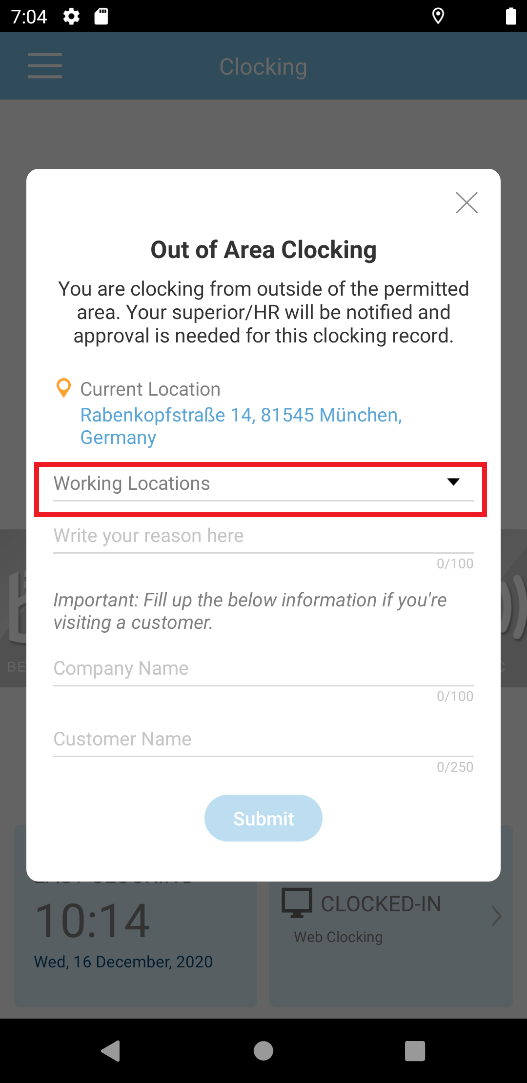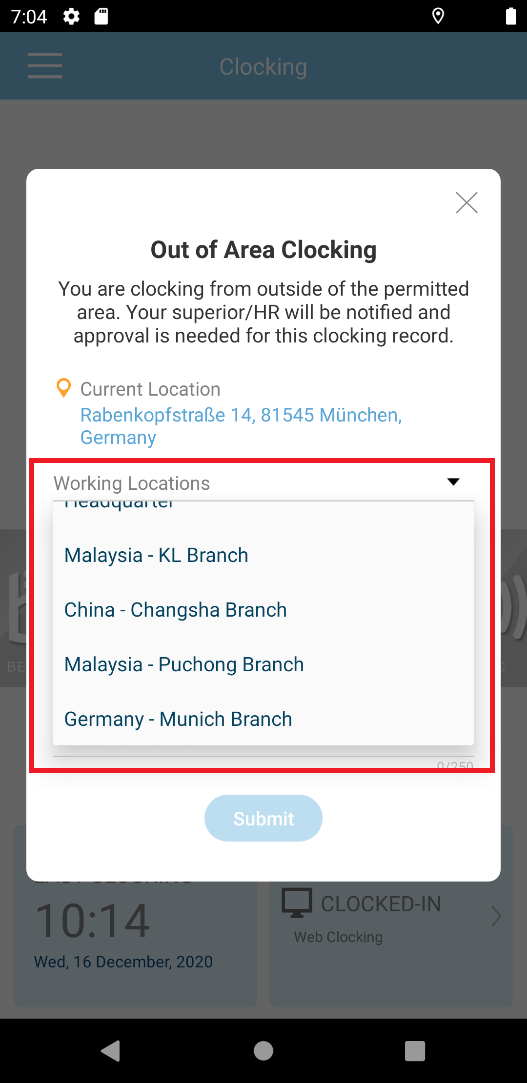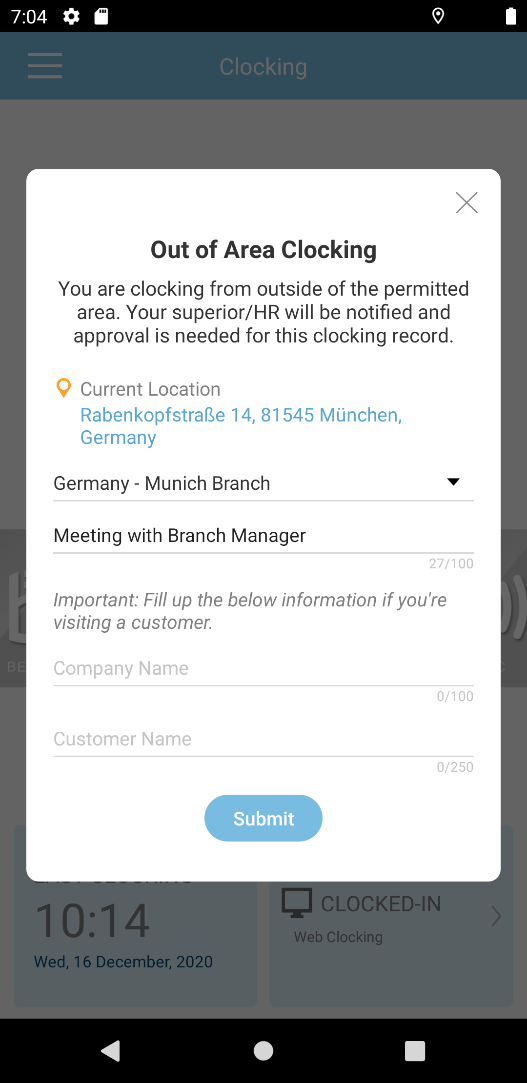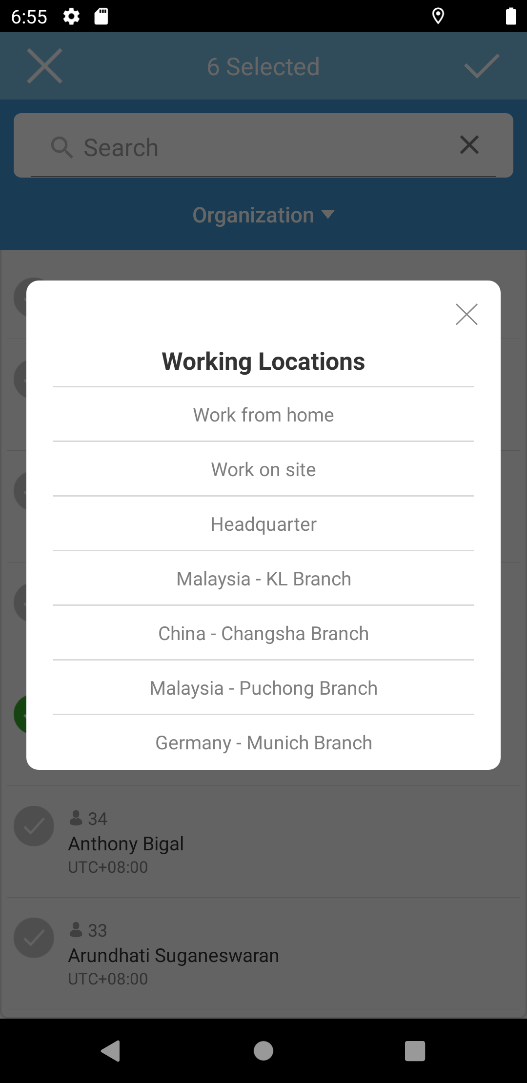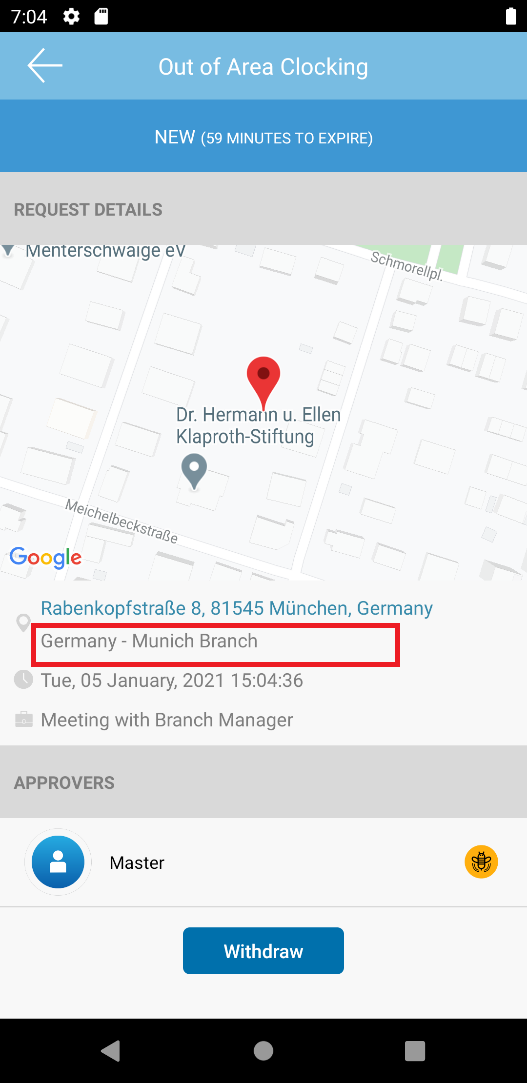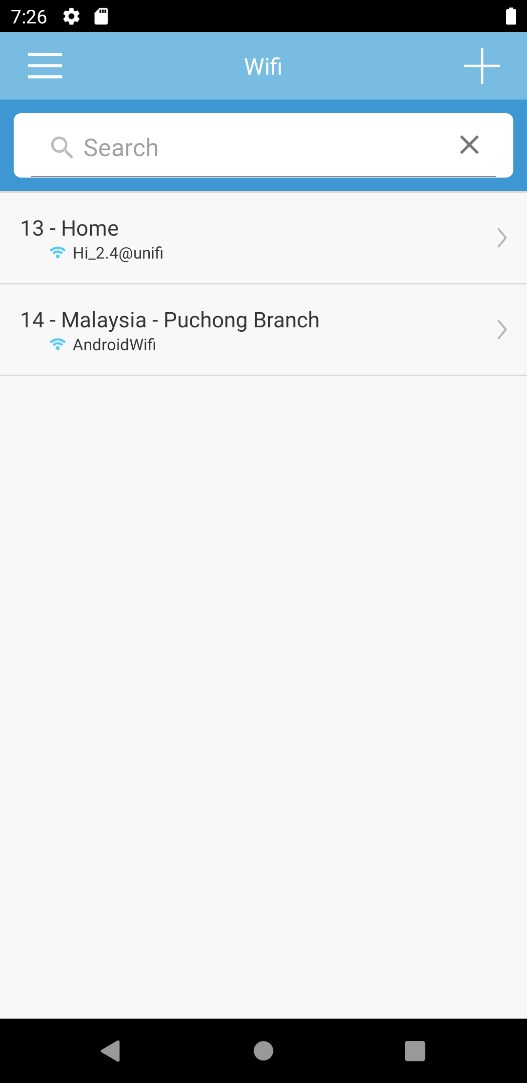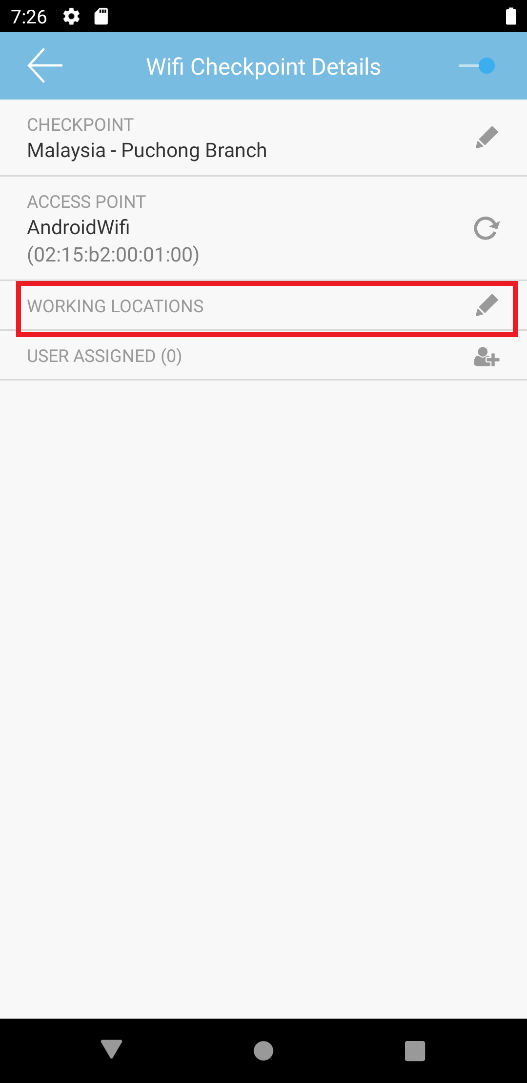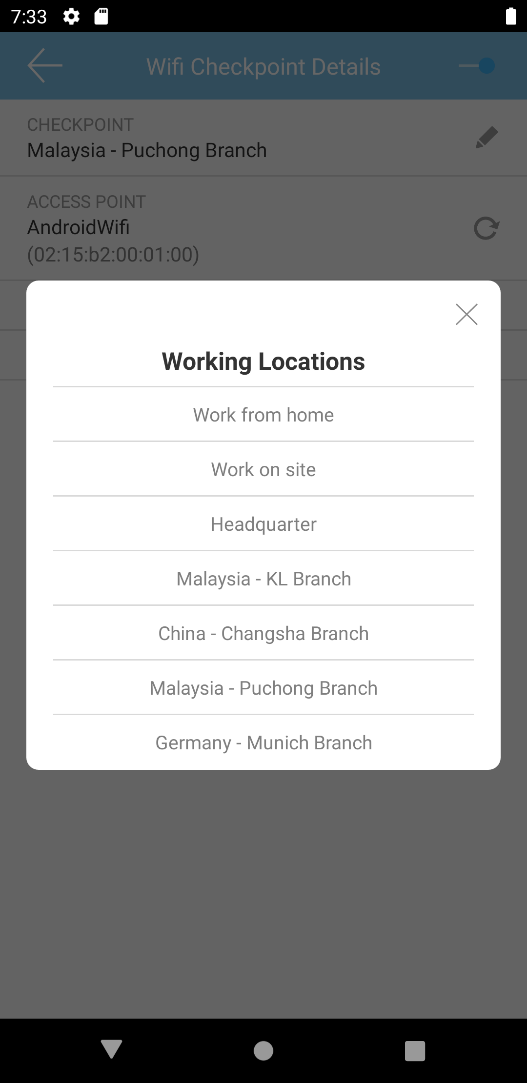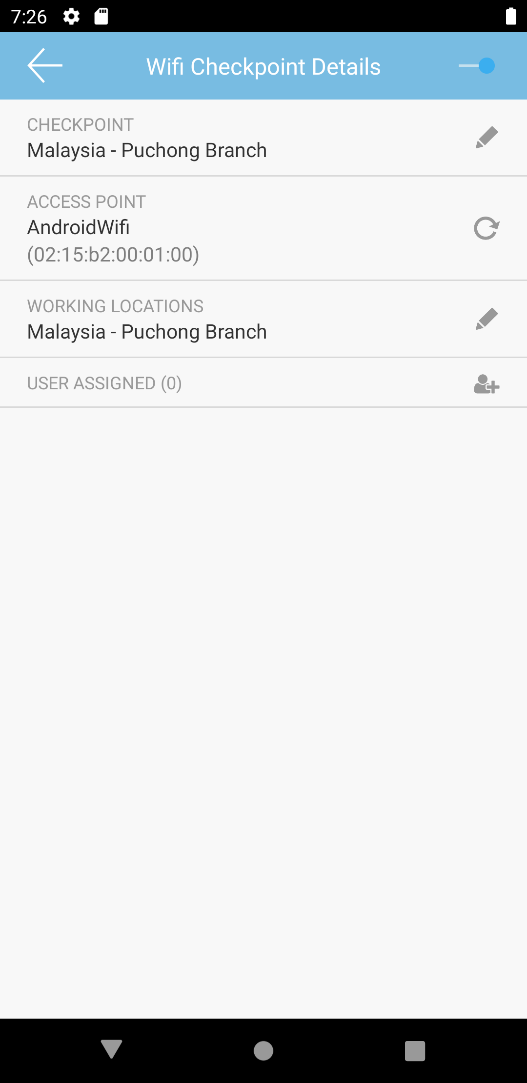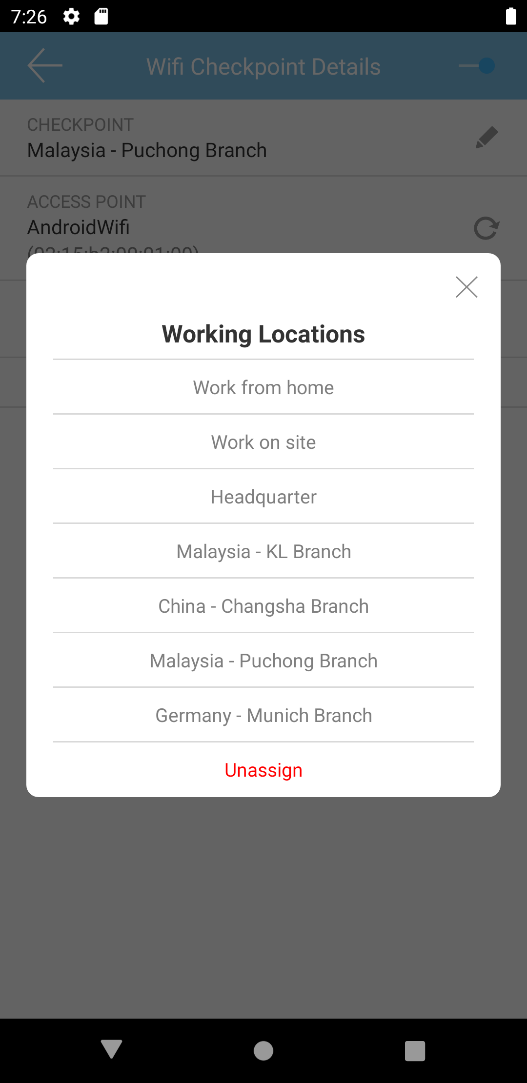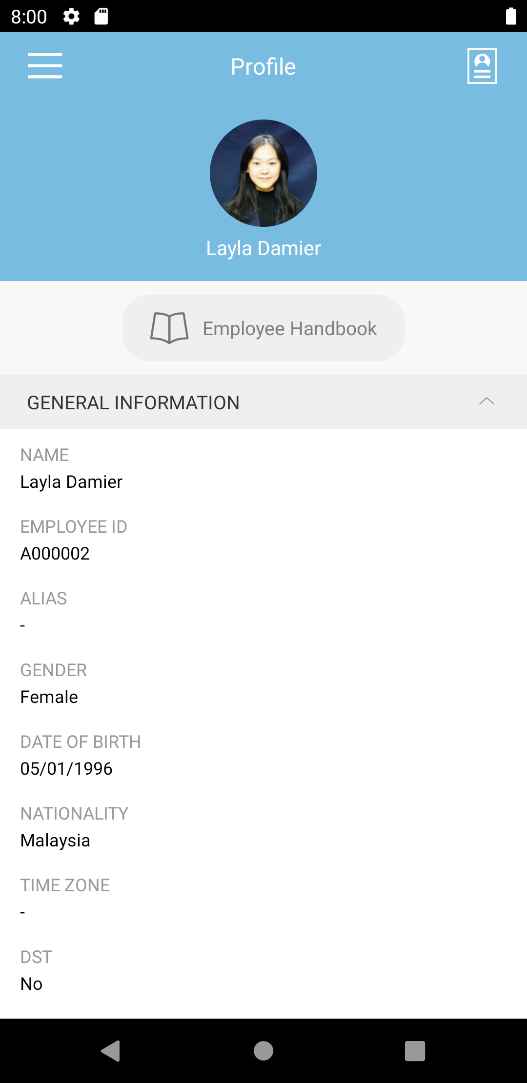1. Enhancement of Admin Dashboard – Show Last Clocking for ‘No Clocking’ & Restday
To provide a more comprehensive view of user’s attendance, we recently updated the clocking information displayed on the Admin dashboard. After this, regardless of which date is selected for the ‘No Clocking’ and ‘Restday’ categories, users’ ‘Last Clocking’ will always be displayed in the table.
a. No Clocking - Multiple Users View
|
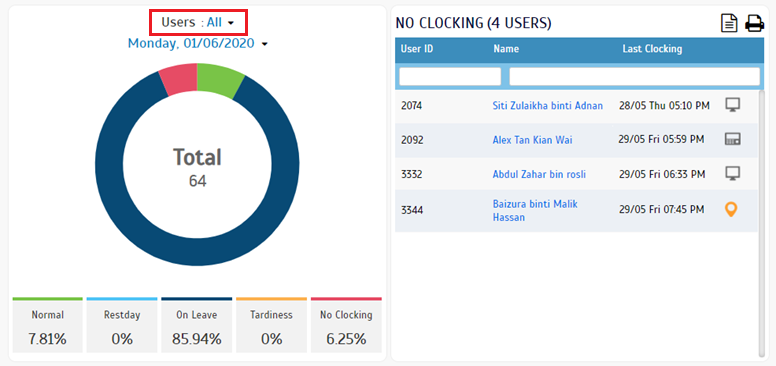 |
| b. Restday - Multiple Users View |
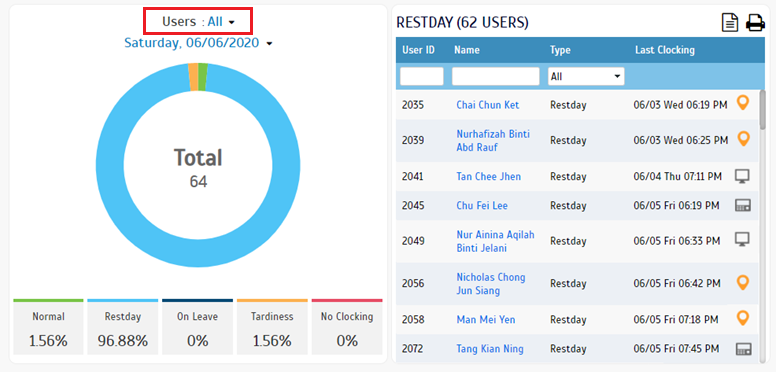 |
| c. No Clocking - Single User View |
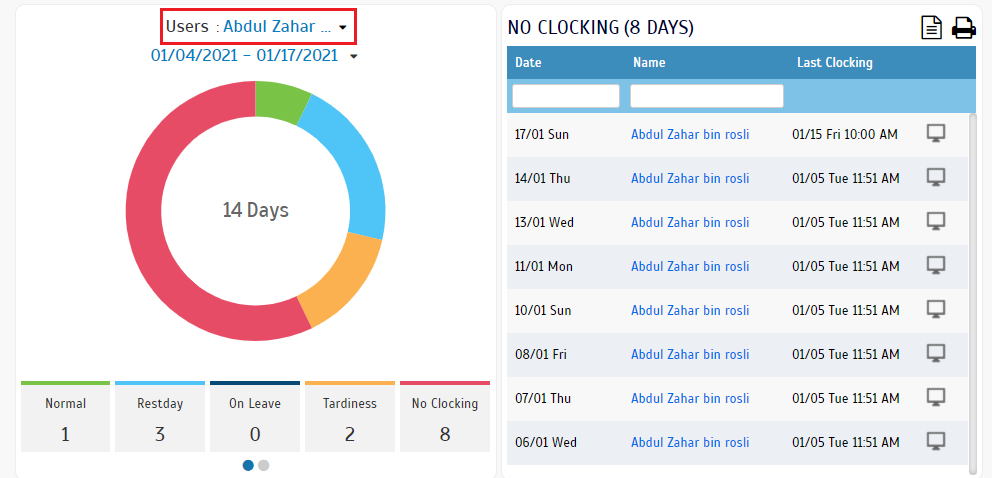 |
| d. Restday - Single User View |
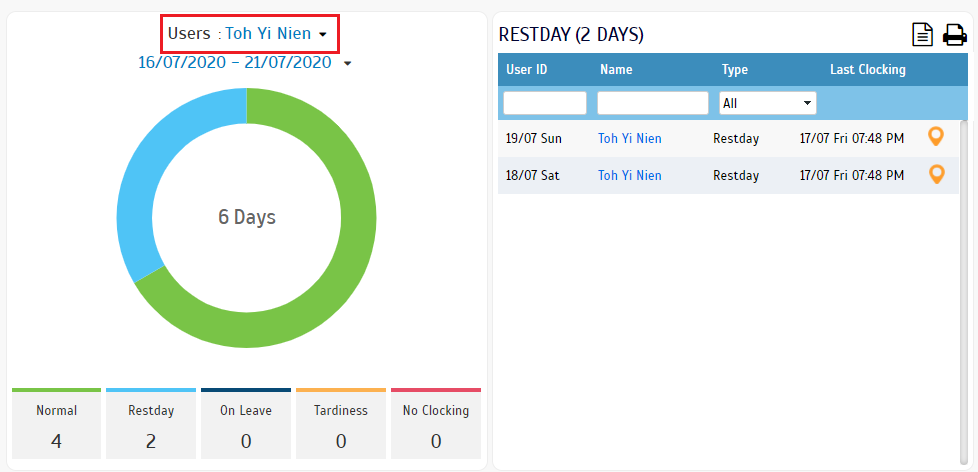 |
2. Added Links to TimeTec TA in Huawei App Gallery
Last month, we shared good news for Huawei phone users. They can now download the TimeTec TA App from Huawei App Gallery into the latest Huawei smartphones. We have also added a link at TimeTec TA footer & the Demo login popup that will redirect users to TimeTec TA in Huawei App Gallery (https://appgallery.huawei.com/#/app/C102696283).
a. Added Huawei Icon at TimeTec TA Footer
|
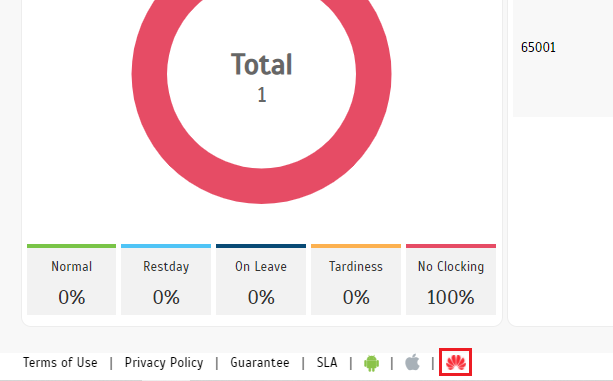 |
| b. Added Huawei Gallery Icon to TimeTec Demo Popup |
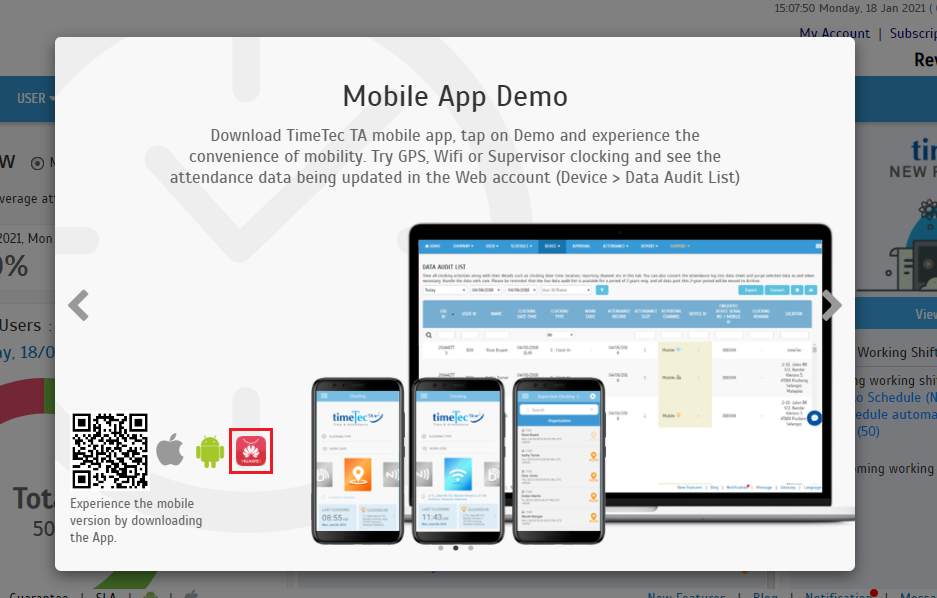 |
3. Relocation of Menu in TimeTec TA Web
To help Admins navigate the system better, we recently shifted some menu items around. The changes are listed as follows:
a. Relocated the ‘Change Request Approval’ Submenu from Company Module into the Approval Module
|
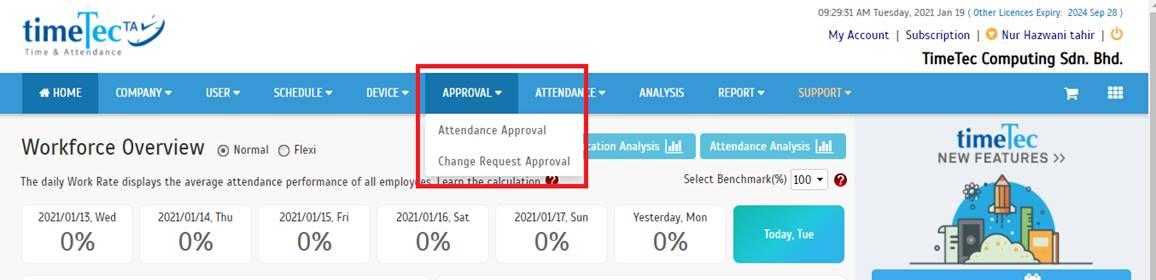 |
| b. Relocated the ‘Analysis’ Submenu from ‘Attendance’ Menu, As Individual Menu |
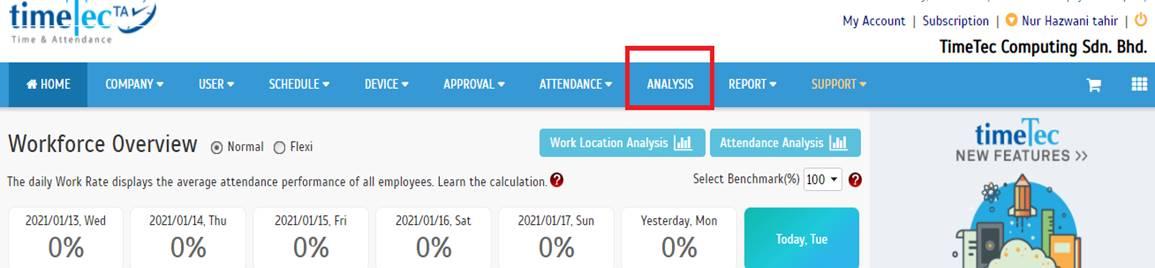 |
4. Assign User to Device Enhancement
At the ‘Assign Users to Device’ page, Admin can assign users to different clocking devices to enable them to view or report their attendance using the selected devices. What’s new is that we recently tweaked the UI for the process of removing a user's Mobile ID, Fingerprint count and Face template (Edit View). The display is more intuitive now because once Admin clicks on the remove icon, the fields for Mobile ID, Fingerprint count and Face template will be cleared on the screen.
i. Mobile ID Field
|
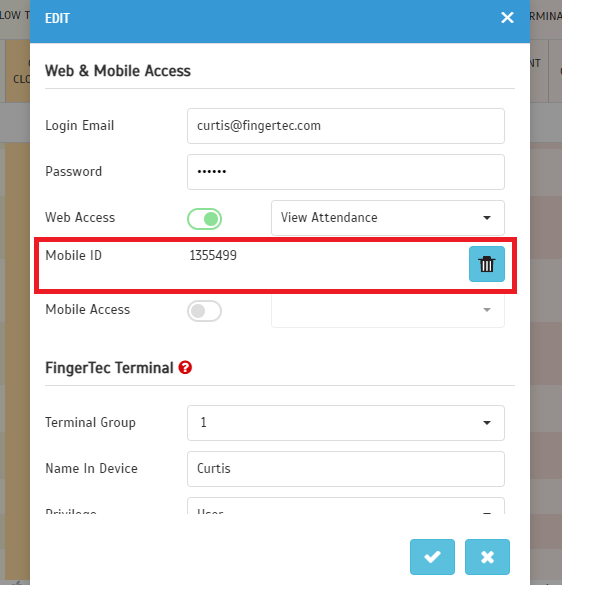 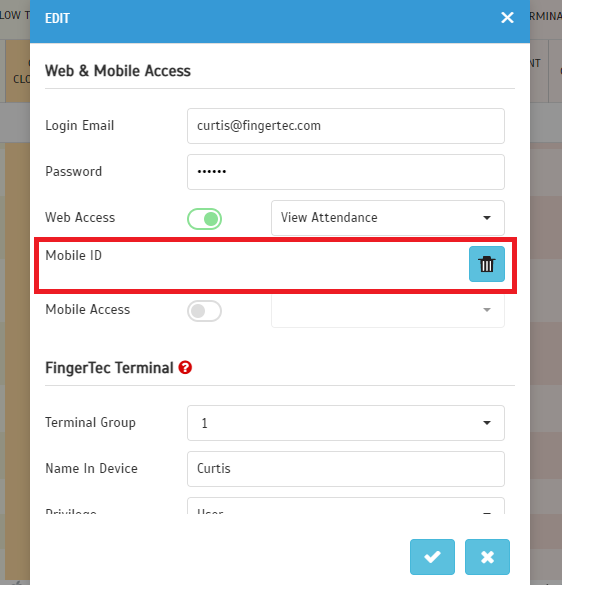 |
| ii. Fingerprint Count and Face Template |
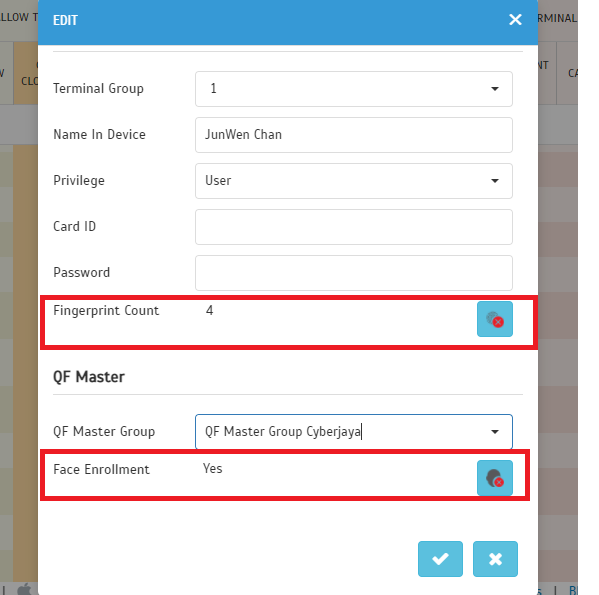 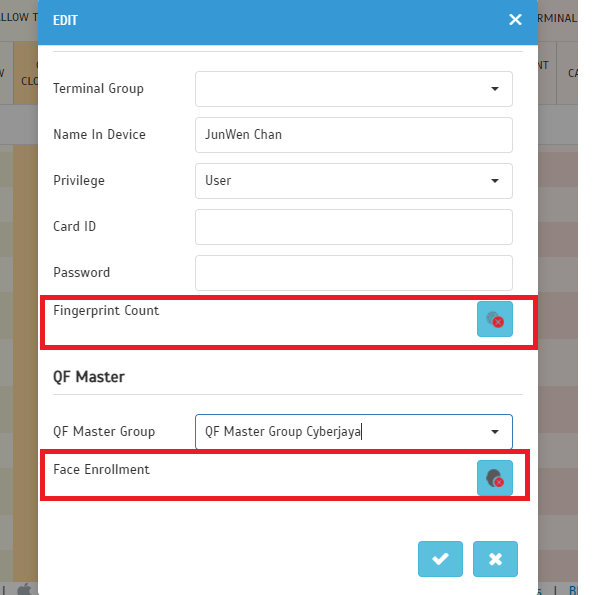 |
| b. Upon Closing the Edit Popup - Confirmation Popup Displayed |
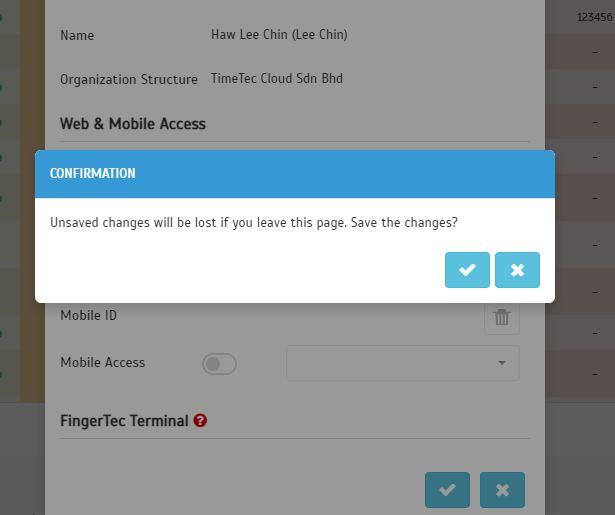 |
5. Report Scheduler - Added Data Audit List Report
| Next up, we’ve added the Data Audit List Report to the list of reports that can be exported through the Scheduler function. |
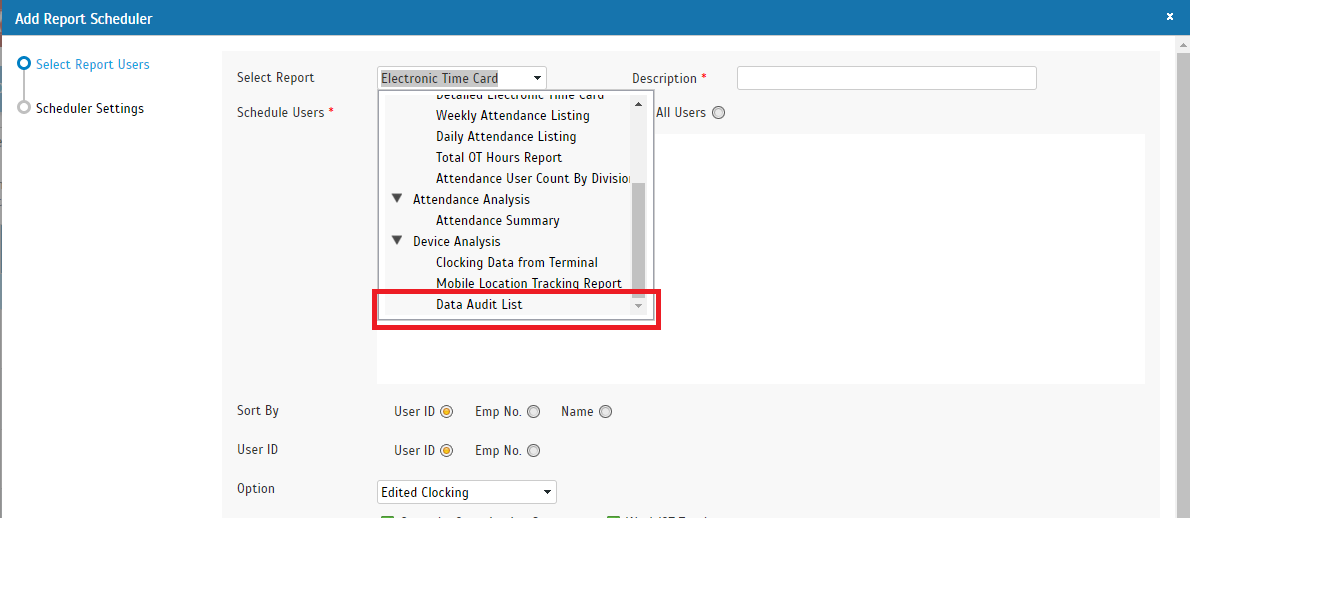 |
 |
TimeTec TA App Update |
1. New Feature: Working Location
Recently, we introduced a new feature known as ‘Working Location’ to identify the employees' whereabouts during working hours. This option allows Admin to create Working Locations (e.g. HQ, On Site, Work from Home, etc.) and to pair them with clocking methods/ devices. Such settings have to first be configured on the Web.
In the App, Admin can then view the new Working Location Dashboard to get an overview of employees’ whereabouts. Furthermore, Working Location options will be available for user’s selection during mobile clocking.
a. Dashboard
|
|
|
| b. Personal Clocking |
|
| c. Out of Area Clocking |
|
|
| d. Supervisor Clocking |
|
| e. Request Details |
|
| f. Settings - WiFi |
|
|
2. Profile
| View your profile picture in full screen and zoom. |
|
|