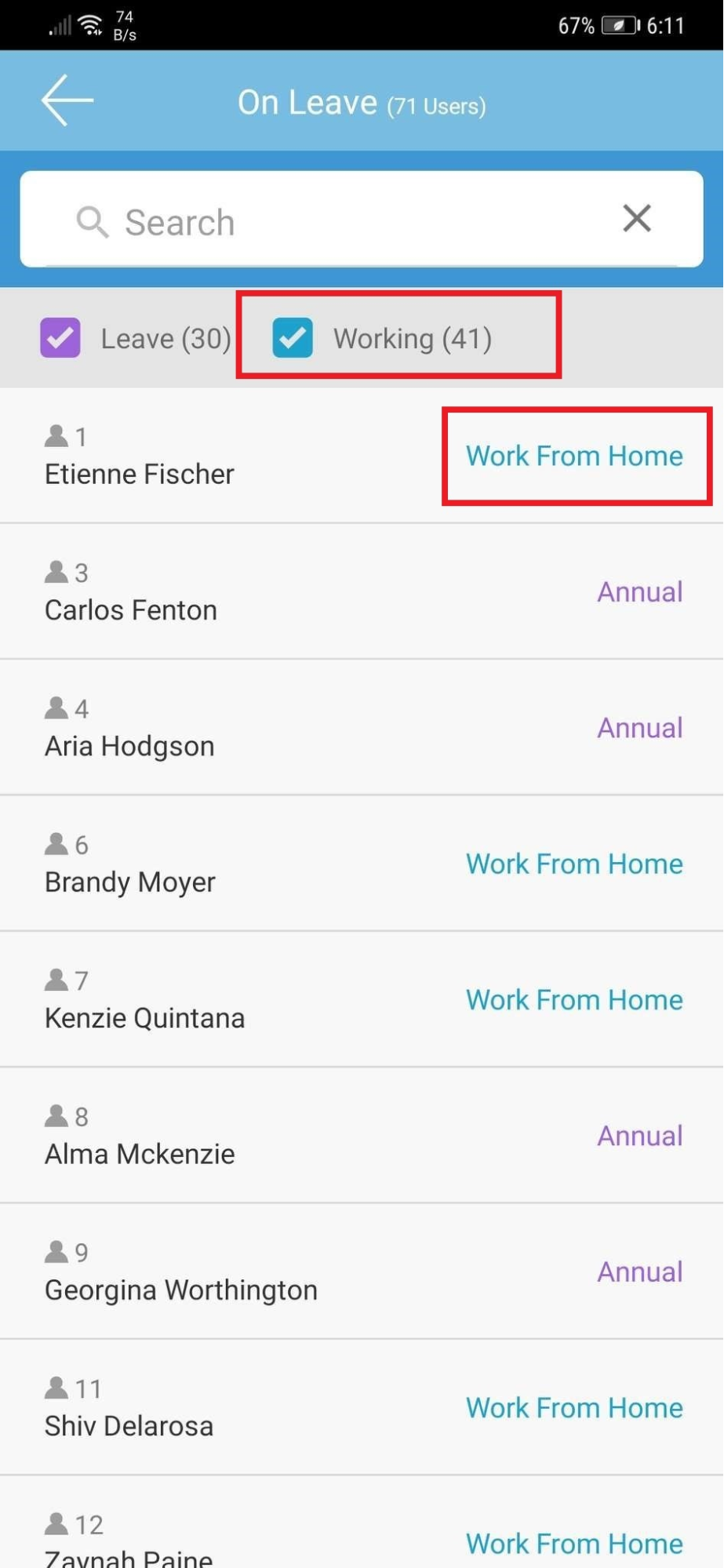
 |
|
 |
|
| These days, ‘Work From Home’ has become an established arrangement in many companies. Although the workforce is gradually returning to offices and work premises, this practice will probably continue in some measure in the near future to achieve social distancing and reduce risk from close contact.
Hence, it is not easy to notice by just looking around the office which colleague is present or away everyday and their particular scheduled work timing. To provide clearer information, we have added a new “Require to Work” categorisation function at Leave Type to indicate when a staff is working at an off-site location. This setting will separate the leave type into the ‘LEAVE’ category and ‘WORKING’ category. The admin can define this setting for each Leave Type and users’ leaves will be displayed accordingly at the Dashboard’s Attendance listing on the Web and Mobile App. |
| a. Admin Dashboard - On Leave User Attendance Listing i. Added 2 categories for filtering: “Leave” and “Working” (Require to Work). |
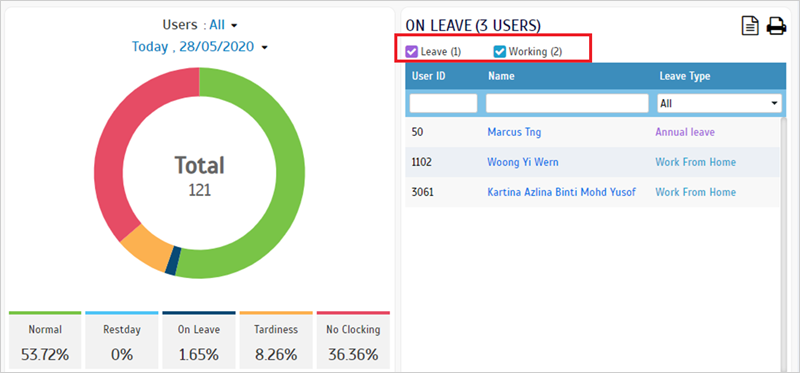 |
| ii. Select "Working" Only |
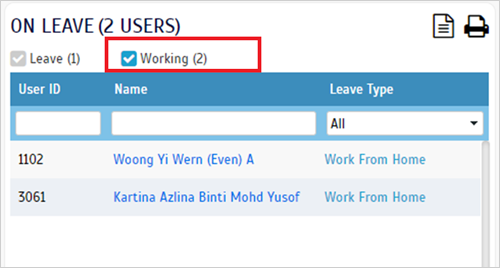 |
| iii. Select "Leave" Only |
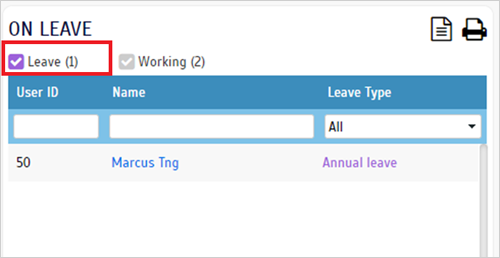 |
| b. User Dashboard i. Added 2 categories for filtering: “Leave” and “Working” (Require to Work). |
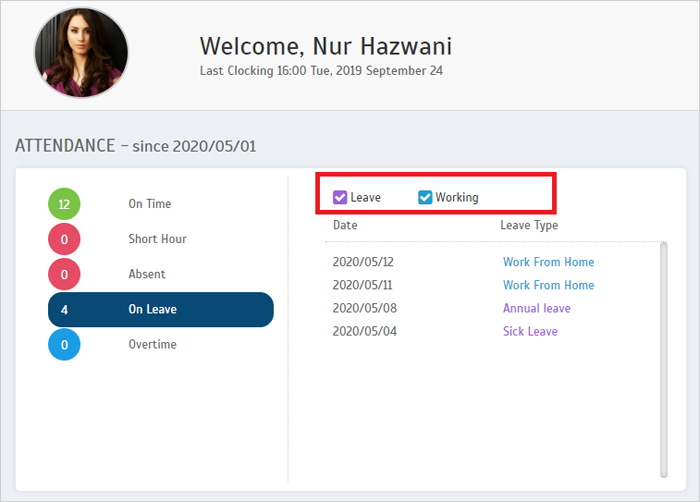 |
| ii. Select "Leave" Only |
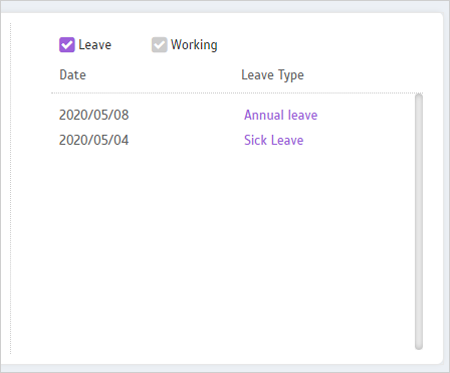 |
| iii. Select "Working" Only |
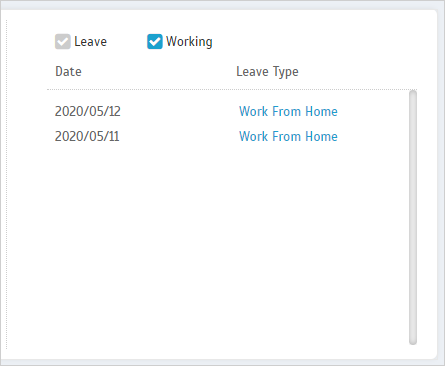 |
| c. Company > Leave Type - Added “Require to Work” Column Enable the indicator (toggle on) for the specific leave(s) where the user is required to work. |
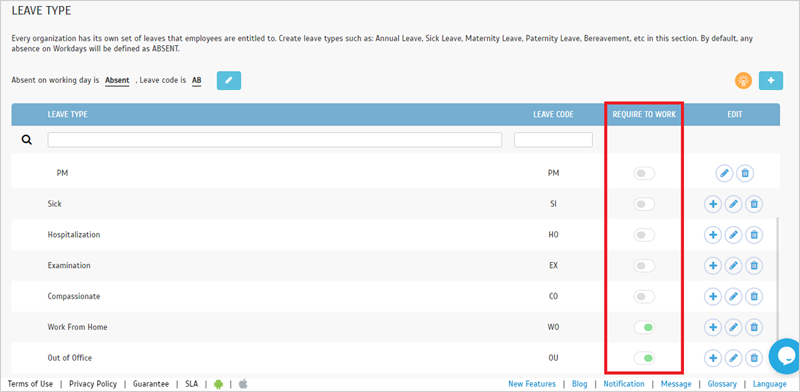 |
| The next update allows companies to employ the utilization of QF Master devices. The QF Master is an Android-based app that provides face recognition and also the QR Code identification. QF Master can be used jointly with TimeTec TA for attendance clocking and also with other TimeTec solutions such as TimeTec Access, TimeTec VMS and i-Neighbour for door access purposes. Refer to this link for more information on how to add QF Master into TimeTec TA. On the “Assign Users to Device” page, we have added a new section for QF Master device for greater convenience and also to centralise the management of user’s assignment to the devices. Therefore, the Admin can directly assign the user to a QF Master Group on this page instead of having to navigate to the QF Master settings page. More details are as follows: |
| a. Assign Users to the Device Listing i. Added QF Master Group and Face Template Columns & Filters ii. Added Delete Face Template Button |
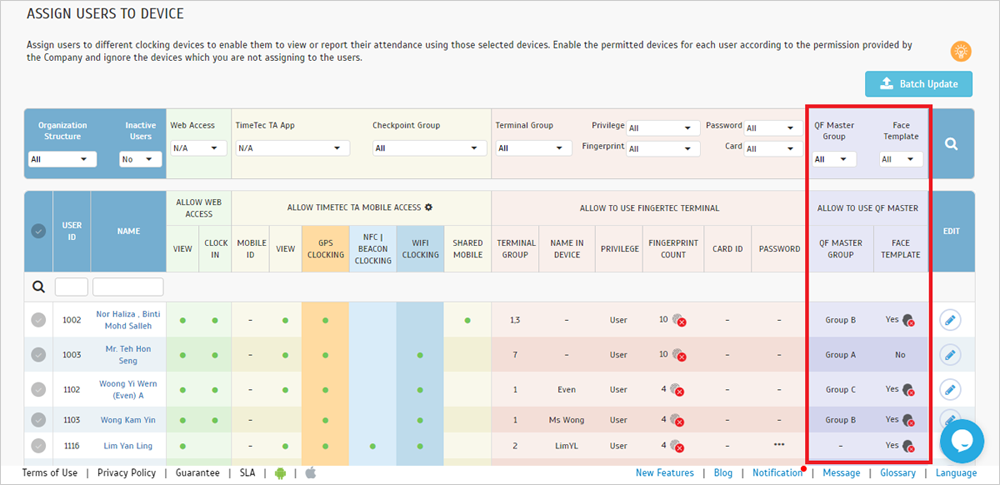 |
| b. Added QF Master Section to Batch Update |
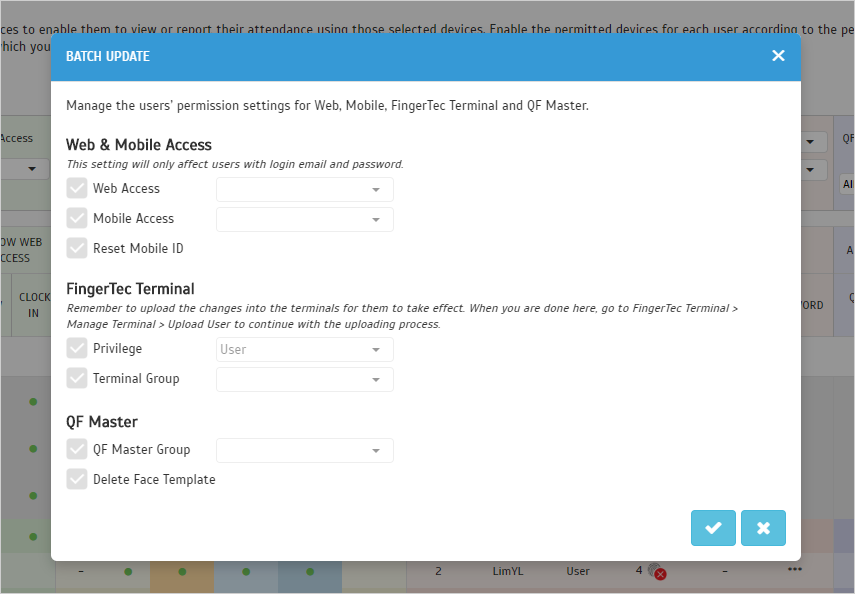 |
| c. Edit - Changed From Inline Edit Method to Popup & Added QF Master Section |
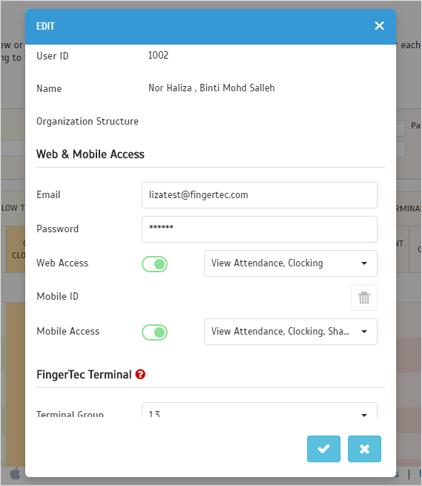 |
| TimeTec SDK is updated to fulfill clients’ requirements and to integrate with SAP Success Factor. Changes as below. |
|
1. UpdateOrgStructure2 a. Remove “ParentCode” from Param b. Remove “AllowDuplicate” from Param 2. Added New functions a. AssignOrgStructure i. Param •ParentID •ParentCode •ParentCodeArray •ID •Code •OriginalParentCodeArray ii. Return •Error Message •Result – Status iii. SDK Manual Update, click here SDK URL: https://api.timeteccloud.com/webservice/WebServiceTimeTecAPI.asmx |
| 1. General • Added Required to Work indication. This is used to indicate the working status of a specific user. • This Required to Work section caters for cases wherein staff will not be present in the office and have applied for a special work arrangement leave type such as ‘Work From Home’, ‘Out of Office’ and etc. |
| i. Admin Dashboard |
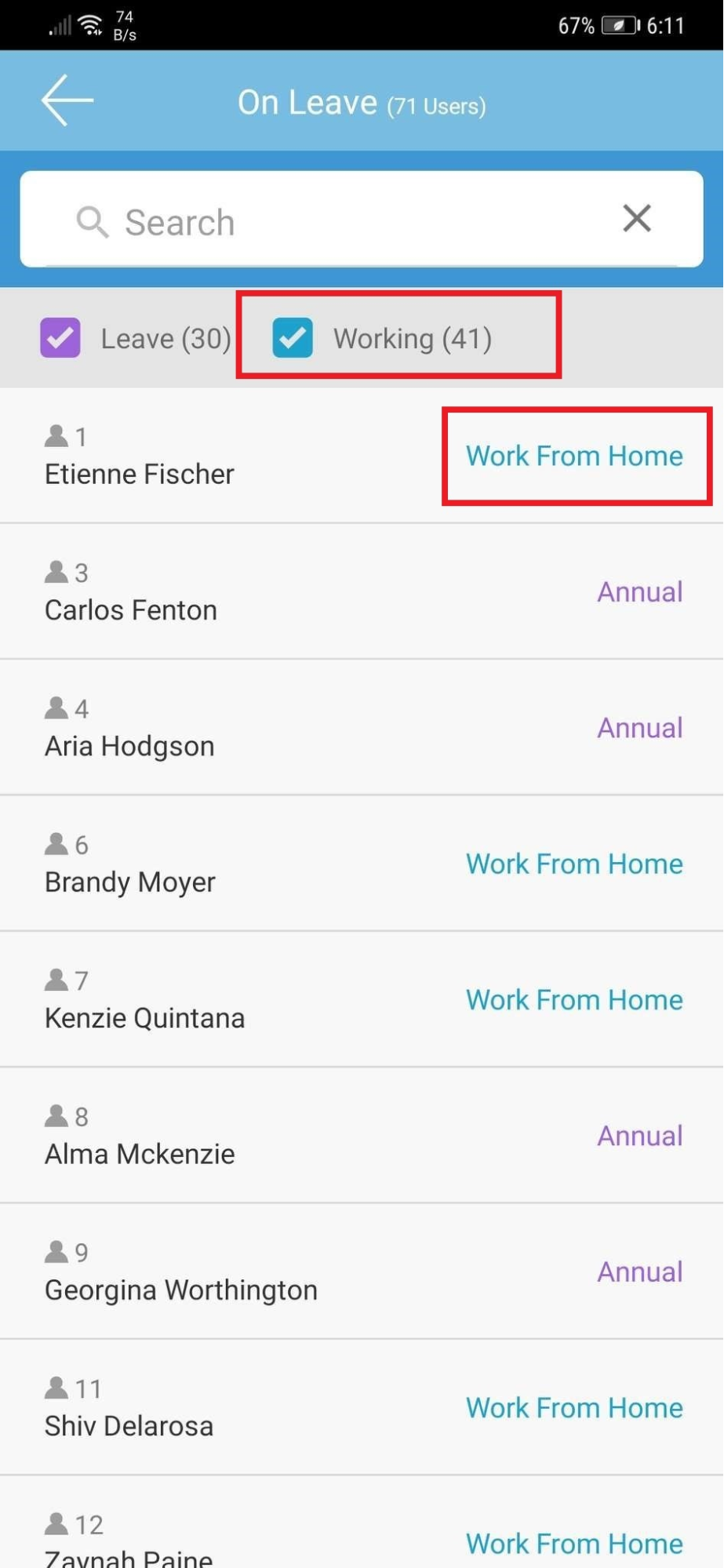  |
| ii. User Dashboard |
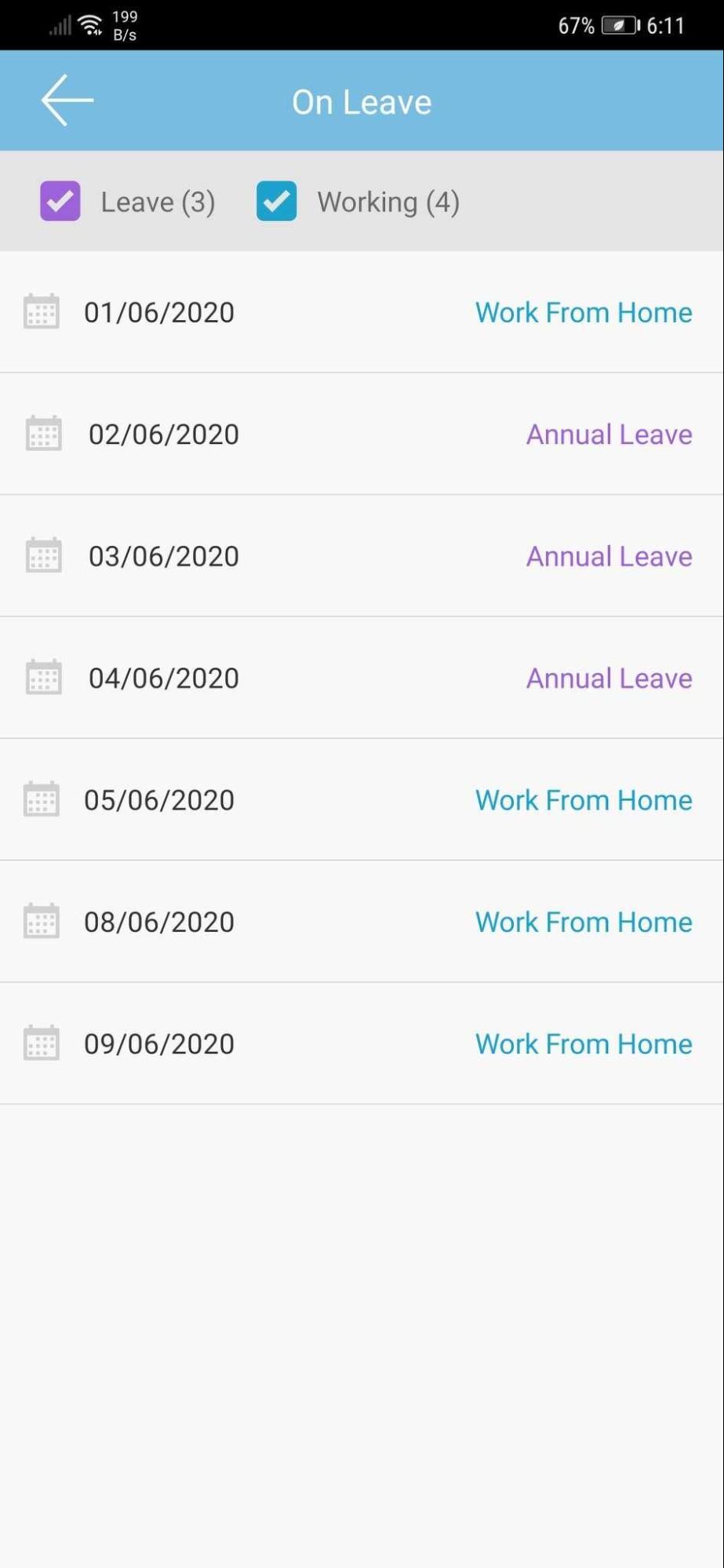 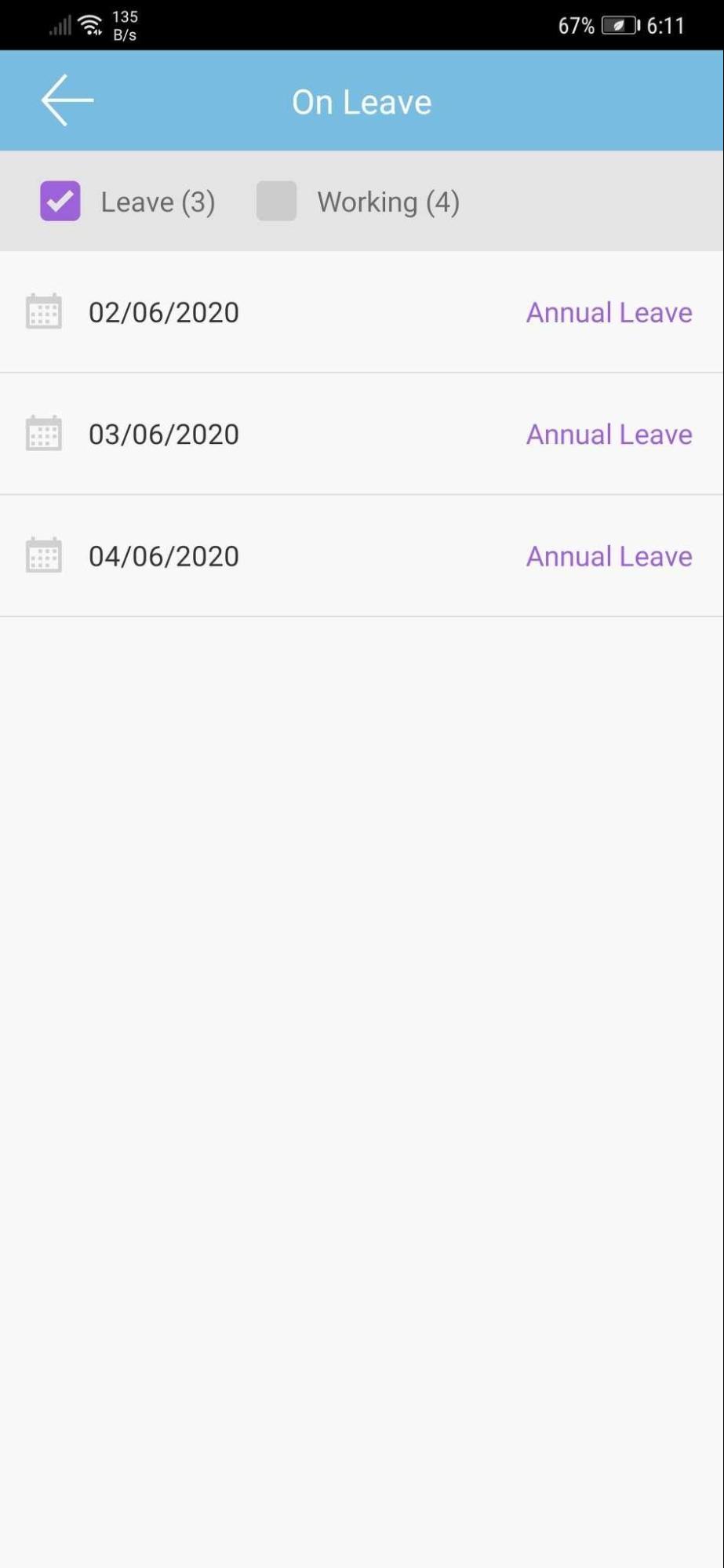 |
| 2. Edit Attendance • Itemized field editing rights. This new update is to control the fields that can/cannot be edited by the user. |
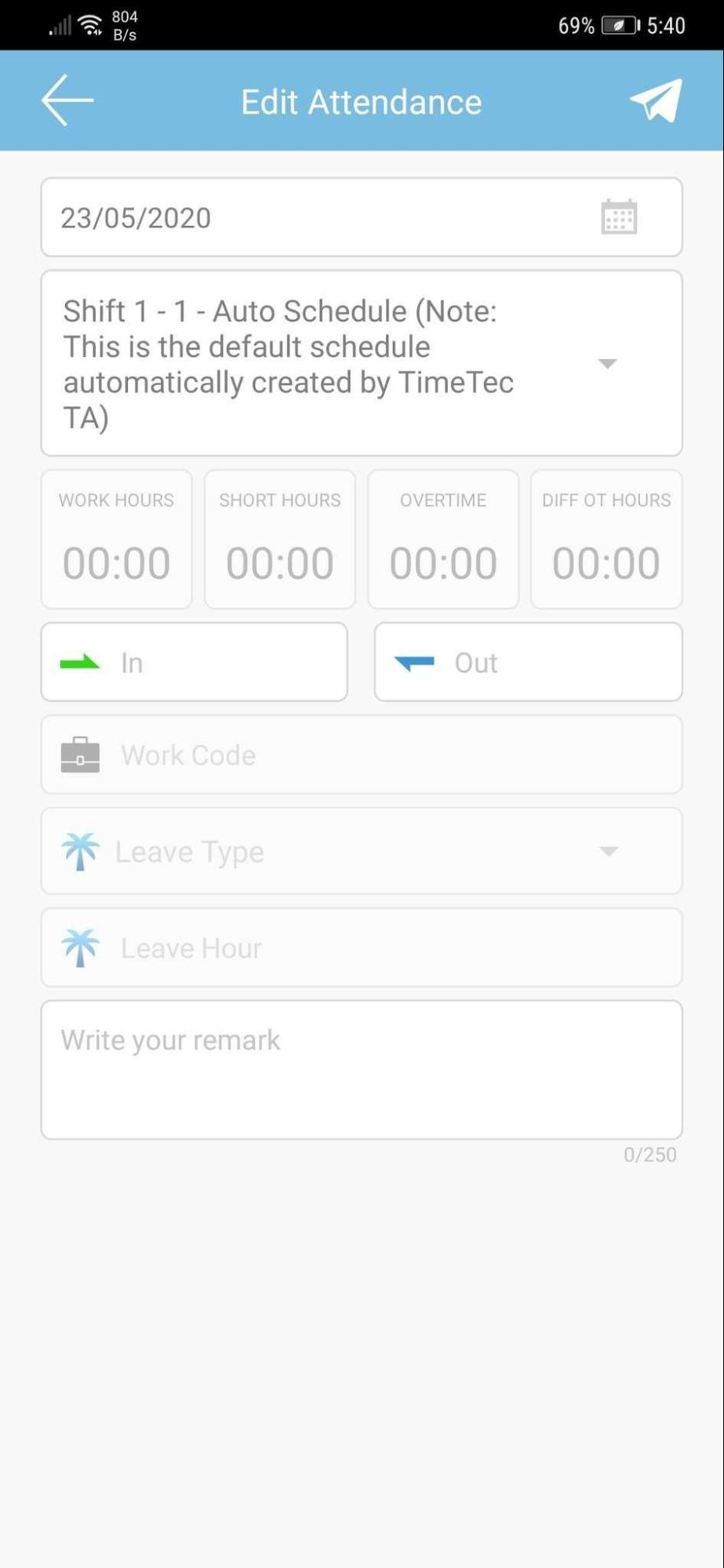 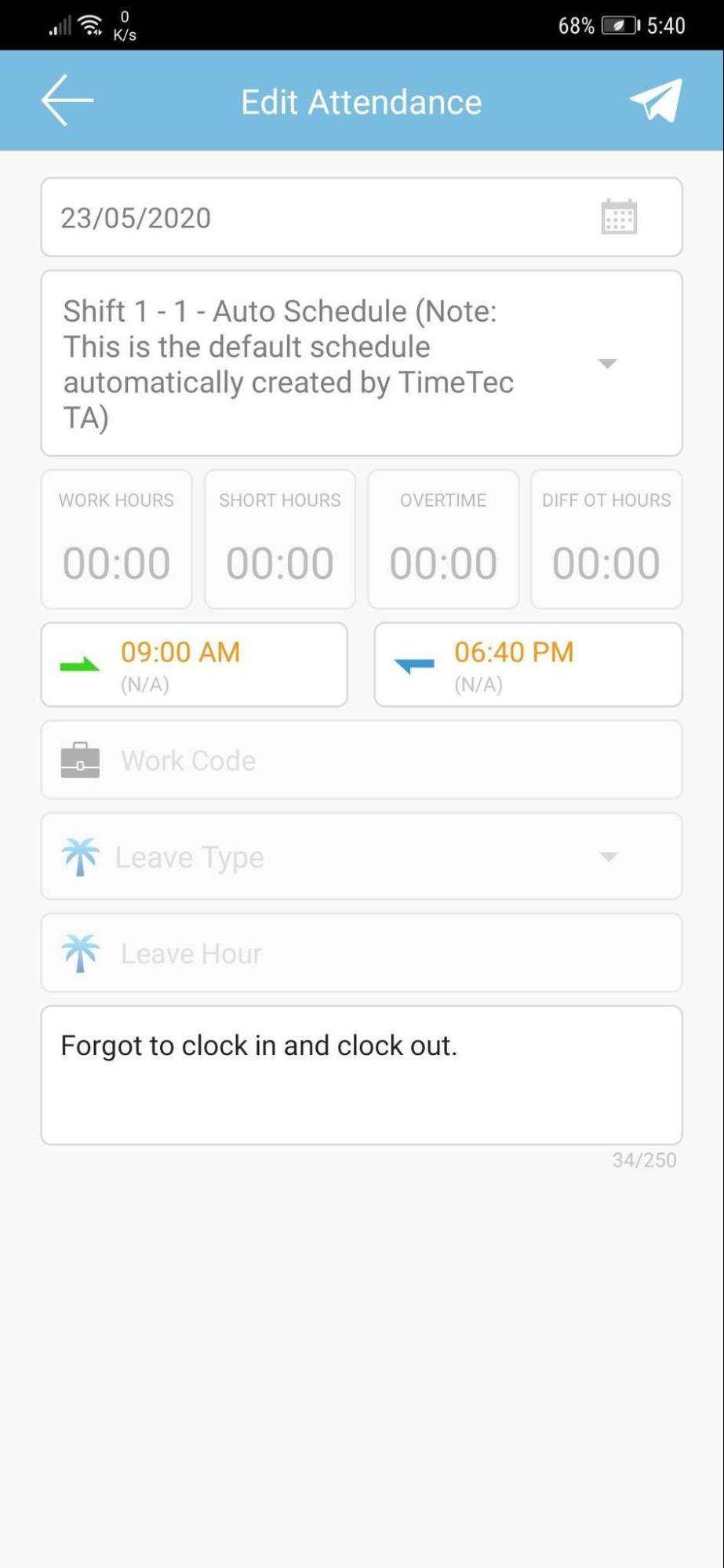 |
| Previous Issue: May 2020 |
| Note: If some of the screenshots or steps viewed here are different from the ones in the current system, this is due to our continuous effort to improve our system from time to time. Please notify us at info@timeteccloud.com, we will update it as soon as possible. |