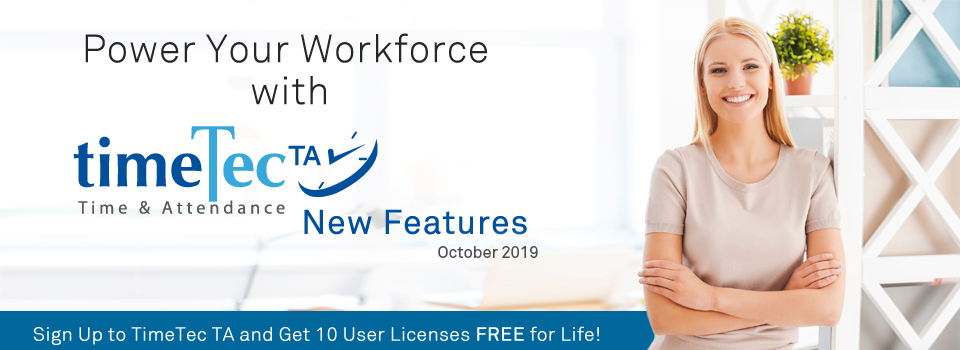| New Features |
| 1. Customise User Duty Roster – Enhancement of Import/ Export Roster |
| First, we have an update for the import and export function at Customise User Duty Roster. The ‘Import’ function allows Admin to configure users’ rosters in bulk in an Excel or Text file before importing that into the system while the ‘Export’ function can be used to download data for archiving. You can also export the roster to get a quick template file that can be edited and reused for ‘Import’. To make user identification easier as you configure the rosters, in October, we’ve added an option for a new ‘Name’ column in the import/export file structure. Choose the appropriate option during import or export. Please refer to the screenshots below for more details: a. Customise User Duty Roster > Import Roster > Added ‘Import file with "Name" column’ option |
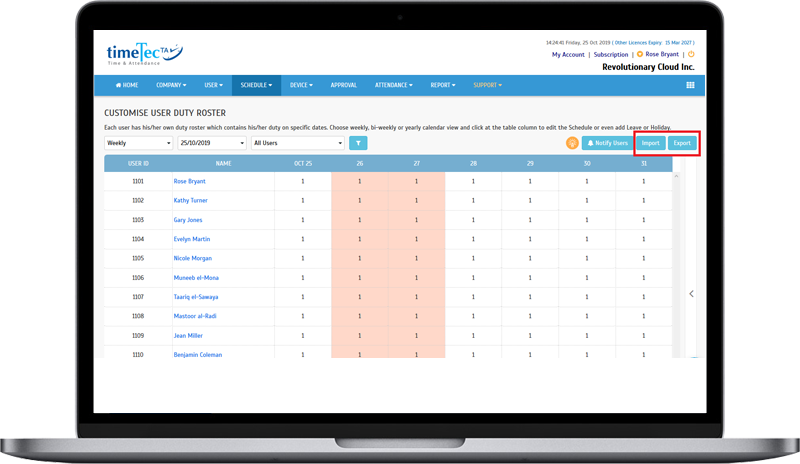 |
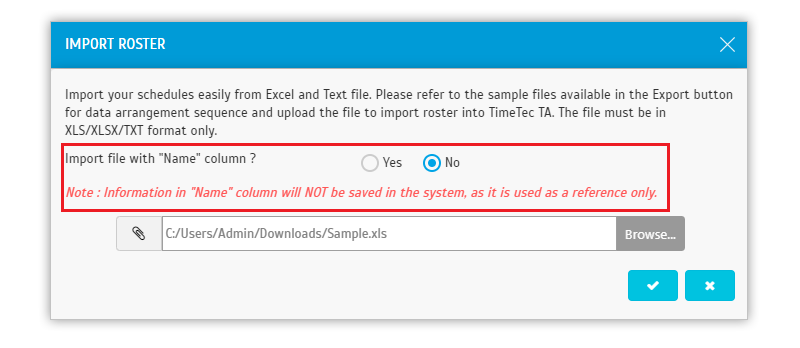 |
| b. Export Roster > Added ‘Export file with the "Name" column’ option and roster sample |
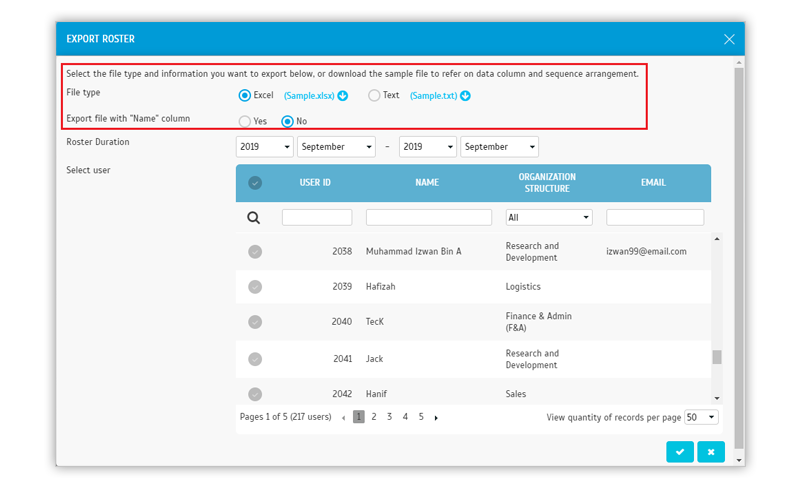 |
| c. Sample file with Name Column (xlsx) |
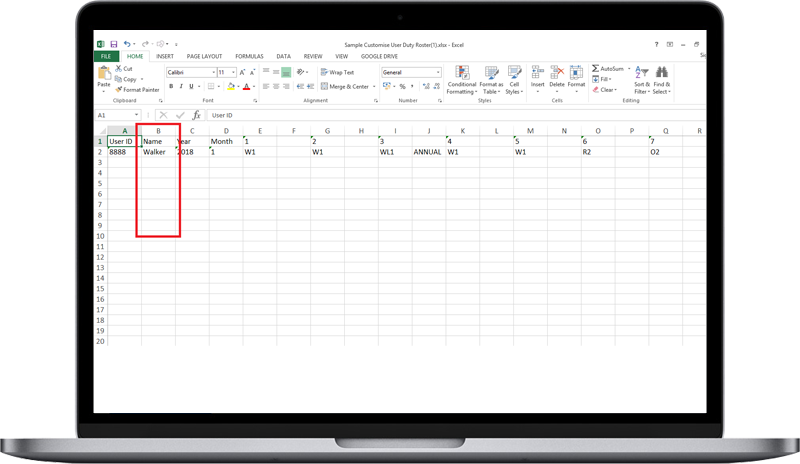 |
| d. Sample file with Name Column (txt) |
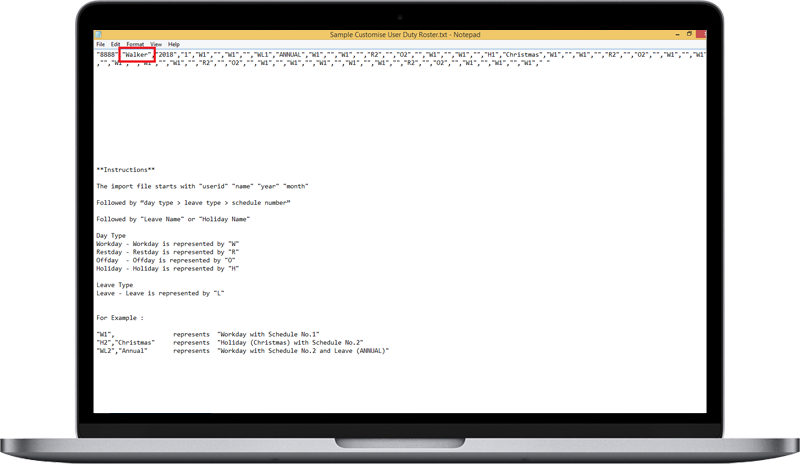 |
| 2. Export Attendance to Payroll - HR2000 Payroll Enhancement |
| ‘Export Attendance to Payroll’ feature provides some payroll options that allow users to directly export attendance data into an output file matching the payroll requirements. This month, we’ve updated the HR2000 Payroll export option, as shown below: a. Added new export option: ‘Actual Overtime’ |
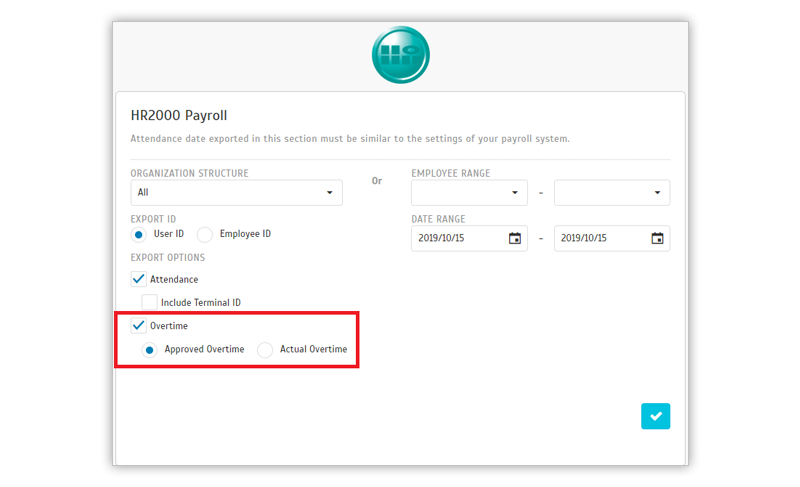 |
| 3. Attendance Sheet Report Enhancement |
| For the Attendance Sheet Report, we’ve just updated the report to display all attendance information for situations where users have taken leave in the system but they were also clocked-in on the same day. For example, if a user applied for a half-day leave and was present at work for the other half, you can now see the leave code together with their clocking information such as In/Out clocking times or clocking count. |
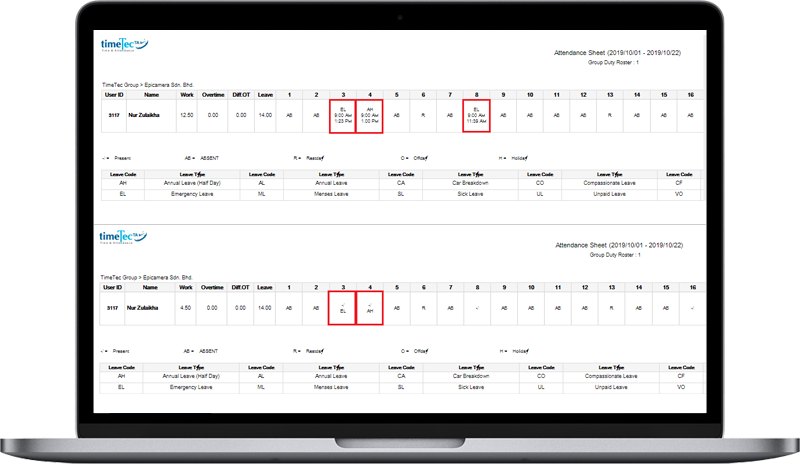 |
| TimeTec TA Integration with TimeTec Access and QF Master |
| 1. New Feature: TimeTec TA Integration with TimeTec Access and QF Master |
| This section caters to TimeTec TA subscribers that are currently using or planning to use smart access control devices such as FingerTec Smart Lock, TimeTec BLE-2, TimeTec BLE-5 controllers and the QF Master mobile application. These devices, users and access records can be managed with TimeTec Access, our cloud access control management system. The first three are lock/controllers for door, barrier gate and turnstile while QF Master is a mobile App (paired with BLE-2 or BLE-5) offering two methods of unlocking doors: Scanning of QR code and scanning of face for recognition. This October, we’re excited to share about the newly released data integration feature between TimeTec TA and TimeTec Access. This feature enables you to sync access record data from TimeTec Access into TimeTec TA for attendance reports and analysis. More details are as follows: i. To initiate the connection, go to TimeTec Access > Access Point > Manage Access Point. ii. From the list, select the relevant device/access point. iii. Enable the ‘Attendance’ option. Once the option is turned on, all the access logs from this access point will be pushed to TimeTec TA as attendance clocking data. iv. In TimeTec TA, synced records are shown with the TimeTec Access and QF Master icon. a. TimeTec Access > Access Point > Manage Access Point |
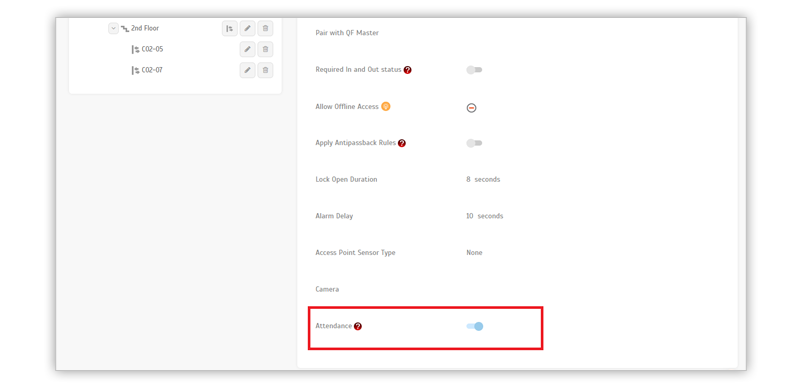 |
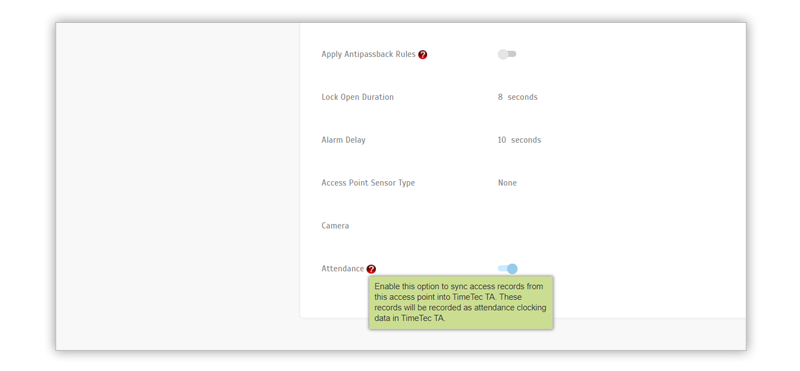 |
| b. TimeTec TA Dashboard - New ‘Clock In’ Icon for Access and QF Master |
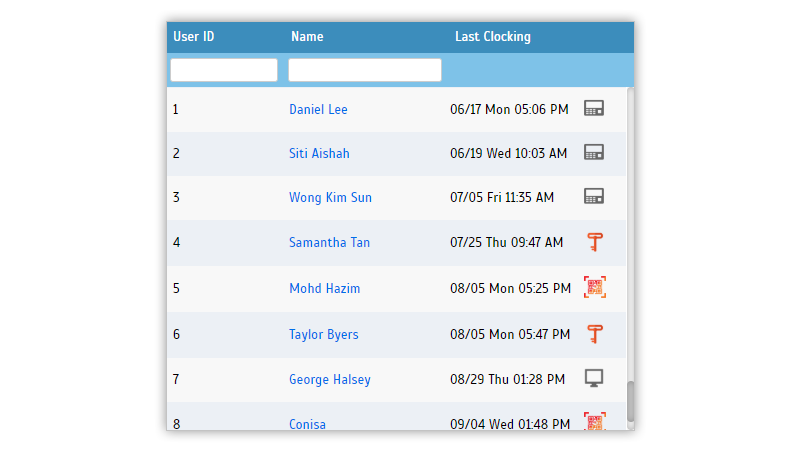 |
| c. Data Audit List - New Reporting Channel Type |
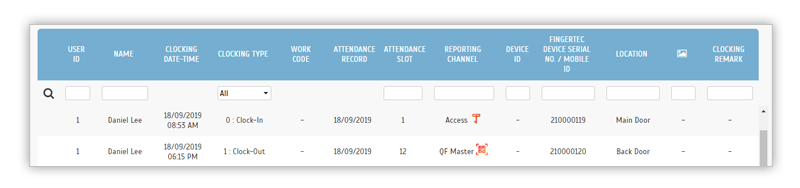 |
| TimeTec Profile Updates |
| 1. Enhancement of Profile Management |
| TimeTec Profile is a tool that centralises all employee profiles on one platform and besides access for Admins, all TimeTec users are also able to view their own profile through the Mobile App and Web application. Previously, if a user’s personal information needs to be updated, only Admins had the right to edit. Therefore, last month we introduced a new option known as ‘Profile Management’ at System Settings, which allows you to define whether users are permitted to edit their own profiles. In October, we’ve further enhanced Profile Management by expanding the Edit rights for users to include more profile sections. On top of Profile Photo & Personal Information, users can also edit the following in their full profile: i. Contact ii. Family Details iii. Reference Details iv. Education v. Skills vi. Job Experience vii. Language Proficiency viii. Certification User's full profile is available in TimeTec Profile, TA, Leave, Hire, Access, Patrol. Please refer to the sample screenshots below for further details: a. Admin Login > System Settings > Profile Management |
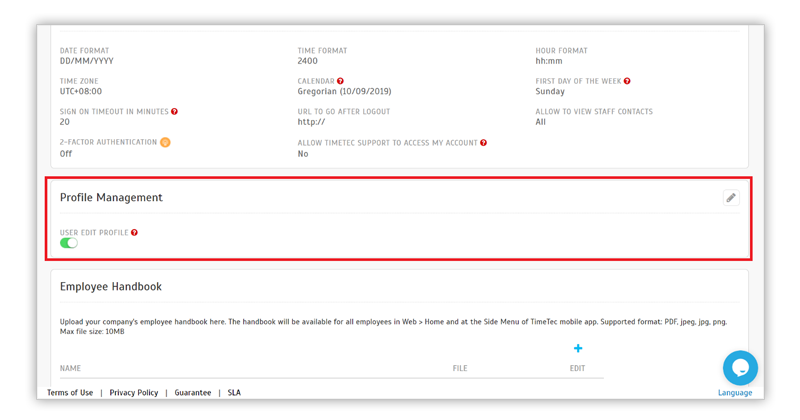 |
| b. Admin Login > Profile Field > Edit Profile Field > User View Added the Edit permission button at various profile sections. |
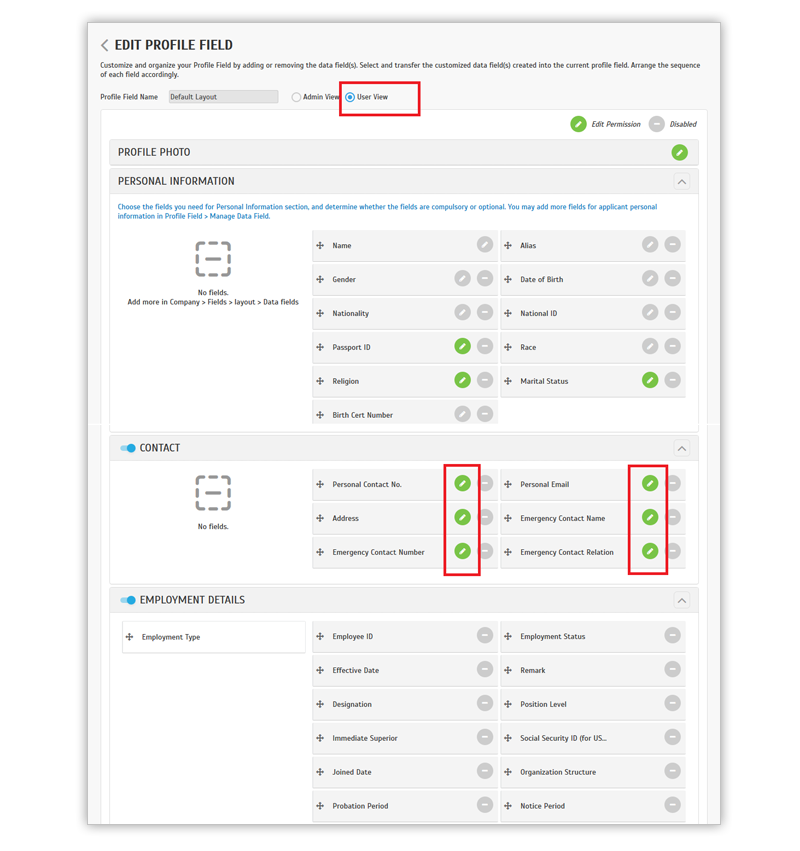 |
| c. User Login Users can edit in Full Profile only. |
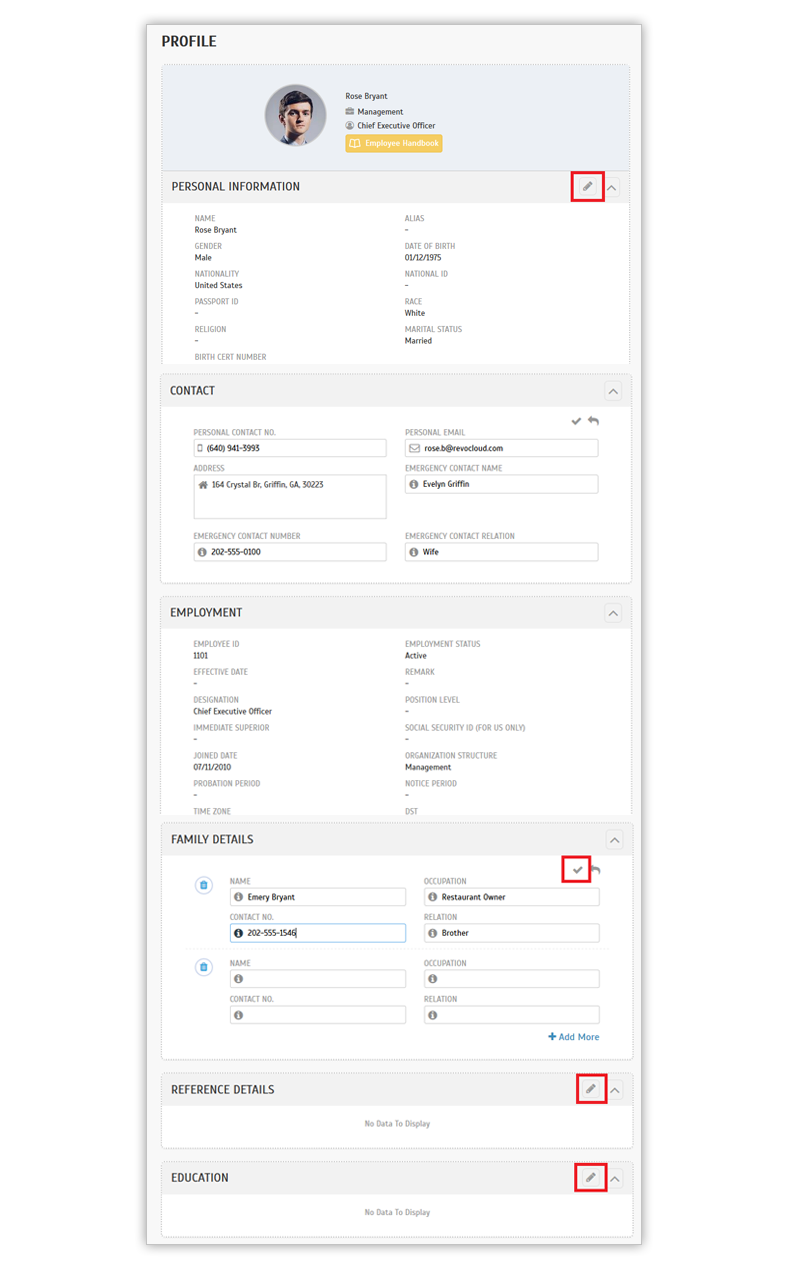 |
| d. User Profile Amendment History Updated |
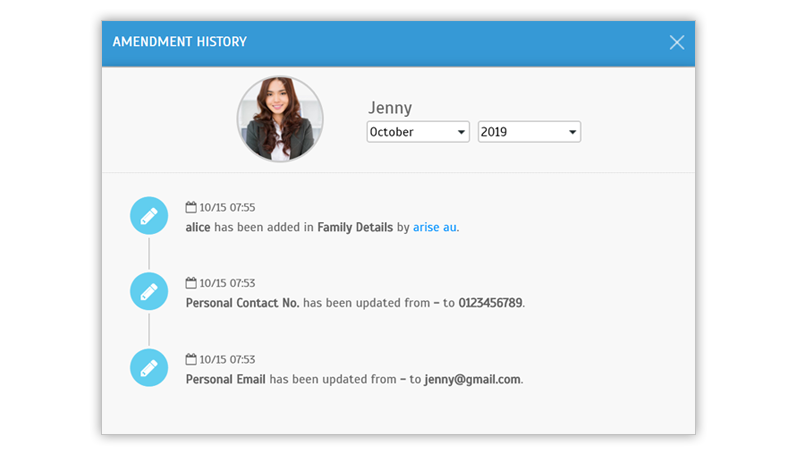 |
| TimeTec TA App Update |
| 1. New Feature: Employee Handbook |
| Added Employee Handbook to the User Profile. |
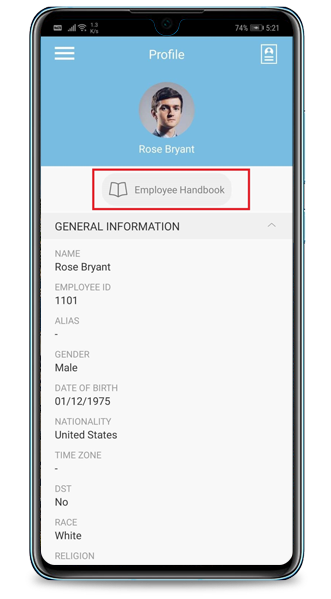 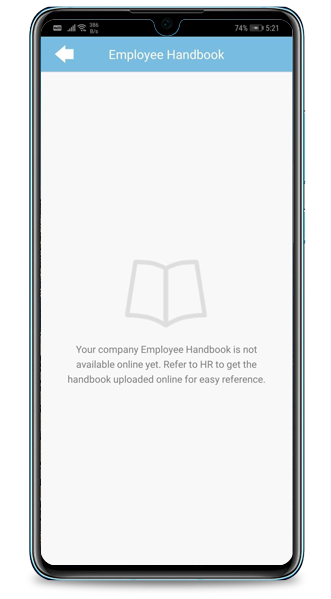 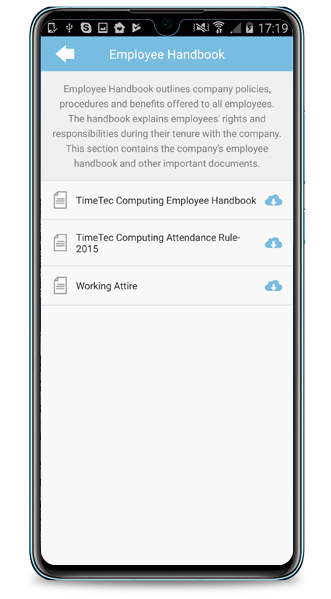 |
| 2. Clocking History |
| Support clocking information from TimeTec Access and QF Master. |
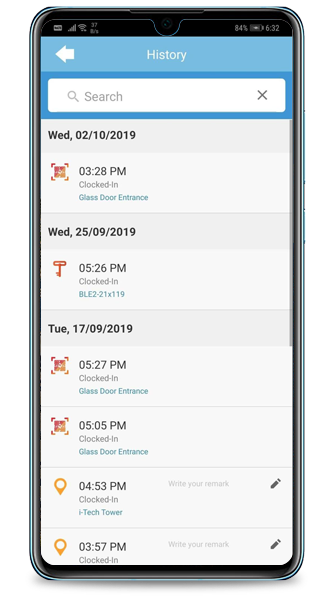 |
| 3. General |
| • New Option to view Employee ID. By default, the primary user identification throughout TimeTec TA is User ID. However, we’ve recently added a new function at System Settings which allows Admin to opt for the display of Employee ID instead of the User ID. This applies to related pages and user listings in both the Web and Mobile app. |
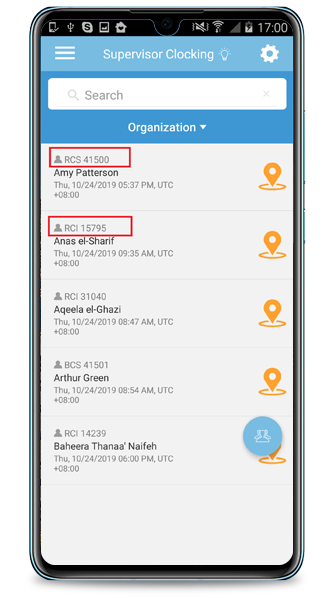 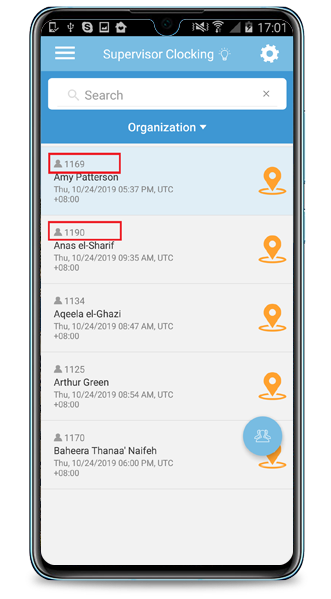 |
| • iOS 13 Handling |
| Previous Issue: Sep 2019 • Aug 2019 • July 2019 |
| Note: If some of the screenshots or steps viewed here are different from the ones in the current system, this is due to our continuous effort to improve our system from time to time. Please notify us at info@timeteccloud.com, we will update it as soon as possible. |
© 2019 Timetec Computing. All rights reserved.