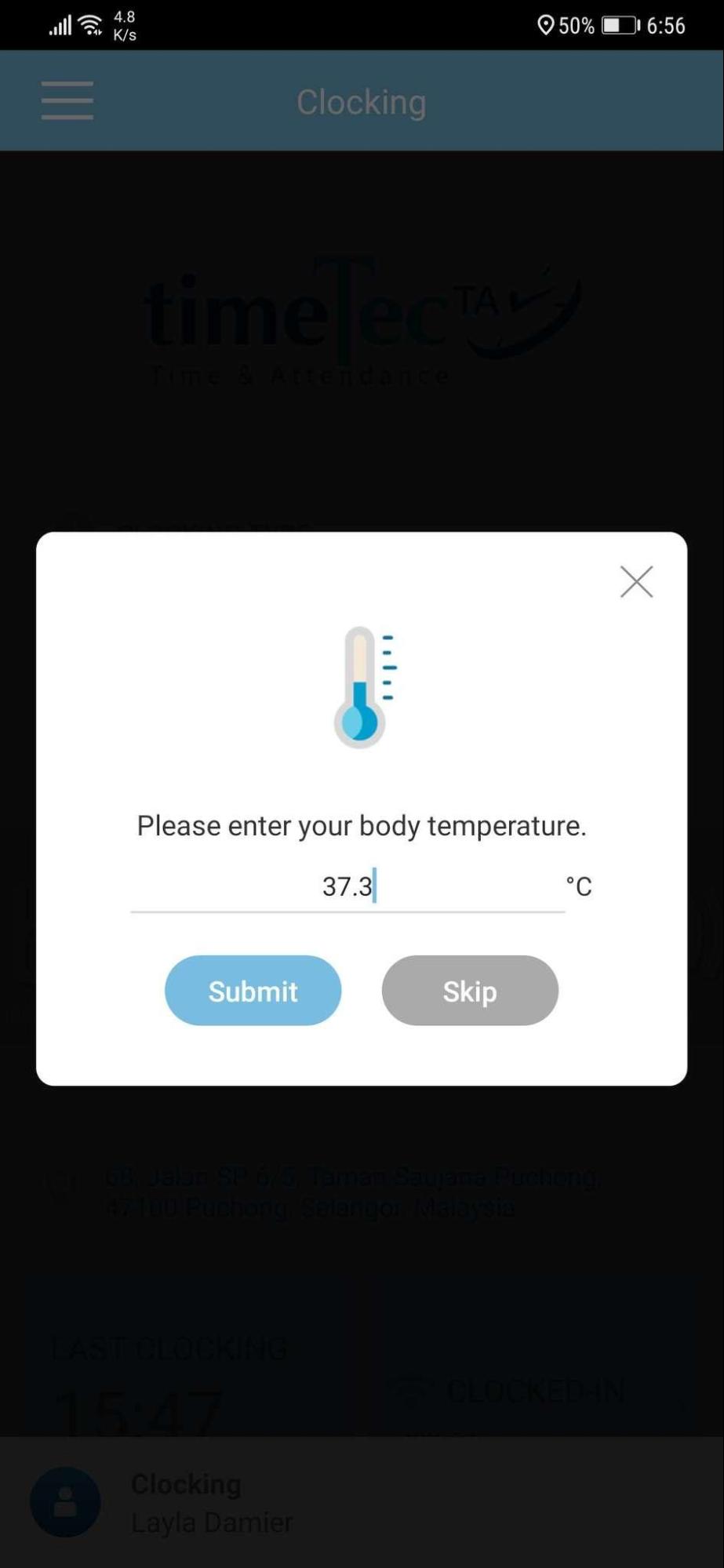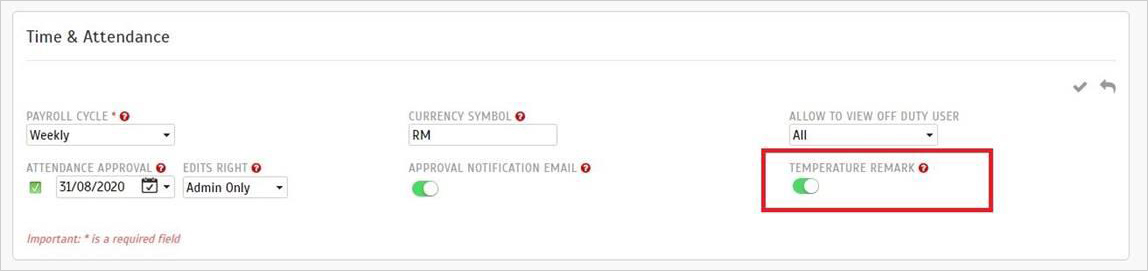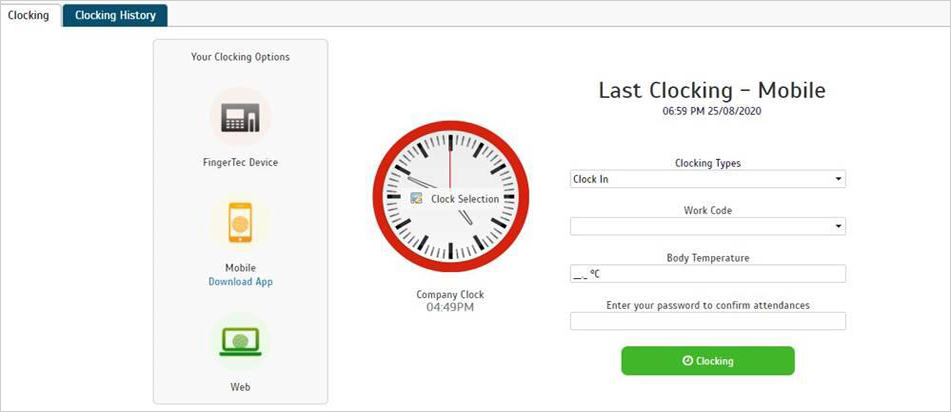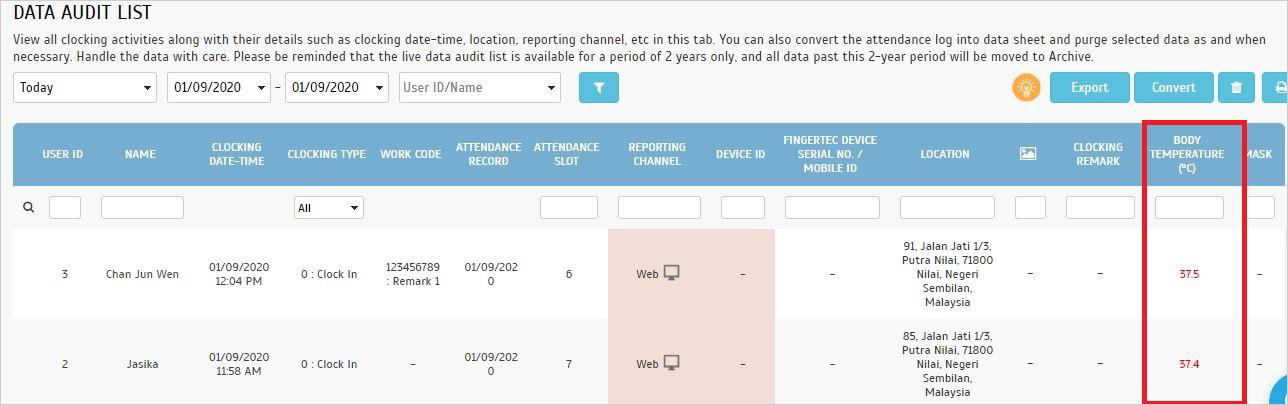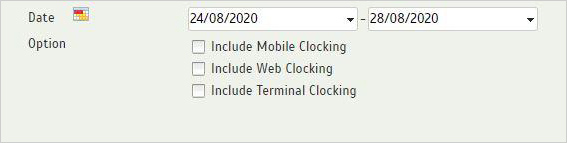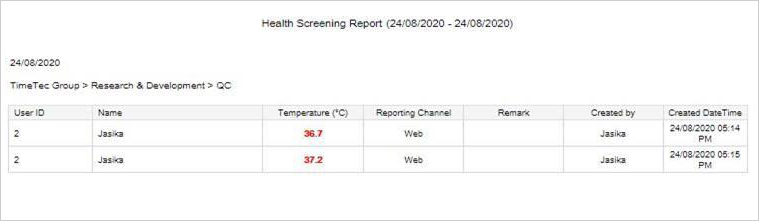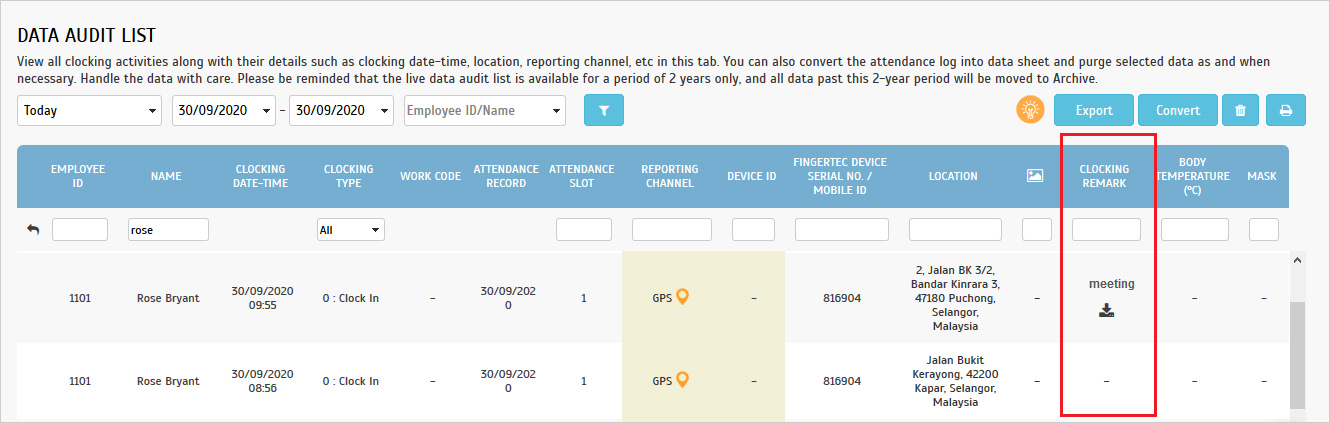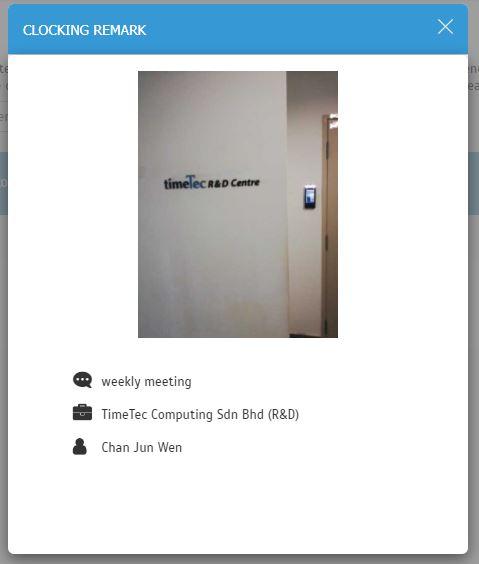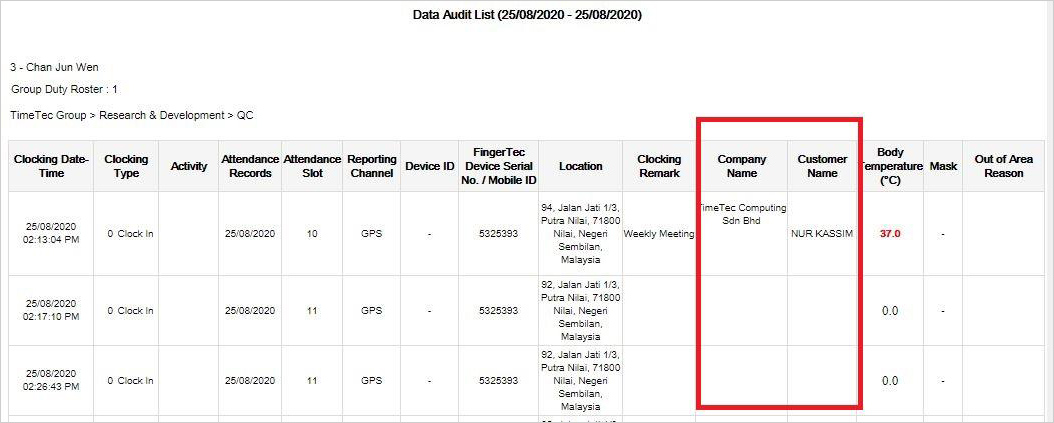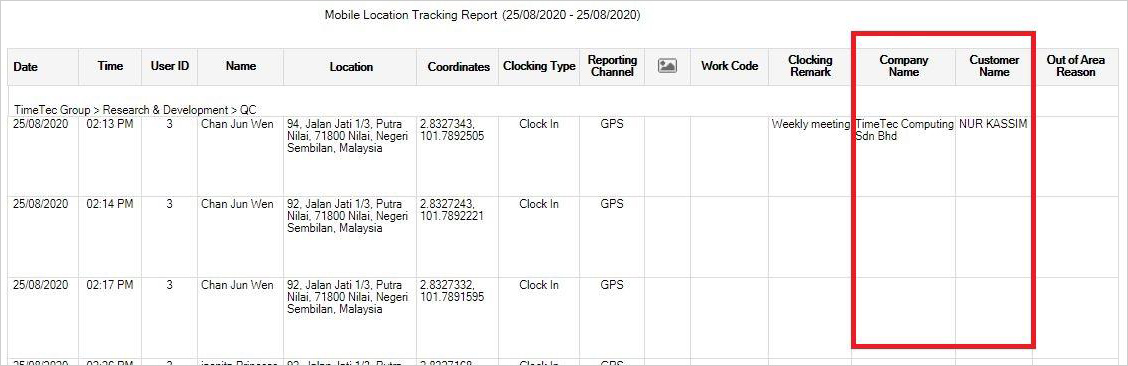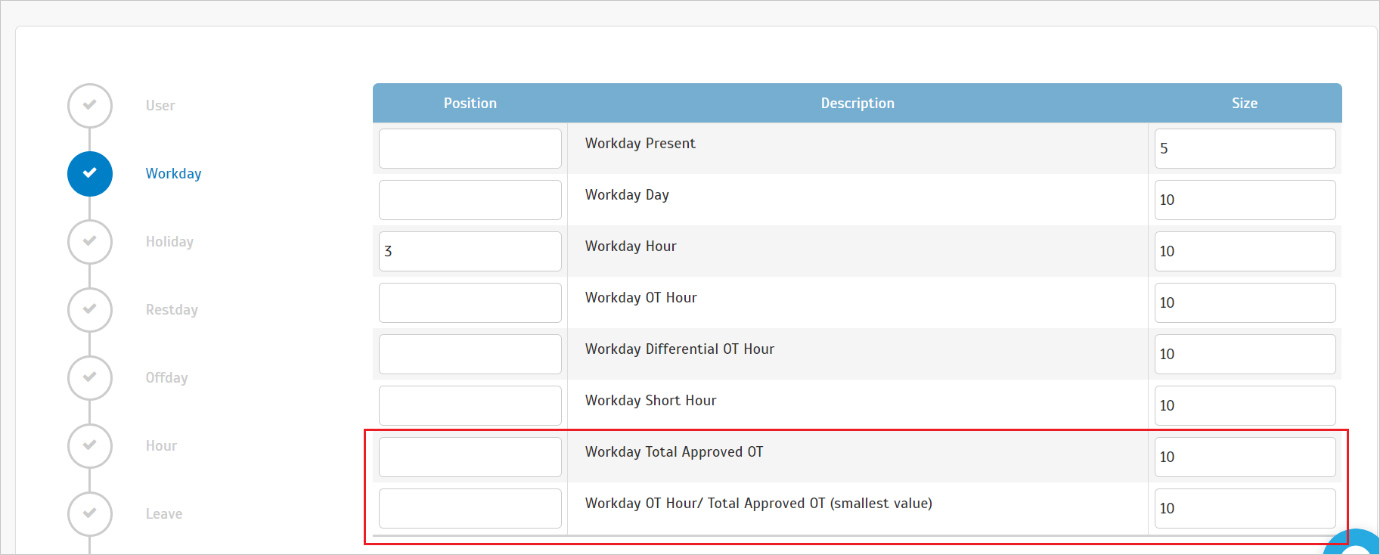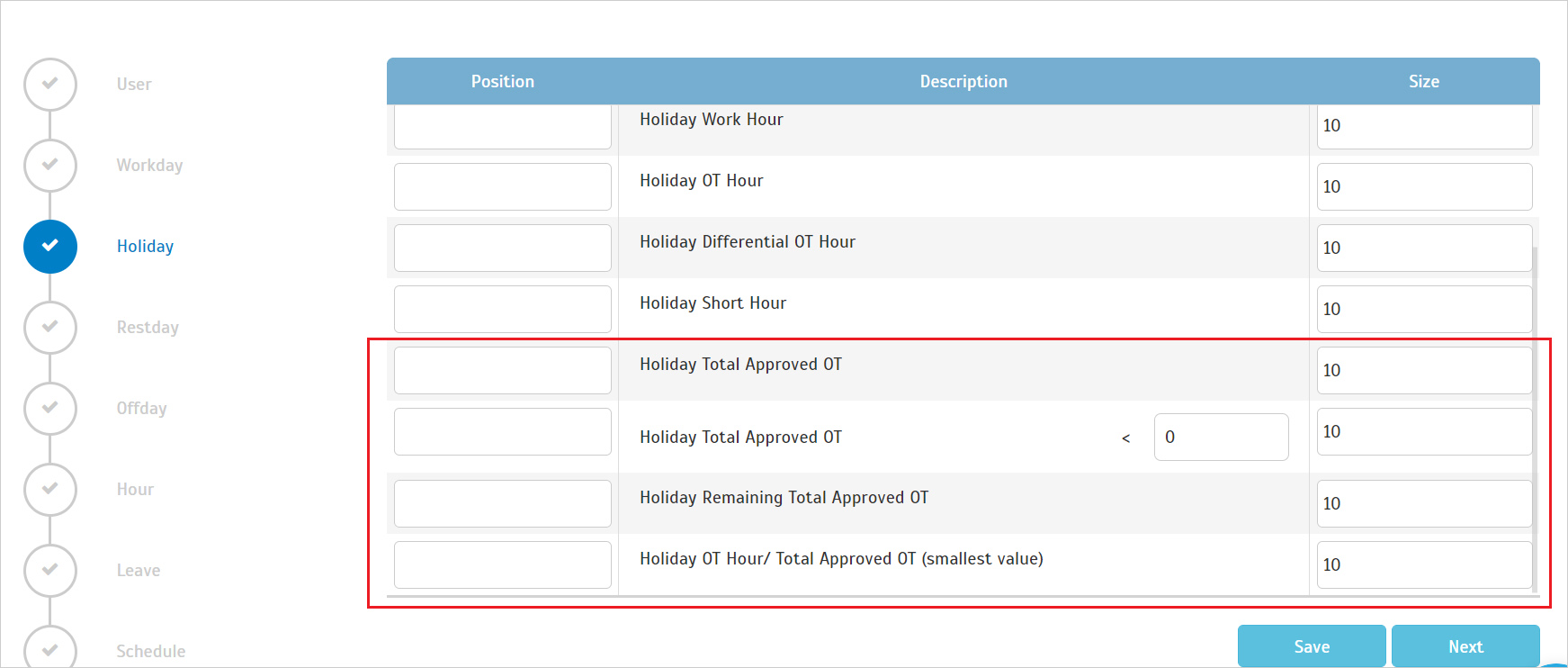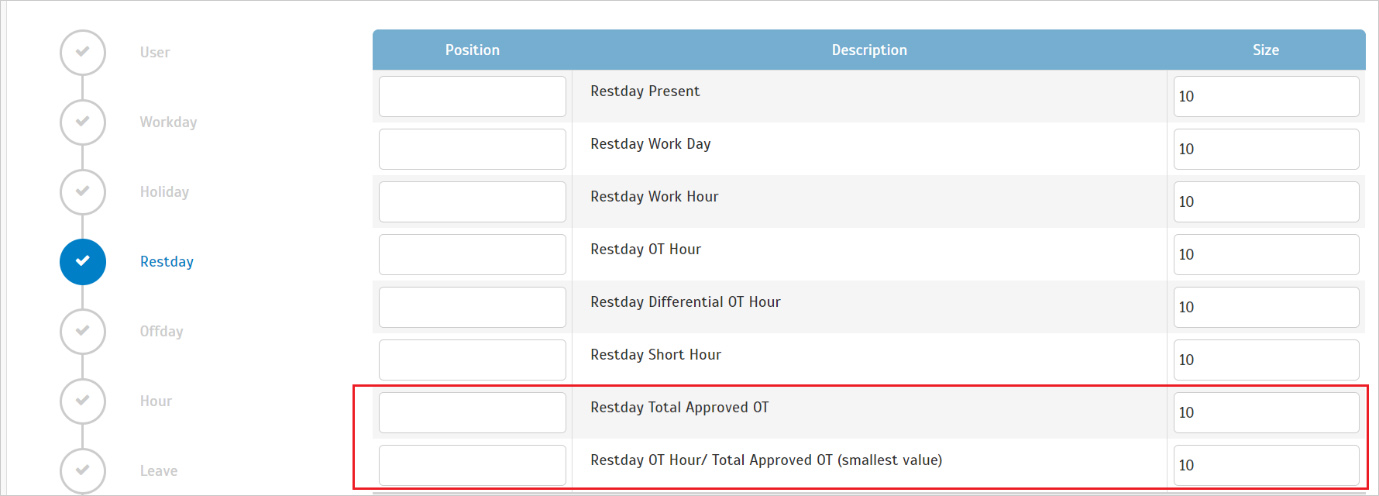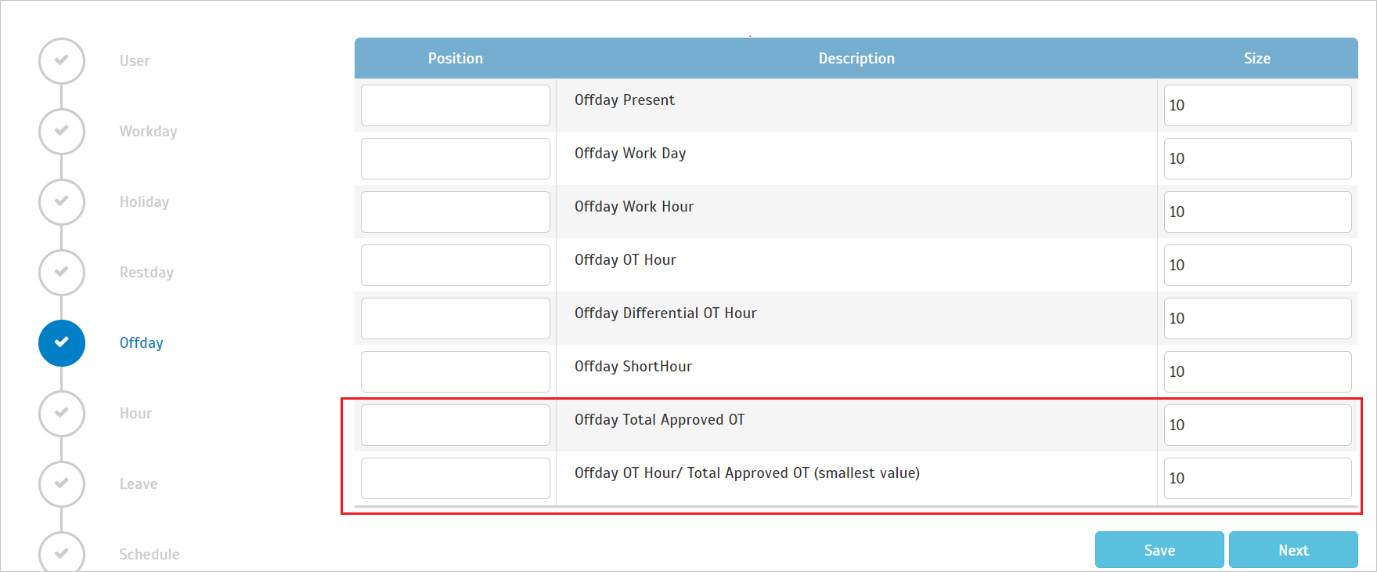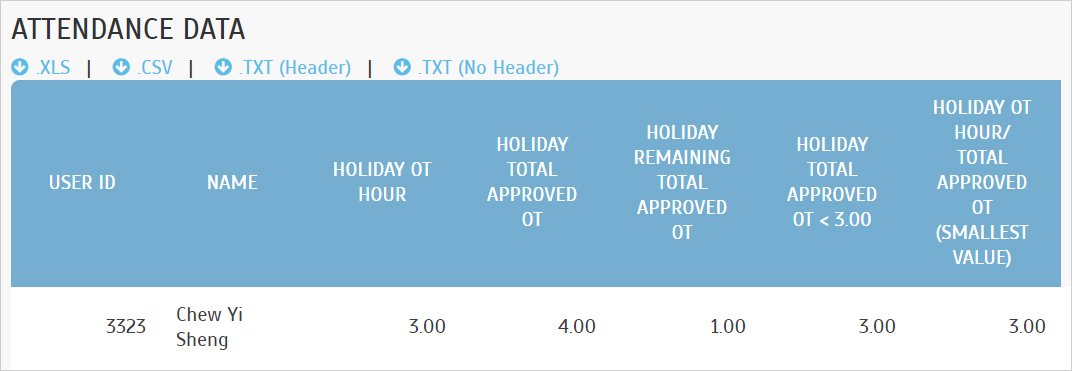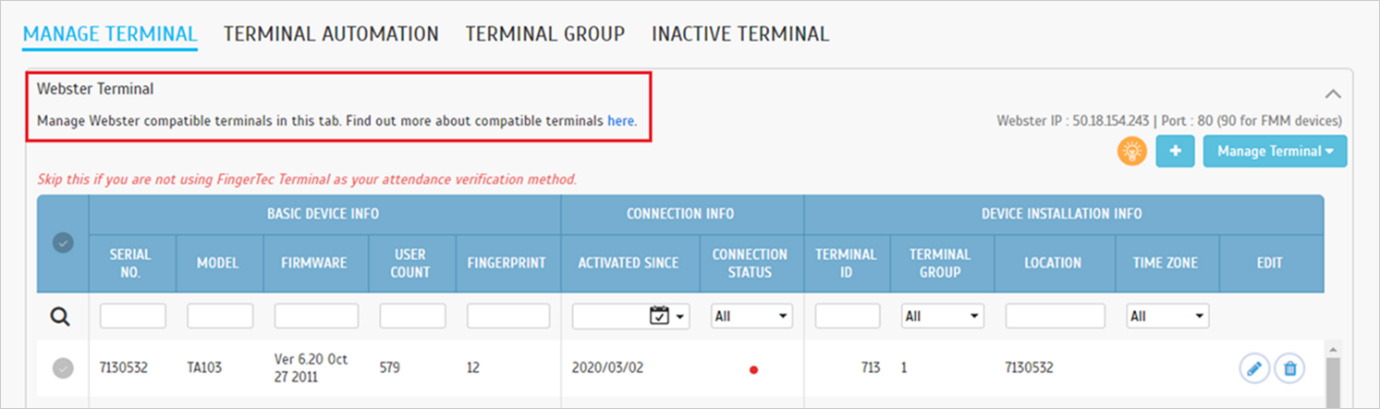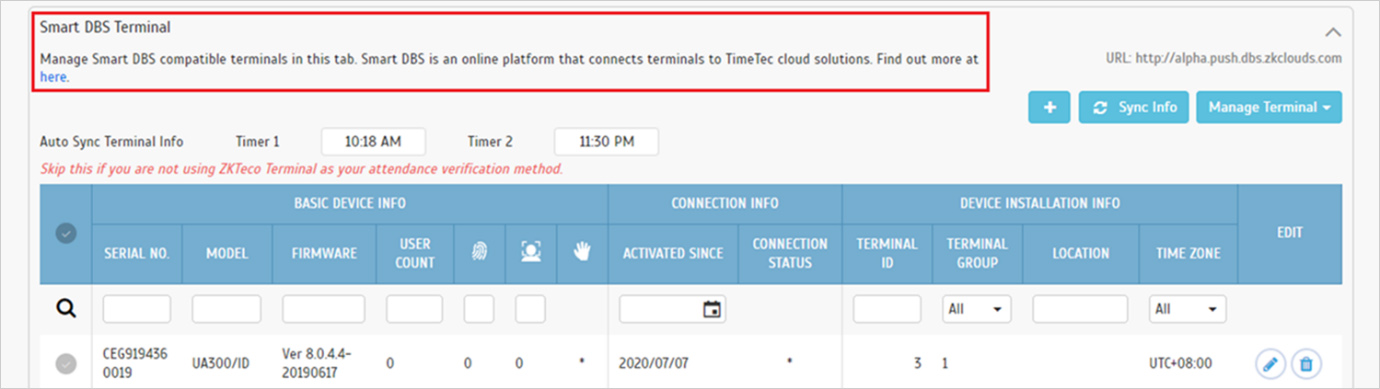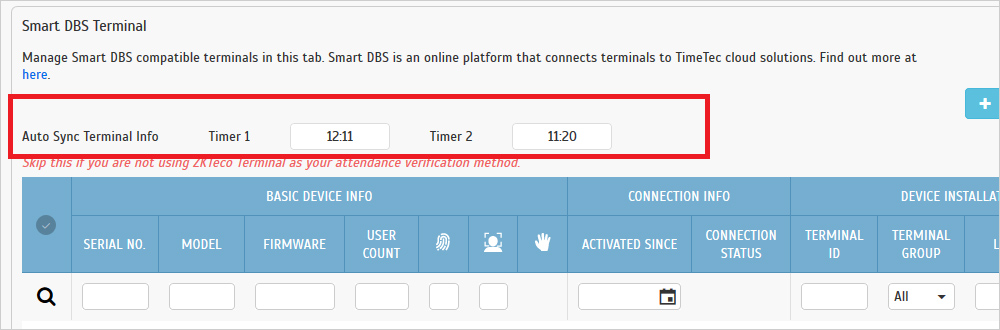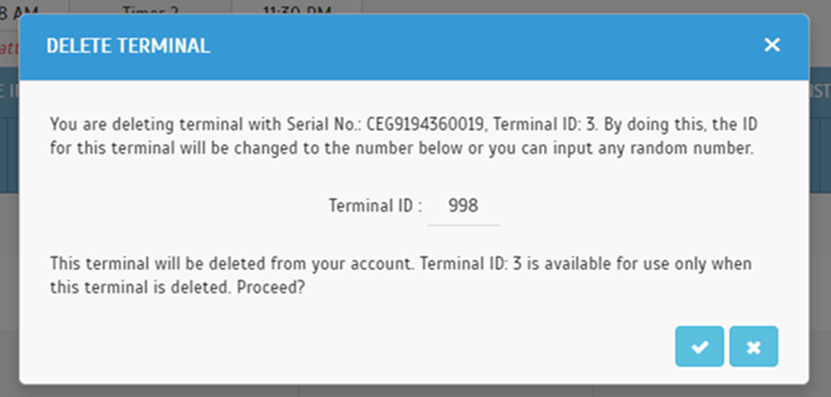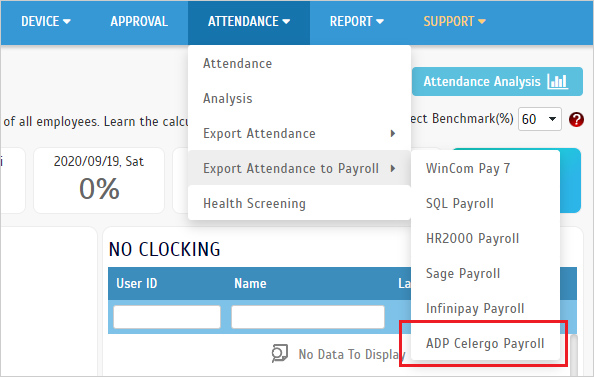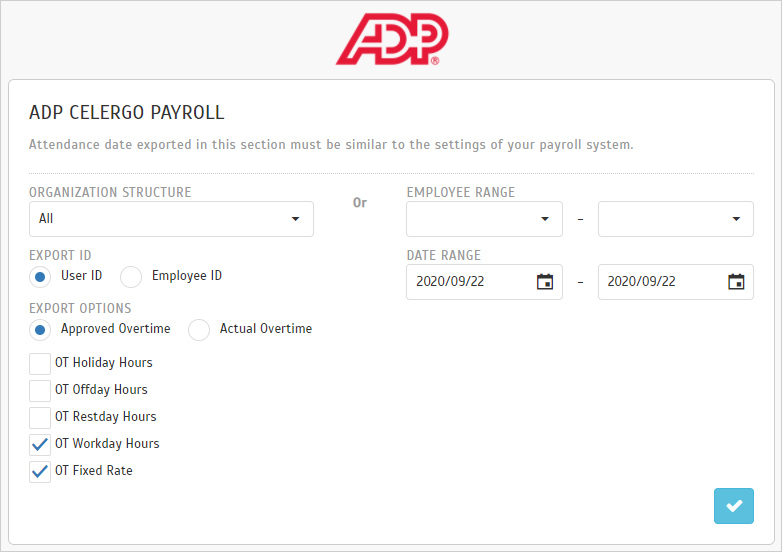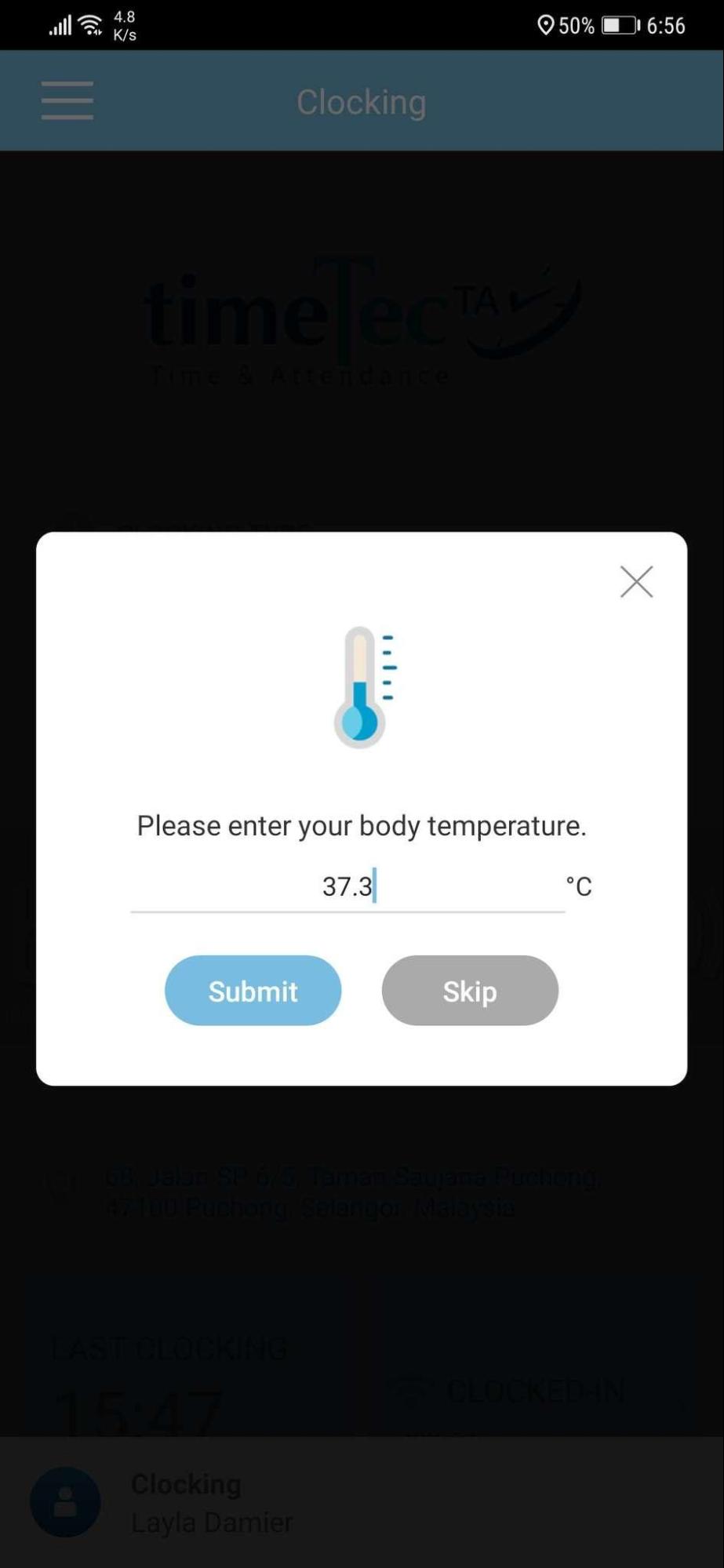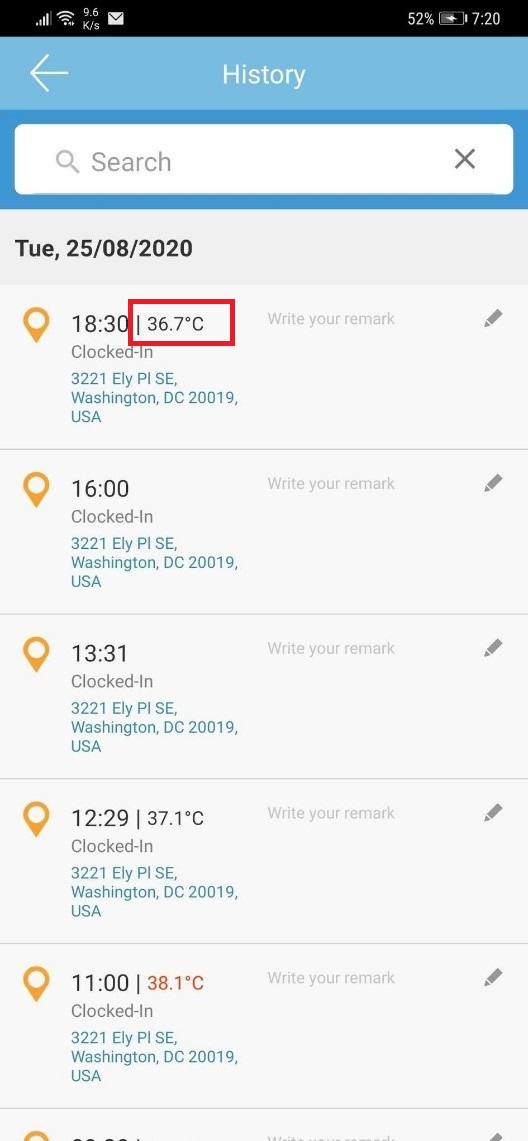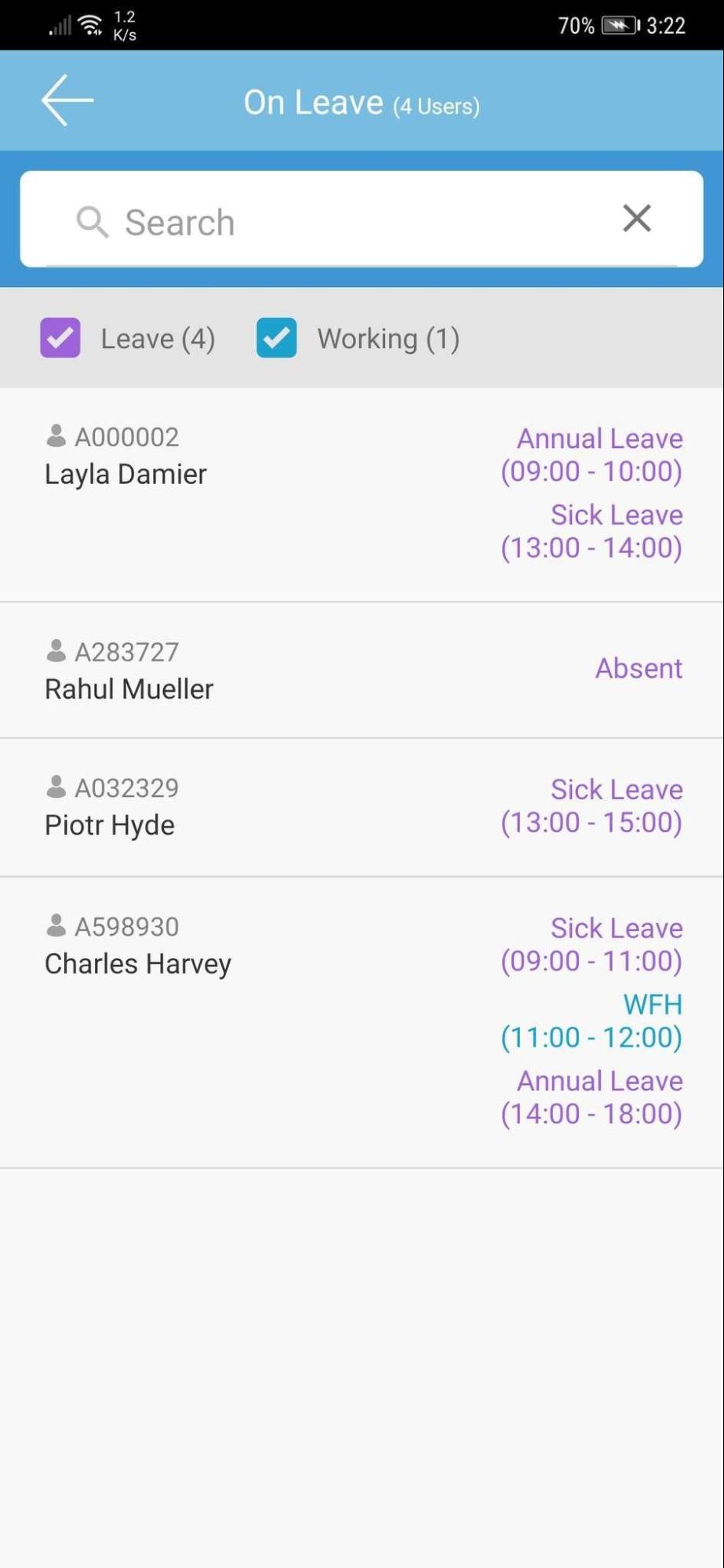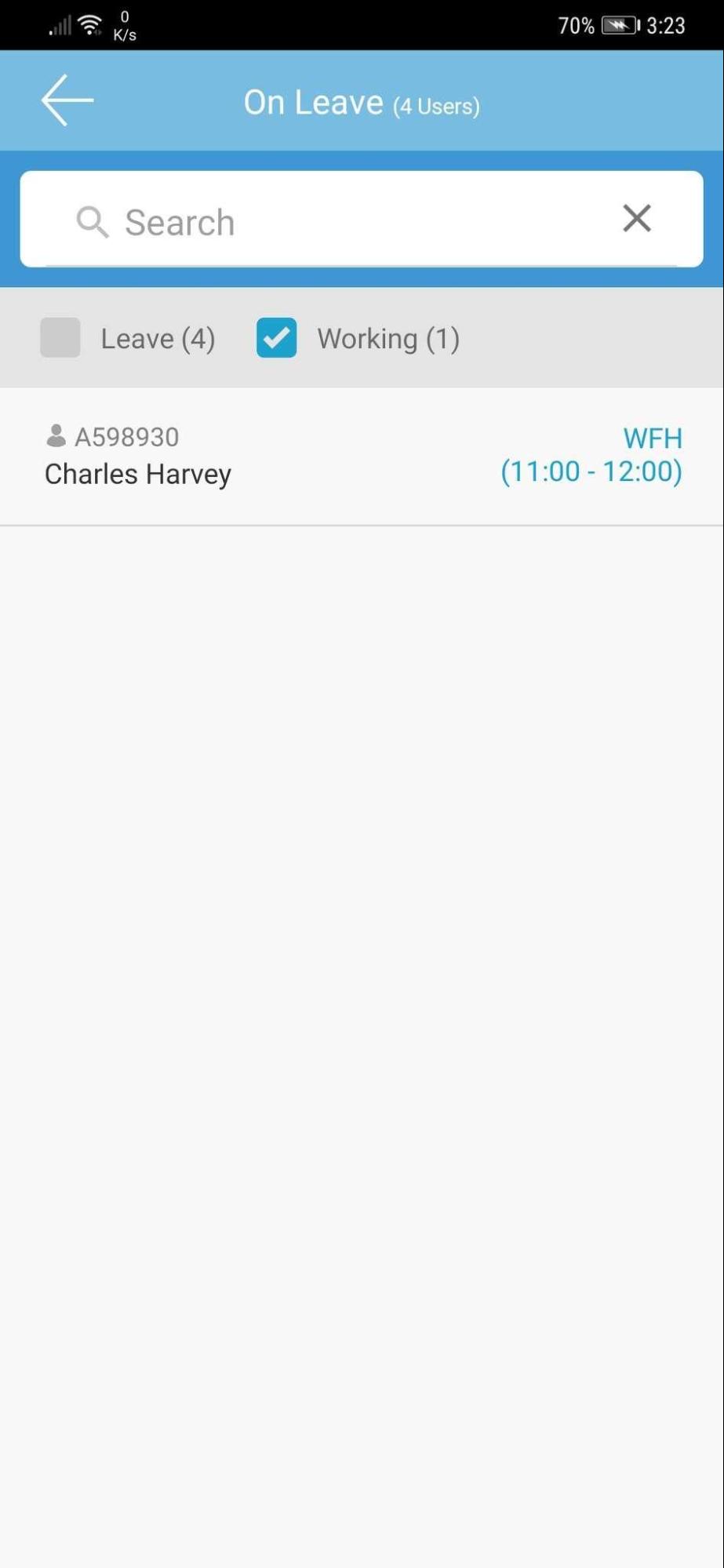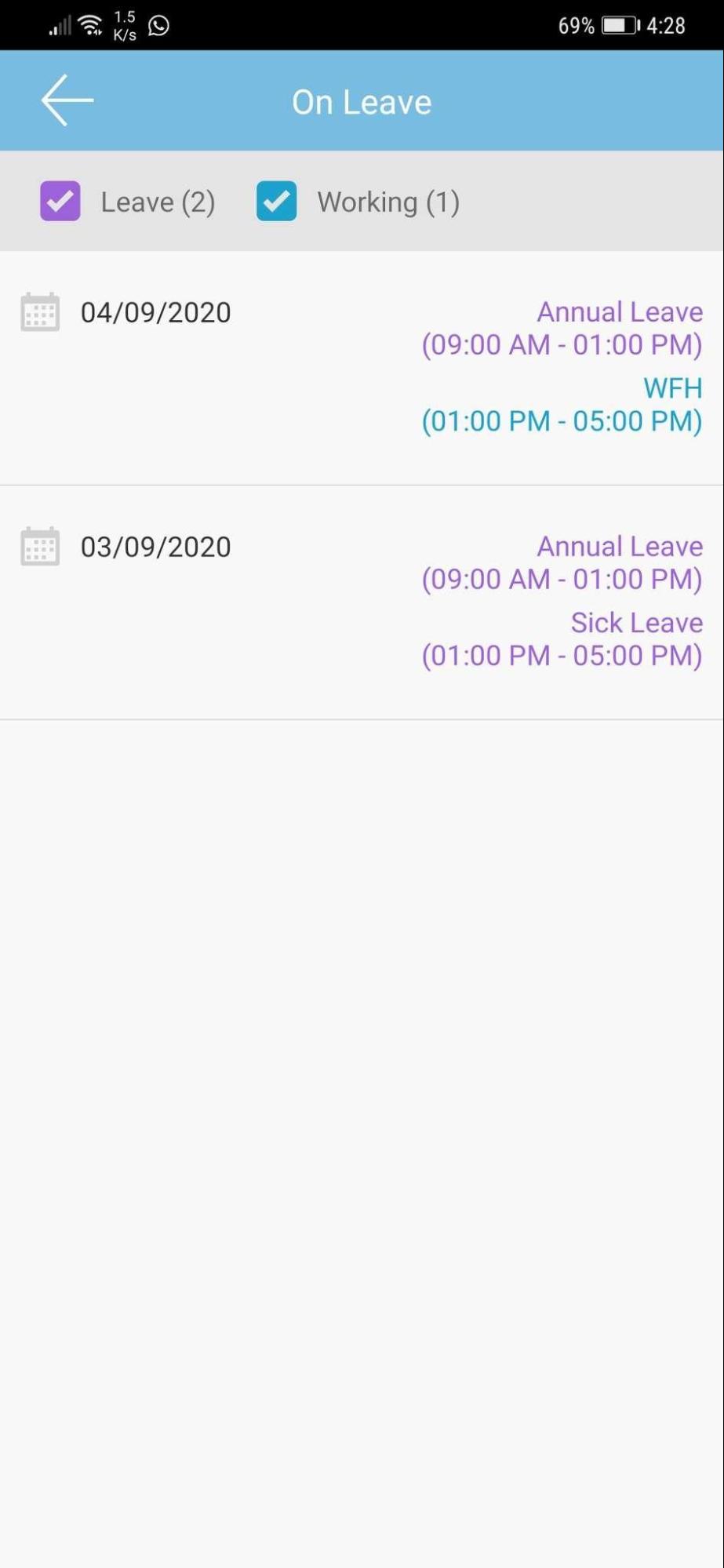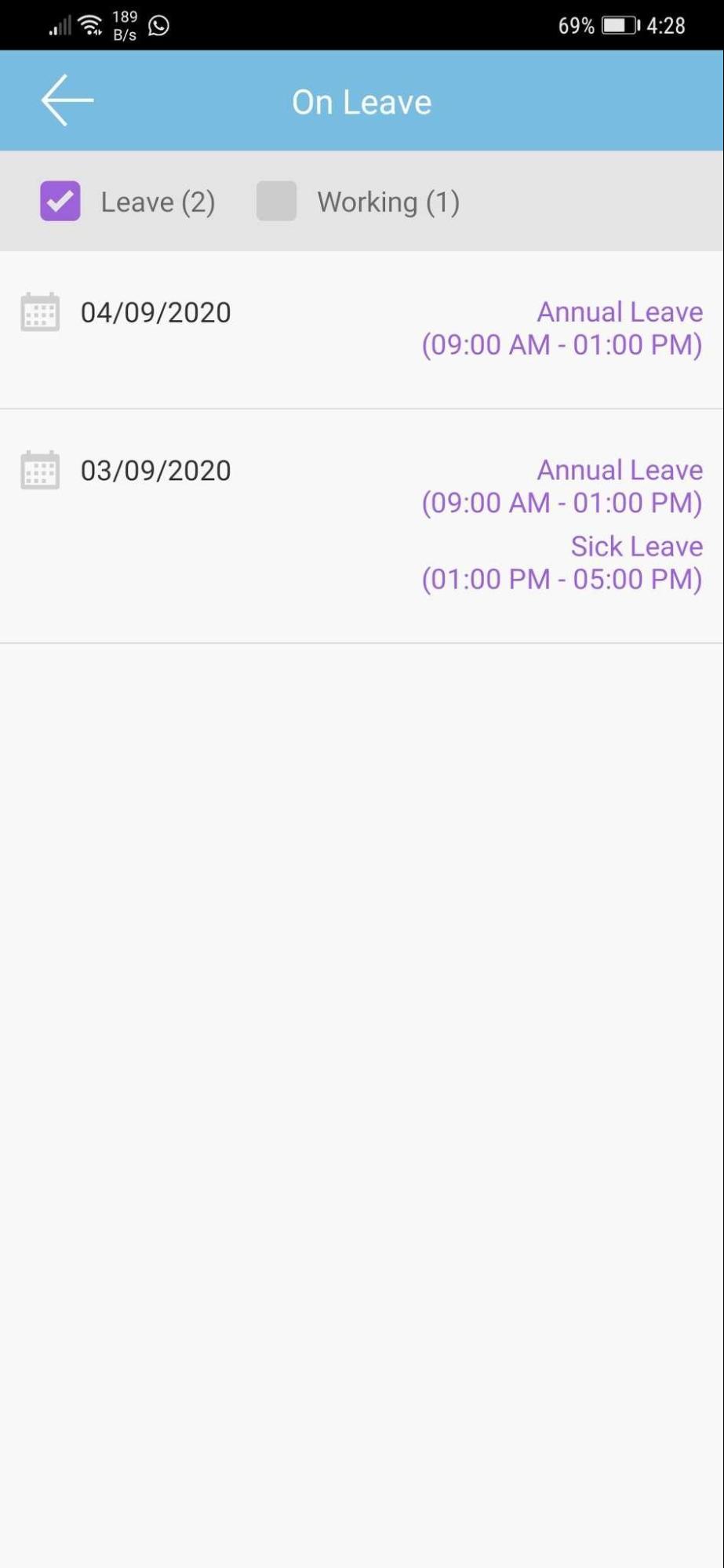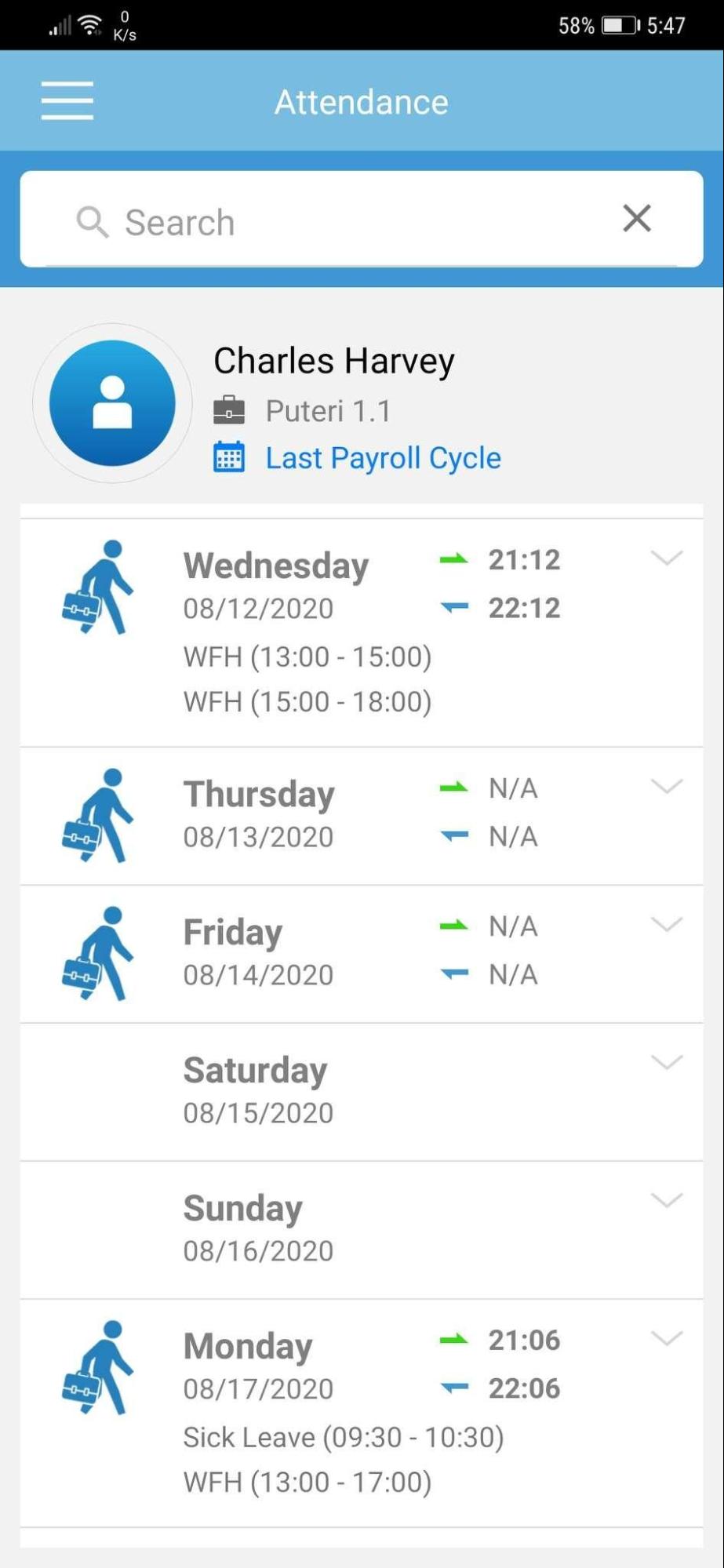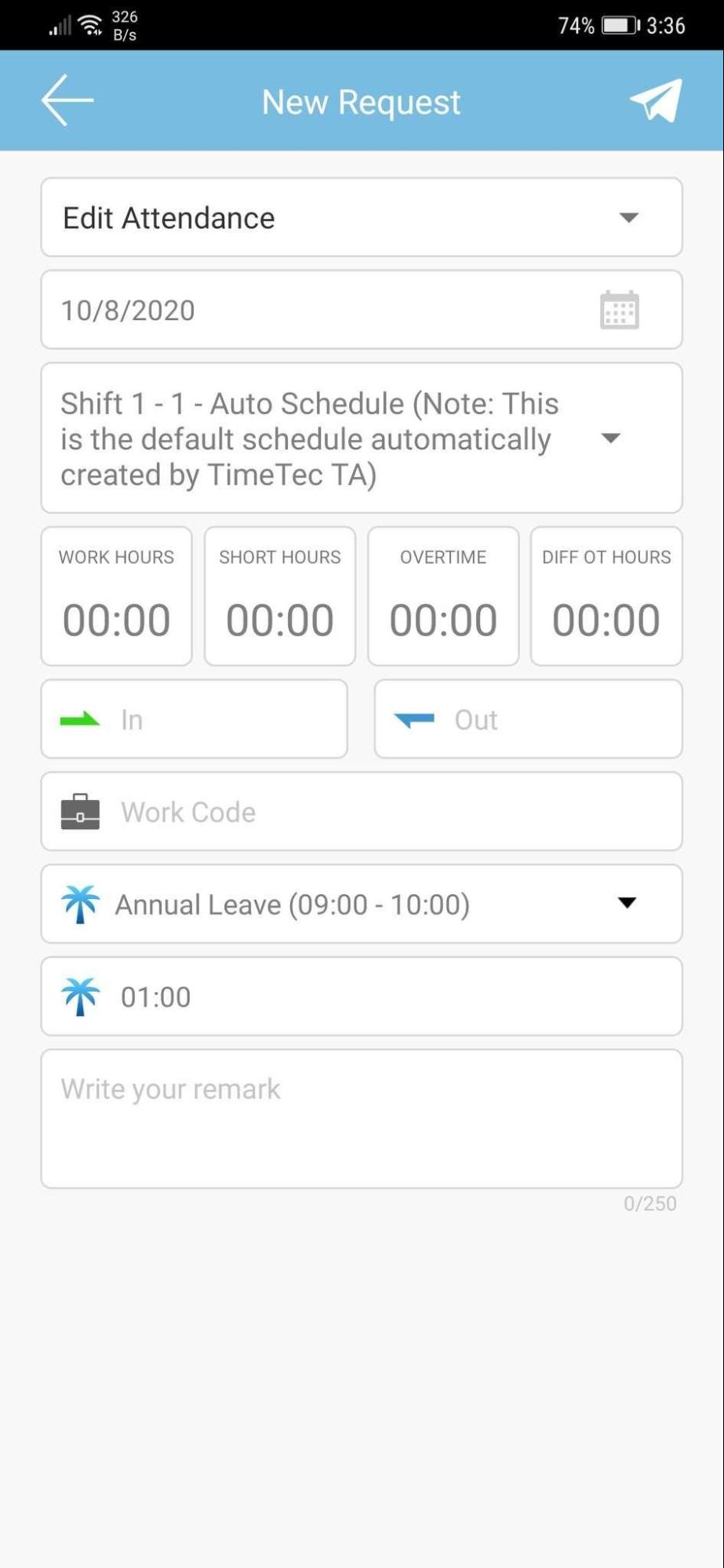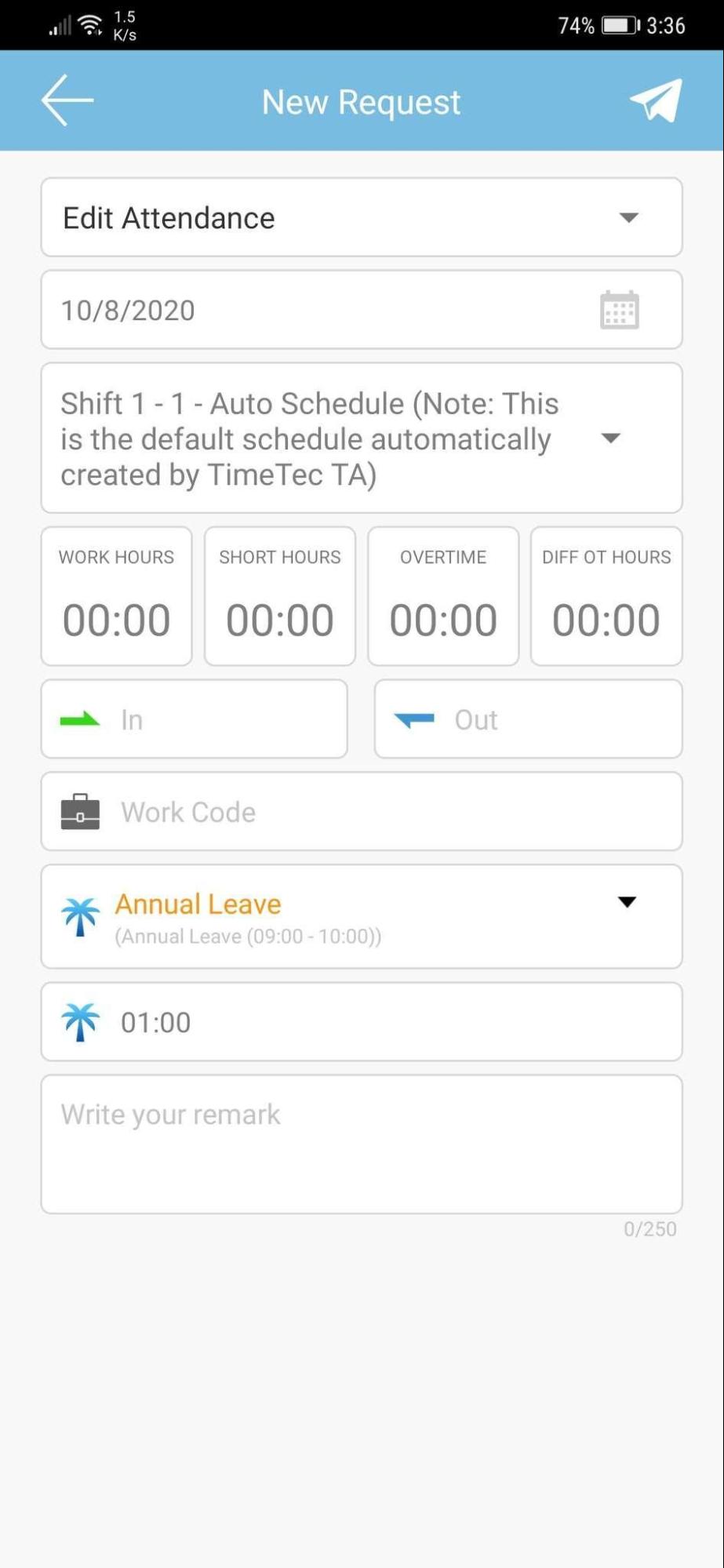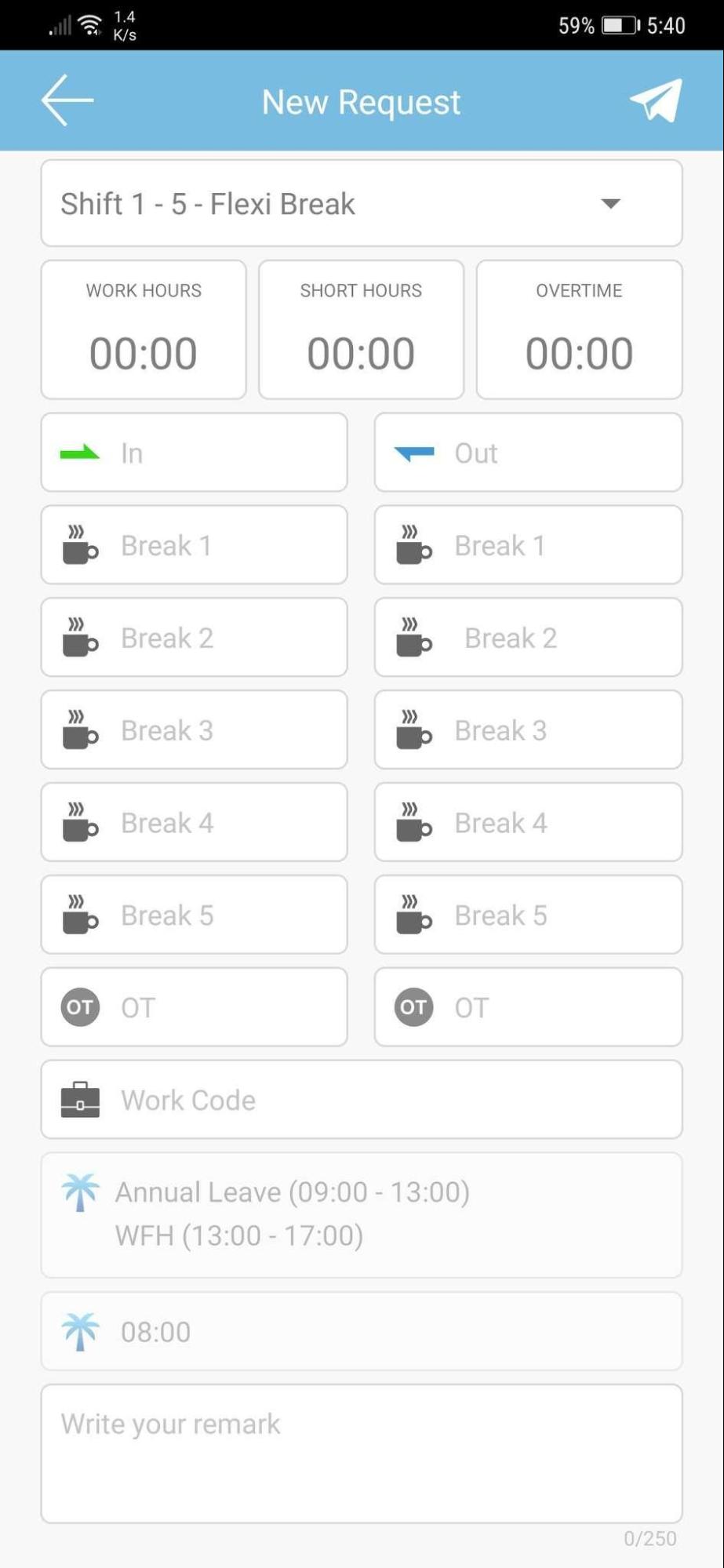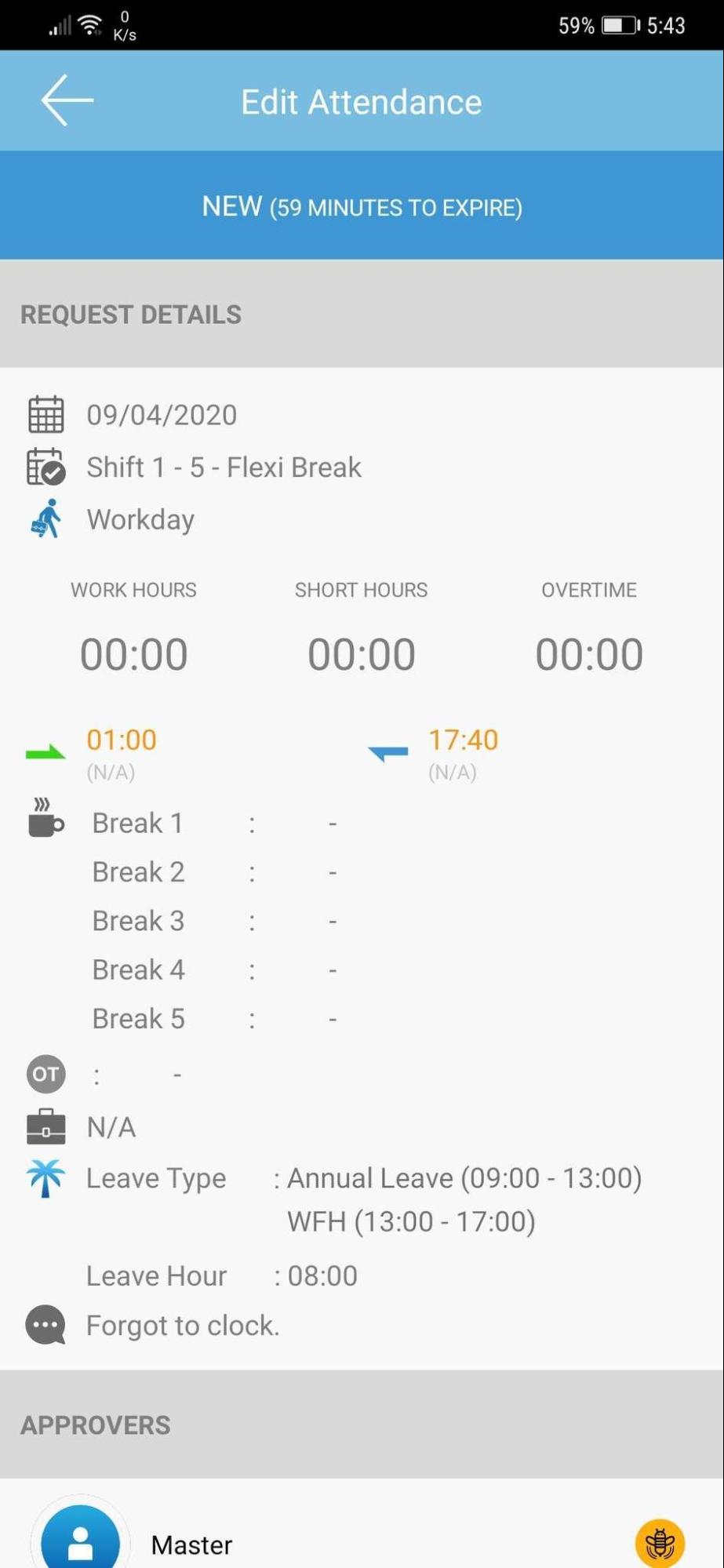1. New Feature: Temperature Remark – Allow Users to Input Body Temperature (Web & Mobile Clocking)
Several months ago, we introduced a Health Screening feature in TimeTec TA which can be used to keep records of and to assist in monitoring staff daily temperature readings. The data can be entered by Admins or captured through a temperature scanning enabled terminal.
To access this, go to Attendance > Health Screening. Records can also be reviewed at Report > Health Screening > “Health Screening Report”/ “Monthly Health Screening Summary”.
In September, we expanded the temperature input options supported in the system by allowing users to key in their own body temperature during web or mobile clocking. However, before they can do so, Admin needs to enable the Temperature Remark setting at the System Settings page. Once turned on, the temperature field is optional.
|
| a. System Settings - Added Temperature Remark Setting |
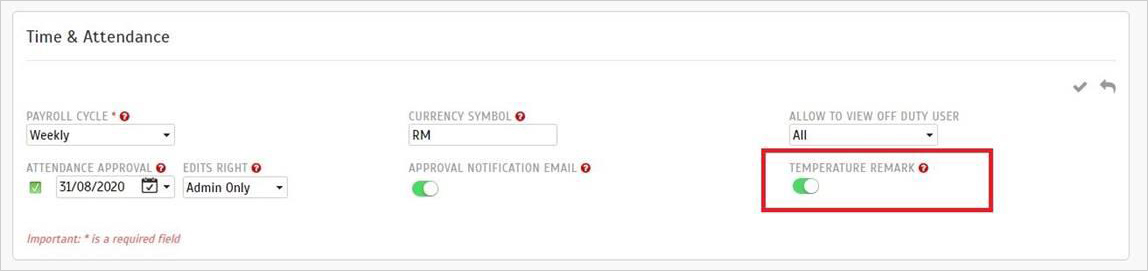 |
| b. Users are Allowed to Insert Body Temperature in Web Clocking (Setting Enabled) |
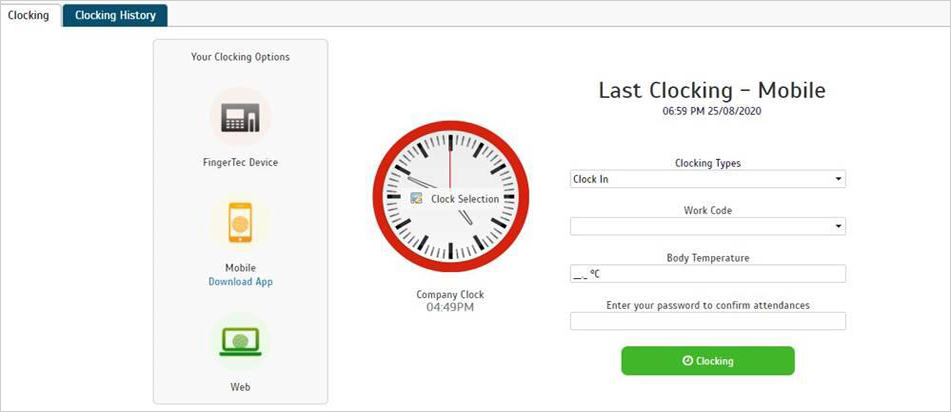 |
| c. Data Audit List – Displays All Temperature (Temperature exceeding threshold will be displayed in red) |
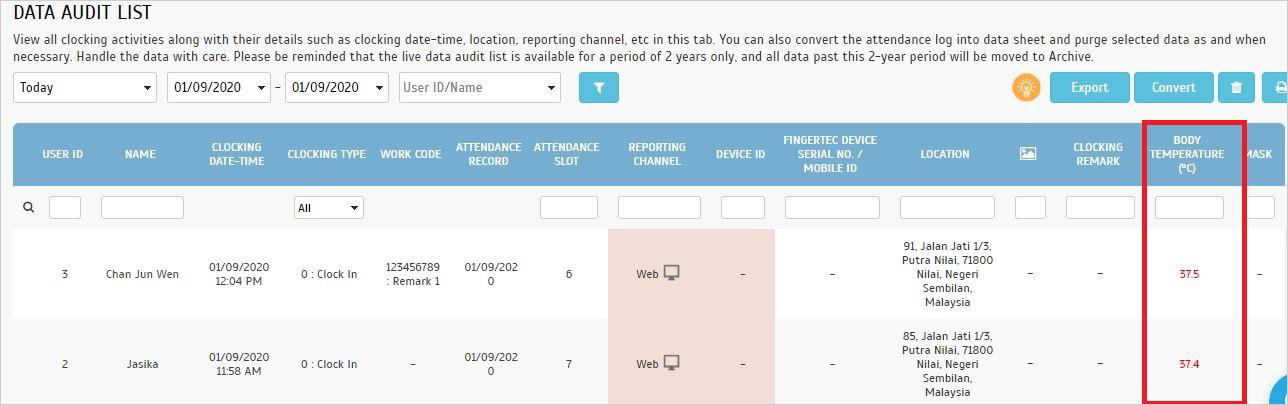 |
| d. Health Screening Report Selection - Included Mobile, Web, Terminal Clocking Option |
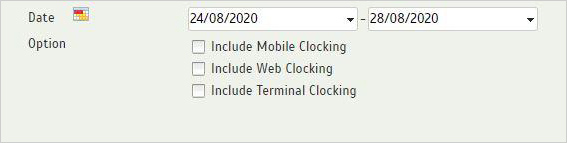 |
| e. Added Reporting Channel Column in the Health Screening Report |
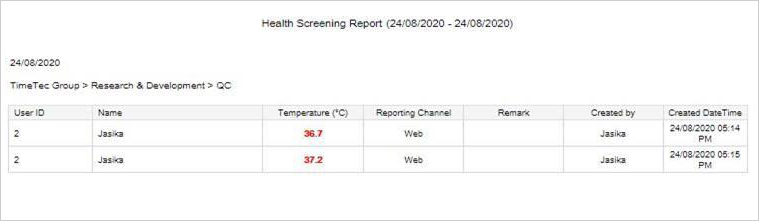 |
2. Enhancement of Data Audit List
Recently, for mobile clocking, we added two additional Clocking Remark fields (Company Name & Customer Name). These new fields are added to ease contact traceability: by keeping records of where the staff have visited and whom they have met. These records are maintained in the Data Audit List and we have added this information into the display for Data Audit List.
Please refer to the screenshots below for more details:
|
| a. Device > Data Audit List – Clocking Remark Popup |
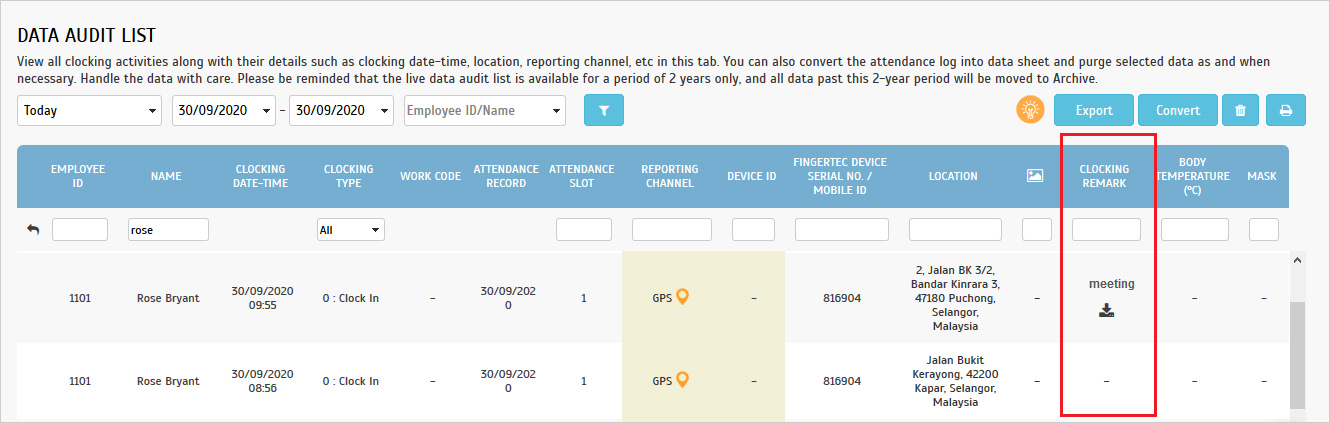 |
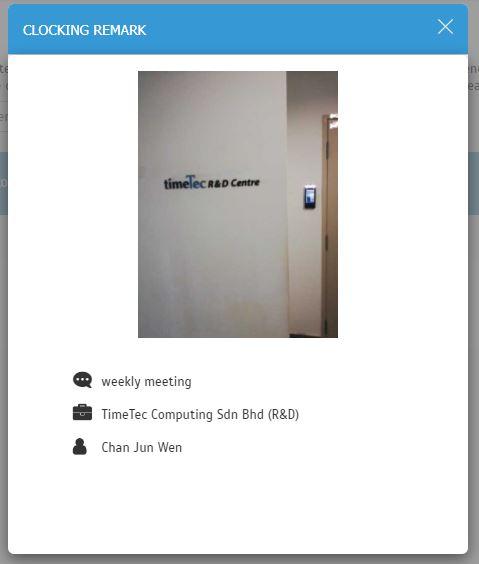 |
| b. Data Audit List Report - Added New Columns for Company Name & Customer Name |
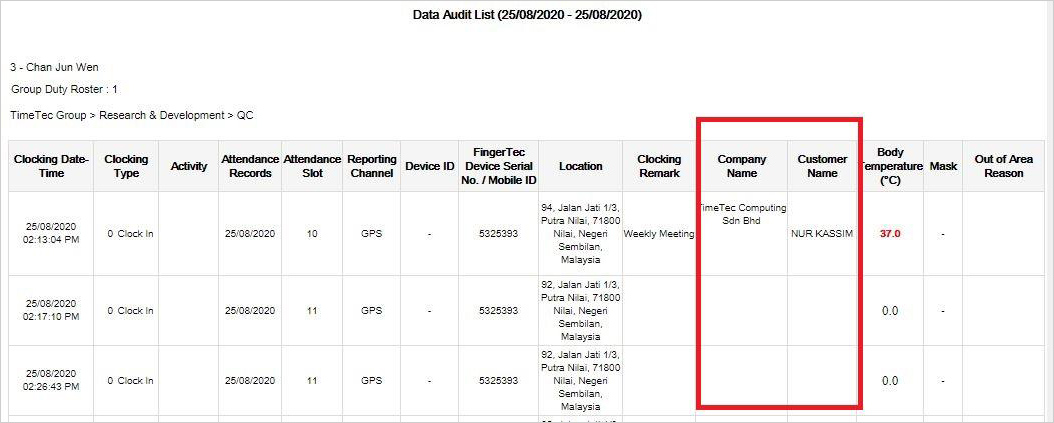 |
| c. Mobile Location Tracking Report – Added New Columns for Company Name & Customer Name |
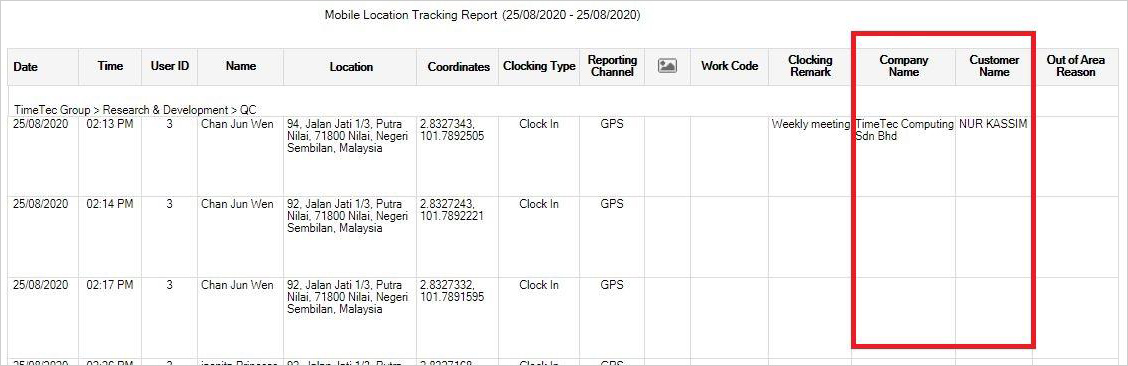 |
3. New Fields Added in the Export Attendance - Summary Schema & Export Attendance Summary
To export attendance data, Admin needs to first configure the Summary Schema (Attendance > Export Attendance > Summary Schema) by specifying the required column arrangements for the export file. This month, we’ve added new data fields (Approved OT amount for different day types) to the selection available in the Summary Schema:
a. Summary Schema - Added “Workday Total Approved OT” & “Workday OT Hour/ Total Approved OT (smallest value)”
|
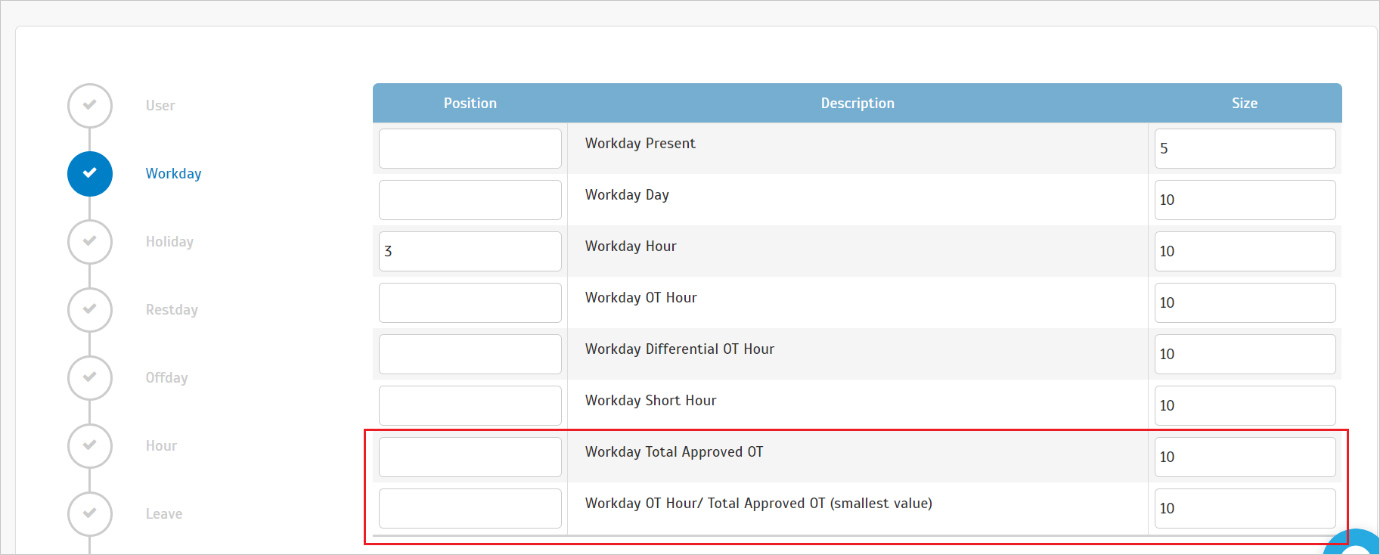 |
| b. Summary Schema - Added “Holiday Total Approved OT”, “Holiday Approved OT < X”, “Holiday Remaining Total Approved OT” & “Holiday OT Hour/ Total Approved OT (smallest value)” |
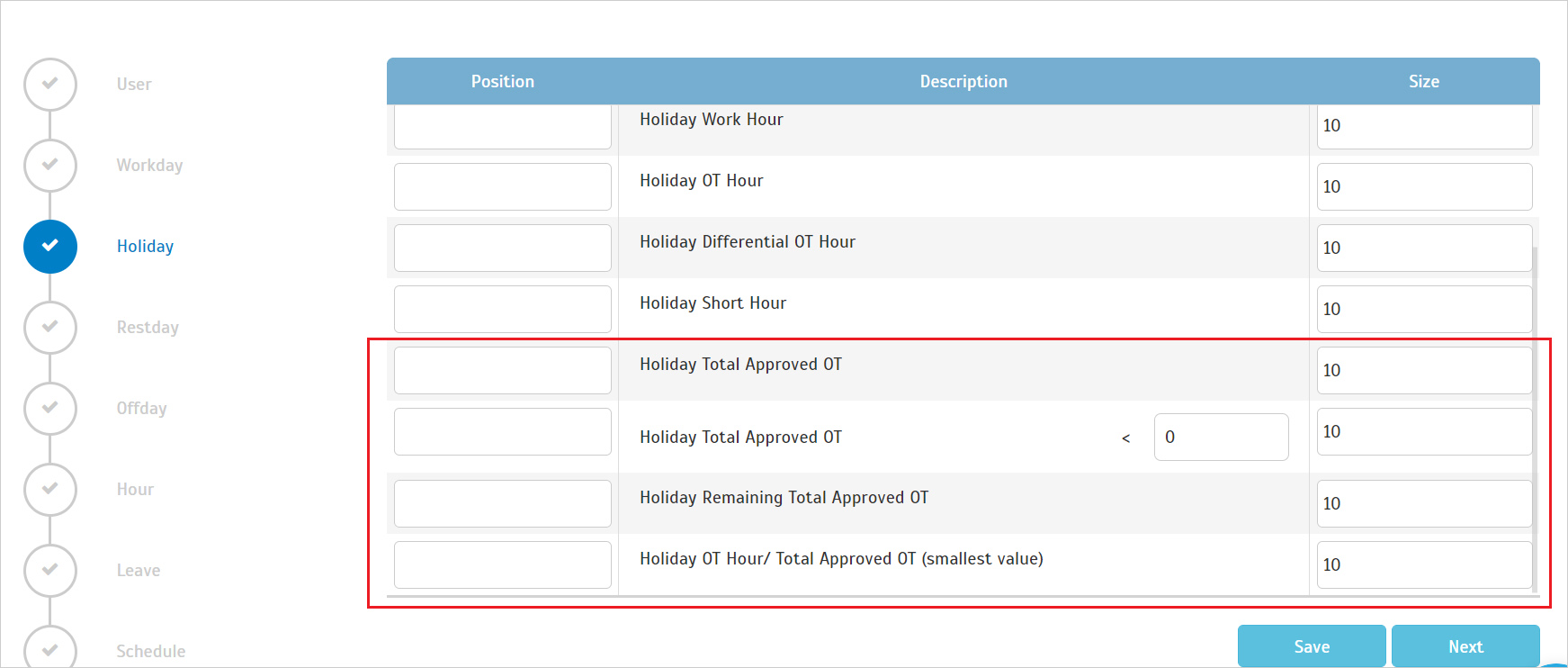 |
| c. Summary Schema - Added “Restday Total Approved OT” & “Restday OT Hour/ Total Approved OT (smallest value)” |
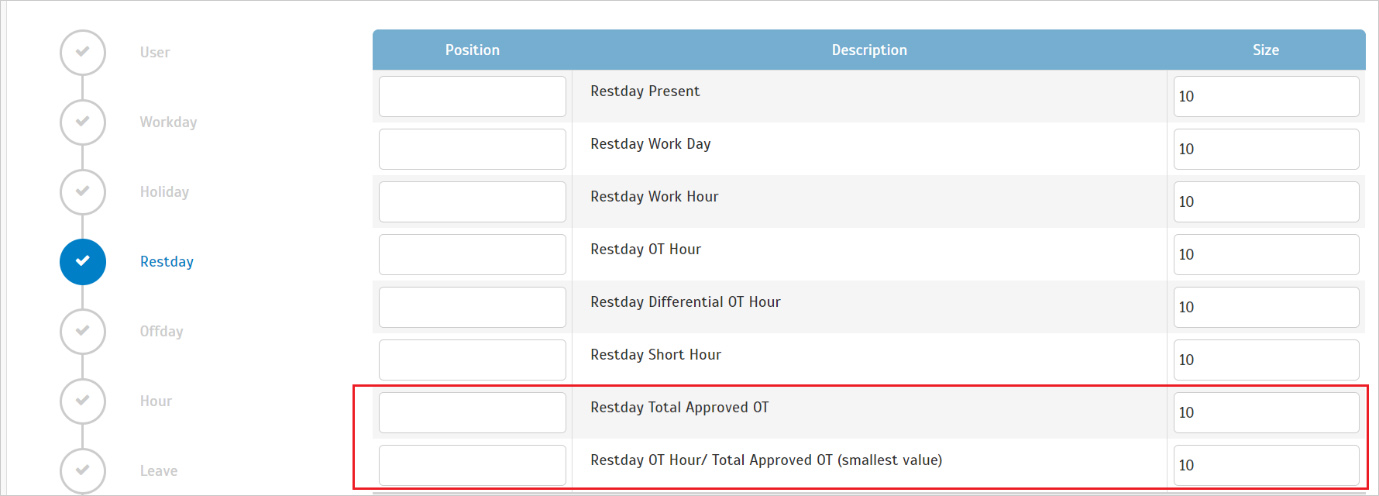 |
| d. Summary Schema - Added “Offday Total Approved OT” & “Offday OT Hour/ Total Approved OT (smallest value)” |
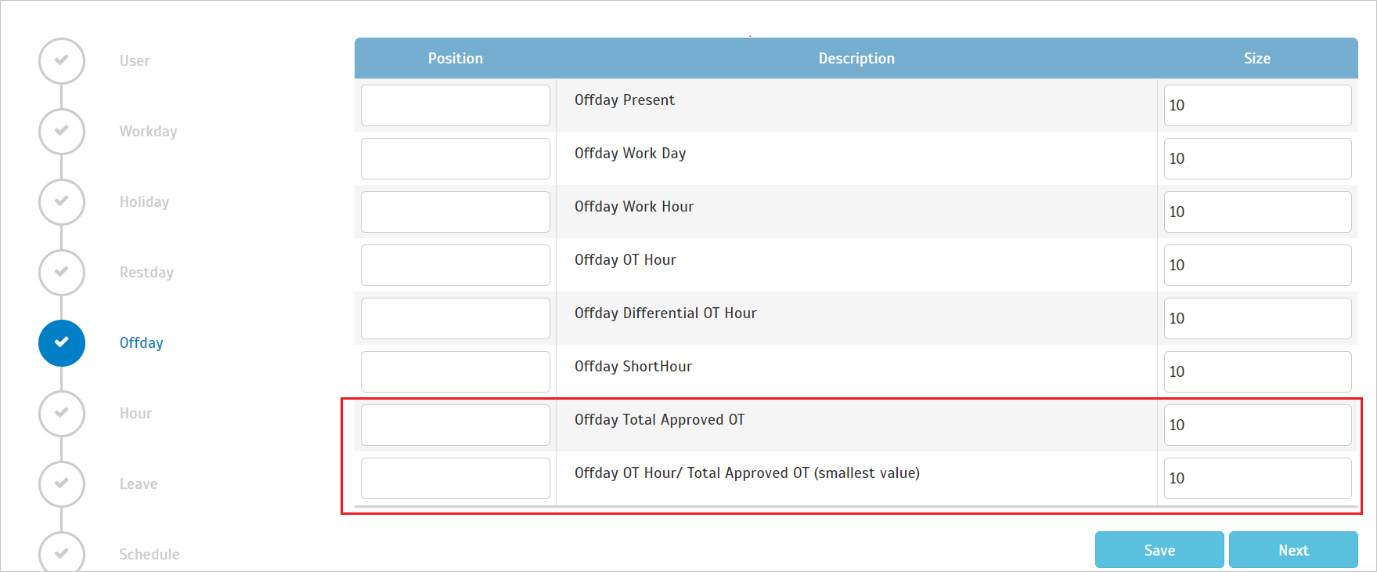 |
| e. Sample of Export Attendance Summary |
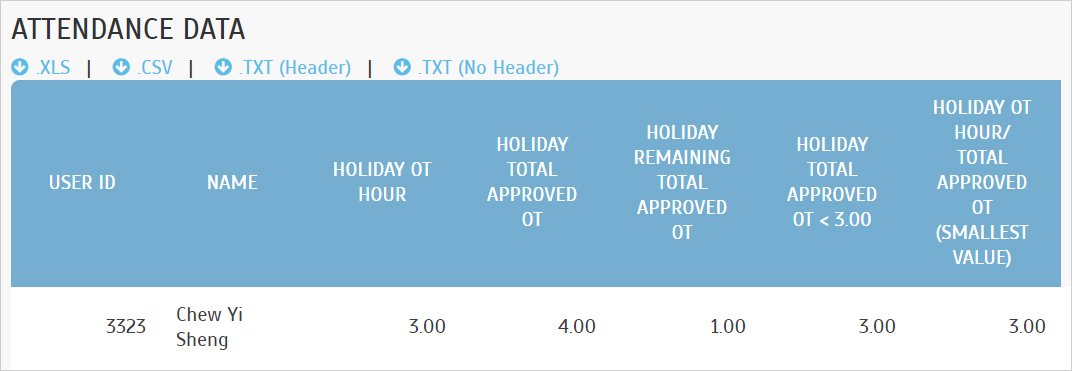 |
4. Updates for Manage Terminal & Inactive Terminal Pages
| The next update is for companies using terminals with TimeTec TA. At Device > Manage Terminal & Inactive Terminal tabs, the recent changes are as follows: |
a. Manage Terminal
i. Renamed “FingerTec Terminal” to “Webster Terminal” and Updated the Description
|
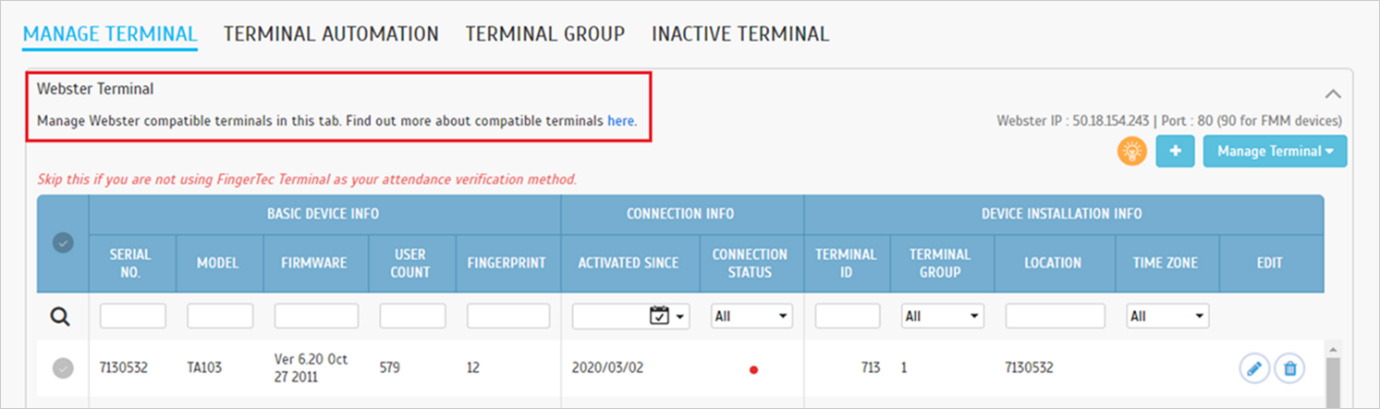 |
| ii. Renamed “ZKTeco Terminal” to “Smart DBS Terminal” and Updated the Description |
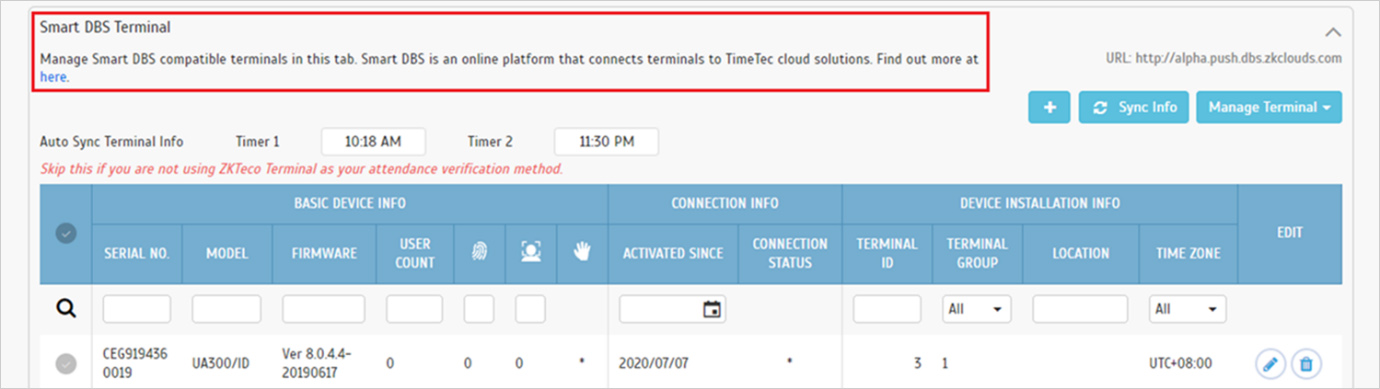 |
b. Manage Terminal - Smart DSB Terminal Section
i. Added Auto Sync Terminal Info Timers |
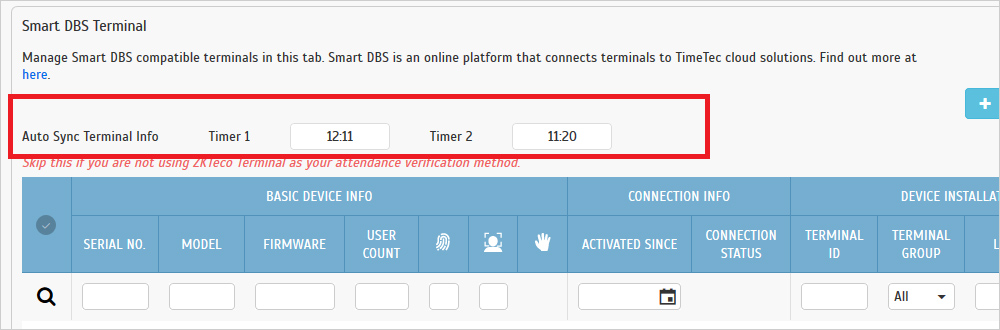 |
ii. Added Download Terminal Data Notification Popup
• Notification > System Update > Download/Sync Terminal Data
|
 |
c. Smart DBS Terminal - Delete Terminal
• i. Added Change Terminal ID Popup |
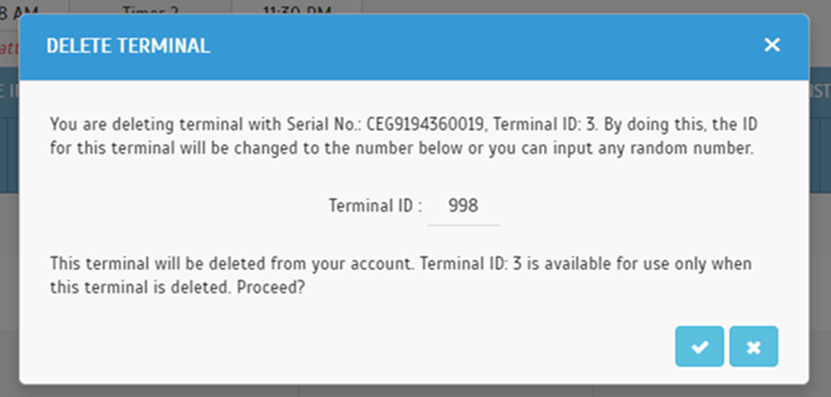 |
5. Export Attendance to Payroll- New Payroll Type for Malaysia: ADP Celergo Payroll
| In TimeTec TA, the ‘Export Attendance to Payroll’ feature shows a list of payroll options available according to country. By selecting this, you can export attendance data directly into an output file that has been customised to match the payroll requirements. This month, we’ve added a new payroll type for Malaysia: ADP Celergo Payroll. To access this option, please ensure that your country is set to Malaysia in the Company Profile settings. |
| a. ‘Export Attendance to Payroll’ menu – Added ADP Celergo Payroll |
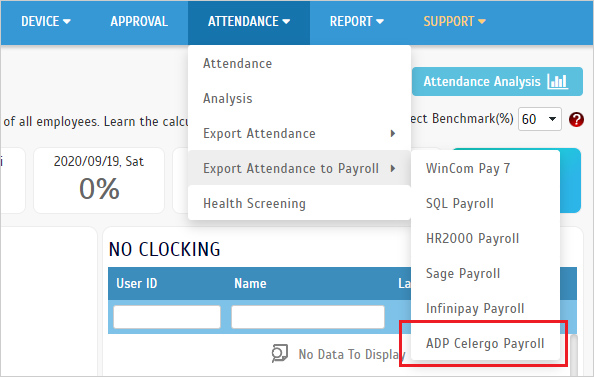 |
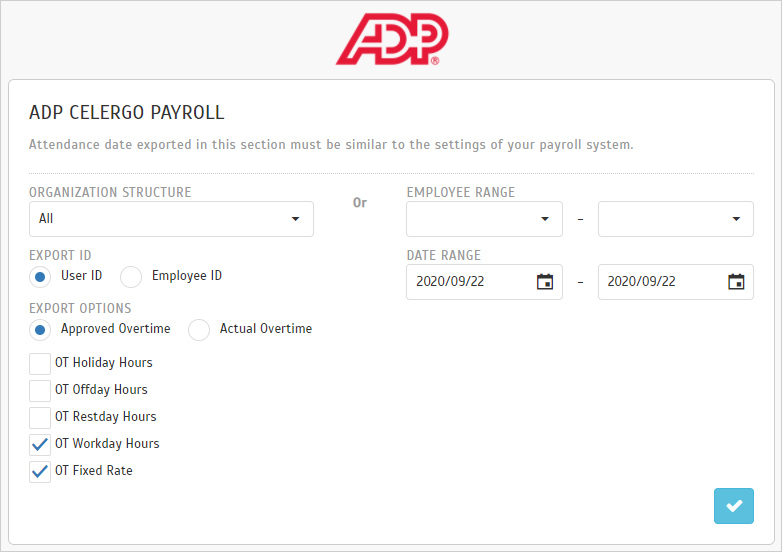 |
Other Updates
1. AddUser2
a. Add Parameter:
- WebView
- WebClocking
- MobileView
- MobileClocking
|
2. UpdateUser2
a. Add Parameter:
- WebView
- WebClocking
- MobileView
- MobileClocking
|
3. SDK Manual Update
TimeTec TA App Update
1. New Feature: Temperature Remark
|
| • If the temperature remark option is enabled by Admin, users can enter their temperature reading during clocking |
|
|
| 2. General
|
Support the display of multiple leaves on the same day.
i. Admin Dashboard
|
|
|
| ii. User Dashboard |
|
|
| iii. Attendance |
|
|
| |
|
|