| TimeTec has merged all of its solutions into www.timeteccloud.com, click to |

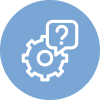 |
On General Issues |
Yes. TimeTec TA has more than 200 authorized resellers in approximately 120 countries. Kindly check the countries where TimeTec TA resellers are located. You may contact us via email, MSN, Skype, GoogleTalk for 24 hours a day, 7 days a week year-round service.
Currently, the TimeTec TA platform is located in West California, United States of America.
TimeTec TA is currently working with Amazon EC2 who acts as our Cloud platform provider.
Please click here for more information.
Definitely! However, if you are not sure whether any syncing occurs, refresh the screen and voila!
TimeTec mobile app can be installed free from iOS or GooglePlay but you only can utilize it to the fullest when you subscribe with TimeTec TA.
Then we should ask how many employees your company have and how complex is your scheduling? TimeTec TA’s implementation depends highly on your answer to the two questions, you can get it done in a matter of hours or for a larger organization it can be a few weeks. No worries, TimeTec support will always be there to assist you through.
Don’t worry, we deploy necessary process to keep your data safe and we have sufficient recovery plans in place to manage your data in our cloud.
Fortunately, no. TimeTec TA works across all browsers and all mobile devices.
In this cloud era, so long as you have an internet connection, our product is there.
When there is no internet connection, users will not be able to login through the app, and thus will not be able to perform clocking. This is because the data must be from real time clocking to ensure accurate clocking time is transmitted back to the server. Regardless of where user is located and the local time in your phone, the app's clock (and captured clocking time) will follow your company's TimeTec clock.
When the internet is down, the machine will still operate normally and accept all user's transactions and store data inside. Meanwhile, in TimeTec TA, you will not be able to download and view the transaction until connection is restored. As it is using push technology, once connection is available, the transaction for the period the machine was not online will be downloaded automatically.
For device/terminal time and date, system will automatically synchronize the time and date at your devices based on the GMT timezone that you had chosen in TImetec TA. As for Mobile app, once you login to the app, regardless of the time and date set in each user's phone, the app's clock (and captured clocking time) will follow your company's TimeTec clock.
Every phone has a unique Mobile ID. The first time you login to TimeTec TA mobile app using a new smartphone, system will assign and store a unique Mobile ID under your user ID in TimeTec TA Software. If you change your phone, you need to refer to the Timetec TA administrator to delete the old Mobile ID stored under your user ID before you can login with your new phone.
You can enable Shared Mobile for a particular user, then other user accounts can login to the owner’s mobile app, with restriction to viewing data only and this excludes attendance clocking function.
The first time you login to TimeTec TA mobile app, system will require you to set the current phone as the default and will assign a unique Mobile ID that is stored under your user ID. With that, you can do mobile clocking through this default phone and will not be able to do so through other phones to avoid buddy punching occurences.
In TimeTec TA software, user ID may not be easily changed as the user count and license utilised is based on the User ID and email address registered. However, if there is really a necessity to change User ID, you may refer to our support team for guidance as there are several steps that must be taken with care to ensure the user and transaction data in the terminal and software remains accurate.
Once you deleted any user from TimeTec TA, you will not be able to retrieve that particular user ID back into the system. This is because in TimeTec TA, the user count is based on the User ID and email address registered. Thus, if the system detect the same user ID or same email address, it will reject any new registration process. If you wish to reuse that deleted User ID, please contact us at support@timeteccloud.com. Also, in the future, instead of deleting users, it is recommended for Admins to move suspended/resigned/terminated users to Inactive User list and they would not appear in attendance sheet/reports.
We do not have a singular compiled user manual due to the regular enhancements made in the system. However, under the Support section in the software menu, you can find various resources for help and learning. Relevant guides and info links are also inserted within the different module's screen for your reference. If you need to view an example of a functional account and test various features immediately, you can also access the demo account for both the web application and mobile app in TimeTec TA login page.
You can use the Forgot Password feature in app login page to change your password. This is also available through the web.
Yes. TimeTec solution is using the Single Sign On method for user authentication. Therefore, once you have changed your password in any application, it will take effect on other applications too.
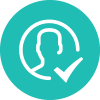 |
On System Admin |
When you sign up for a TimeTec TA account for your company, you are the account owner and will be assigned as the System Admin that holds the highest authority and rights to all the settings in the account. The account owner may not be changed easily but you can assign another employee/user as an Administrator and this gives them access to settings of the system. If it is really necessary to change the System Admin details, please contact us at support@timeteccloud.com. You can also add a Billing Administrator to manage all TimeTec subscriptions, where they can place order, pay subscriptions and have access to the account's statements and invoices.
System admin is the account owner and is not counted as one of the users in TimeTec TA. For Mobile app access, you are required to create a new TimeTec user ID, with a Login user name and password to be able to login. You also need to allow TimeTec TA mobile access for your new user ID in the system settings.
After creating users, ensure that you have added a valid e-mail address for each user so that they are able to activate their accounts. Next, you also need to allow web access and/or allow mobile access. By doing so, users will be able login to web and/or mobile with their e-mail address to either just view attendance records or both view and perform clocking.
Most of the account setup and settings configuration are only available through the web application. The mobile app is designed mainly for individual user's daily clocking and monitoring use.
 |
On User License |
Staff turnover is never constant and always changing in a company. To charge for an individual license for every new recruit is cumbersome because you have to go through TimeTec TA license subscription and payment process before he/she can be registered into the system, or you will need to cancel a user license if he/she had resigned. Charging 10 users per block of user licenses would ensure that a company has some spare licenses to be used at anytime. The TimeTec TA license subscription fee is only USD2 per user per month, comparatively low in the market, and the minimum of 10 users as a unit of group license only to justify our investment and commitment to provide high quality and reliable system for you.
Yes, you can subscribe to a new User Group License anytime, and sync it to the expiry date (calculated monthly) of your billing cycle. You would be charged according to the remaining months of your existing expiry date. In reverse, if you want to reduce your User Group License due to staff reduction, you can unsubscribe and get the refund minus the administration charge of USD10 and bank charge accordingly.
Note: The Term of Subscription Discount is not applicable for additional User Group License subscription in between Billing Cycle.
No, we don't impose terminal setup fee.
Definitely. Our system is designed to allow free trial data to be migrated to the subscribed account to avoid repetitive data entry and system set up.
Yes.
 |
On Trial |
Oh, yes! You just need to SIGN UP at our website and fill up a few important details and you are good to go.
Definitely not. Since we never ask you for credit card information, we're not going to charge you for the solution. Subscribe the solution if you like it. If not, that's okay too.
Definitely not! We want you to fully experience TimeTec TA so you can use web, app and if you have FingerTec biometric devices, you can connect them too.
 |
On Payment |
Yes. You can pay to our local authorized reseller. We will activate your subscription account once we have received payment from the local reseller.
We charge the subscription fees in US dollar. If you would like to pay using your local currency, you may choose to pay to our local authorized resellers. But the total amount would be based on the then exchange rate of your local currency against US dollar.
No. You just need to pay the exact amount on the billing.
TimeTec TA is a SaaS subscription model that allows you to determine your payment cycle. You want to pay annually upfront or you want to pay half-yearly, let us know.
TimeTec TA is flexible and you can adjust your purchases based on your requirements. If you want to add licenses, you can and if you want to reduce also you can. Don’t buy things in excess.
You can choose to purchase the licenses online or if you want someone to guide you through, contact us and we can connect you to the local company that can help you to determine what you need. Whatever you choose, please know that we are here to help you.
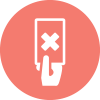 |
On Termination |
Yes, you could get the refund for the unutilized subscription calculated by months minus the administration charges of USD 10 and bank charges.
If your subscription fee was paid to our local authorized reseller, you have to inform them to help you terminate your subscription and you have to get your refund from them.
Yes, we will send you a link via your registered email for you to download your data in csv format. It is recommended that you download the relevant data during the grace period of 45 days. After the grace period, we will remove your data from our server and any lost of data after that grace period is regretful.
Renewal of your subscription is available within 45 days of grace period after termination is approved. After that, your data will be removed from our server, and you have to start with a new subscription and go through all the system set up process again.
 |
On FingerTec Terminals |
A FingerTec terminal is not a must if you want to use TimeTec TA. As an alternative, you may download TimeTec Mobile on your iPhone or Android gadgets or you can use our web check-in on any computer to clock-in your attendance. But nowadays, more and more companies are choosing biometrics terminals for attendance clocking to prevent "buddy-punching" activities, and some may choose RFID card terminals for the same purpose.
No. TimeTec TA does not support other brands of biometrics terminals. FingerTec terminals are reliable to be used with TimeTec TA, as they have been fully tested and seamlessly integrated into the solution.
All of TimeTec TA appointed local authorized resellers are well versed with FingerTec solutions. Hence, you can purchase or rent FingerTec terminals and get local support directly from them.
Usually software houses offer a lot of workforce cloud services without providing reliable hardware and sales & technical support network to ensure a smooth implementation. The brand FingerTec and its line of time attendance and access control devices have been in the market for more than a decade and the brand has received high recognition in product and support quality.
You can refer to our hardware guide at https://www.timetecta.com/hardware for the list of terminals which support TimeTec TA software.
Yes, you can connect all the devices to TimeTec TA, then download the users' details including fingerprint template from one of the devices into the software. Subsequently, you can re-upload those users' details to the rest of the devices via the TimeTec software.
Due to the file size involved, TimeTec TA does not support online transfer of face templates between device and the software and does not store this data in the system. In this case, you can export data into USB and use e-mail to transfer the face templates from one device to another.
The transaction logs will still remain inside the terminal after the download. The logs will only be removed if you have chosen a specific option to Clear Terminal Data Only and system will prompt a confirmation window before it proceeds to delete the terminal data.
| On Time Beacon |
Time Beacon is a battery powered device that taps on Bluetooth Low Energy, BLE, a protocol that is embedded in most smartphones, tablets and other devices of today (BLE is an enhanced and advanced version of the Classic Bluetooth). It is designed to emit short-range signals at set intervals through one-way communication from the beacon to the devices only. Users can scan the nearby Time Beacon for atttendance clocking activities on TimeTec TA through BLE-enabled smartphones installed with TimeTec TA App.
a) Install Time Beacon or any generic beacon in your office.
b) Perform the setup in TimeTec TA and assign users.
c) Employees have to open TimeTec TA app and be near the Beacon for clocking activities.
For a small office, 1 Beacon would be sufficient to cover the main entrance/exit door. Beacon radius range is usually within 10 meters, depending on the Beacon's specifications.
We recommend you to place the Beacon near the main entrance/exit door where employees can walk past it when they start or end their working time or go for outstation tasks.
You can use either iPhone or Android phone to pair with any Beacon. Just make sure you have downloaded TimeTec TA app to use this feature.
You can contact us at info@fingertec.com to purchase Time Beacon or you can source any generic Beacons from the market.
 |
On NFC Tag |
NFC or Near Field Communication is a set of short-range wireless technologies and is a default feature that comes with most smartphones today. NFC adapts the concept of MiFare that allows data to be transmitted via radio waves with radio frequency 13.56MhZ. Specifically, NFC tags are passive devices having no power supply of their own and are reliant on an active device (e.g. NFC enabled smartphone) to come into range before they could get activated. These tags are often used to store information from short texts like web addresses, contact details, bookmarks, geolocations and it is a quick and efficient way to push information into your phone.
Install NFC tags as specific locations for staff’s attendance clocking. After setup, the staff need to open TimeTec TA app on their NFC enabled smartphones and tap on the tag to record their attendance.
For a small office, it is recommended to install at least two to three NFC tags to cover the main entrance/exit door and the exact number required depends on your office size and floor plan.
Currently, you can only use NFC tags with Android phones and iPhone users will not be able to use NFC clocking. This is because NFC technology as used in TimeTec TA is not supported by Apple's iOs. Just make sure you have downloaded TimeTec TA app to use this feature.
You can contact us at info@fingertec.com to purchase NFC tags or you can source that from the market. The NFC tags are pretty standard, so any brand should be compatible.
 |
On Mobile App |
As the account creator, you have been assigned as the System admin and the email address used for creating your account in TimeTec TA is the System admin email (i.e. System admin account's login user name). Thus, you have not been added yet as a TimeTec user for managing your own attendance. For Mobile app access, you are required to create a new TimeTec user ID, with a different Login user name and password to be able to login. You also need to allow TimeTec TA mobile access for your new user ID in the system settings.
All users will need to be provided with a login user name (e-mail add) and password to login to their account, whether on web portal or using the mobile app. You may have received an auto e-mail notifying you of these details. The Admin also needs to enable mobile access in system settings for you to be able to login to the app. Please contact your company's TimeTec TA Admin if you do not have your login credentials.
The TimeTec TA app offers 3 ways of personal attendance clocking, through GPS geolocation, Time Beacon or NFC. The actual clocking method that is available to you depends on the system setup chosen by your organization. If you are in an environment where you could not bring your phone, your supervisor may also have the access to clock in attendance on your behalf.
Yes, in system settings you can choose to enable TimeTec TA mobile access for selected users only while disabling access for the remaining users. Further, you can provide permission for either View only (User can view attendance records but unable to perform clocking from the mobile app) or View & Clocking (User permitted to view records and perform clocking).
Yes, using System role settings, you can customise whether to allow supervisors to perform clocking for the employees under them. Through the System role function, you can create an Admin role, customise the access rights given to this particular role and assign a supervisor as Admin. As such, when you customise access rights, you can choose not to enable Supervisor Clocking under the Mobile app rights.
You may need to check the specifications of your smartphone to determine whether it supports BLE (Bluetooth Low Energy) because the Time Beacon is implemented with BLE architecture. By default, Android 4.3 and higher could support BLE, however please be informed that not all Android devices on 4.3 are able to support BLE,some of the smartphones only support classic Bluetooth.
This is due to camera function being enabled at the app's general settings. If photo verification is not required based on your company's policy, you can turn off camera function to remove this optional step for clocking.
A unique ID registered if you are using TimeTec mobile app. This ID will be stored in TimeTec system and it is tied up with one user account only. This can prevent multiple user account to login into the same mobile app.
The first time a user login to TimeTec TA mobile app, the system will require them to set the current phone as the default and will assign a unique Mobile ID that is stored under their user ID. With that, the user can only perform mobile clocking through this default phone and will not be able to do so through other phones to avoid buddy punching occurences. In addition, Admin can also request user to capture their own photo during clocking verification to ensure the correct user is performing the clocking.
By default the GPS location option for mobile clocking is not compulsory. However, there is an option available in system setting for Admin to choose whether the GPS Location for all mobile users is required to be optional or compulsory. Once selected as compulsory, mobile users must enable GPS to be able to perform clocking.
Yes, you can do so with the GPS Geofence feature. When this is configured, specific users will only be able to punch in their attendance when they are within a permissible radius of the selected location(s), e.g. office. At system settings, firstly you need to set location allowed for clocking and subsequently assign them to the chosen employees.
This is not possible because the TimeTec app only allows real time location when users perform clocking. TimeTec TA App for Android includes a security feature that will detect when a third party mock location program is being used to show a false GPS location. When the phone detects mock location is enabled and user tries to clock-in, an error message will be shown and the system will automatically sign out. For iOS phones, the system does not support mock location, by default.
Changing of profile information can only be done by the Admin because TimeTec TA is a company's system and all information in the TimeTec TA must follow the information in your employment records. Any change of information must go through Human Resources and approval of your superior.
For iOS, our App can support up to the three latest versions. For example, if the latest iOS version is version 11, therefore the minimum OS requirement would be version 8. As for Android, the minimum version would be 4.0 (Ice Cream Sandwich) and above.
 |
Services and Features |
Yes, you can use the System role settings to facilitate this. Firstly, set up the company's organization structure to clearly establish the respective branch offices as their own division. You can then create multiple Admin roles with different authorities (e.g. Admin Branch 1 is given authority over Division 1 only) and assign these roles to the branch managers based on their division. By doing so, they will only be able to check attendance of employees under their own division and will not have access to other employees' records.
Yes, you can set notifications to be sent through web and mobile app. With Attendance Notification, you can configure settings to receive alerts on the clocking activities of a certain user, either their Clock-in times or any tardiness behaviour for example late in or absent. The feature also allows selection of notification recipient(s), either to notify user themselves, Admin or both.
Yes, within TimeTec TA, users can make change request or request to edit their attendance details when they have missed punches. They can provide the missing time and reason for the missed punch and managers can either approve or reject the request along with their own comments.
Currently we only allow schedule setup from the PC web portal.
Yes, in TimeTec TA there is an Overtime request and approval feature that allows Admin to setup Overtime Approval rules. Admin can select which users are allowed to request for Overtime, approvers list and the validity period of the request. When overtime request is made and approved, superiors and users will both receive notifications automatically.
For leave management process, this function is available in another TimeTec solution, known as TimeTec Leave. For more information about TimeTec Leave features, you can refer to this link: http://www.timetecleave.com/features
Yes, in TimeTec TA, Admins can create up to date duty rosters for all employees that work in shifts at multiple locations. All users will then be able to directly access their Roster through pc or mobile app to check their previous attendance records and upcoming working schedule, off days, and leaves in one page.
Yes, using the Notification function, Admin can send two types of notification, greeting (birthday, anniversary, welcome) or memo to an individual user or to all users.
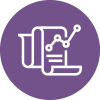 |
On Reports |
TimeTec TA provides 31 types of readily formatted reports, which you can view, print and save in various file formats. Refer to here, https://www.timetecta.com/solution_reports for a list of most of the reports. You can save the generated reports into various formats like pdf, xls, doc, rtf and html formats.
If you need to view sample report available in TimeTec TA, you can find the link under Report module in the application menu or access the following link http://www.fingertec.com/timetec/report.pdf. Otherwise, you can also explore and generate reports using the TimeTec TA demo account.
Currently, not all reports can be viewed on the mobile app. Selected ones designed for individual user's view such as the Electronic Time Card can be accessed through the app for easier monitoring purpose.
Yes, you can use the Report Scheduler function to automatically generate pre-configured reports on scheduled dates and send the report by e-mail to you or other recipients.
Yes, you can use the Export Attendance Scheduler function to automatically export attendance data in Excel, CSV or TXT format. With this scheduler function, the export file of attendance data will be e-mailed to the recipients automatically as per schedule.
You can directly post attendance record to selected 3rd party Payroll systems that are supported by TimeTec TA application without doing much configuration. More details on the supported payroll systems are available here, http://www.timetecta.com/payroll. If you are using software from other payroll providers, you can also export the Attendance Report to Excel, CSV or TXT format, before you import the file into your payroll system. In addition, you can also consider using TimeTec SDK to collect data directly from TimeTec TA.
No. You cannot import raw data into TimeTec TA. The raw data source must be from selected FingerTec devices, mobile or web clocking that are linked to TimeTec TA. Report can be generated once there are attendance data in the system.
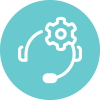 |
On Support |
Our technical team is reachable via LiveChat, readily available chat channel in the TimeTec TA software and they can also be contacted via email at support@timeteccloud.com for a swift reply. TimeTec TA support is available 24-hour, 7 days a week, all year round
Implementation Wizard will be there to assist you. All you need to do is to follow the instructions provided and you'll be able to setup your account in no time. If in any case you are stuck, the support is available for assistance.
We organize Webinar sessions every month for TimeTec TA. You are welcome to join to understand more on the solution. The session is free of charge, but you need to reserve your seats prior to joining the session. Schedule for the Webinar sessions are available here.
 |
On Data Storage |
TimeTec keeps your attendance data for a total of 5 years; live attendance data is available for a period of 2 years, and all the data after this period will be moved to the Archive section for up to 3 years. You can extend the data storage for an additional of 1, 2 or 3 years with minimal charges. Archive data is available at Support > Archive.
TimeTec will keep the live attendance data for up to 2 years with permission for editing and modification, while the archive data can only be viewed, print or export. Note that no modifications can be made for the archive data.
The data will be purged on a daily basis. For example if today is 2018-1-1, the data on 2012-12-31 will be purged, and as the day goes by, the data from 5 years ago will be purged day by day automatically.
Your attendance data will be kept safely in our server for up to 5 years, but we recommend you to keep the archive data that are well over the 5 years period for your own record. Note that you can either export the archive attendance data from Attendance > Export Attendance or print the archive data at Support > Archive.
You can subscribe for additional data storage period of 1, 2 or 3 years by clicking at the ‘Extend Data Storage Period’ (applicable for account owner or billing admin only). Note that charges will be based on the number of users available in the archived year and the period of extension.
You will see your extended data at Support > Archive.
Pricing for Data Storage Extension refer to this link.
https://www.timetecta.com/pricing_order
 |
On Existing TCMS v2 User |
The migration is not compulsory if TCMS V2 fits your current requirements and a cloud-based solution is not on top of your priority list. TimeTec TA highlights Cloud-based solutions with some key features, which are absent from TCMS V2. In case there are requirements from your end to include the features such as customizable reports, multi-tier user access rights, etc., and you have the budget to implement TimeTec TA, we highly recommend an upgrade from TCMS V2 to TimeTec TA.
TimeTec TA contains all the TCMS V2 time attendance features plus much more! On top of that, the software is easily navigated, allowing you to apply and use the features that you need easily.
There is a Migration Wizard that will ease migrating existing TCMS V2 data such as Company information and hierarchy, User or employee data, Devices, Schedules & Rosters, Leaves and Holidays. However, this process will not be able to migrate the attendance records from TCMS V2 software to TimeTec TA. This is due to TCMS V2 software using a maximum of 6 columns to handle attendance records while TimeTec TA is using 14 columns.


